iOS 9 contains a bug preventing devices with Guided Access on from auto-locking, which could potentially lead to batteries draining and dying for users who rely on the accessibility feature.
The problem manifests regardless of Auto-Lock settings, developer AssistiveWare noted on Facebook. The issue has also been raised on Apple's support forums.
Affected devices will eventually dim their screens, but won't actually go to sleep until someone triggers the Sleep/Wake button. That, however, requires making sure the button is allowed by triple-tapping the Home button to reach Guided Access settings, and could defeat the purpose of the mode.
Guided Access is an option meant primarily for parents, teachers, and others helping those with attention or sensory disabilities. It is also sometimes used as a way of turning an iPad into a makeshift kiosk.
The mode can be used to lock users into a single app, set timelimits, and/or completely disable touchscreen controls. Touch input can also be restricted selectively so that only some portions of the screen will work.
Numerous bugs have been reported since iOS 9's debut on Sept. 16, though most have not been serious and may sometimes be linked to app compatibility. Nevertheless Apple is already at work on iOS 9.1, and could release interim updates if necessary.
 Roger Fingas
Roger Fingas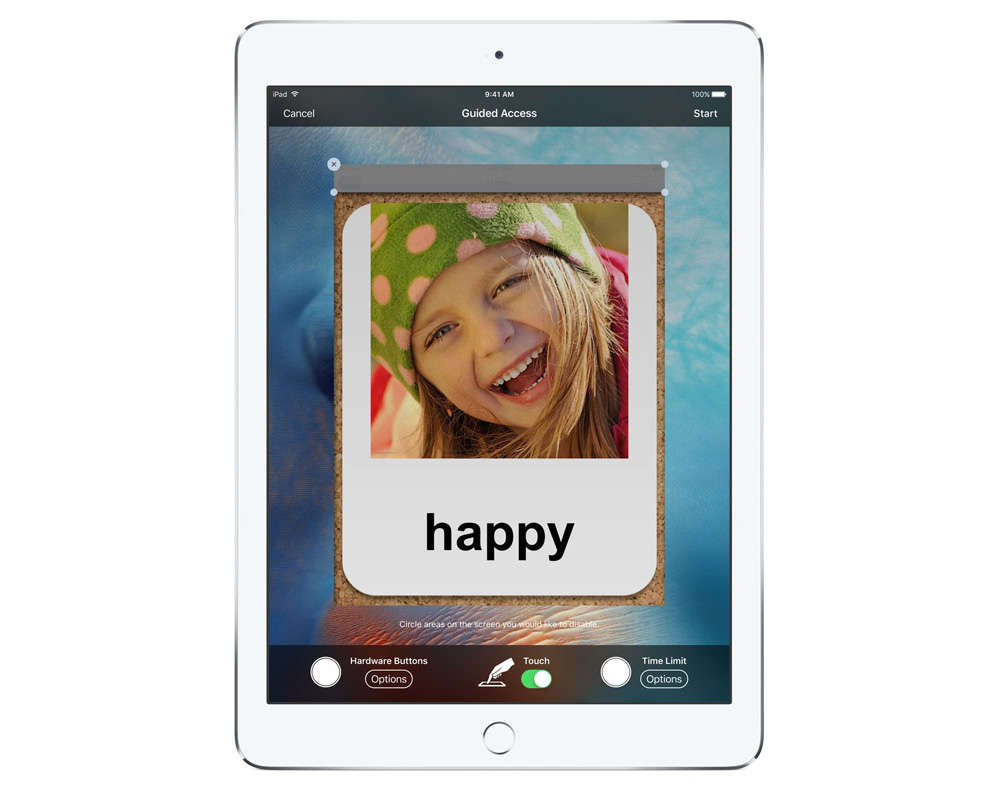



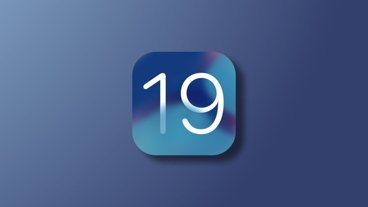




 Christine McKee
Christine McKee
 Malcolm Owen
Malcolm Owen

 Charles Martin
Charles Martin
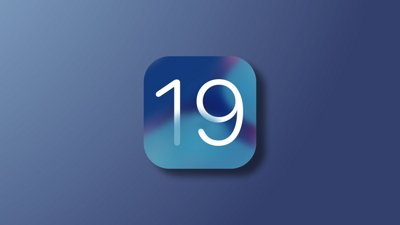

 Mike Wuerthele
Mike Wuerthele


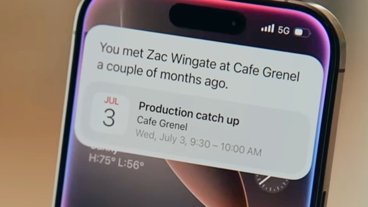
-m.jpg)






7 Comments
If it ends in .0.0, you say "uh-oh!" As in "nine-point-uh-oh!"
Please fix this ASAP. My kids don't touch my iPhone without Guided Access turned on.
[quote name="macinthe408" url="/t/188445/ios-9-bug-prevents-auto-lock-for-devices-using-guided-access-accessibility-feature#post_2781260"]Please fix this ASAP. My kids don't touch my iPhone without Guided Access turned on. [/quote] I'm sure that if you call Tim Cook and explain the situation with your children he'll get it fixed much sooner. :/
How to prevent battery drain in iOS 9 when using Guided Access?
If you want your iOS 9 device to sleep while using Guided Access you will need to turn the Sleep/Wake option in Guided Access to ON. Then you can put the device to sleep by manually pressing the Sleep/Wake button. If you do not manually press the Sleep/Wake button the device will go to sleep eventually but this will take a little longer than the Auto-Lock time set in the General Settings. With the Sleep/Wake option in Guided Access OFF the screen will eventually dim, but the device will never go to sleep until the battery eventually runs down. This affects all apps.
To turn ON the Sleep/Wake option, triple-click the Home button on your device to open the Guided Access settings. Tap Options under Hardware Buttons (or the main Options button, if you are using an iPhone) and toggle the Sleep/Wake button to ON/green. You will have to do this for all apps that use Guided Access.
http://www.assistiveware.com/support/faq/page/491
Hello -
You can prevent the battery drain in iOS 9 when using Guided Access?
If you want your iOS 9 device to sleep while using Guided Access you will need to turn the Sleep/Wake option in Guided Access to ON. Then you can put the device to sleep by manually pressing the Sleep/Wake button. If you do not manually press the Sleep/Wake button the device will go to sleep eventually but this will take a little longer than the Auto-Lock time set in the General Settings. With the Sleep/Wake option in Guided Access OFF the screen will eventually dim, but the device will never go to sleep until the battery eventually runs down. This affects all apps.
To turn ON the Sleep/Wake option, triple-click the Home button on your device to open the Guided Access settings. Tap Options under Hardware Buttons (or the main Options button, if you are using an iPhone) and toggle the Sleep/Wake button to ON/green. You will have to do this for all apps that use Guided Access.
http://www.assistiveware.com/support/faq/page/491?