Apple's next-generation Mac operating system, OS X 10.11 El Capitan, is now available as a free download, and compatible with all Macs that run OS X Yosemite. AppleInsider offers a quick rundown of a couple of the things you can do with your newly updated Mac.
Two of the most significant changes found in El Capitan are a revamped Mission Control, and a new full-screen Split View, both of which are demonstrated in the video above.
Split View is an enhancement to the familiar red, yellow and green OS X "traffic light" window control buttons. Users can click-and-hold on the green resizing button to trigger Split View mode in compatible app windows.
Users can opt to place a larger half-screen window to the left or right side of the display, with the area to be occupied shaded in blue.
El Capitan displays the maximized app alongside an Exposé view of all apps open on the desktop. Clicking on another app maximizes it to share the screen with the first. Windows can be resized via cursor control and minimized by clicking on the green traffic light button or hitting escape.
Among other operations, Split View is a perfect companion to the new Notes app, which lets users drag-and-drop rich data assets from other apps like Safari Web links, photos and more.
Apple also tweaked Mission Control with a few key features that make multi-window desktop management a bit more digestible. Swiping up with four fingers invokes the usual Mission Control panel, which now arranges open app windows relative to their positioning on the desktop. For example, when Safari and iTunes are positioned to the left and right of the desktop, they will be presented in the same respective locations in Mission Control.
Apple says the El Capitan capability makes it easier to spot apps you're looking for, even when they're stacked one atop the other.
In addition, single app windows can be transported to another desktop space by clicking and dragging them beyond the top of the screen, which activates Mission Control. Alternatively, apps can be maximized from the Mission Control interface into their own full-screen space.
In addition, single app windows can be transported to another desktop space by clicking and dragging them beyond the top of the screen, which activates Mission Control. Alternatively, apps can be maximized from the Mission Control interface into their own full-screen space.
For more content like this, subscribe to the AppleInsider YouTube channel.
 AppleInsider Staff
AppleInsider Staff


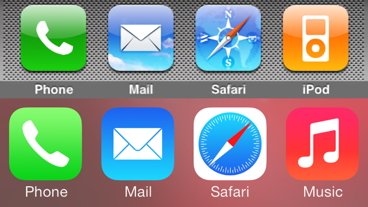
-m.jpg)


-m.jpg)






 William Gallagher
William Gallagher
 Christine McKee
Christine McKee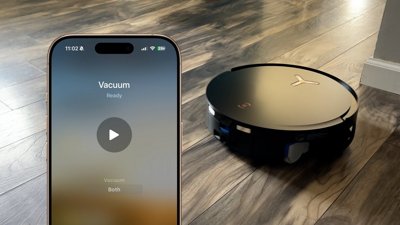
 Andrew O'Hara
Andrew O'Hara
 Mike Wuerthele
Mike Wuerthele



 Malcolm Owen
Malcolm Owen








13 Comments
Would it have hurt to slow down just a bit on the pointing/clicking? :-)
Apple shows off such small features. Not something to be so proud of. Oh, this is magical.
This functionality was for years in Windows! Years!
Apple shows off such small features. Not something to be so proud of. Oh, this is magical.
This functionality was for years in Windows! Years!
Thanks for that, really useful considering I got off that piece of shit operating system called Windows years ago and of course I come to AppleInsider to get information on what I've been missing.
A jumbled nightmare. I'll use Mission Control as I do now: not at all. And I bet I'm in the majority. Note that Apple still doesn't deliver bullet-proof encryption for Mail.
[quote name="nicmart" url="/t/188592/first-look-video-split-view-new-mission-control-in-apples-os-x-10-11-el-capitan#post_2784496"]A jumbled nightmare. I'll use Mission Control as I do now: not at all. And I bet I'm in the majority. Note that Apple still doesn't deliver bullet-proof encryption for Mail.[/quote] End to End encryption is a product of your mail servers on both ends, not the mail client.