The iPad is an excellent artist's tool, but before you jump into an iPad Pro with Apple Pencil, AppleInsider has five suggestions for apps to try that don't need either to be sure that you want to make the jump from paper to digital.
We've come a long way from MacPaint. We've tried these five apps, and any of them will get you started on the iPad without investing heavily in hardware, and may make you set down your pencils and paper, or mouse and keyboard.
Paper
Designed by FiftyThree, Paper is one of the first drawing apps that gained the attention of a wide audience. Paper is a very beginner friendly app. The interface is certainly the easiest out of all the drawing apps we've come across, and even new users will be able to achieve some pretty stellar results.
The app is also somewhat business-minded and can double as a diagramming tool for those who are looking to make attractive presentation graphics.
That being said, because Paper is so easy to use, there's a bit of a limit to the types of art you can create. Generally, the art created within Paper is very "cartoony." Artists looking for a more realistic simulation of traditional media may not find this nearly as useful, and advanced artists may want something a little more in-depth — but it is a good place to start.
Paper, like most of the apps on this list, is free with a handful of In-App Purchases that allow you to unlock some extra tools. Paper also has a companion Stylus, called Pencil, which costs $30 and is supported by many other apps talked about in this article.
As far as styli go, we think the FiftyThree Pencil is an excellent beginners tool and worth trying out before purchasing anything more expensive.
Tayasui Sketches
With a considerable fanbase of its own, Tayasui Sketches+ is another app that is also beginner friendly, but quite a bit more robust than an app like Paper. Tayasui Sketches is very easy to navigate and boasts quite a few tools that artists can make use of.
We enjoy the mechanical pencil tool which allows for quick sketching. This is a great app for the novice or hobbyist artist, though there are many professionals who swear by it as well.Â
We'll add a bit of a disclaimer here and state that we've tested this app with the "pro" IAP, which makes the app feel quite a bit more like a drawing suite, rather than a simple doodling program.
Tayasui Sketches is free, but we do suggest dropping the $4.99 to unlock the features contained within it if you're serious about creating art. The in-app purchase is a one-time unlock and offers the ability to use layers, the ability to alter your brushes, and a few bonus tools that users might find useful.
If you're wary about paying the money, the app does allow you to demo all in-app purchase features for one hour.
Autodesk SketchBook
Autodesk has been making fantastic desktop apps for years, so we weren't surprised when they came out of the gate strong with a suite of apps for the iPhone and the iPad. Among them is SketchBook, which is arguably the best digital art app out there for people who want something that is truly multipurpose.
It comes with features that you don't find readily available in other apps, including the ability to draw symmetrically on both the horizontal and vertical axes. This app also has some of the best third-party Bluetooth stylus support we've seen thus far, supporting everything including FiftyThree's Pencil, Adobe's Ink and Slide, the Apple Pencil, and Wacom's Intuous Creative Stylus 2.
Autodesk SketchBookis free, but there's a pro-tool in-app purchase for $4.99 that we'd consider required if you're going to try to get the most out of this app.
Medibang Paint
Medibang Paint simulates programs like Photoshop and PaintTool SAI. It's stand-out features, iinclude layers, a robust brush editor, layer styles, a comic template maker, the ability to save both locally as well as to the cloud, and a plethora of different tools.
If you like Photoshop and PaintTool SAI and you're experienced with digital art, we suggest grabbing this one first and foremost. Brand new users to either the iPad or digital art creation might want to avoid this one until they gain a little more experience.
Our only problem with Medibang Paint is that the UI is so cluttered with features that it simply must be used on a larger iPad. We have tried it on an iPad Mini, and it tends to feel a bit claustrophobic. The larger real estate of a regular iPad gives you far more control.
Medibang Paint is free, supports a number of Bluetooth styli, and is regularly updated by the developers.
Procreate
Procreate combines the ease of use of Tayasui Sketches and the robustness of Medibang Paint to create a great, middle-of-the-road app. Its UI easy to navigate for anyone of any skill level, but there is an underlying robustness that experienced artists will appreciate.
Procreate includes important features like layers and an in-depth brush editor. If you're willing to spend a little money and you've got some prior experience with drawing programs, this may be your best bet out of all the apps we've discussed.
Unlike most other apps, there's a $5.99 price tag on Procreate, but it's a buy once, use forever model that we appreciate in a world of subscription models and "optional-but-not-optional" in-app purchases.
 Mike Wuerthele
Mike Wuerthele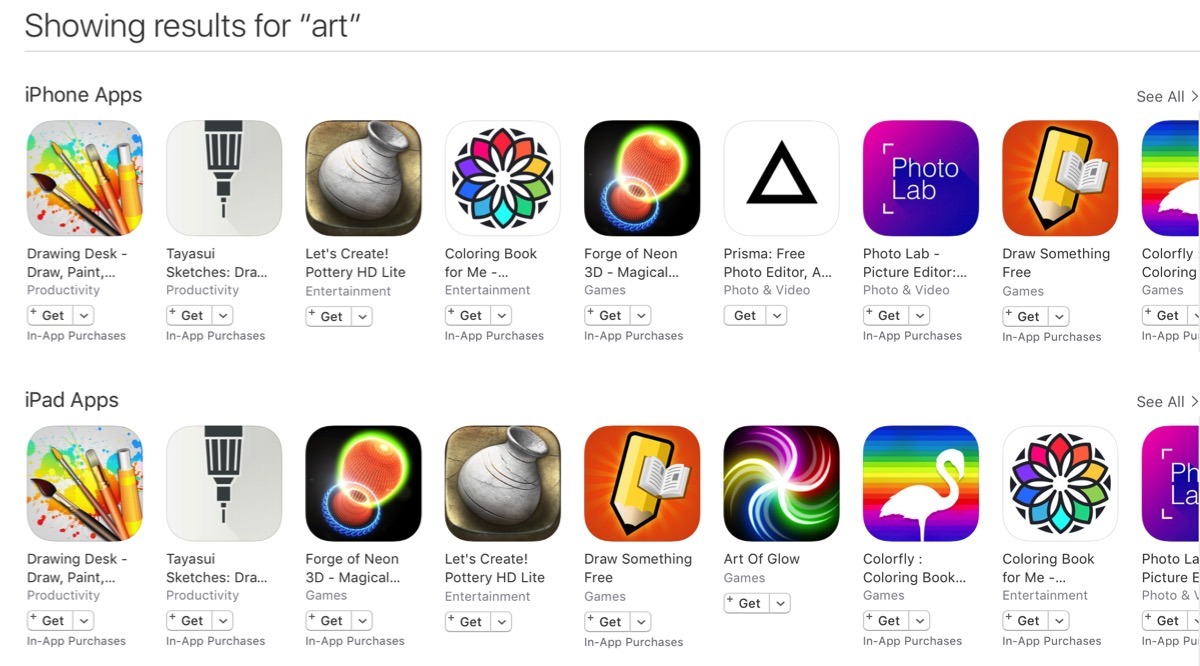
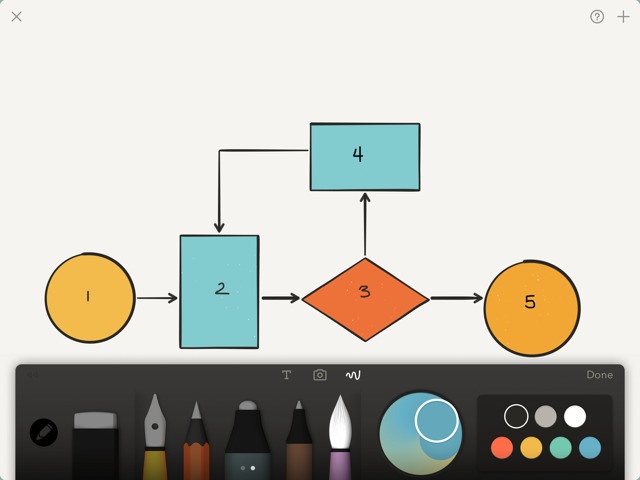
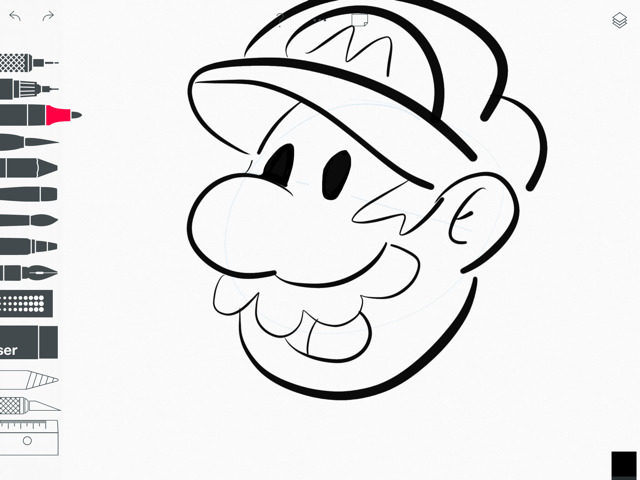
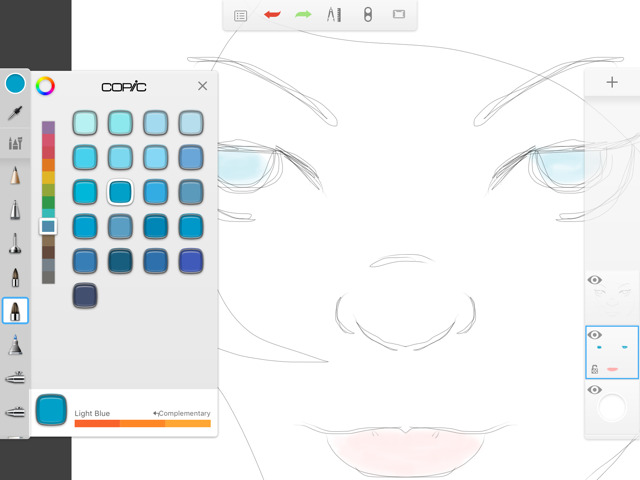
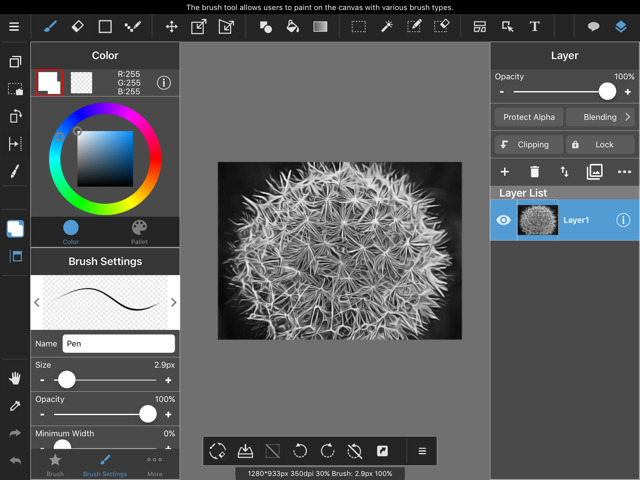
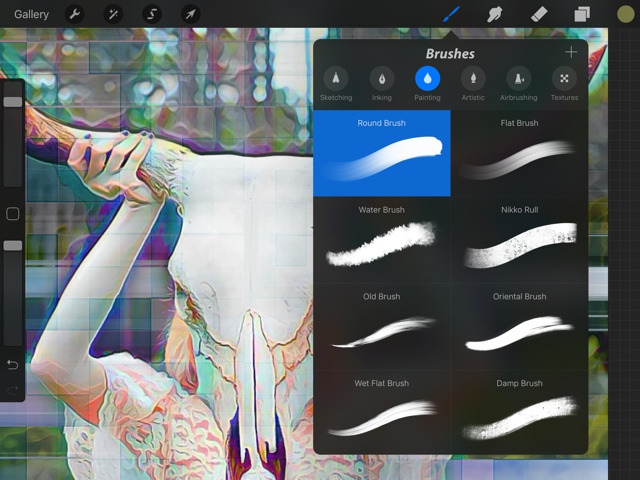
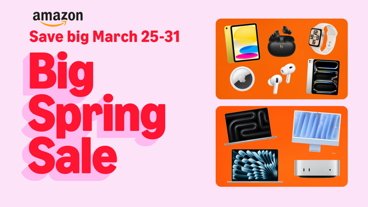






-m.jpg)





 Malcolm Owen
Malcolm Owen
 Charles Martin
Charles Martin

 William Gallagher
William Gallagher
 Stephen Silver
Stephen Silver

 Christine McKee
Christine McKee
 Amber Neely
Amber Neely







7 Comments
Procreate and Sketch Club are the two best suited for actual professional illustration work, IMO. Other apps lack the toolset, layers and control over image resolution that is a requirement for both digital and print. And having said that, a pro will 9 times out of 10 still want to finesse the work on a desktop using Photoshop or Illustrator (or even Painter) before the work is final.
Are these apps raster- or vector-based?
I adore Procreate. I've tried some of the other apps, but Procreate is really the best for a lot of the stuff I do. I often take photos and draw them on layers above. And Procreate is awesome for this.
I really like the pen in Paper by 53 and it's Water Colour brush is awesome. But I find that the lack of things like layers makes it impossible to actually use the app to do a real finished product. But I do find I create things in Paper that I wouldn't otherwise.