Apple's new Double Tap feature on the Apple Watch Series 9 and Apple Watch Ultra 2 may seem familiar. Here's how it compares to the existing AssistiveTouch and Quick Actions accessibility features.
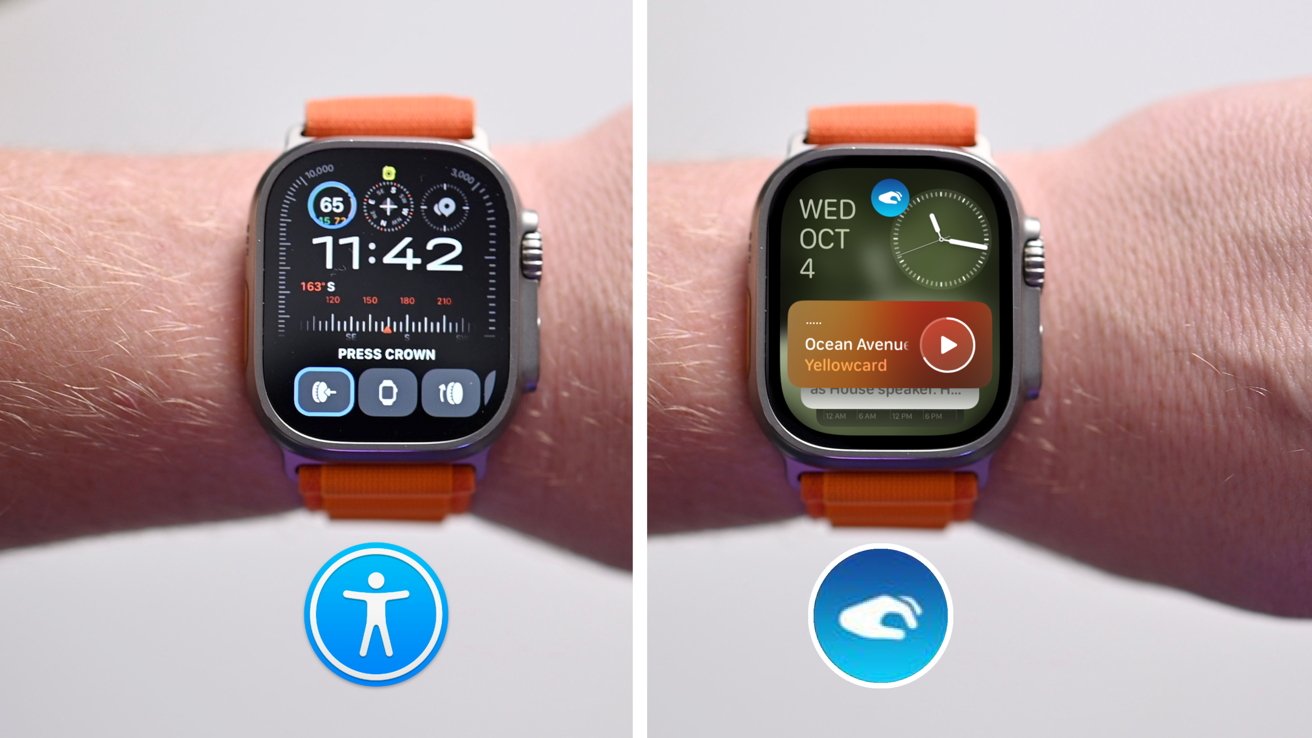
AssistiveTouch versus Double Tap on Apple Watch
Long before the Apple Watch Ultra 2 and Apple Watch Series 9, Apple had released new accessibility features for Apple Watch that allowed for hands-free control.
The announcement of Double Tap looked nearly the same as Quick Actions and AssistiveTouch. After spending some time with two feature sets, it starts to be a little more clear at how the features differ, and why Apple chose to upgrade the feature for new models.
Quick Actions vs. AssistiveTouch
Two features that often get conflated are AssistiveTouch and Quick Actions. Both are accessibility features and are similar, but they are two distinct features.
Quick Actions is basically a version of Double Tap where you can perform certain actions by tapping your fingers together. AssistiveTouch is far more verbose, allowing you to control every part of the Apple Watch.
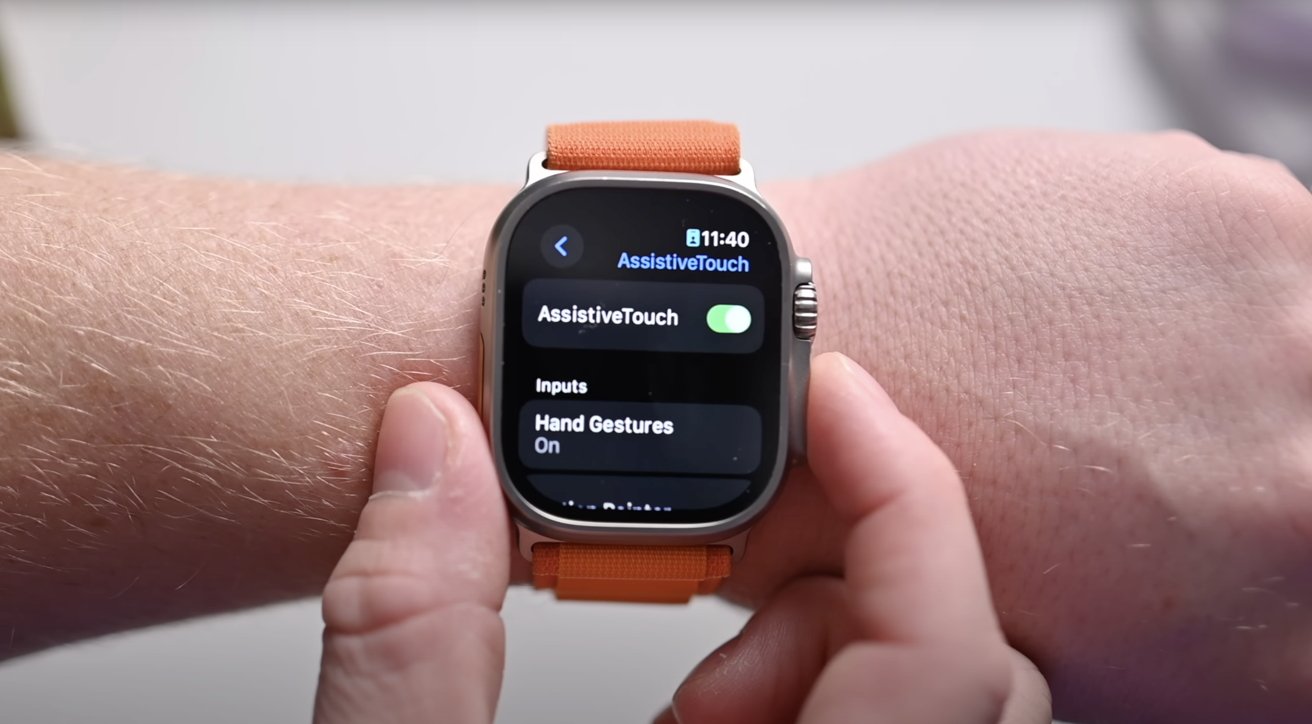
Double Tap vs Quick Actions: AssistiveTouch settings
AssistiveTouch can open an on-screen menu with options for the Digital Crown, the Side Button, the Action Button, scrolling, and more. It also supports other gestures, like a clench.
On the latest Apple Watch models, Quick Actions has been removed. Users can choose to use Double Tap or AssistiveTouch.
As we go further in the differences, we'll primarily be focusing on the legacy Quick Actions on older Apple Watches and how it differs from the new Double Tap.
Double Tap behaves differently than Quick Actions
In our time testing, we've noticed several ways that Double Tap acts differently from Quick Actions -- and several ways they're similar.
For example, Quick Actions will dismiss a notification when it comes in. Double Tap will instead select the button on a notification, which isn't always dismiss.
Responding to a message with Double Tap
If an iMessage or Slack message appears, Double Tap will first scroll to the bottom, then select the reply button. If an X post alert shows up, a Double Tap will select the "Like" button.
Then there is the Smart Stack. A Double Tap from the watch face will open the Smart Stack interface to make it easy to glance at your widgets.
Use Double Tap to open the Smart Stack
Every subsequent Double Tap will advance the Smart Stack, moving you to the next widget. Once you get to the bottom, it will cycle back to the top.
Quick Actions doesn't support opening the Smart Stack, let alone giving you options on how to interact with it.
Compared to Quick Actions, Double Tap appears to be enabled by default.
They're similar though, in that they both will most often replicate tapping an apps primary button. In the camera app they will take a photo, in the stopwatch app they will start the timer, and in the music app they'll control playback.
Double Tap vs Quick Actions: Reliability and performance
We had Quick Actions enabled on our original Apple Watch Ultra for nearly a year, using it to dismiss messages and control playback single-handedly. We'd become used to how well it worked and didn't work.
The new S9 SiP has absolutely made a difference in the performance and reliability of Double Tap compared to Quick Actions. It is recognized nearly every time without fail, while Quick Actions sometimes went unattributed.
The S9 SiP
Our belief is that years ago, Apple developed a way to detect a double tap of your fingers and brought it to users as part of a larger accessibility feature set.
But the feature was a little slow and limited by the chipset on those Apple Watch models. It would work great as an accessibility feature, but not well enough to promote as a flagship feature for every user.
Now, thanks to the upgraded S9 and its new Neural Engine, it's now good enough to market as a primary interaction method for Apple Watch.
In use, it's faster, more reliable, and has been tweaked for the average user and not as an accessibility feature. There is overlap in how they perform, but it's a worthwhile upgrade for those with the new Apple Watch models.
You won't catch us complaining that older Apple Watch users also get to experience a limited version of this amazing feature.
