Users who prefer to browse the web without the constraints of "mobile optimized" websites can now do so easily in iOS 8 thanks to a new "Request Desktop Site" button in Mobile Safari.
Until iOS 8, the only ways to view the desktop version of a website in Mobile Safari were to hope that the website you were visiting either offered a working "desktop version" link, or would allow you to visit the desktop URL without automatically redirecting you back to the mobile version. This annoyed a number of users, especially when sites which would ordinarily render perfectly well in Mobile Safari instead force-fed a feature-crippled mobile version.
Third-party browsers like iCab offered the ability to change their user agent string — Â in effect, masquerading as Safari on OS X — Â but they couldn't match Mobile Safari's integration with iOS. Apple has now addressed those concerns with a new button titled, aptly, "Request Desktop Site."
To use it, simply load any website that automatically redirects you to its mobile version. Tap the address bar to bring up the Favorite menu, then swipe downward on the icons — Â this will reveal the new "Request Desktop Site" button.
Tapping the button will reload the page, and in the process automatically alter Mobile Safari's user agent string.
Ordinarily, Mobile Safari reports a string like this:
Mozilla/5.0 (iPhone; CPU iPhone OS 8_0_2 like Mac OS X) AppleWebKit/600.1.4 (KHTML, like Gecko) Version/8.0 Safari/600.1.4
When loading the desktop site, however, Mobile Safari tells servers that it's running on a Mac:
Mozilla/5.0 (Macintosh; Intel Mac OS X 10_10) AppleWebKit/538.44 (KHTML, like Gecko) Version/8.0 Safari/538.44
The desktop user agent will persist within that website — Â even after refreshing — but navigating to a different site or switching to a new tab will reset it.
 AppleInsider Staff
AppleInsider Staff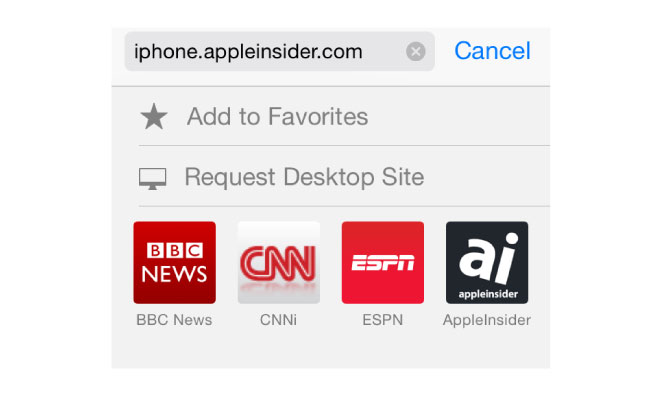
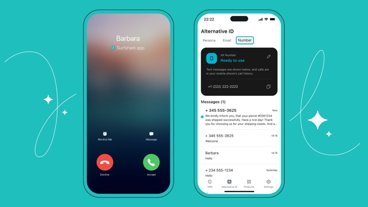





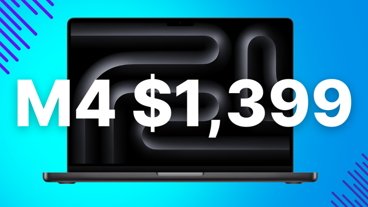
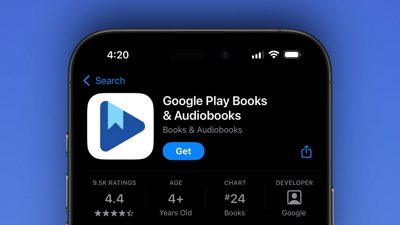
 Wesley Hilliard
Wesley Hilliard
 Malcolm Owen
Malcolm Owen
 Amber Neely
Amber Neely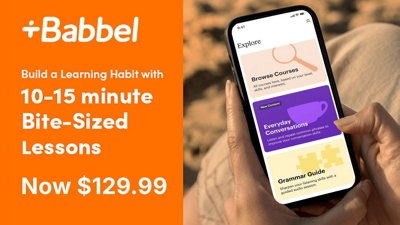
 Christine McKee
Christine McKee
 Andrew Orr
Andrew Orr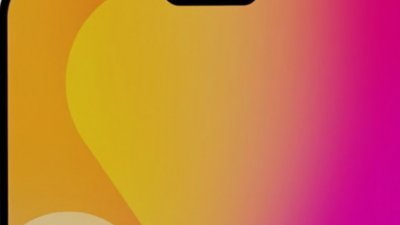

 Mike Wuerthele and Malcolm Owen
Mike Wuerthele and Malcolm Owen
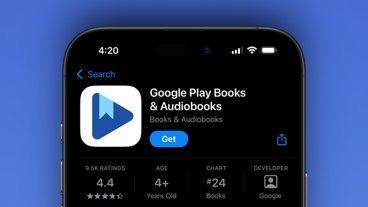

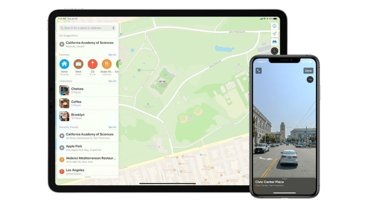







48 Comments
Very nice. I wish you could turn this on as a default setting. Presumably this would also block the ultra-annoying pop-ups at the top of the screen that tell you to download or open the company's mobile app.
Not very Apple-esque in implementation.
I have had mixed results with it. The worst mobile site in the universe is twitter, where you cannot even enlarge pics to view them well. Selecting the desktop site doesn't seem to work there.
Very nice. I wish you could turn this on as a default setting.
What would be nice would be to have all sites open in private mode by default, except for a user configured whitelist of domains.
Oh, you know what would be nice for Safari? Cookie controls.
I should be able lock cookies for certain sites, protecting them from deletion when I hit “delete all”.