Prior to iOS 8, Apple required iTunes customers to purchase content on a per-account basis, but a new Family Sharing feature lets users living in the same household share apps, music, iBooks and more.
Previously, some families would resort to registering a single iTunes Store login on multiple devices, but the solution was hardly ideal. With automatic downloads turned on, for example, purchasing an app or song on one device would unnecessarily push content to every iPhone and iPad associated with that account.
To solve this problem, Apple enabled Family Sharing. This feature allows users to associate multiple iCloud accounts to a single payment method for app, music and iBook purchases. Purchases made by any member are available to download for the entire family.
Family Sharing also gives parents better control over their child's spending habits. Accounts designated as secondary request permission to purchase a game or other app, which can be approved or denied by the primary account holder.
To get started with Family Sharing, navigate to Settings on your iOS device and scroll down to the iCloud menu. Under your name and image (if available) will be a new family section. Tap this to manage your family members.
Any current members already on your account will appear here. To add another adult shared account, tap Add Family Member.
Enter the person's iCloud email address here and tap next. This will send an invitation to the recipient's email. They will need to accept this invite to be added to your account.
To add a child's account, from the main Family Sharing screen, tap the small text at the bottom that says Create an Apple ID for a child.
Once a child's account is added you can enable the "Ask to Buy" feature that will notify you when your child is requesting to purchase an app or buy an in-app Purchase.
In order to create a child's Apple ID, you are required to have a credit card associated with your iTunes and App Store account. If you currently have a debit card attached, the iOS device will prompt you to change this.
Once you've added family members to your account, shared purchases can be seen in the App and iTunes Stores. Go to the App Store on your iOS device and tap on Updates. Then tap on the Purchased section at the top.
Once inside the purchases section, you'll be able to browse the purchases of any family member on your account and download any apps or music (in the iTunes Store app) they may have bought.
Family Sharing can also be managed on a Mac running OS X Yosemite with your iCloud associated. Open System Preferences on your Mac and tap on iCloud.
Click on Manage Family in the left column under your image.
Here you will see a list of all family members on your account. Users can remove or add family members using the + and - buttons at the bottom. Click the plus (+) icon to add a new member.
Enter the family member's email address or choose to create a new account for a child.
Once verifying your credit or debit card, the new member will be added to your Family Sharing.
 Stephen Robles
Stephen Robles
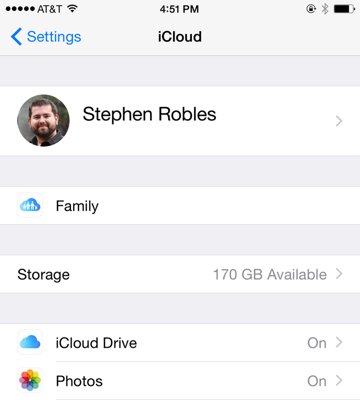
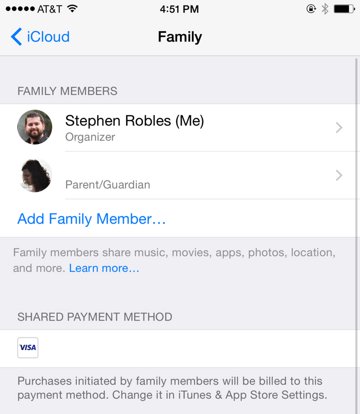
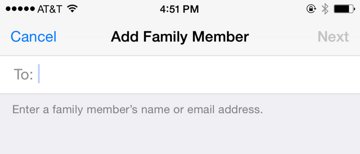

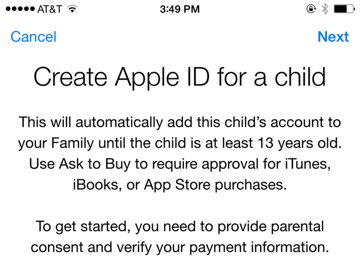
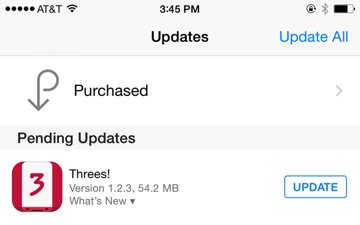
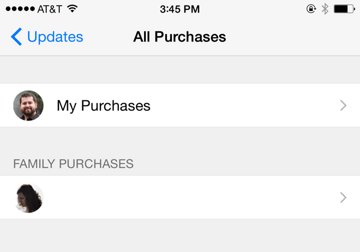
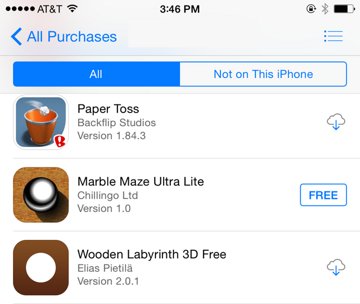
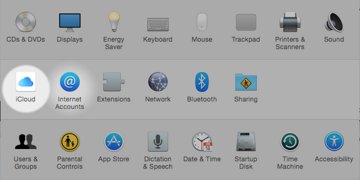
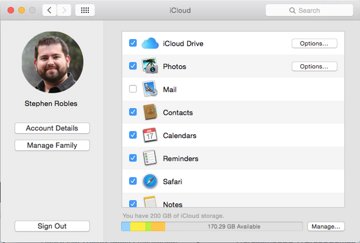

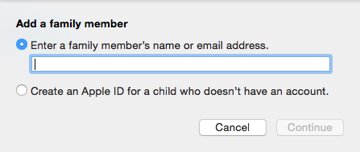
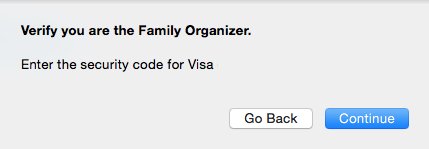
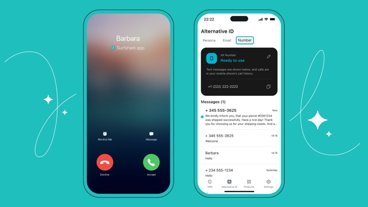





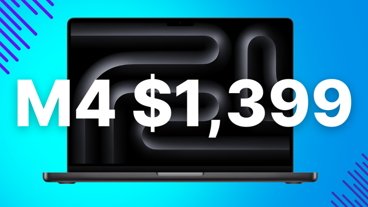
-m.jpg)





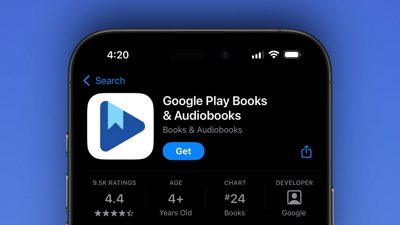
 Wesley Hilliard
Wesley Hilliard
 Malcolm Owen
Malcolm Owen
 Amber Neely
Amber Neely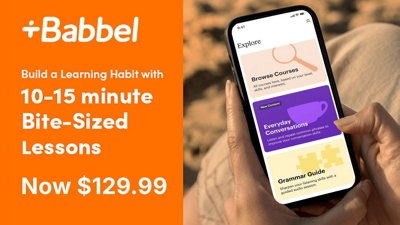
 Christine McKee
Christine McKee
 Andrew Orr
Andrew Orr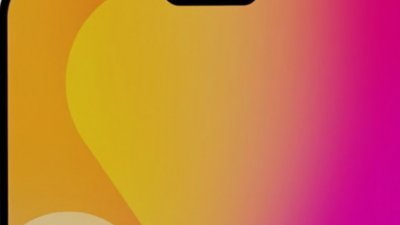

 Mike Wuerthele and Malcolm Owen
Mike Wuerthele and Malcolm Owen
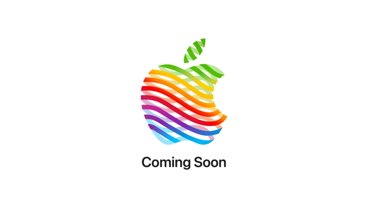









35 Comments
Family sharing is great and makes a lot of sense. The real rubbish is that if you have kids, and they already have an Apple id, you can't convert these ids to child Apple ids. So, either you have to create new ids for them, which doesn't make any sense, or you have to add them as adults to family sharing %u2013 which also doesn't make any sense. So, kids with existing Apple ids can't really be added to family sharing. I only hope Apple will soon solve this seemingly easy to solve problem.
Its a great Concept But all Family members have to be in the same country. They need to work on multiple country support. For ex pats this is a hassle.
[quote name="oberpongo" url="/t/183880/how-to-enable-and-manage-icloud-family-sharing-on-ios-and-os-x#post_2651354"]Its a great Concept But all Family members have to be in the same country. They need to work on multiple country support. For ex pats this is a hassle.[/quote] That's what comes from betraying your fatherland.
[quote name="MacApfel" url="/t/183880/how-to-enable-and-manage-icloud-family-sharing-on-ios-and-os-x#post_2651345"]Family sharing is great and makes a lot of sense. The real rubbish is that if you have kids, and they already have an Apple id, you can't convert these ids to child Apple ids. So, either you have to create new ids for them, which doesn't make any sense, or you have to add them as adults to family sharing %u2013 which also doesn't make any sense. So, kids with existing Apple ids can't really be added to family sharing. I only hope Apple will soon solve this seemingly easy to solve problem.[/quote] I don't know anyone with goats smart enough to operate Apple devices.
Are you drunk or is your auto correct not working? Who is talking about goats?