One of the most notable — albeit least trumpeted — user-facing enhancements in iOS 9 is the new back button, which lets you quickly return to where you were when following links between apps. Confused how it works? Here's a concise explainer.
iOS's ability to automatically steer you into the proper app for the content you want is usually immensely useful, but it can be a drag. While you probably do want to watch a YouTube video in the YouTube app, being booted from Safari to Facebook after you accidentally tap the Facebook login button is...annoying.
As a result, many iOS users have burned the double-tap-swipe-left-tap-again gesture into muscle memory.
In iOS 9, that's no longer necessary. When you tap on a button or link in an app or notification that directs you to another app, iOS 9 will replace the signal meters in the upper left with a back button — just tap it go back to where you were. It also works with the improved search in iOS 9.
The back button will stay in place until you switch away from the new app, but it won't go more than one level deep. If you follow a link from Messages to Safari, then from Safari to the App Store, you can't use the chain of breadcrumbs to go back to Messages — it'll only take you back to Safari.
Owners of the new iPhone 6s and iPhone 6s Plus have yet another way to go back to their last task, even without the use of the new back button. Using the 3D Touch display, users can firmly press the left edge of the display and drag their finger to bring up the iOS 9 multitasking view.
Quickly dragging a finger toward the right side of the screen will flip the user back to the last-used app. Dragging more slowly and then taking the thumb off of the screen pulls up the full multitasking view, negating the need to double-press the home button.
 Sam Oliver
Sam Oliver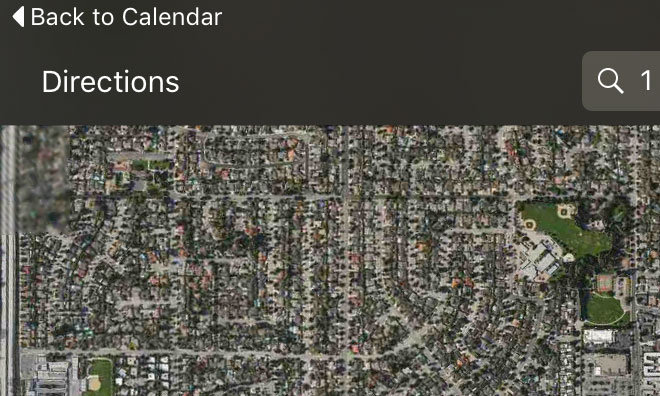







-m.jpg)






 Chip Loder
Chip Loder
 Marko Zivkovic
Marko Zivkovic
 Malcolm Owen
Malcolm Owen

 William Gallagher
William Gallagher
 Christine McKee
Christine McKee
 Andrew O'Hara
Andrew O'Hara
 Andrew Orr
Andrew Orr
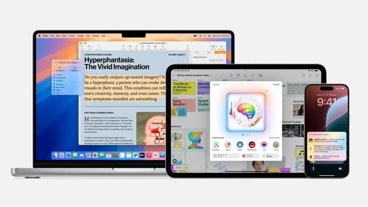
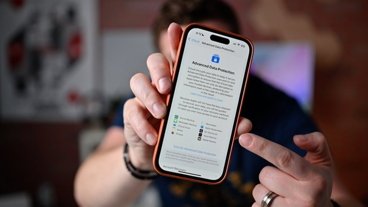


-m.jpg)




92 Comments
It's kind of annoying though, because it hides the signal strength indicators - both wifi and LTE. If you open a Safari link from another app, it shows the "Back to ____" text indefinitely, so if things are taking a while to load you don't know if it's the site or the connection.
Maybe I'm a bit slow today, but what's this "double-tap-swipe-left-tap-again gesture" business? Edit: ah. Double tap the home button to enter the app switcher. Now I get it. Must be too warm today... ;)
Awesome: you managed to devote an entire article (and created the corresponding ad space) to a feature so self explanatory that its entire help text fits into the button itself... How about a series of articles on other little talked about features? Here some suggestions: The headphone plug The volume buttons (could be two parts, one article on the + and one on the - button) The mute toggle The power button App folders I'm sure more topics will come to mind as time goes by...
Is this the reason why the flipped the direction of the task switcher? Users that previously did commit that to muscle memory now find they need to do the opposite.
@indiekiduk No, the problem is that Apple has a severe left-right problem with iOS for ages. No surprise as Sir Jony has been driving on the wrong side of the road for a considerable period of time in his life ;-)