Apple's new pressure sensitive 3D Touch can be adjusted for sensitivity, allowing users to require more or less force to invoke the input method. Here's how you can customize it to your liking.
By default 3D Touch is enabled and set to "medium" pressure on a new, out-of-the-box iPhone 6s. But there's a way deep within the iOS Settings app to change how much pressure is required for 3D Touch.
In Settings choose General and then Accessibility. Scroll down to the fourth grouping of accessibility options where you'll find the new first item is a 3D Touch menu.
In there, users can choose to turn 3D Touch on or off entirely, or adjust the sensitivity required for it to work. Apple offers three options: light, medium, or firm.
Conveniently, the menu also includes a "3D Touch Sensitivity Test" directly below the adjustment. Here, users can change the sensitivity and then immediately test how it feels for them.
As in other parts of iOS, the sensitivity test includes both "peek" and "pop" modes. Lightly pressing on the image of flowers brings up the photo into peek mode, while a firmer press opens the photo full-screen, with an option to close the image appearing at the bottom of the display.
For some, the default medium setting might require too firm of a press to invoke 3D Touch. And for others, it's possible that the force with which they normally press their iPhone inadvertently invokes 3D Touch, for whom a firm setting might be preferable.
For more, see AppleInsider's first look video with the new iPhone 6s, demonstrating how Force Touch works in iOS 9 and what new quick capabilities it will offer users of Apple's latest handset.
 Neil Hughes
Neil Hughes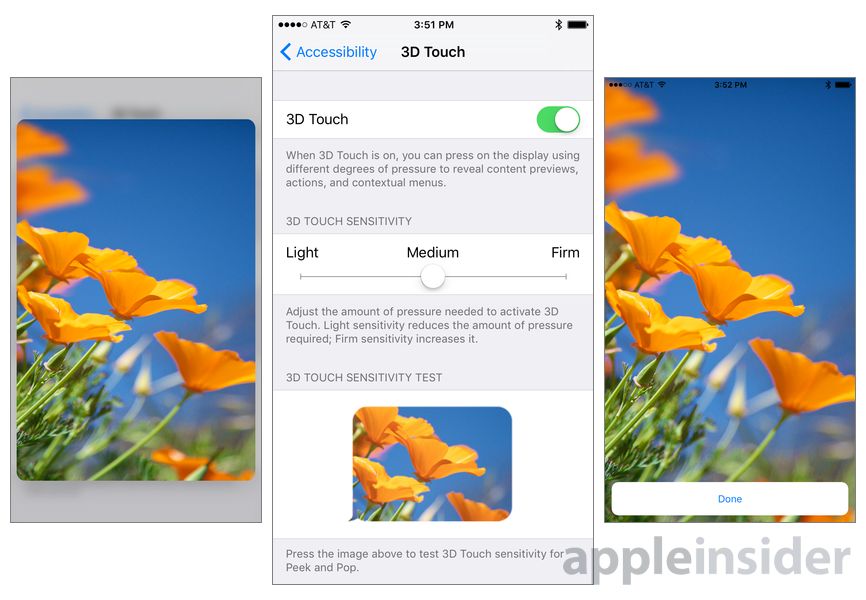




-xl-m.jpg)



 Christine McKee
Christine McKee
 Amber Neely
Amber Neely
 William Gallagher
William Gallagher
 Malcolm Owen
Malcolm Owen

 Mike Wuerthele
Mike Wuerthele









4 Comments
Does taptic feedback vibrate the entire screen or just the part that's pressed in?
[quote name="Haggar" url="/t/188493/tips-how-to-adjust-3d-touch-sensitivity-on-your-new-iphone-6s-6s-plus#post_2782578"]Does taptic feedback vibrate the entire screen or just the part that's pressed in?[/quote] hmm, just the device I think, in particular the lower part of the device.. it does feel different pressing an icon up top vs down bottom... it feels much more like it is coming from the icon when you press on the hmm permanent strip along the bottom of the home screen
Super user interface for setting it.
[quote name="Haggar" url="/t/188493/tips-how-to-adjust-3d-touch-sensitivity-on-your-new-iphone-6s-6s-plus#post_2782578"]Does taptic feedback vibrate the entire screen or just the part that's pressed in?[/quote] It's one haptic engine so the whole device vibrates, just like with the off-center rotary motor from all the previous years, but note that because you're adding force to an area you will feel it in that are. It's very effective and I could easily tell a great deal of time and effort went into making the HW and SW work well together. I'd also say that even though the haptic engine is the core feature that ties in the rest of the Apple Watch HW and SW to make it a truly functional and useful experience, it works better on the iPhone 6S-series.