After laying the groundwork with widgets in Notification Center with iOS 8, Apple's iOS 10 update makes widgets more accessible and useful by making them available not only on a a device's lock screen, but also on the home screen's Siri search.
In iOS 10, user-configurable widgets can be accessed from the lock by swiping left. With this change, the iconic "slide to unlock" is officially dead: Apple's lock screen on iOS 10 now says "Press home to unlock."
Providing users with some location awareness on screen, the time and date move to the right side of the screen while widgets are displayed below. On an iPhone, this is a single column of widgets that can be completely customized by the user.
Apple's own built-in widgets include the Weather app, "Up Next" from Calendar, Siri App Suggestions, the Apple News app, Find My Friends, and Maps Destinations.
Essentially, with iOS 10, Apple has taken the "Today" screen from the Notification Center and moved it to the lock screen. It's also available by swiping from the left on the home screen, where Siri Search debuted in iOS 9.
As with Siri Search, some widgets feature a "Show More" button, allowing detail to be expanded. For example, Apple's News app normally displays a single story and thumbnail, but tapping "Show More" expands the widget to four stories. iOS 10 remembers a user's preference and will continue to show expanded widgets.
Even while scrolling down the displayed widgets, a search bar remains constantly visible at the top of the screen, both from the lock screen and the home screen.
Scrolling all the way to the bottom, users are presented with a circular "Edit" button. Tapping this takes them to an "Add Widgets" screen, where native and compatible third-party apps can be added or removed from the widgets display. Installed apps with widget components are automatically found under the "More Widgets" subsection.
Once widgets are added, they can be reordered by dragging the three horizontal lines located on the row's right side. This works the same as it did in the Notification Center.
iOS 10 also takes advantage of the additional screen real estate found on the iPad, offering two rows of widgets displayed at once. Users can customize both the left and right column displays when adding or removing widgets.
As with iOS 10 on the iPhone, iPad users must also now press the home button to unlock their device.
Finally, iOS 10 has also changed the camera quick access function from the lock screen. Now, users can swipe right anywhere on an iPhone or iPad display to pull over the Camera app from the right side of the screen. Previously, this required swiping upward from the bottom right corner.
Editor's note: This article was originally published in June following Apple's announcement of iOS 10 at WWDC 2016. It has been updated and republished to coincide with the mobile operating system's public release. For more on iOS 10, see AppleInsider's ongoing Inside iOS 10 series.
 Neil Hughes
Neil Hughes




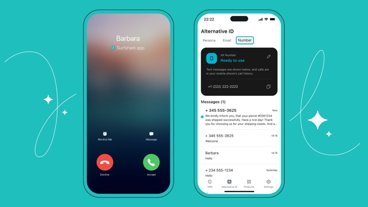





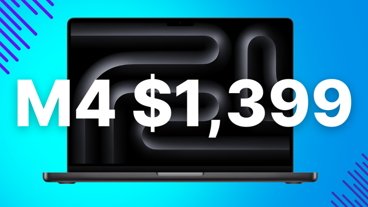
-m.jpg)





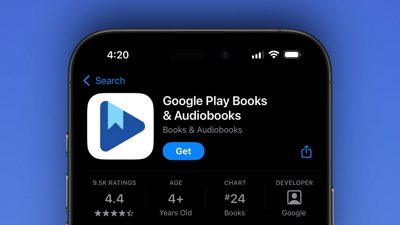
 Wesley Hilliard
Wesley Hilliard
 Malcolm Owen
Malcolm Owen
 Amber Neely
Amber Neely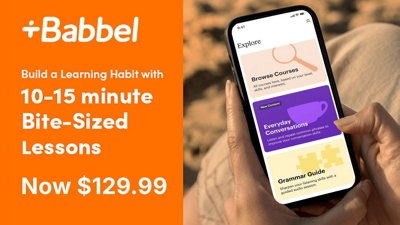
 Christine McKee
Christine McKee
 Andrew Orr
Andrew Orr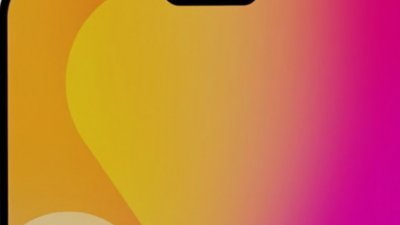

 Mike Wuerthele and Malcolm Owen
Mike Wuerthele and Malcolm Owen
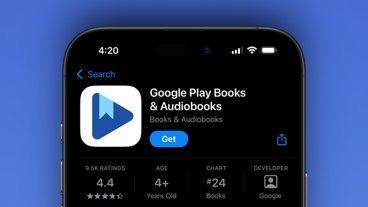

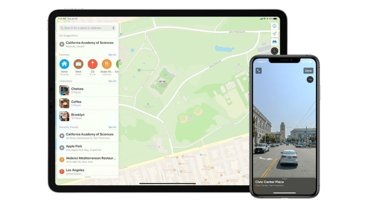







17 Comments
Majority of people don't even know about the swipe right search page and don't even care about widgets, I am curious how this will playout. There need to be a more obvious clue to access this page from the main locked page to make it more day-to-day useful. It has a big potential, as I often rely a lot with the search page, but I can't say the same to most people. I often do quick search bypassing safari and/or google, I just hope people will use this more often because it's much faster to swipe right and type into the search bar to find an apps among hundreds of icons or to search cinema show time or to find definition of a medical term or to play a specific song that comes in my mind, just some examples.
The search page is tugged neatly at the first page, but you do need to log in first and then swipe right to access it because it's not obvious in the page you first seen when log in. Most people I know don't even bother to do that, they go to Safari to search. How ridiculous. iOS 10 added the search bar on top of the clock in lock screen. This is what I wanted for so long.
Is the wallpaper She-Ra, Princess of Power?
Apple keep reiterating how much they care about privacy, yet this update allows so much interaction with a phone without needing to unlocking it?