A HomeKit installation needs an always-on hub to allow you to control your compatible appliances from outside the home — AppleInsider shows you how to configure the Apple TV to act as the hub of the system.
Assuming that you've got all your pre-requisites complete, setting up your Apple TV for HomeKit remote management couldn't be easier. But, its sometimes the easiest things that trip up the setup.
First: Turn on two-factor authentication for your Apple ID.
Crucially, turn off two-step verification, if its on.
Then, turn on Two-factor Authentication.
On your Mac:
- In System Preferences, open up iCloud
- Select "Account Details"
- Click "Security"
- Click "Turn on Two-Factor Authentication"
Or on an iOS device:
- Open Settings
- Tap on your iCloud account
- Tap on "Password and Security"
- Tap "Turn on Two-Factor Authentication"
Regardless of which device you configure it on...
- Turn on the iCloud Keychain
On the Apple TV
- Open "Settings"
- Open "Accounts," and make sure that you're signed into the same iCloud account
- The Apple TV automatically sets itself up as a HomeKit hub!
 Mike Wuerthele
Mike Wuerthele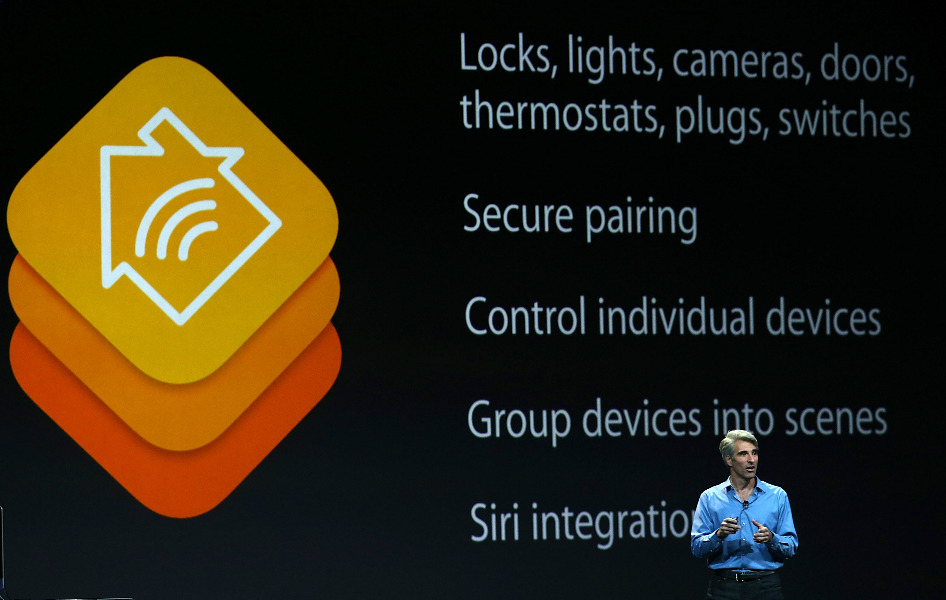
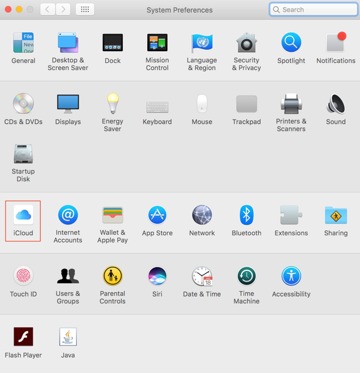
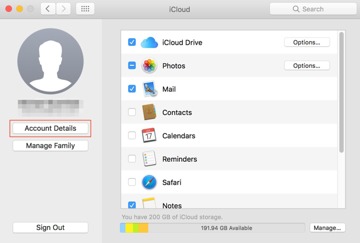
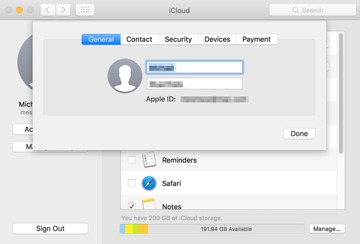
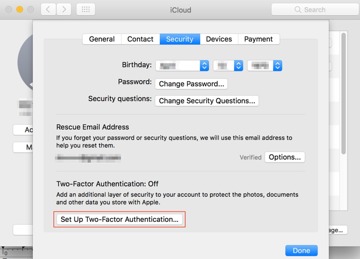
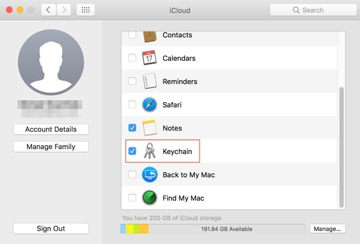
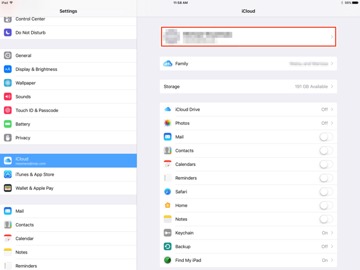
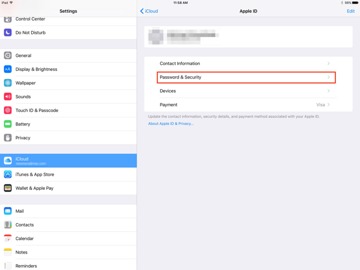
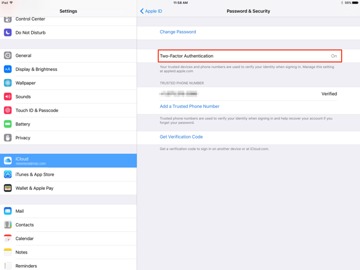
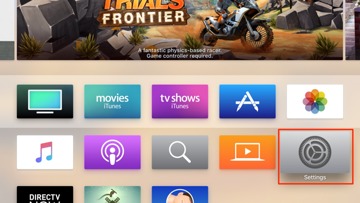
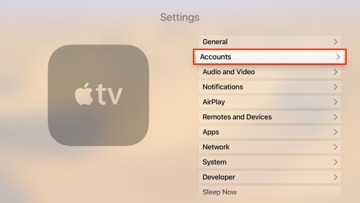


 Marko Zivkovic
Marko Zivkovic

 Wesley Hilliard
Wesley Hilliard
 Malcolm Owen
Malcolm Owen
 Andrew Orr
Andrew Orr


 William Gallagher
William Gallagher


-m.jpg)






18 Comments
What we need is the 5th generation TV, I haven't bought one for at least a year! ;)
"Turn on Two-Factor Authentication" Why? Is it necessary for HomeKit to run?
Do I need to prevent my Apple TV from going to sleep also? I have an Ecobee3 thermostat which usually can't be seen using HomeKit. I've been hesitant to do anything else with HomeKit because the connectivity with my one device is so terrible.
Personally I would like to see more “how-to” articles from AI. Not totally like iMore has chosen to do, but less of the rumor and politically charged crap that passes for news and more of the informative and useful tips. There is a lot of misinformation, voodoo, FUD, and useless incantations out there to confuse the common user. Good, useful information on how to accomplish tasks with Apple products is in short supply. And it might attract more users for AI, the types looking for help instead of getting involved in some arcane rants about hardware specs or software performance issues.