AppleInsider delves into the newly re-written Terminology app, which provides definitions for words highlighted within other apps.
Simply put, Terminology 4.0.1 is a dictionary app for iPhone and iPad, with a twist. Despite the name, it's a wide and general-purpose dictionary rather than one confined to technical terminology, so whatever way you use words and however much you like them, Terminology is for you.
The new version is a compelling upgrade which adds more ways to look up words, plus more ways to then research those words in other services. It's also been given a revamped design that supports Split View on iPads.
It also has the benefit over both Oxford English Dictionary and other online dictionaries of being on your iPhone or iPad regardless of whether you have an internet connection. That makes it faster than looking up online and means that it can now be more plugged into other iOS apps. So you can look up a word in Terminology directly from whatever app or Safari webpage you're reading.
Terminology is a share extension as well as a standalone app. Conveniently, when you highlight a word you're reading in some other app and then tap the Share button, you can select Terminology and get full details. You don't just get a short panel with the quickest definition, you get everything as if you were in the Terminology app.
It's bad in one way, because you can quickly forget that you're not in Terminology and head off down a rabbit hole of looking up more and more words.
When you do open the app directly, Terminology will spot if you've got some text copied into your clipboard and offer to use that. It can display whatever you last copied and let you tap on words in it to see their definition.
More often, you'll just open it to search for a new word. As you type into the search box, the app shows you a list of possible words that narrows down as you go. When you see the word you want, tap on it.
When you've read a definition, tap on a Back button to return to search. Terminology takes you back to an empty search box waiting for your next word. It would be better if it retained what you had last searched for, especially as many words will get listed twice if there are two very different definitions for them.
It does, however, have a history section that remembers all of your searches so you could tap on them to resume reading. That history is useful, of course, but it's also another fascinating element: after a while you will look at it just to see what's been on your mind lately.
All dictionaries are best for definitions instead of for, say, spelling but sometimes you know what a word is and you know how to spell it - but you can't pronounce it. Find the word, tap on a speaker icon at the top of the screen and Terminology plays you audio of the word being spoken.
There are some oddities in the dictionary. For instance, each definition of a word includes a tappable list of its synonyms but sometimes the word you're looking up is repeated in that list, and sometimes it isn't. If you look up "Fluid ounces" you get told that a synonym is "fluidounces" (without a space). It's not wrong, exactly, but that's not a synonym, it's a typing mistake.
Then if a word is not in the Terminology dictionary then it will say it hasn't found it yet offer you a screenful about a similar word. Look up "probabilities", for instance, and it hasn't got it but says it's got "probability". That's fine but the page looks so similar to what you'd get if it did have the word — it's even got the audio icon and it works, pronouncing "probability" — that you can mistake what you're reading.
You can also mistake one of the control buttons at the top, though this isn't Terminology's fault. Underneath the word you've searched for, there are two tiny icons and then by default four larger buttons. The two icons are Home and Clipboard: tap one to go to the opening screen of Terminology and tap the other to copy the current word into the clipboard.
Tap any of the buttons next to them and Terminology sends the word off to a different service. By default, that's Google, Wikipedia and its dictionary companion Wiktionary, or Apple's own built-in definitions.
The handiest and probably most often-used services are in these buttons but Terminology supports many other services. This list has changed since the older version of the app but right now when you go into any word its page will end with a list of eight services from Google to IMDb.
Curiously, it's a list of eight services followed by another list of four that are exactly the same. We're missing something obvious here.
There's also a Terminology-specific service function called the Action Directory. These are similar to the same company's actions in Drafts where the firm or its users can create extensions to the app. For instance, you can go to the Action Directory in Terminology and add the ability to send a word to the Oxford Deluxe English Dictionary.
This is one point where you need to be in the app and that you will get confused if you're not, if you're looking up a word via a Terminology share sheet from another app. If you're in the app and reading a word, you can swipe along the four buttons toward the top of the screen and tap a pencil icon to edit them.
Remove Apple's Look Up, if you like, and add the Oxford dictionary link instead. With extensions or Actions like these, there are options to send a word to an online service or to the app version if you have that on your device.
So, Terminology is both a dictionary itself and a kind of front-end to other services. The reasons to use it instead of just going straight to those others are that it is a very good all-round dictionary itself, but also that being this route in to many alternatives makes it a strong word-research tool.
Terminology is a very good dictionary and as far as we can find, it's unique in the way that it routes out to many other word services.
It's also just better-looking than many. Even when you pay to remove ads from other basic dictionary apps they tend to look busy where Terminology looks inviting. This is important because dictionaries need to be quick to read if they're to be useful - and they need to be a pleasure to read if you're to use them a lot.
The developer Agile Tortoise has an odd history with the design of its software: it's slightly schizophrenic in how apps look and feel. It makes Drafts which is a gorgeous minimalist text editor but it used to make a similar Phraseology. For all its better features and clever touches, Phraseology didn't look good, and somehow, therefore didn't feel great as you wrote in it.
Then there's still Tally, a simple app for counting something such as the number of people coming in to a theater, which feels excellent and very Drafts-like in its design. Yet there's also still Interact, which is a contacts app that has something more of the look and feel of Phraseology.
The company's apps are undeniably well made and very good, yet there is this schism between gorgeous design and not so gorgeous. The previous version of Terminology fell into the not-so-gorgeous camp but this completely revamped edition looks great.
Note, by the way, that there isn't a version of Terminology for the Mac — except that there is. Developer Agile Tortoise says it has developed a dictionary that you can add to Apple's own. Then when you look up a word on your Mac, you get an option for Agile Tortoise's dictionary as well as Apple's. It's a free addition available direct from the developers' website.
Terminology 4.0.1 requires iOS 10.0 or higher and is free on the App Store with a $1.99 in-app purchase. We recommend doling out the extra scratch not only for ad removal and a Dark UI mode, but also because the app is excellent and two bucks is a steal.
 Mike Wuerthele
Mike Wuerthele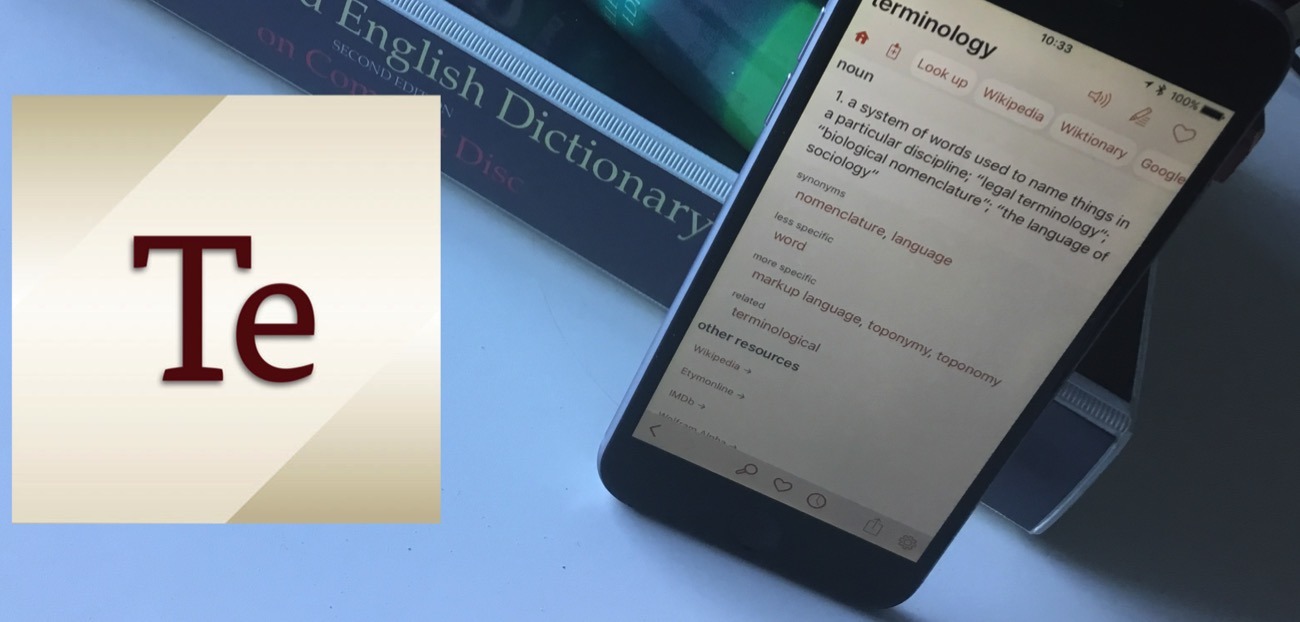
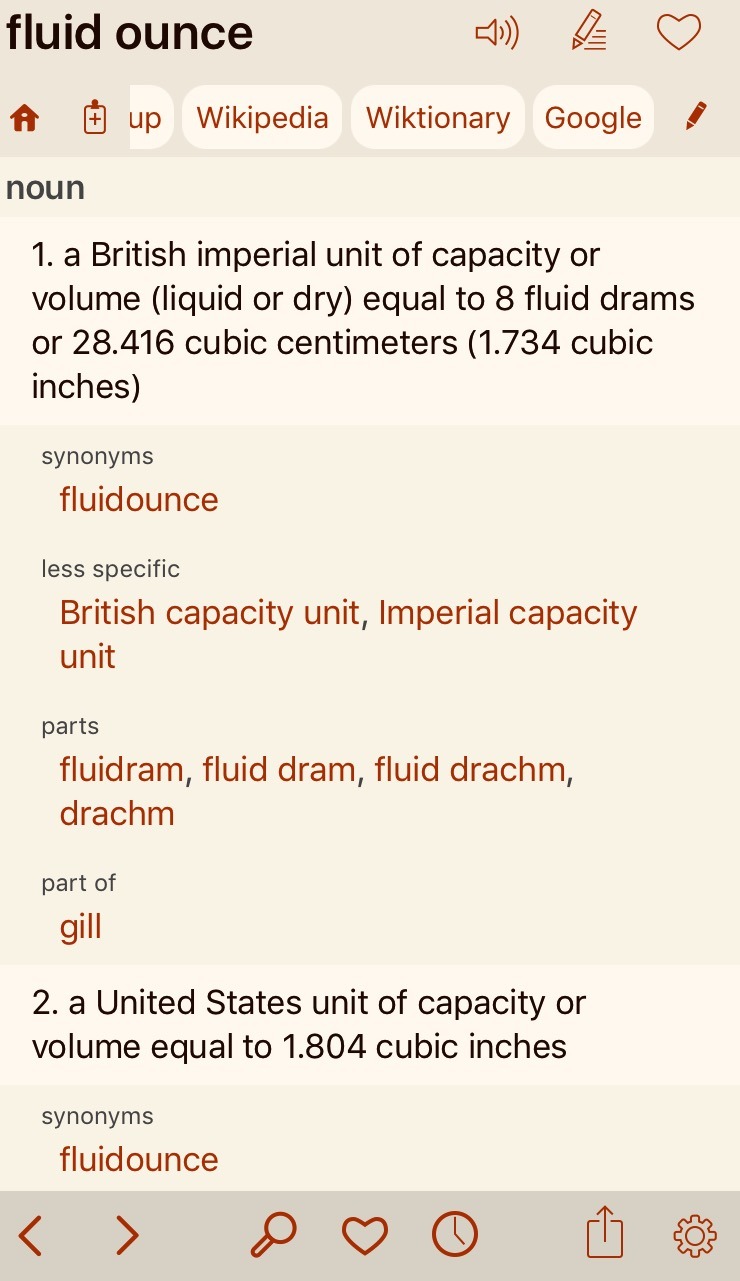
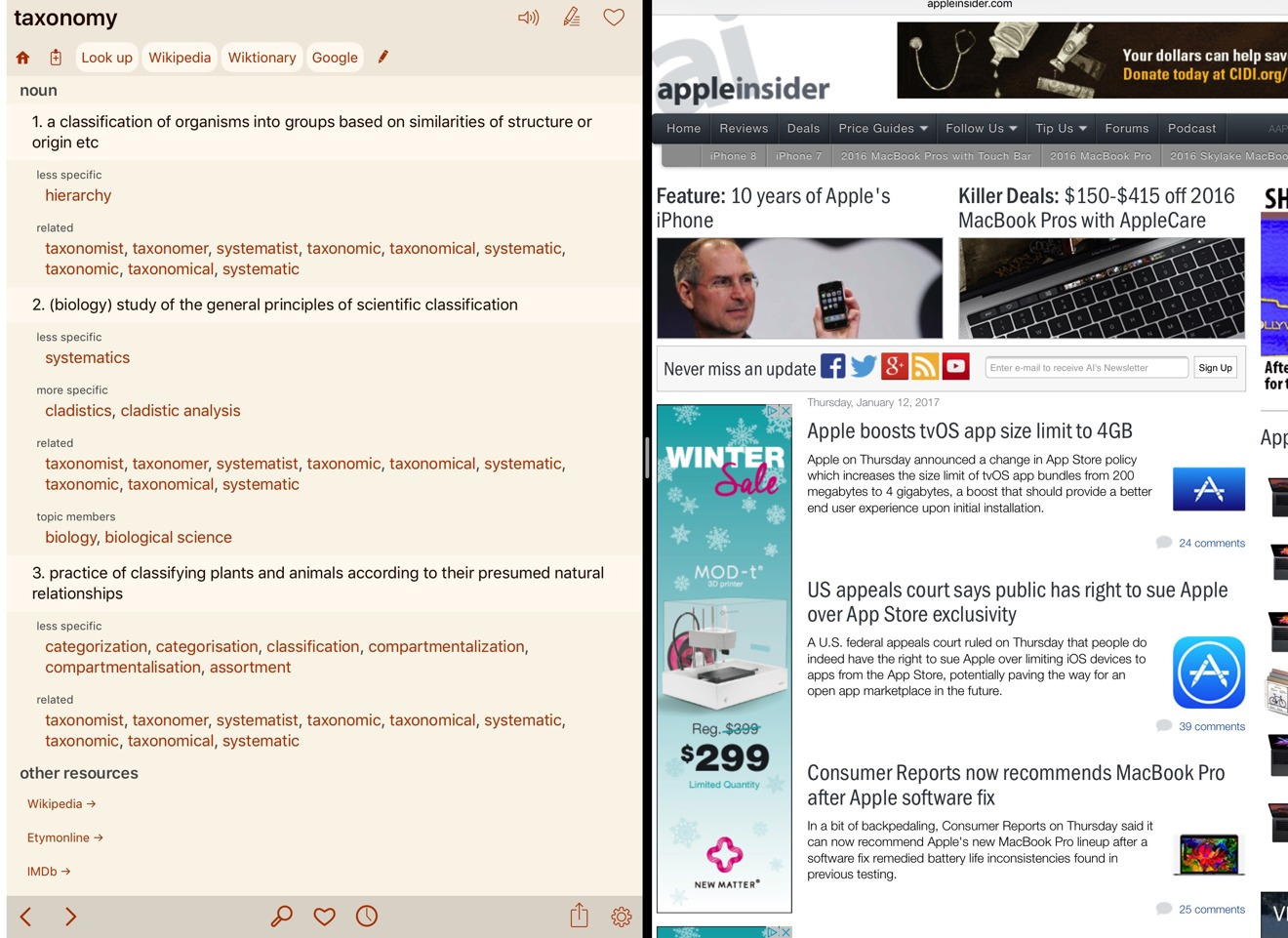
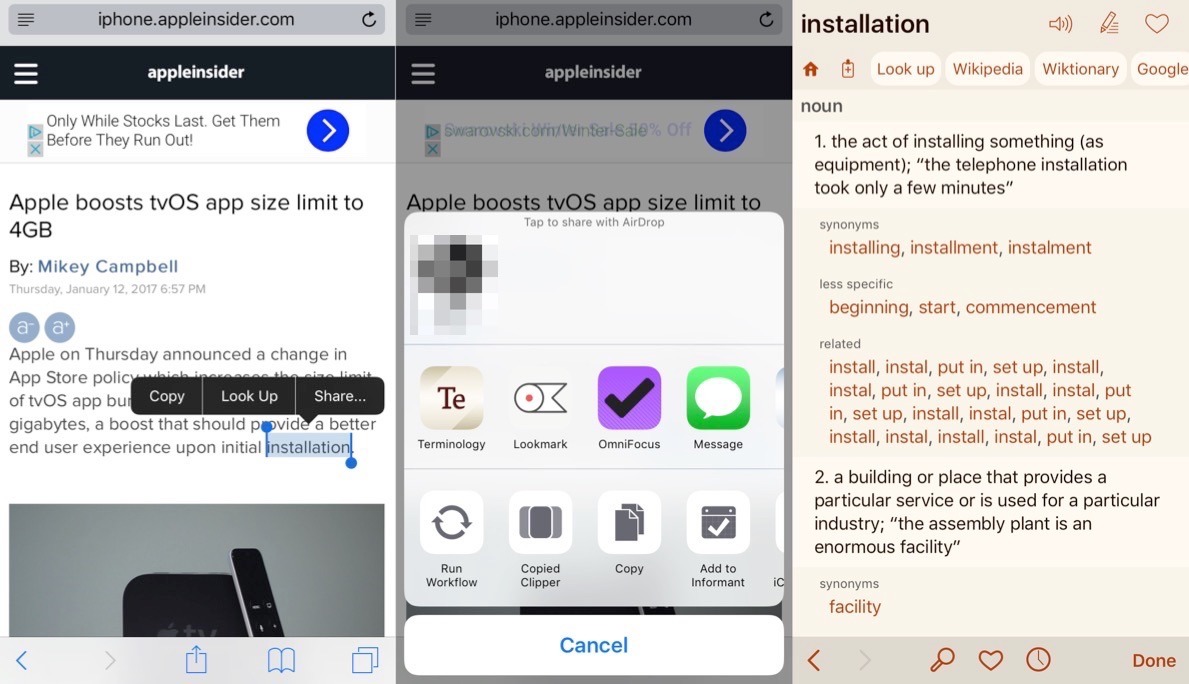
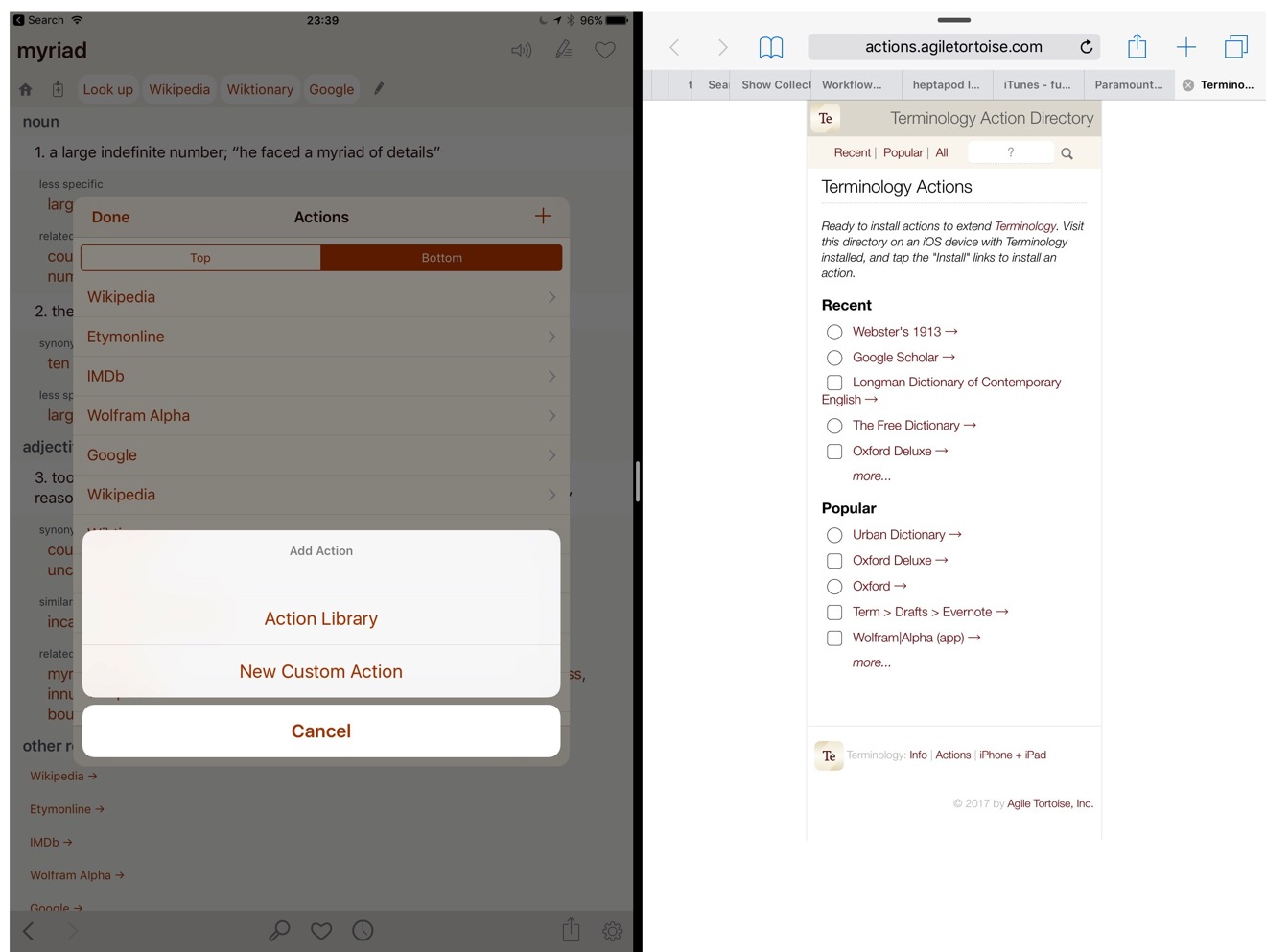







-m.jpg)





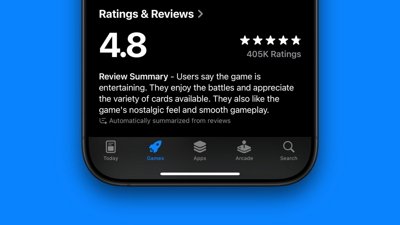
 Marko Zivkovic
Marko Zivkovic
 Wesley Hilliard
Wesley Hilliard
 Amber Neely
Amber Neely

 Malcolm Owen
Malcolm Owen
 William Gallagher
William Gallagher

 Christine McKee
Christine McKee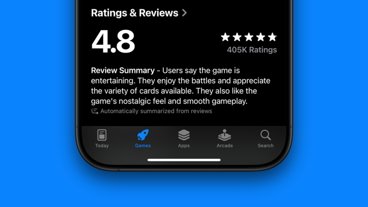




-m.jpg)



5 Comments
Thanks Mike... just purchased the 'pro' version because it's both developer support and, as you said, a steal at two bucks. I like the 'dark' mode in the pro version, and will be interested to see how and when it switches to and from 'automatic dark mode' (I downloaded the app at 22:00 Paris time) earlier tomorrow morning.
Could not find the "free" version to try it out so I past on it since the average only 3 stars!
"
I can definitely tell that the author of the article is an avid linguist. The sentence I quoted above and so many other sentences throughout the article follow English grammar so splendidly.