Facebook this week introduced Live Location to its Messenger app for iOS, letting people temporarily track each other when trying to rendezvous. Here's how to make use of the feature on your iPhone.
Like a lot of Facebook features, Live Location is being rolled out as a silent update, so you may not get access immediately. When it does become available though, it's relatively easy to invoke from any conversation in the app.
In a chat, begin by tapping the arrow-shaped Location icon — if it's visible — or else on the triple-dot More button, then on Location. This should bring up two options: sharing a fixed location by tapping on a red pin, or Live Location by hitting a big blue bar.
Be warned that Messenger may ask for permission to track your location in the background to make the feature work.
Once live sharing is active, the other person will see a map appear in chat, along with a 60-minute countdown until tracking stops. They'll also see an ETA for car travel, which may be useful in figuring out how quickly a family member will get home, say, or whether or not there's time to make it to a movie.
On the sharing side, tracking can be ended early by tapping a large white Stop Sharing button, whether in the chat map or by repeating the steps above.
 Roger Fingas
Roger Fingas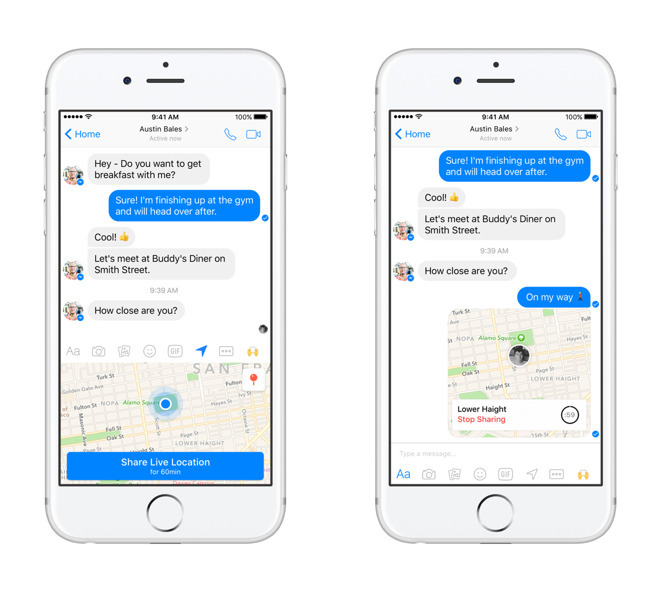
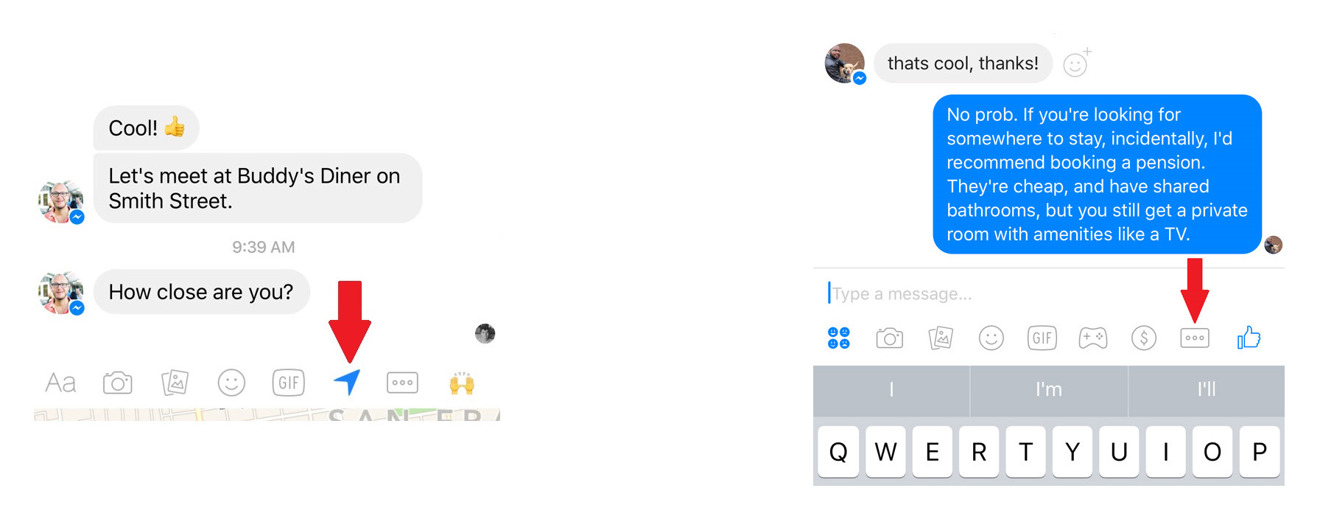








 Amber Neely
Amber Neely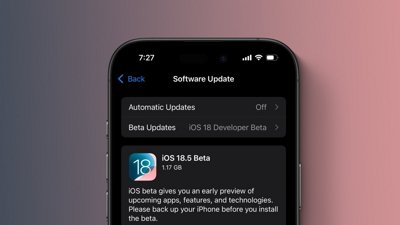
 Marko Zivkovic
Marko Zivkovic
 Malcolm Owen
Malcolm Owen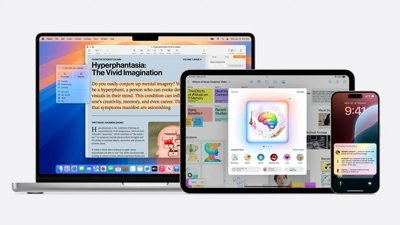
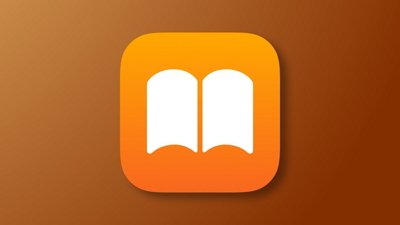
 William Gallagher
William Gallagher


 Andrew Orr
Andrew Orr








3 Comments
It works using the messenger.com website as well but isn't as seamless as the mobile version; with the map blinking in and out as it refreshes. The other differences are the web version only shows a location pin whereas the mobile version shows the profile photo of the traveling person. The web version has a label that says "Sharing for ___ minutes" while the mobile has the 60 minute countdown ring icon.
Even if I had their app on my phone (um, no) there's no way I'd give Facebook my location.
So, if you haven't done it already, now is the perfect time to go to Settings, Privacy, Location Services, Facebook, and set Location Services to Never.