Apple, in its "infinite wisdom," compacted the Control Center in iOS 11, and gave AirPlay even less of a starring role on it. With HomePod now available and able to have audio streamed via AirPlay, AppleInsider shows you where the AirPlay button is, and two slightly different ways to turn it on.
It's all still there, it's just not as obvious how to AirPlay content from your device as it used to be. From the Control Center, give it either a firm press on your 3D Touch-enabled phone, or a long-press on an iPad to select output options. That will allow you to toggle AirPlay as an output.
If you want to go straight to AirPlay from the Control Center, precisely tap on the icon that looks like half a Wi-Fi logo to bring up the customary controls.
If you're looking to stream content to Apple's newly released HomePod from your iPhone or iPad, you'll do it through AirPlay, as the smart speaker does not support streaming audio over Bluetooth.
 Mike Wuerthele
Mike Wuerthele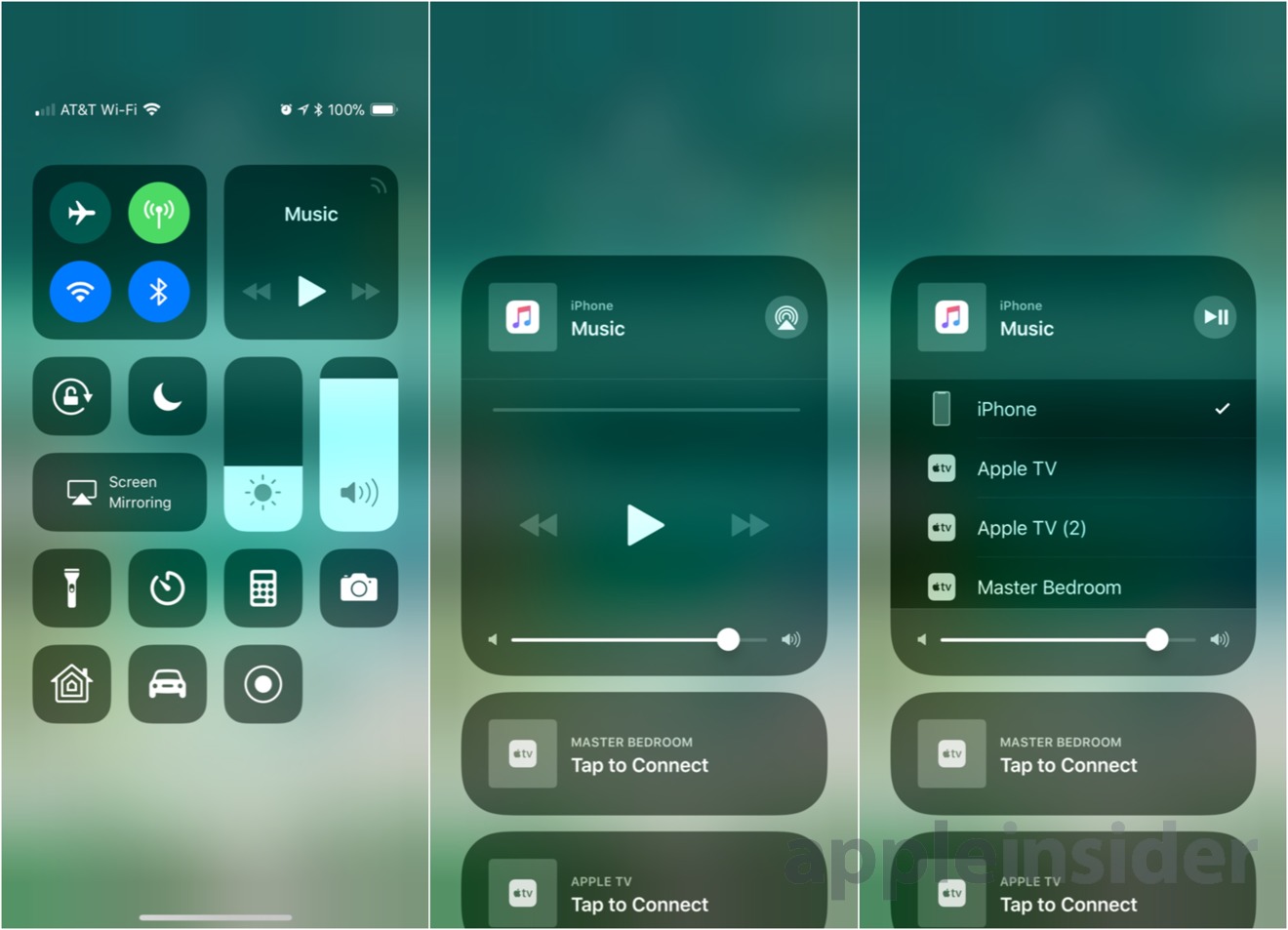
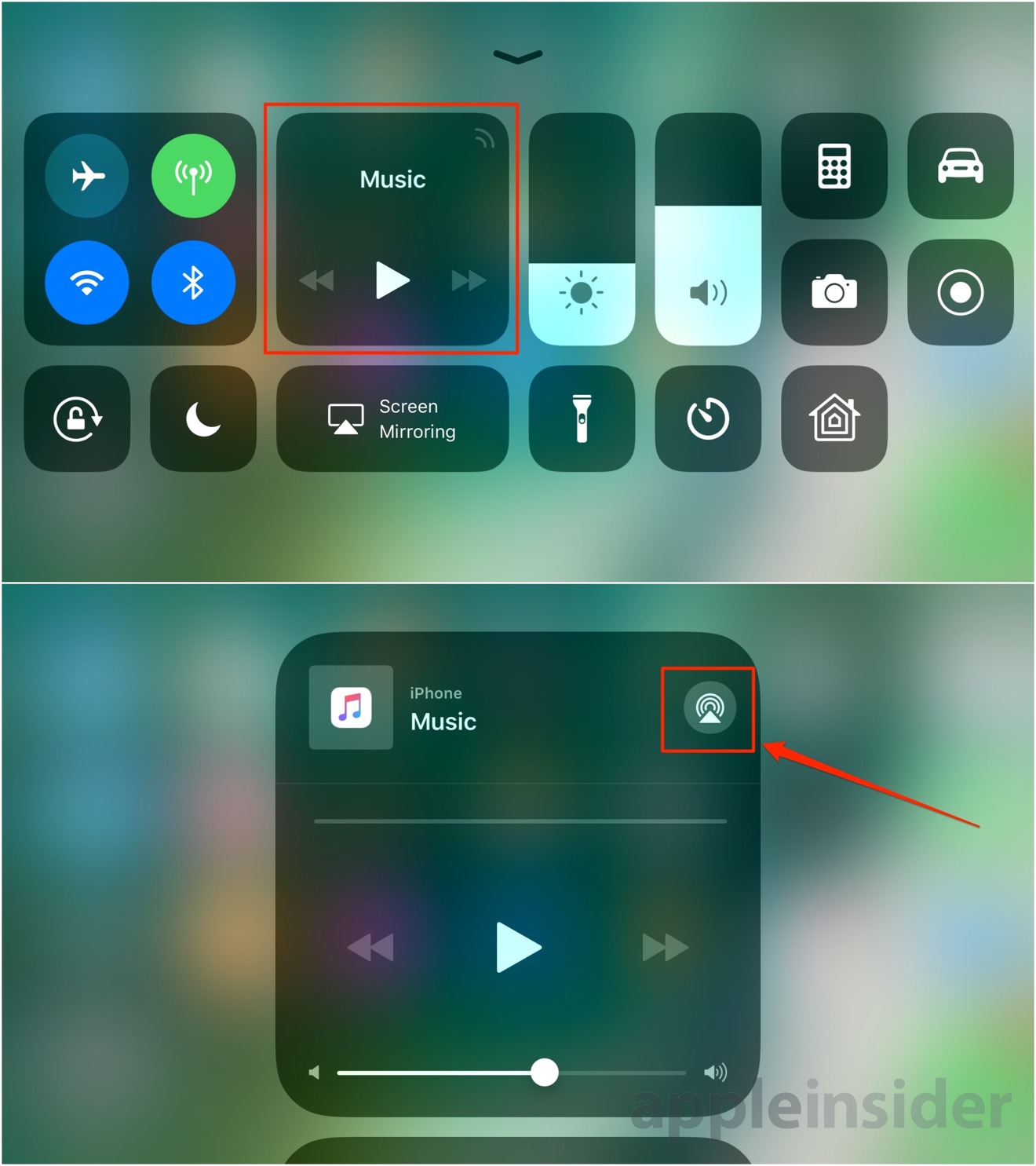
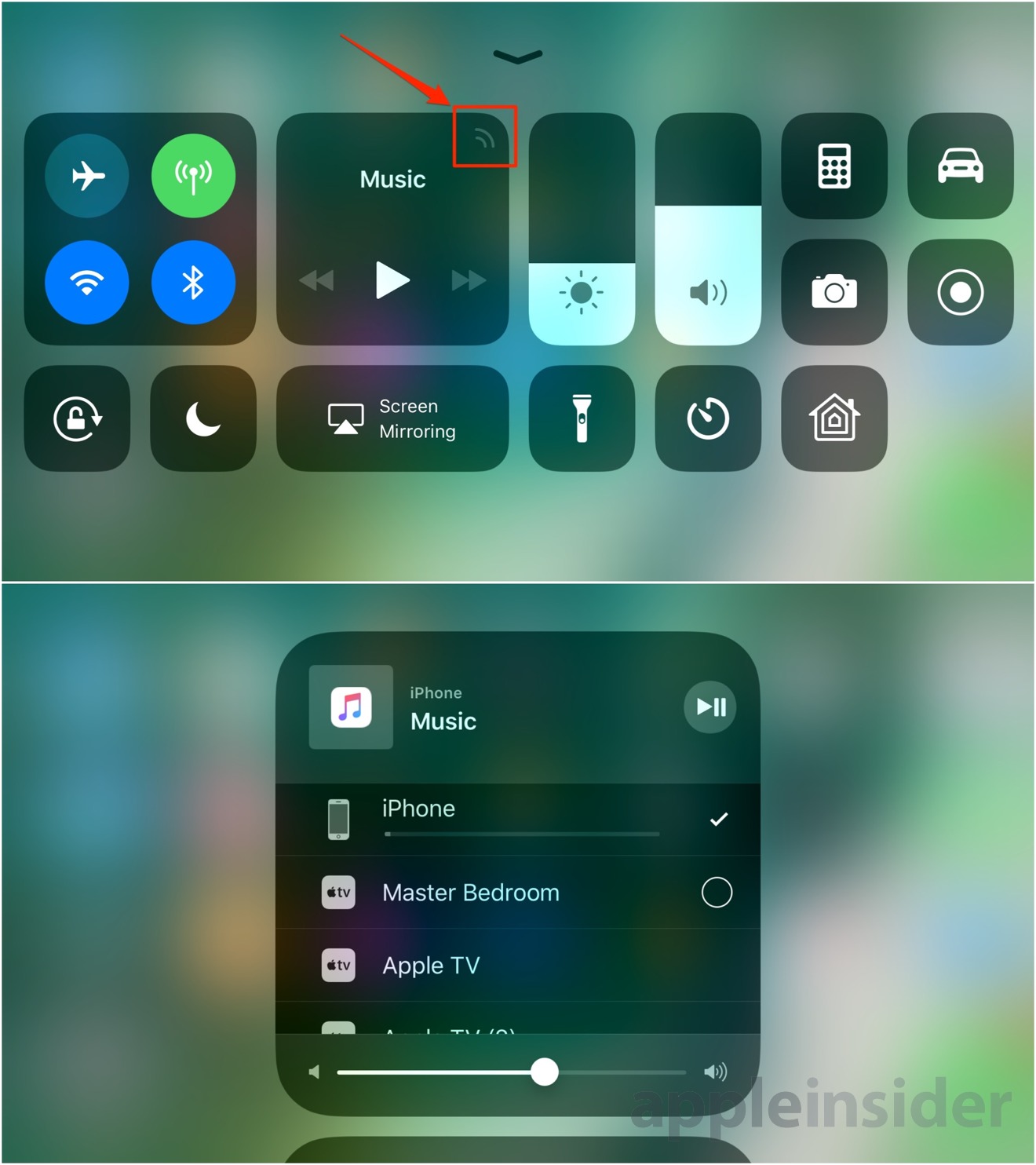
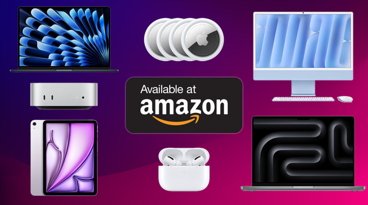







 AppleInsider Staff
AppleInsider Staff
 Andrew Orr
Andrew Orr
 Amber Neely
Amber Neely

 William Gallagher
William Gallagher

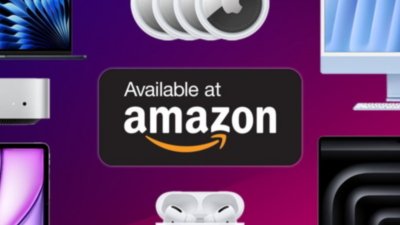
 Christine McKee
Christine McKee



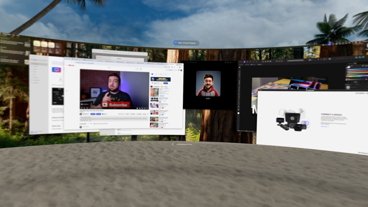




23 Comments
Thanks for the tip. I already knew this & used it for my AirPlay Speakers & AirPods. This was quite helpful.
This is the number one thing that drives me nuts about iOS 11. I switch outputs 3+ times a day, as I go from home audio to airpods back home etc. No idea why they buried that away right when Airplay (in whatever its evolving form is) is becoming more ubiquitous than ever.
Don’t forget that you can also choose what you want to AirPlay to directly from the Music app. The AirPlay icon is at the bottom of the “Now Playing” screen, centered beneath that Play/Pause button.