Apple on Tuesday published a fresh batch of tutorial videos to its official YouTube channel covering different facets of iPhone photography including overhead photos, black and white snapshots, and slo-mo timing.
Each of the new clips runs about 35 seconds in length and features portrait formatting for optimal iPhone viewing, continuing a style introduced with Apple's "How to shoot on iPhone 7" series last year. The latest installments seem to target iPhone X owners — or prospective owners — as the home bar is clearly visible in each video.
The first video tutorial, "How to adjust slo-mo timing on iPhone," touches on the Photos app's editing editing capabilities. With Photos, users can choose where to apply a slo-mo effect in a high frame rate video simply by scrubbing through the clip and expanding the UI's built-in sliders.
Though not mentioned in Apple's tutorial, users can also trim slo-mo clips as they would a regular iPhone video file by using the UI handles provided in the scrub bar at the bottom of the Photos window.
A second video explains how to capture visually please overhead shots using Camera's grid feature, which can be turned on by navigating to Settings > Camera. Apple suggests photographers avoid getting in the way of overhead lighting when taking top-down photos, as they can produce distracting shadows.
With the grid function enabled, a pair of "+" symbols appear when an iPhone is tilted parallel to the ground. These symbols act as a digital level, pulling motion and orientation data from onboard sensors. Lining up the two icons ensures the shot is perfectly level with a table or other flat surface that is also parallel to the ground.
Finally, Apple dives into photo filters with a short covering black and white photography. In this explainer, the company selects "mono" and suggests users look for contrast between a subject and its background. Adjusting the exposure using the Camera app's built-in exposure slider can help achieve better results.
Apple consistently posts new iPhone video tutorials to its YouTube channel on a regular basis, most of which tout the handset's photo taking capabilities. As with past installments, the short clips are cleverly crafted to act not only as informational assets, but also advertisements for potential buyers.
 AppleInsider Staff
AppleInsider Staff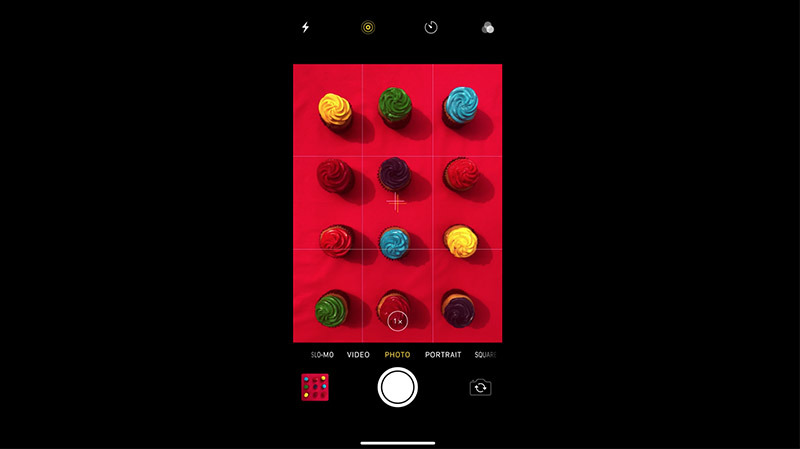







-m.jpg)






 Charles Martin
Charles Martin
 Wesley Hilliard
Wesley Hilliard
 Stephen Silver
Stephen Silver
 William Gallagher
William Gallagher

 Marko Zivkovic
Marko Zivkovic
 Andrew Orr
Andrew Orr
 Amber Neely
Amber Neely








3 Comments
Nice leveling grid trick, I didn't know there was a grid.
A similar iOS photo trick: remember the Level, a secondary function of Compass.app. I put my iPhone on the table to make sure it's level, then I put it on a tripod & extension arm, then make sure the iPhone is level too. Perfect for camera stand work.
Bonus tip: if you can't get the table level, leave the iPhone flat on the table, tap the level and lock it to zero, then mount the iPhone and level it to that lock.
The grid has been there forever, it is simply not enabled by default and a lot of users never take the time to actually look into settings, what can be set up in each application.
So they end up for example with 2 pics each time they shoot HDR because they keep the normal and the HDR pic.
The leveling is new instead. It would be nice if there were an option where the camera shoots a picture the moment the 2 cross-hairs match.
PS: if you put the iPhone flat on the table, it will not be flat because of the protruding camera. The phone needs a cover to make sure its back side is actually flat.
The grid has been there for a long time indeed yet I don't remember the crosses which adds good value. Although it's a feature I would rarely use, it would be used a bit more often if it were in the camera app itself. The Settings could then have the option of showing an option button for it the camera next to the 'front/back flip' button since the top of the UI is rather crowded already. PS : As for the bump, I would imagine that he put the phone near the edge of the table so the bump would be over the edge and have the rest of the phone flat.