Replacing the Aqua-inspired customizable toolbar of the printer queue, Mountain Lion now offers a utilitarian menu bar with fewer, fixed icons that look more like those of Preview, Safari or Mail.
In the Printer view, Mountain Lion shows the same printer status and jobs information, but includes a thumbnail of your current job, which you can double click to view via Quick Look (Command Y also works).
The printer queue's Quick Look window sports a Sharing Sheet you can use to email, message or AirDrop the printer preview document.
In place of the large colored toolbar icons of previous OS X releases, Mountain Lion presents just four action buttons: delete, resume, pause and information. Rather than providing job information, this button pulls down the sheet formerly presented by the Printer Setup button (and essentially duplicated by the old Supply Levels button).
The scanning features of Lion are also enhanced in Mountain Lion, with a simple, automated scan interface presented when you click on the scanner button of a supported multifunction device.
Click Show Details and Mountain Lion presents the full scanner interface, with image correction and resolution settings, depicted below scanning an product page from Parallels.
 AppleInsider Staff
AppleInsider Staff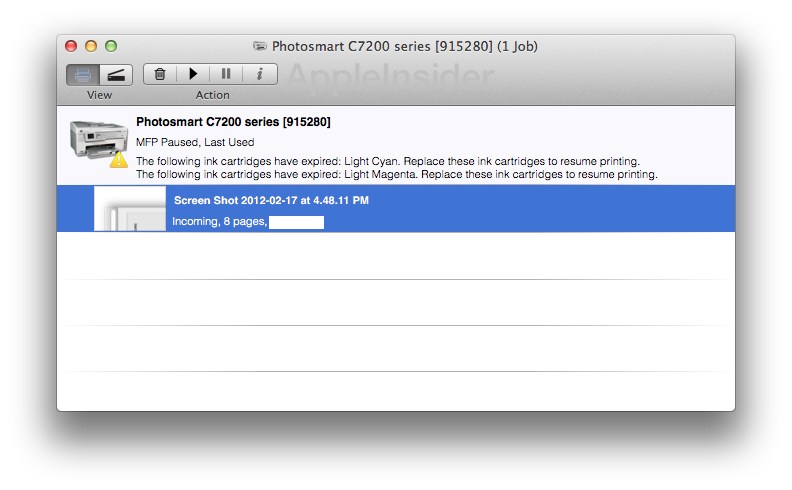
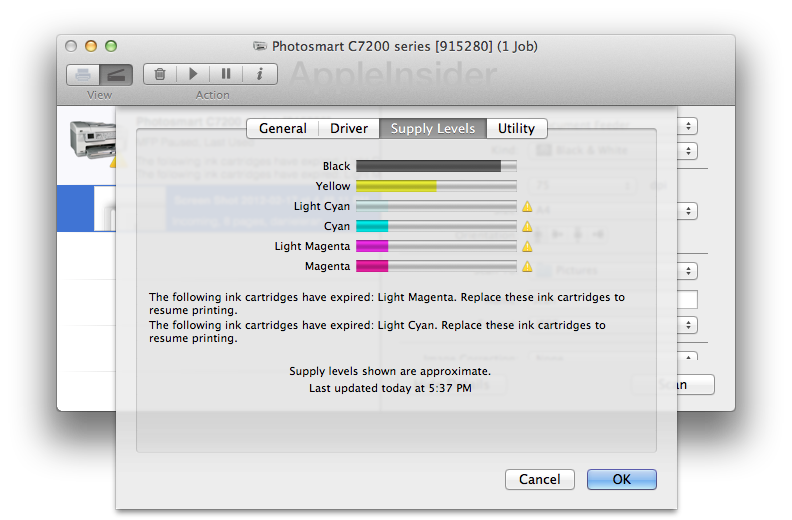
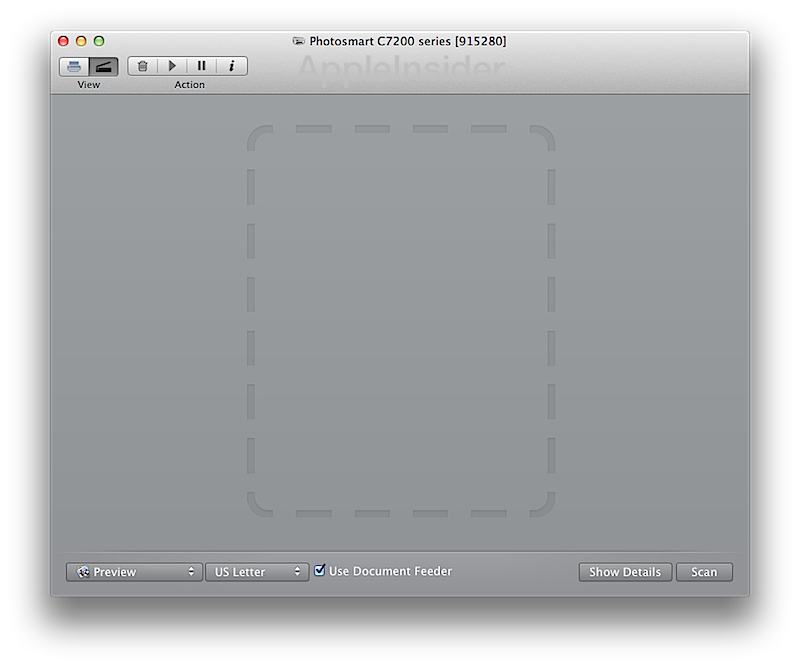
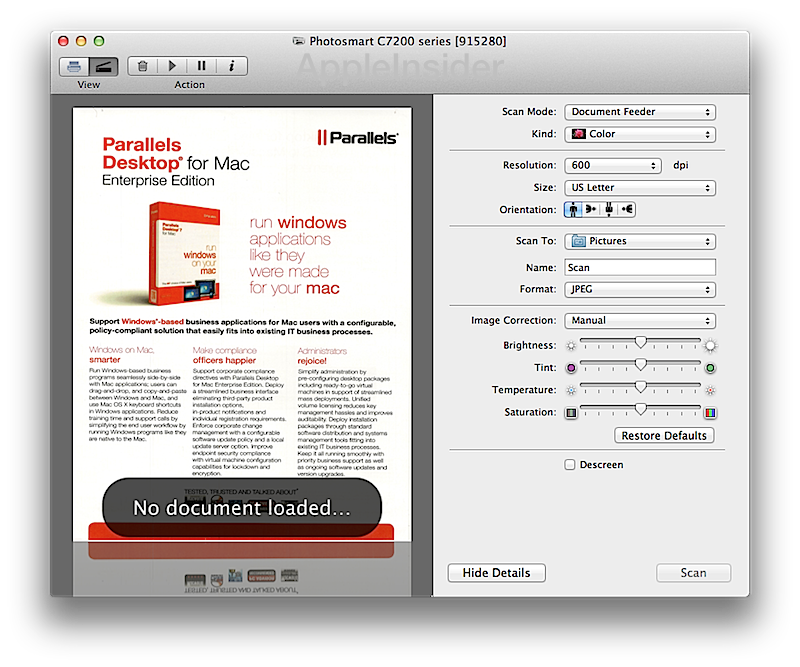








 Amber Neely
Amber Neely
 Malcolm Owen
Malcolm Owen
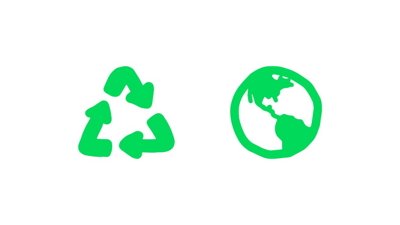

 Christine McKee
Christine McKee


 William Gallagher
William Gallagher


-m.jpg)






27 Comments
If there are printer jobs queued but not running, does your computer refuse to sleep no matter what you try to do until said jobs are completed?
Because that nonsense needs to stop.
Yes Master. I will buy a new Mac to run this OS. I am your slave master.
By the time Apple gets their printing and scanning straightened out no one will be printing or scanning.
I am sorry but I think I missed it. Where are the enhancements? All I see is further movement towards a gray world.
I wish there was just an easy printer... Printers now a days just don't "just work"