Apple's iOS is a powerful mobile operating system, but many of its most productive features are hidden or simply not well known. With this iOS Quick Tip, AppleInsider shows users how to enable and use the built-in emoji keyboard.
Enable and use the emoji keyboard
What it is: Emoji are a wide-ranging set of text messaging emoticons originally developed by Japanese mobile carrier SoftBank. Turning the emoji keyboard on previously required downloading a third-party app or jailbreaking your device, but Apple now allows anyone to add it with a simple settings change.
How to activate it:
- Navigate to Settings → General → Keyboard → Keyboards
- Tap "Add New Keyboard..."
- Select "Emoji" from the list
Note: You can also add additional keyboards from the "International" settings screen.
How to use it:
You can switch to emoji entry using the globe icon in the lower-left hand corner of the keyboard. Tapping the globe will cycle between the enabled keyboards, while holding it down will pop up a list to select from.
 AppleInsider Staff
AppleInsider Staff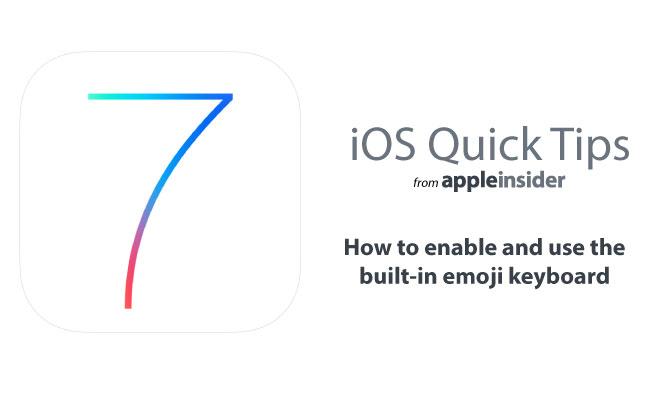
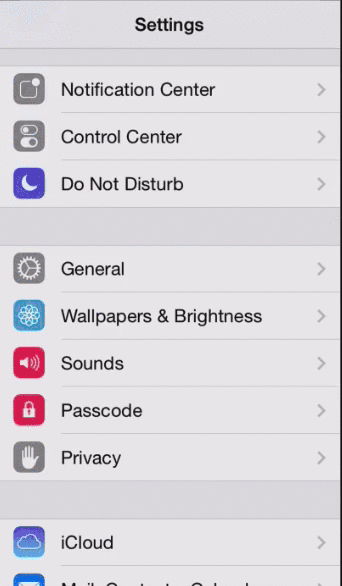
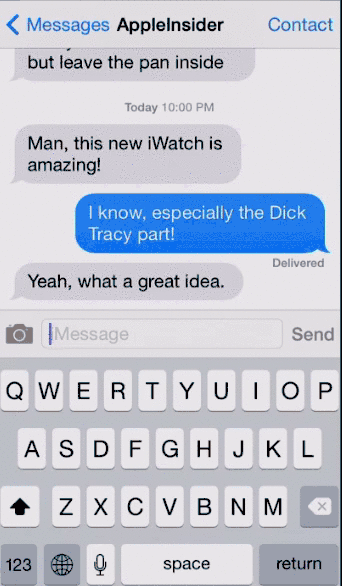








 Christine McKee
Christine McKee
 Charles Martin
Charles Martin
 Mike Wuerthele
Mike Wuerthele
 Marko Zivkovic
Marko Zivkovic
 Malcolm Owen
Malcolm Owen


 William Gallagher
William Gallagher

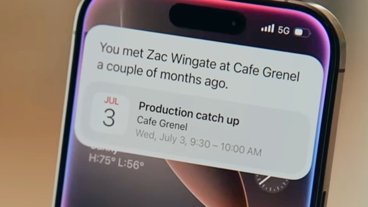
-m.jpg)






13 Comments
10 train emojis, 1 rocket ship .... and not a single f'ing motorcycle. Doesn't anyone in Cupertino have a pair?
10 train emojis, 1 rocket ship .... and not a single f'ing motorcycle.
Doesn't anyone in Cupertino have a pair?
its not up to Apple. As I understand it these are just maps to unicode. Get "motorcycle" assigned to a unicode value first.
http://apps.timwhitlock.info/emoji/tables/unicode
its not up to Apple. As I understand it these are just maps to unicode. Get "motorcycle" assigned to a unicode value first.
http://apps.timwhitlock.info/emoji/tables/unicode
I had no idea this was available and I've been using iPads and iPhones since 2010. Whoever at Appleinsider Staff decided to share this, I thank you. I knew there was a legit reason for viewing this site.
Just be aware that if you choose yet another keyboard (to have another language in addition to your first language), you have to be careful when switching back and forth from the Emoji keyboard. A few times I was typing English on the Dutch keyboard without knowing it, and boy, did the auto-correction look completely bonkers!