That new iPad or iPhone of yours can be the best productivity tool you've ever owned. AppleInsider picks the tools that everyone should have.
There are still critics who argue that the iPad is only good for what they call consumption: watching videos, reading books, playing games. They're right that it's excellent at that, however, then there are those who have iPads and realize that they simply don't need our Macs as much as we used to.
The iPad is powerful, versatile and so convenient that it will always be with you. Right out of the box you can get to work, too. Add these five tools, though and that iPad will change your life — or at least change where and how you do all of your work.
These are the five apps that every new iPad user should take a look at. Everyone is different, and there are so many iPad apps that you will undoubtedly find more that are superb for your specific needs. Yet even when you do, these five will likely be the bedrock of your work on iPad.
Microsoft Word
Right away, you should know that Apple's own word processor, Pages, is very good. It tends to hide its capabilities behind its simple appearance but it's genuinely a powerful writing tool. It's just that Microsoft Word is better.
In fact, Microsoft Word is better on iPad than it is on Mac: it doesn't go wrong, doesn't crash, and does have features you need for writing anything from a memo to a book.
If you have any iPad except the 12.9-inch iPad Pro, then Microsoft Word is free to use. The company has decided to make it free for all tablets below 10 iunches and for anything else, you have to pay a subscription to Microsoft's Office 365. If you use Word a lot, think about the subscription anyway as it benefits you to have the single account across your iPad, Mac or PC.
A Microsoft Office 365 subscription costs from $10/month.
Numbers
This time you should know that Microsoft Excel is very good - but it's limited on the iPad compared to the Mac. If you do a lot of spreadsheet work or a lot of any kind of calculations, Excel is good for working across Mac and iPad.
Otherwise, though, Apple's own spreadsheet, Numbers, is first class - and free.
1Password
Whatever you do for work and whatever you do for fun, too, it involves websites and it involves credit cards. The 1Password app will create extremely strong passwords for every site you use and it will also remember them for you. It will get so you don't even know the password to your Amazon account, you just know that tapping on 1Password will take you there and log you in.
When you're doing a lot of online shopping or booking travel, too, 1Password can pop all of your credit card details into the right boxes.
The point of 1Password is security but the immediately obvious benefit is speed: you will get into sites you need and you will fill out travel forms close to instantly. You'll like it so much that you also get 1Password for your Mac.
Recently 1Password changed from a one-time purchase to a subscription service: it costs $2.99 per month. Get the free iPad app first and check it out.
Pixelmator
If you do work with someone who thinks iPads are only for consumption, only for fun, bring them over here. Pixelmator is like Adobe Photoshop for iPads (it's also available on Macs). You can do all the kinds of image work that you'd expect like cropping photos but you can also do fine editing.
Say you've got a beautiful shot of a beach and it's ruined by a couple who walked into frame just when you took the photo. Pixelmator can remove them.
It's like Photoshop in that it can do these things and it can make greater, more precise edits than Apple's own Photos app, but it isn't Photoshop. Pixelmator is not as incredibly comprehensive, or to be fair as incredibly complicated, and there are many Adobe apps for iPad. There just isn't one Adobe Photoshop app, there are lots of different ones that each do certain things whereas Pixelmator is a single place to go to do almost everything.
You have to try it just to feel the difference between editing photos on a Mac and on an iPad, though. There is something about how you swipe across that couple with your finger to make them vanish, how you change the color of the sea, how you artistically smudge the edges of an image. You really feel as if you are working, manipulating an image with your hands - because you are.
Pixelmator costs a ridiculously low $4.99.
OmniFocus
If you want to use your iPad for serious work, you can and you will. The problem with serious work is that there tends to be a lot of it and you need to keep on top of everything.
Your iPad will do that too: it's the device you will have with you always so it is the place to track your To Do tasks. There are many ways to do this, including Apple's own Reminders app, but go get OmniFocus.
The short description is that OmniFocus is the super-powered To Do manager. It's more than that, really: it changes how you see your tasks. Instead of always showing you the overwhelming list of things you've still got to do, OmniFocus will point out what you can do. Not only will it tell you that today is the day you've got to write that report, yes, but it's also when your loan repayments are finished and you can look at planning that trip to Canada.
OmniFocus works on iPads, iPhones and Macs. If your work means you regularly have to use a PC as well, look at Todoist instead. Equally, though, if you find yourself using OmniFocus extensively, also look at its sister app, OmniOutliner. It's a particularly good tool for outlining documents or planning projects.
OmniFocus for iPad costs $39.99 or $59.99 for a Pro version which we do recommend.
Worth mentioning
These are not as vital as our five recommended apps but there are things that are useful enough that you should know about them. The simplest is PCalc: for some reason, iPads still don't come with a calculator and this is a particularly good one.
Then when you're doing all this work on your iPad, you're going to accrue so much information: you'll jot down phone messages, you'll want to store contract PDFs and so on. There is a type of app sometimes called an "Everything Bucket" — they're the apps where you can just throw anything in and know that you'll get it out later.
Start with Apple's own Notes but later on consider Evernote or, if you're a Microsoft user, its equivalent OneNote — but do look into privacy policies before you jump.
 Mike Wuerthele
Mike Wuerthele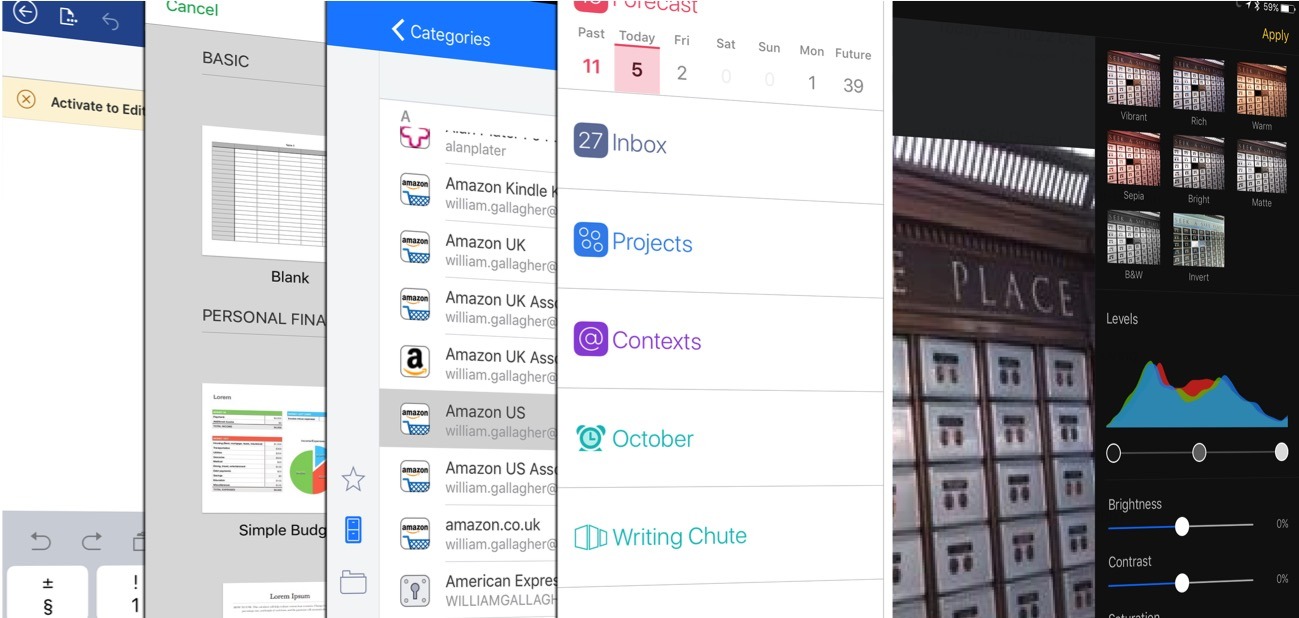
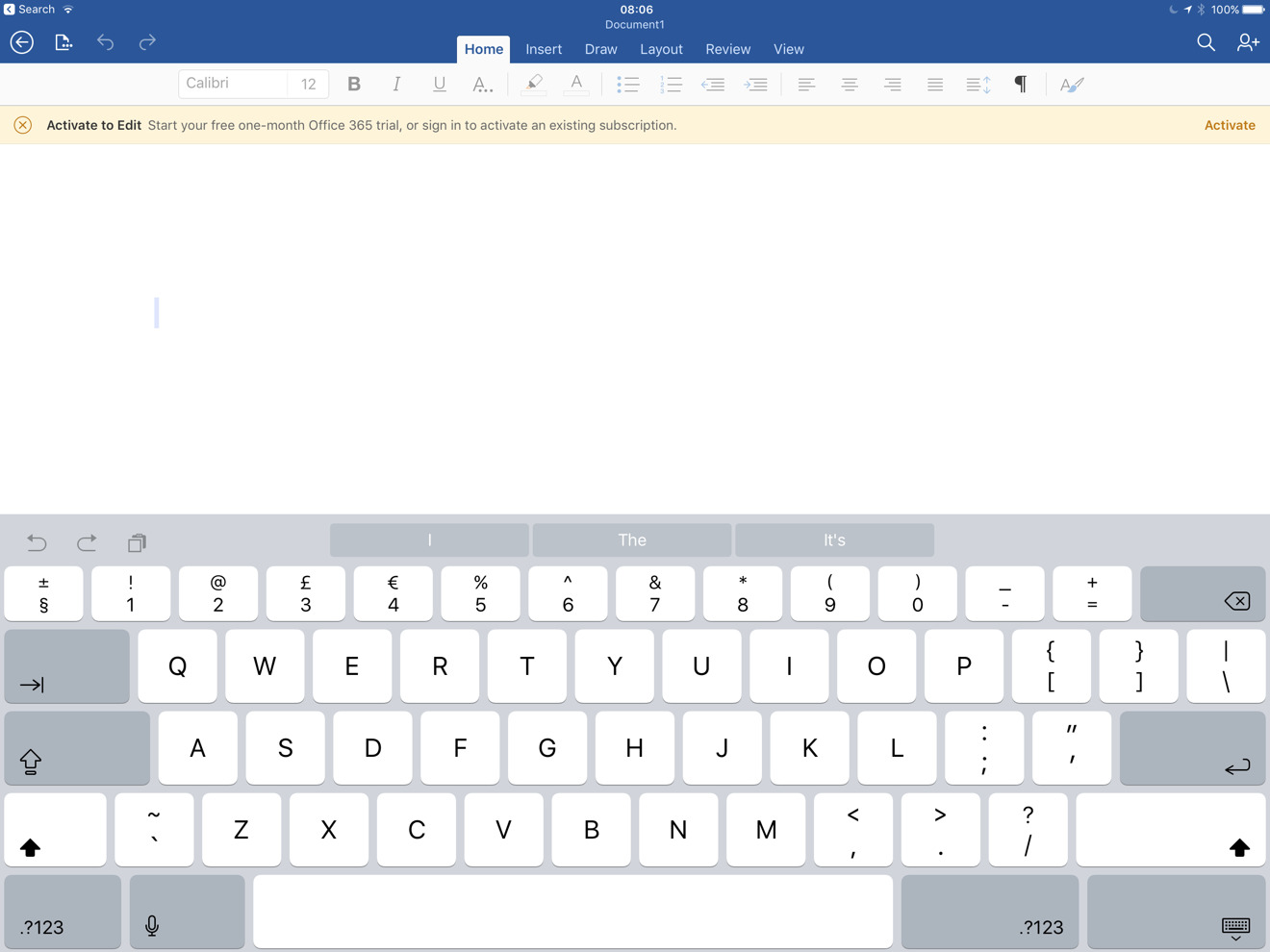
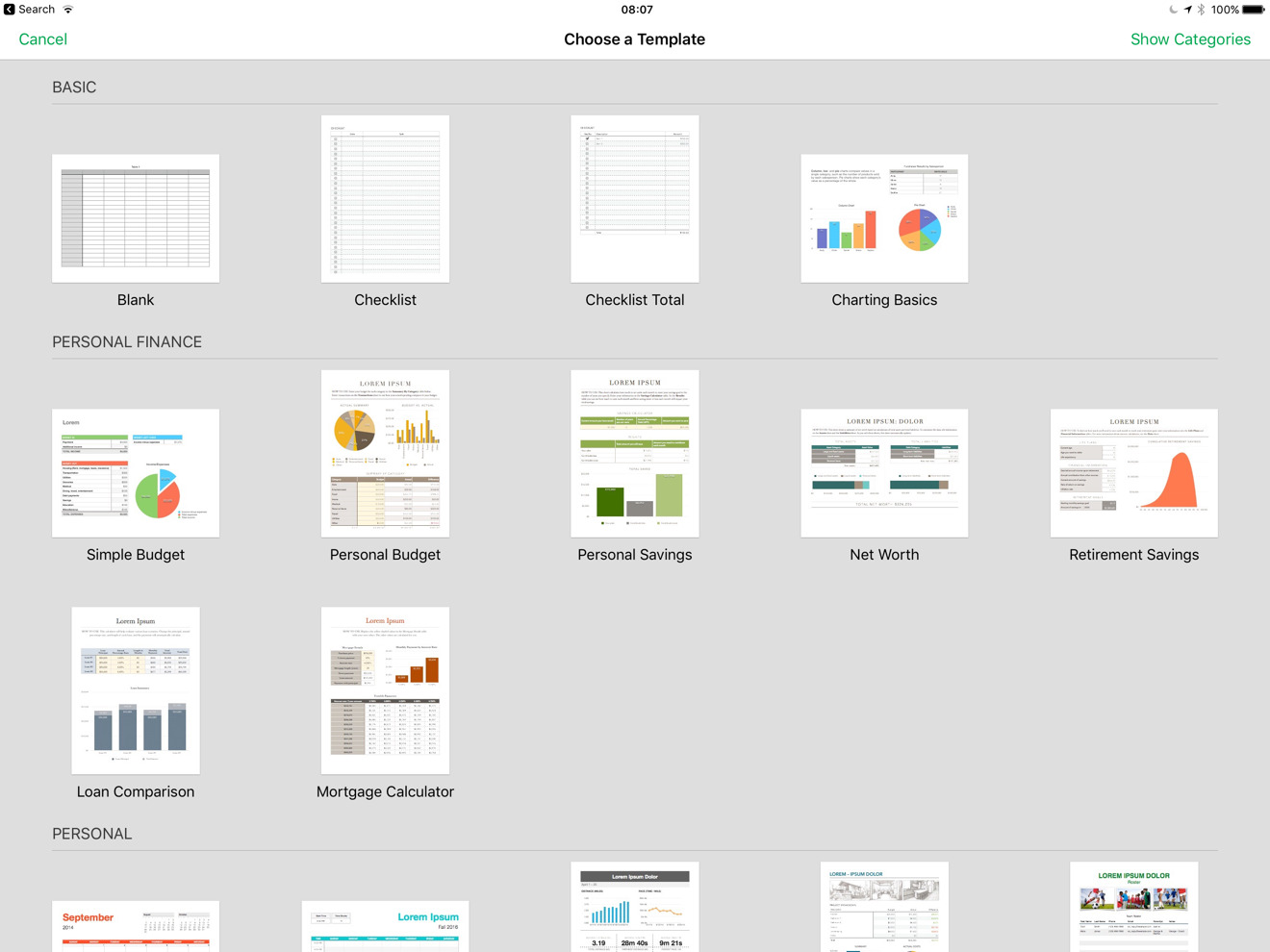
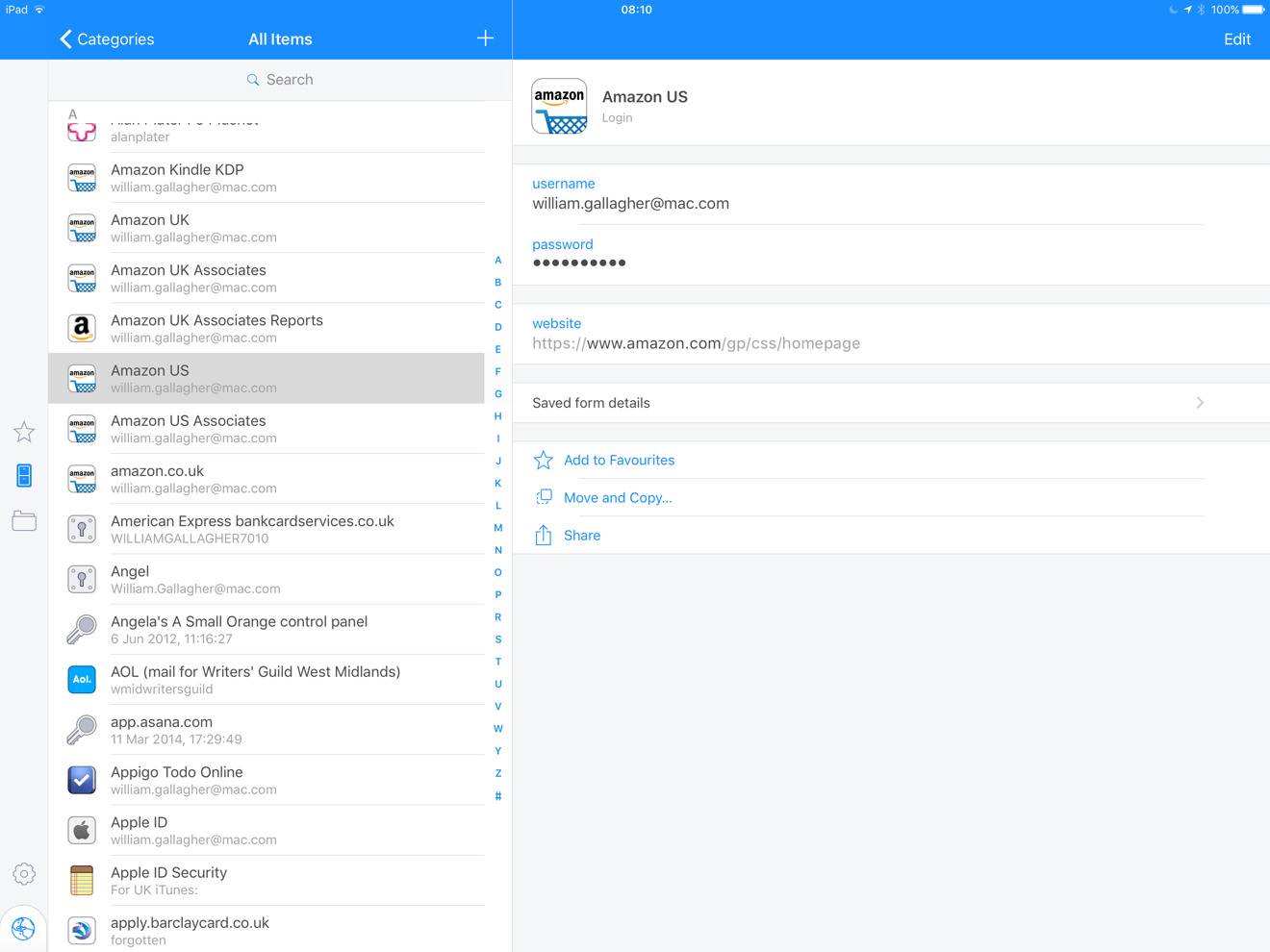
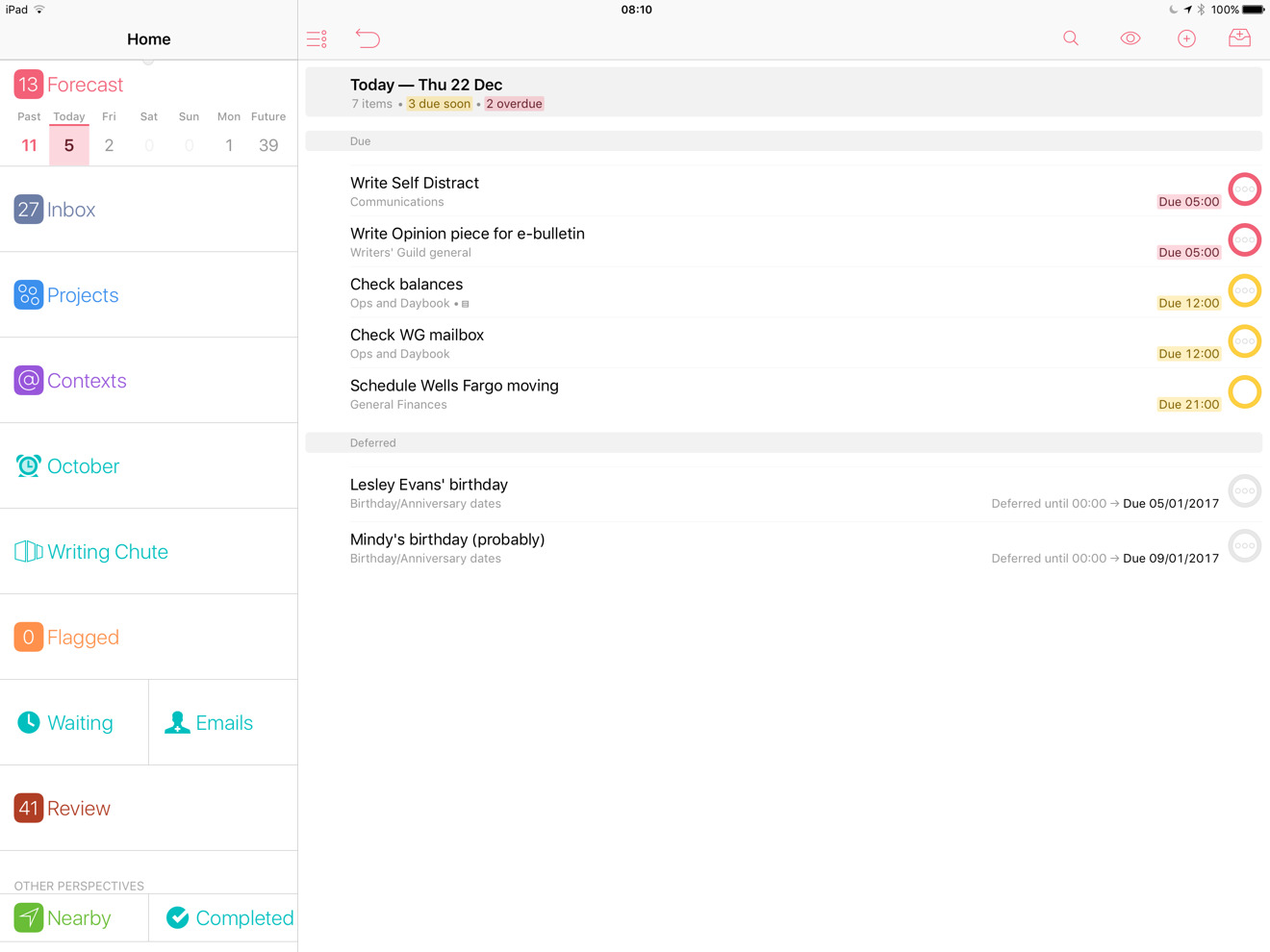




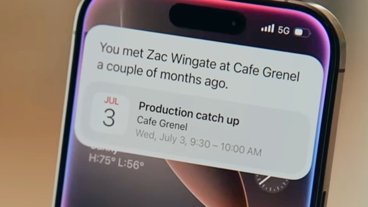


-m.jpg)





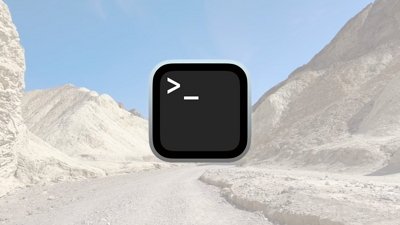
 Chip Loder
Chip Loder

 Malcolm Owen
Malcolm Owen

 Amber Neely
Amber Neely
 William Gallagher
William Gallagher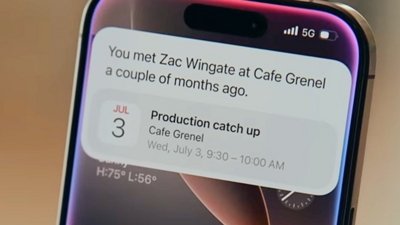



-m.jpg)





22 Comments
For the calculator recommendation, have you tried Tydlig (yes, that's the corrrct spelling)?
I agree with your assessment of Microsoft Word; "...Microsoft Word is better on iPad than it is on Mac: it doesn't go wrong, doesn't crash, and does have features you need for writing anything from a memo to a book" . All is correct except for referencing! The citation part of word for mac is decent but there is no equivalent on iOS. Using endnote to export citations in iOS is cumbersome. Otherwise, word is much better on iOS than MacOS
Why use 1Password when iCloud Keychain is built into Safari and is automatically on all your devices?
@Bendansby /s/ because everyone is doing it (vetting? what's that. lol)