One of the continuing advantages of Google Maps over Apple's native iOS Maps app is better support for going offline — something particularly important when going on vacation, traveling through rural areas, or otherwise passing through regions with weak internet access. Here's how to take advantage of those offline functions on your iPhone or iPad.
After loading the app and making sure you're signed into your Google account, the first step is to search for a location — this can be a business, city, state/province, or even an entire country. The limit for a single offline area is 120,000 square kilometers (46,332 square miles), bigger than nations like the Netherlands.
Just remember that each offline area can consume hundreds of megabytes on a device, or even gigabytes, so people with 16- or 32-gigabyte hardware may want to avoid going berserk.
Tapping on a place's name will typically present an obvious "Download" button, though if you search for a business or landmark, you may have to tap the "More" (triple-dot) button to find the same option. Either way, you can then pinch, zoom, and pan to customize the area you plan to save before committing.
For the most part, that's it. Google Maps will then automatically switch to offline mode if an internet connection is slow or absent, with searchable points of interest and even turn-by-turn navigation so long as the host device has GPS.
There are some further limts to going offline. You can't, for example, take advantage of multiple route suggestions — Maps will simply suggest the best one under ideal traffic conditions. Some rare areas can't be downloaded (for contractual, language, or other reasons), and saved ones must be updated every 30 days, though Google Maps will try to update them automatically when there's less than 15 days left and a device is connected to Wi-Fi.
To manage existing offline areas, tap the triple-line Menu button in the Maps search bar. Then tap Offline Areas, followed by whichever item you'd like to update or delete. You can change a map's name by hitting the Edit button in the top right.
 Roger Fingas
Roger Fingas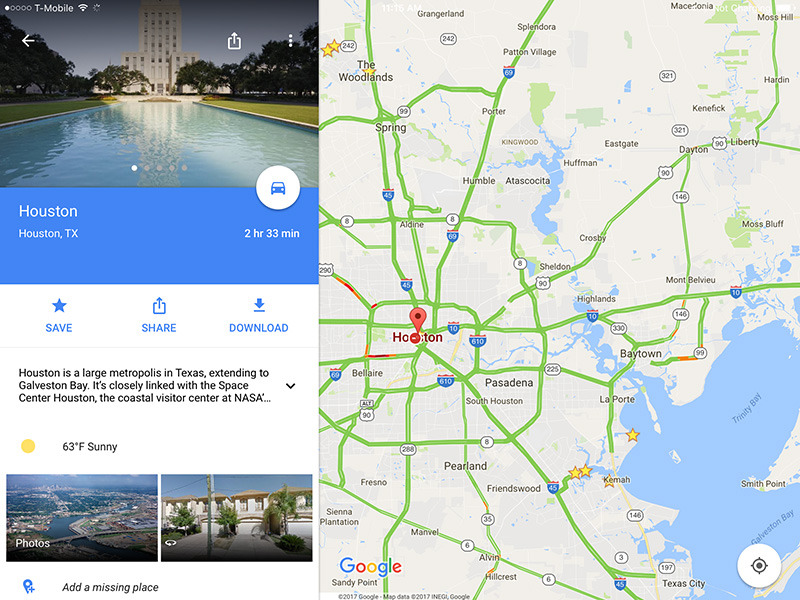
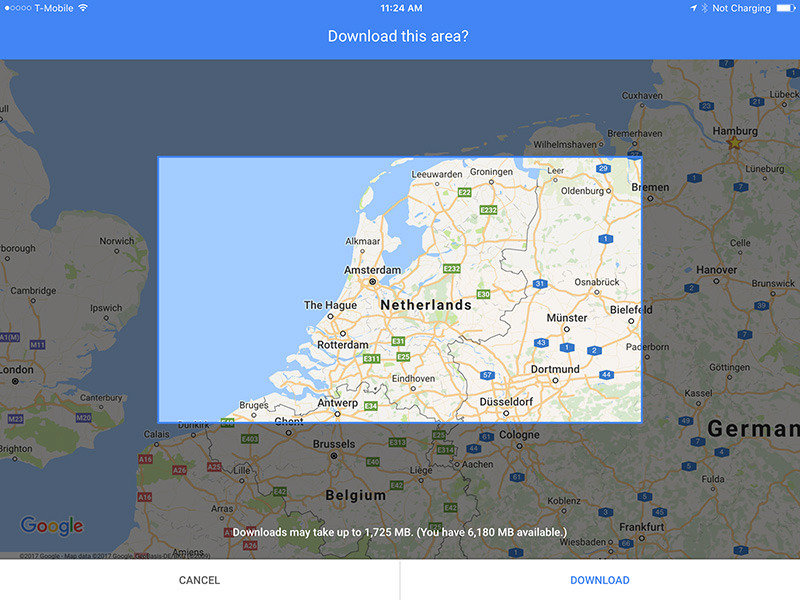
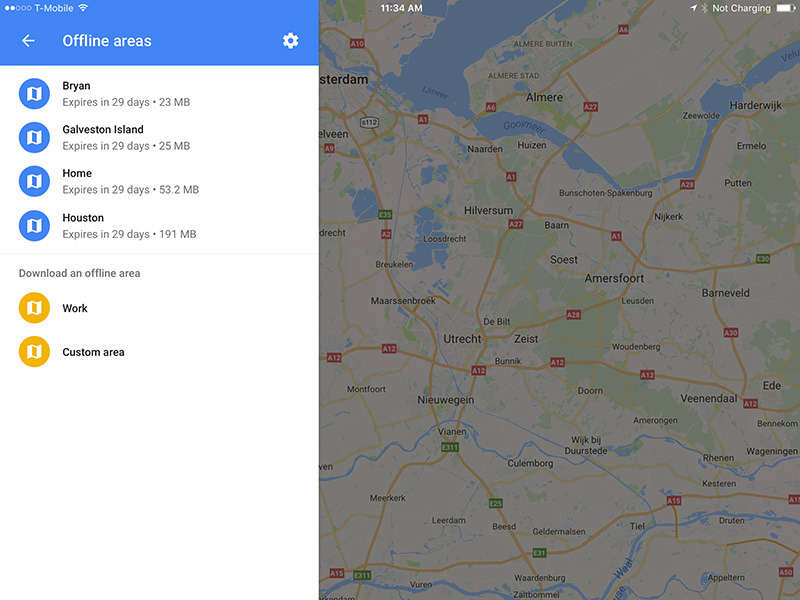







-m.jpg)






 Wesley Hilliard
Wesley Hilliard
 Christine McKee
Christine McKee
 Amber Neely
Amber Neely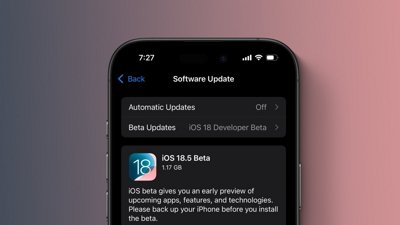
 Marko Zivkovic
Marko Zivkovic
 Malcolm Owen
Malcolm Owen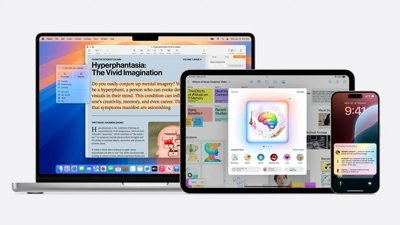
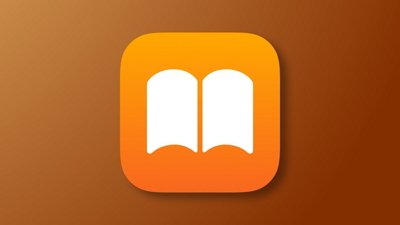
 William Gallagher
William Gallagher








9 Comments
Awesome. Thank you for the thoughtful tip. This will certainly come in handy for road trips deep into the countryside.
A good feature when it's really needed for off-the-grid travel.
Thank you. You have no idea how helpful this is in the UK where there is virtually no 3G coverage outside a few metropolitan areas. (4G you ask? Hahahahaha).
Awesome to see this type of post on Apple Insider!
Still no support in CarPlay for any alternative navigation or map apps - it's Apple Maps or the highway. Surely Apple is stifling necessary competition deliberately here, and antitrust authorities should investigate? Don't get me wrong - I love CarPlay, but I really miss driving with my expensive, offline navigation app (Navigon), which beats Maps hands down for navigation (and doesn't devour my entire month's mobile internet allowance).