Small improvements to the latest version of the long-running Fantastical aim to keep the app best in class — AppleInsider checks to see if the modifications add up to anything.
Like all alternative calendars, Fantastical wants to get you away from Apple's default offering by giving you better features and in some way a better design that keeps getting updated. This time the main addition to Fantastical 2.8.3 for iPhone is an improvement to its Apple Watch support.
It's a welcome addition. Fantastical on Apple Watch now offers two different complications so you can make better use of the space on your chosen Watch face. The new one is a smaller complication: rather than the title and time of your next event, you can just have the number of events left for today.
You can tap on either complication to go straight through to the Fantastical watch app where you may see another improvement. If your event includes the venue's address, you can now Force Touch on it to get directions.
This is one of those additions that you may not have felt was missing before but once you have and use it, you'll use it a lot.
You can say that about the whole of Fantastical, though, and especially so because none of its features are exactly vital. Apple's own Calendar is more than fine for most people, most or even all of the time. Plus, many calendar apps including the one Apple bundles for free within macOS Sierra are gaining features that were previously Fantastical exclusives.
But, the more you use your calendar, the more likely it is that Fantastical's small differences will add up to a large difference for you.
One thing to note is that Fantastical is really a series of apps. The iPad one is a separate purchase from the iPhone one, for instance, and the latter includes an Apple Watch edition. Then there's the main macOS Sierra version but that includes a Mac menu bar app which is so complete and fully-functional that it might as well be the separate product it once was.
Each of these Fantasticals have their advantages and each works best alongside all the rest but they are three different purchases. It's $4.99 for the iPhone and Apple Watch edition together. Then it's $9.99 for the iPad one and lastly it's $49.99 for the Mac edition.
You don't have to buy them all but if you did, that's a total of $64.97 for the whole Fantastical experience. Compare that to Apple's Calendar which costs you a total of nothing, at least as long as you already have Macs and iOS devices.
Consequently, you may just have mentally crossed Fantastical off your list of apps to consider. You'd be wrong to do that just because Fantastical costs more than many or most calendar apps - but you'd be right if you did so because Apple's Calendar is all you need.
Fantastical just shines in certain places that make it a contender.
The first place is on the Mac where a keystroke brings up that full-functioned menubar app. No other calendar we tried does this and it's a small thing with a big impact. When the phone rings and someone's asking you about a meeting or an appointment, with a keystroke you can be looking at your calendar and typing in what you want instead of clicking through days and hours.
This typing in used to be the single greatest advantage of Fantastical because it is done so very well. It uses natural language parsing which means you type out the details of a meeting in the same way you would tell a friend about it and Fantastical does the actual entering for you.
So say today is Monday and you type 'Lunch next Tuesday with Angela at Boston Tea Party'. Fantastical takes 'Lunch' as the name of the appointment plus it also reckons that this means it's starting at noon and ending at 1pm. It understands 'next Tuesday' means you don't want this tomorrow, you want it in the Tuesday of next week, so it does that. Then it correctly interprets Boston Tea Party as a venue and if it can find such a place, offers you the address automatically.
Type that simple line into the menu bar app, hit return, hang up the phone and you can get right back to your work.
It's hard to overstate how good this feature is but it's no longer the great differentiator between calendar apps, it's no longer the instant reason to buy Fantastical that it was. For many other calendar apps now have this natural language parsing - and that includes Apple's own.
But, Fantastical still has the best implementation of it.
If you do this in Apple's own calendar then you have to open the app, click on the plus sign to add a new entry and then start typing. As you type, Apple Calendar shows you what it thinks it means in a bar underneath where you're typing. That's good but the one thing it doesn't show you is what else is happening on the same day.
If your new appointment is this week or anywhere this month you don't notice this because the information is right there, you're typing above Apple Calendar's view of the whole month. When the appointment is next month or next year, though, you would have to specifically jump to around that date to see what's going on. Only, if you have to go to the date, you might as well click in it to enter the details right there.
When you do this in Fantastical, it leaps the calendar forward as you write. The instant you say next Tuesday it highlights that day next week and if you instead go on to type 'Tuesday, July 4', now Fantastical shows you July's month and well done you for happening to know that Independence Day is on a Tuesday this year.
That showing you the day as you go is an important convenience and it's part of how Fantastical shows you what it thinks you want. Where Apple Calendar effectively retypes your line, effectively shows you what it thinks you meant to write, Fantastical does that but also moves the calendar and the appointment into place right in front of you. Type 'lunch' and a one-hour block appears on the calendar for between 12:00 and 1:00 PM. Type 'lunch next Tuesday' and that same block jumps to next week in front of your eyes.
This is all done as you type and the benefit is that you have this excellent natural language parsing plus you're never in any doubt as what the calendar is thinking you mean.
It's exactly the same in the main Mac version of Fantastical and in its two iOS versions.
Those two iOS versions also speed up your use of a calendar just through their design. In a single look at your iPhone screen you can see the month as a typical calendar plus a list of your next events. With a swipe you can change that month view to a tickertape-like week view or back again.
Then each of the days in the month view have dots underneath if there are events. This again is no longer a Fantastical exclusive but it's not yet in Apple Calendar and it is very useful. Where Apple Calendar does show you a dot if there's anything on a particular day, Fantastical and others now show you as many dots as there are events on that day.
The dots are also color-coded in Fantastical to match the calendars you use if you, say, keep a Work and Home calendar. Apple's one single dot is always grey and so is really only useful when it's absent: if there's no dot, you know you've got a clear day.
Fantastical on the right similarly has no dots on the month view when your day is clear but it would be good if it would do something to show free days on its list of your events. As it is, you get an unbroken list of every event coming and if there's nothing next Tuesday, for instance, then you don't even get the word Tuesday showing. Instead, your list goes straight from Monday to Wednesday.
The makers tell us that this is deliberate and done specifically because when you have a lot of empty days in a row it makes scrolling the list a chore. It's a good point but we'd still like the option because when we look at a long list, we sometimes don't spot that there is a missing day that we could add an event to.
Interestingly, there is an option to do with this on the week ticker view: you can choose to have that show all empty days or not.
Also, until you start scrolling then today is naturally always at the top of the list and if the day is clear, it says in small blue type Today No Events. We'd just like to see that for other clear days.
We'd also like to see the traditional month view become slightly less traditional on iOS and in the menubar version on Macs. Those two display an ordinary month view with the 1st on the top line and the 28th, 30th or 31st on the bottom row. What Fantastical does in its main Mac app is automatically have today on the top line.
So if you're looking at your calendar on, for instance, the 20th of the month, then line one of Fantastical's calendar on the Mac contains the 20th. The logic is that you far more often want to see the next few weeks ahead than you ever want to check back to the start of this month.
Once you've seen a calendar do this, you know it's the only way you ever want them to work. So, it's curious that just the Mac version of Fantastical does it, not the Mac menubar one or the iPhone and iPad editions.
Again, this is not a Fantastical exclusive: the same feature is in BusyCal for iOS, though not at the moment in BusyCal for Mac.
The only places where Fantastical has a pretty unqualified edge is how pretty it is: the Mac version is tasteful black instead of the more usual bright white. Don't knock how important this is: not only is an attractive view just more pleasant to use when you're in your calendar a lot, it's also dramatically clearer.
Rotate your iPhone to show just the day view. The iOS versions are similarly just more attractive to use but then they also make the best of limited space to show you more than most other calendar apps while also remaining clear.
All of which is admirable, all of which is praiseworthy and useful. Every one of Fantastical's features is well done and tempting. Only you can judge whether adding them up together means that the app is worth the cost - but before you compare it to Apple's free Calendar, look at yourself instead. If your work or just your interest means you hardly ever touch your calendar, stick with Apple's and you'll be fine.
If you have even a slightly more complicated kind of working life and you are using your calendar multiple times a day, look at Fantastical. Its big marquee features have been taken up by its rivals and that includes Apple, but Fantastical remains the calendar app to beat.
Fantastical 2.8.3 requires iOS 10.0 or higher or macOS 10.11.5 or higher. It costs $4.99 on the iPhone and $9.99 on the iPad.
The Mac version Fantastical 2.3.3 costs $49.99 on the Mac App Store.
 Mike Wuerthele
Mike Wuerthele
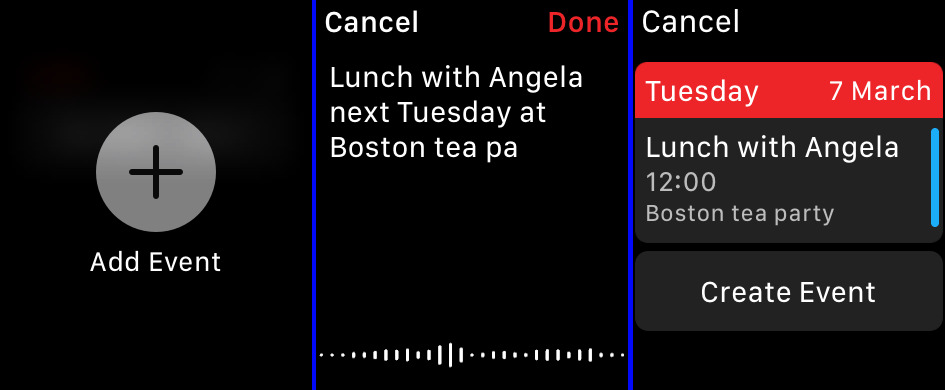
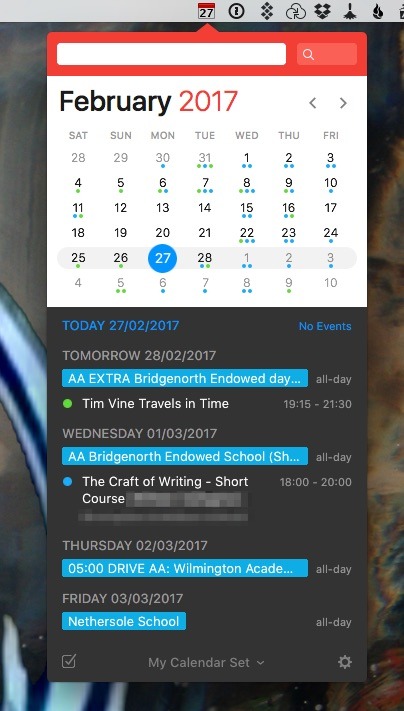
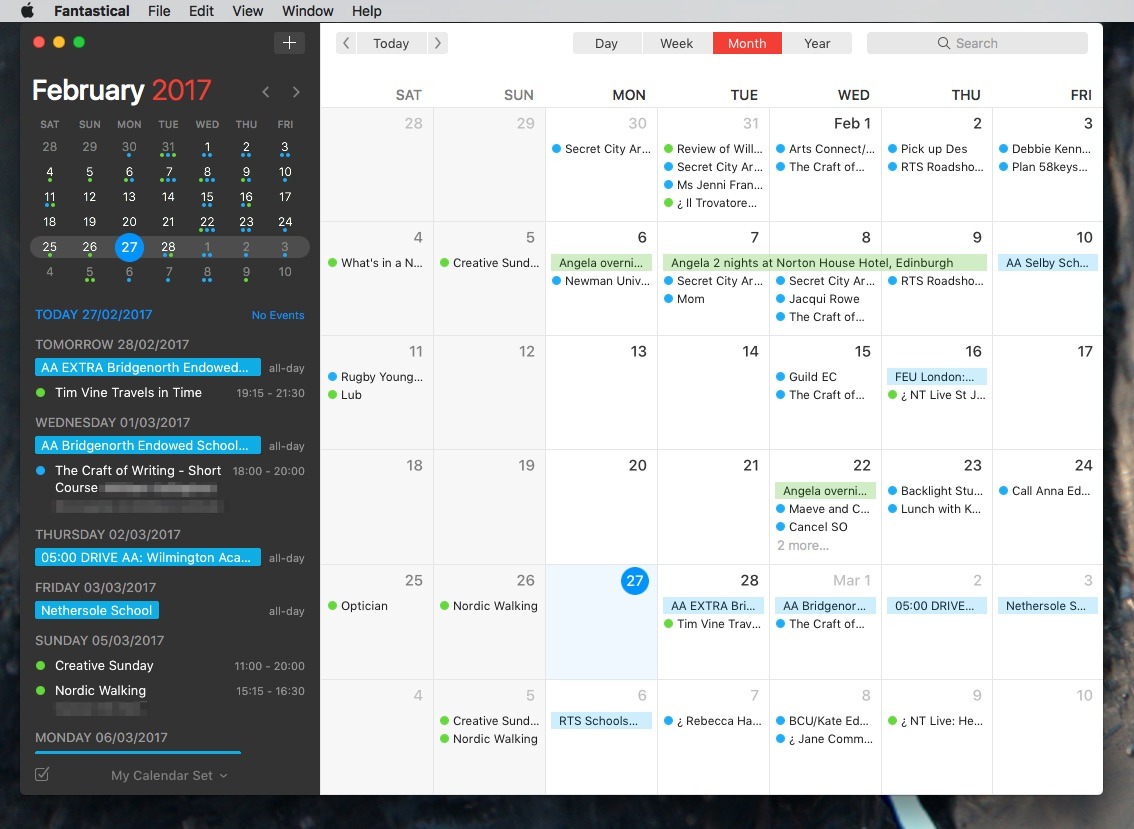
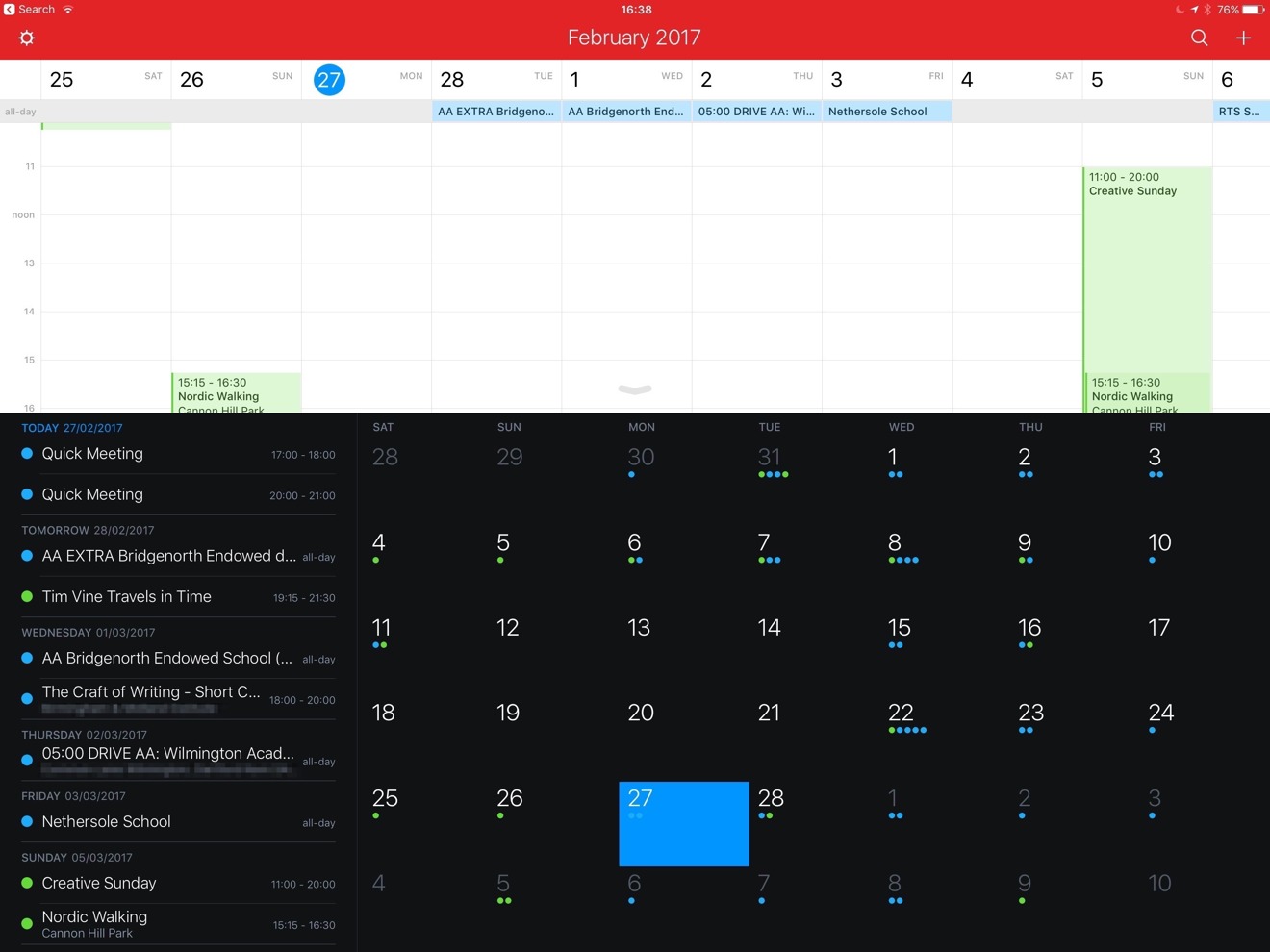
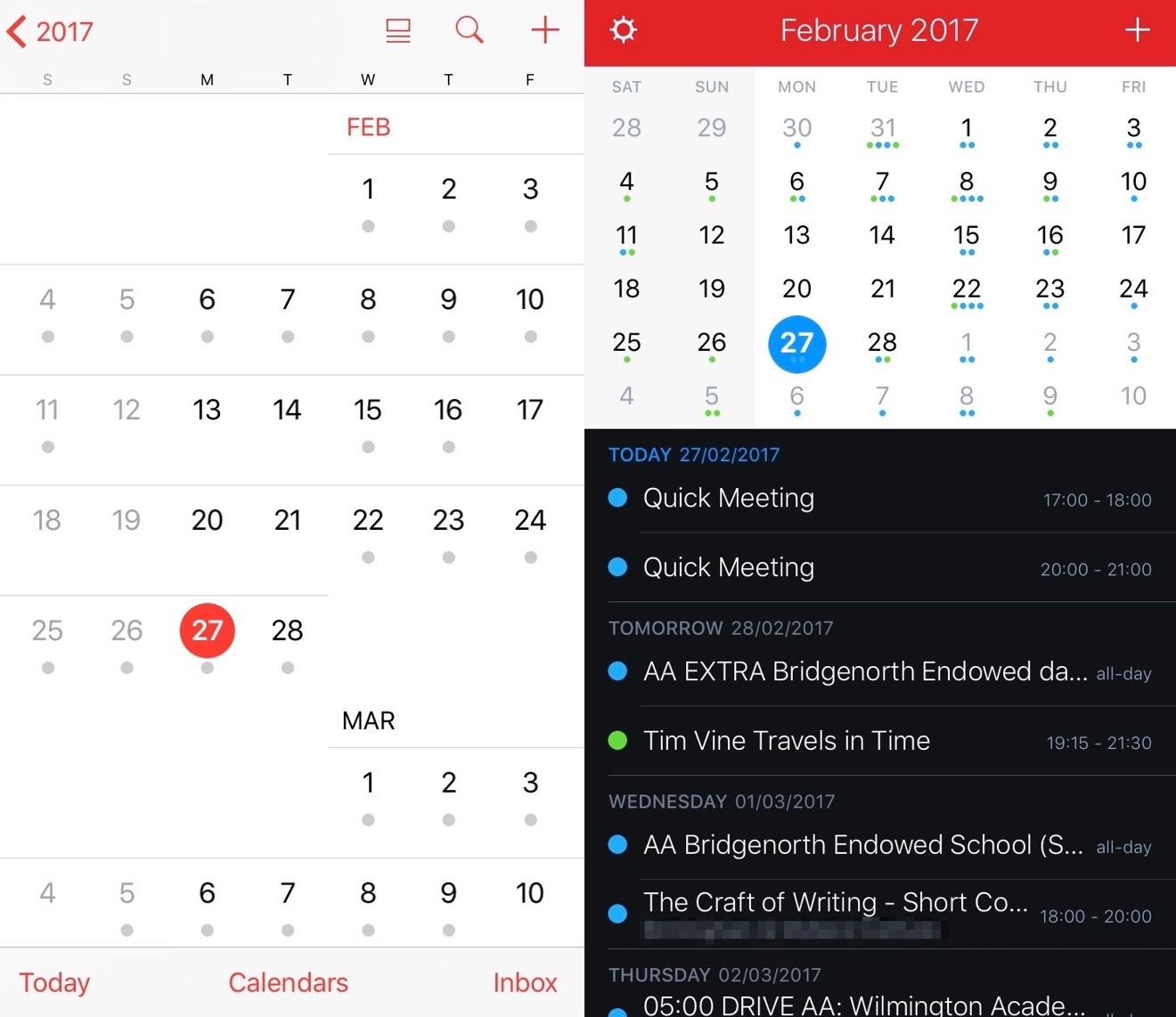
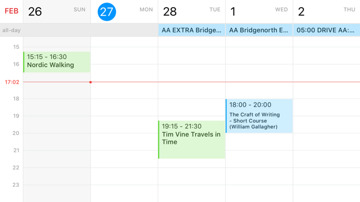
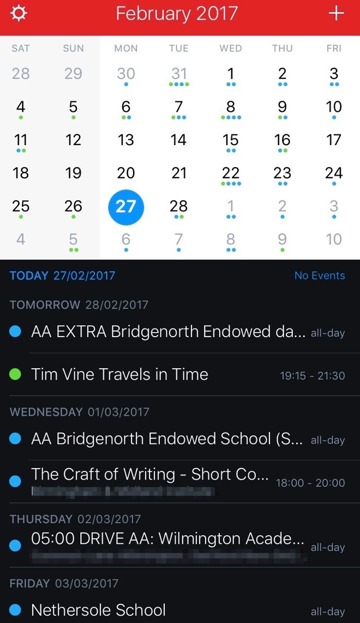

-m.jpg)





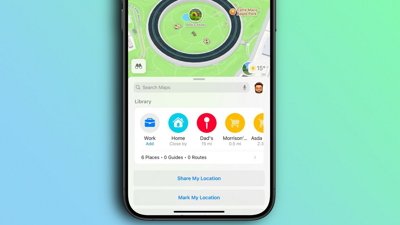
 Oliver Haslam
Oliver Haslam
 Thomas Sibilly
Thomas Sibilly
 Marko Zivkovic
Marko Zivkovic

 Wesley Hilliard
Wesley Hilliard
 Malcolm Owen
Malcolm Owen
 Andrew Orr
Andrew Orr



-m.jpg)






7 Comments
Since when is lunch 12-1??
Now that Siri is available on all Apple platforms - Mac, iPad , iPhone, and Watch - you can simply speak new appointments into the device instead of typing them. You can do this with anything you want displayed on the screen.
Speech input can annoy people nearby, or compromise your privacy, but in the right environment it's the easiest way to get something into the calendar.
I tried your "lunch" example exactly as you wrote it, and Siri said, "What time is lunch?". Much better than defaulting to noon, I think.
To clarify the above, I'm referring to the default Apple calendar. I have no idea how or if this works with Fantastical.
Brilliant Calendar app. Can't recommend it enough.