Screens 4 by Edovia lets you see and control the screen of one Mac from another. Wherever you are in the world, you can get your own files, see your own documents and even run apps you don't have with you.
Sure, this same feature is available to you right now within macOS — but what Screens 4.1.1 offers that Apple doesn't is iOS and Windows. You can view and control your Mac from from your iPhone or iPad, and you can control or view your Windows PC with it.
If you read this and immediately think that yes, you could use this, that then the odds are that you've thought of it for one particular purpose. When you actually use Screens 4, though, you find that this spreads.
For one thing, you'll stop carrying all your documents around with you because you know that you'll always be able to get them. Plus, you'll find yourself on your couch checking to see whether that Final Cut Pro X render has finished or that update has started.
If you are checking your own Mac from someone else's, then you can drag documents onto Screens 4 and have them drop onto your Mac.
You can't play video and you can't hear sound the way you can with some alternatives such as various subscription versions of LogMeIn which are mostly aimed at large-scale business users. However, you can open up iTunes on your own Mac and drag a video straight out of it onto the one you're using.
If you're on iOS, you can drag the video onto Mail or Dropbox and retrieve it at the other end.
Equally, you might have all of your important files on a server which is typically an old Mac stuck in a corner of your office or home. You don't put a display on those because it's too expensive to tie up a screen for the one time a year you need to see it, so you can instead use Screens 4. It'll be as if the old Mac is right in front of you.
Apple's own Screen Sharing is straightforward to use, requiring next to no setup, and this is an area where Screens 4 falls down a bit, in the interest of wide usability.
Apple's one is truly intended for people on the same wifi network, most commonly used for people using a headless Mac as a server in their home or office. It's also meant for quick and short uses like getting a friend to solve a problem you're having. Apple's offering is excellent for that because you can invite that friend over Messages and give him or her control for a short time.
Screens 4 is meant for using your Macs anywhere in the world and on the devices you own. So you set it up once and then you don't have to be invited to use your own Mac, you just connect.
That connection can become complicated but it boils down to security. you want to be able to easily connect to your Mac but you don't want anyone else to be able to do it at all. Security comes with options and that's the second part of setting up Screens 4: you could get lost in the weeds of all the choices and settings.
However, there is a companion service and app called Screens Connect. It's a free service that you register with and then sign in to on your Mac at your home or office. Then later you sign in to the same Screens Connect account on your iOS or other Mac, so very much of the security can be handled for you.
It's also reliable: we tried it over wi-fi in other offices, we tried it with very poor cellular connections, and if there was even a pixel of an internet signal, Screens 4 would connect back to our Macs.
Screens 4 also has Curtain Mode. Say your Mac is in a office full of people and you connect remotely — you've just logged into that Mac and someone could watch what you're doing. You've unlocked the Mac so they could conceivably do what they want with it.
Or, say your Mac is at home and now your connecting to it switches on its screen. So now, there's a very bright glow advertising to burglars that you've got expensive gear.
Once you've connected over Screens 4, you can switch on Curtain Mode. It blanks the screen, turns it as black as if the Mac were asleep. It also locks anyone else out: if they then try to use your Mac, they get the regular Apple login screen first.
Screens does cost $29.99 for the Mac itself and $19.99 for the iOS companion - which are a one-off purchases instead of a subscription. There are cheaper alternatives: Google Chrome Remote Access is free, for instance. It's fiddly, however, and requires you to be running the Chrome browser.
If you only very rarely need to share your screen in this way, you can also use Skype. You can't give someone control of your Mac over Skype but you can show them your screen and listen while they talk you through where to click.
It's the same with Google Hangouts. You can't control but you can show and it's mostly useful for those odd and short cries for help when you're lost in the Styles section of Microsoft Word.
Screens 4.1.1 costs $29.99, and requires macOS 10.11 or newer. The iOS version sells for $19.99, does not require the Mac version to work, and requires iOS 10.
 Mike Wuerthele and William Gallagher
Mike Wuerthele and William Gallagher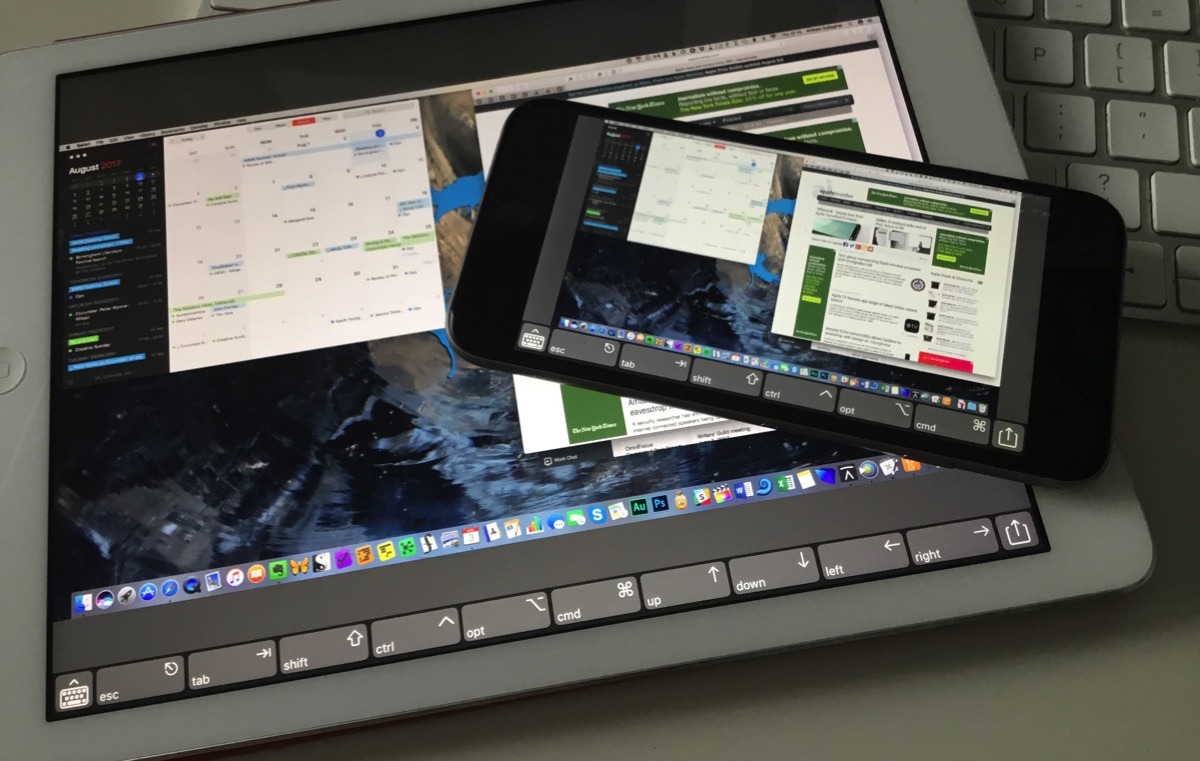
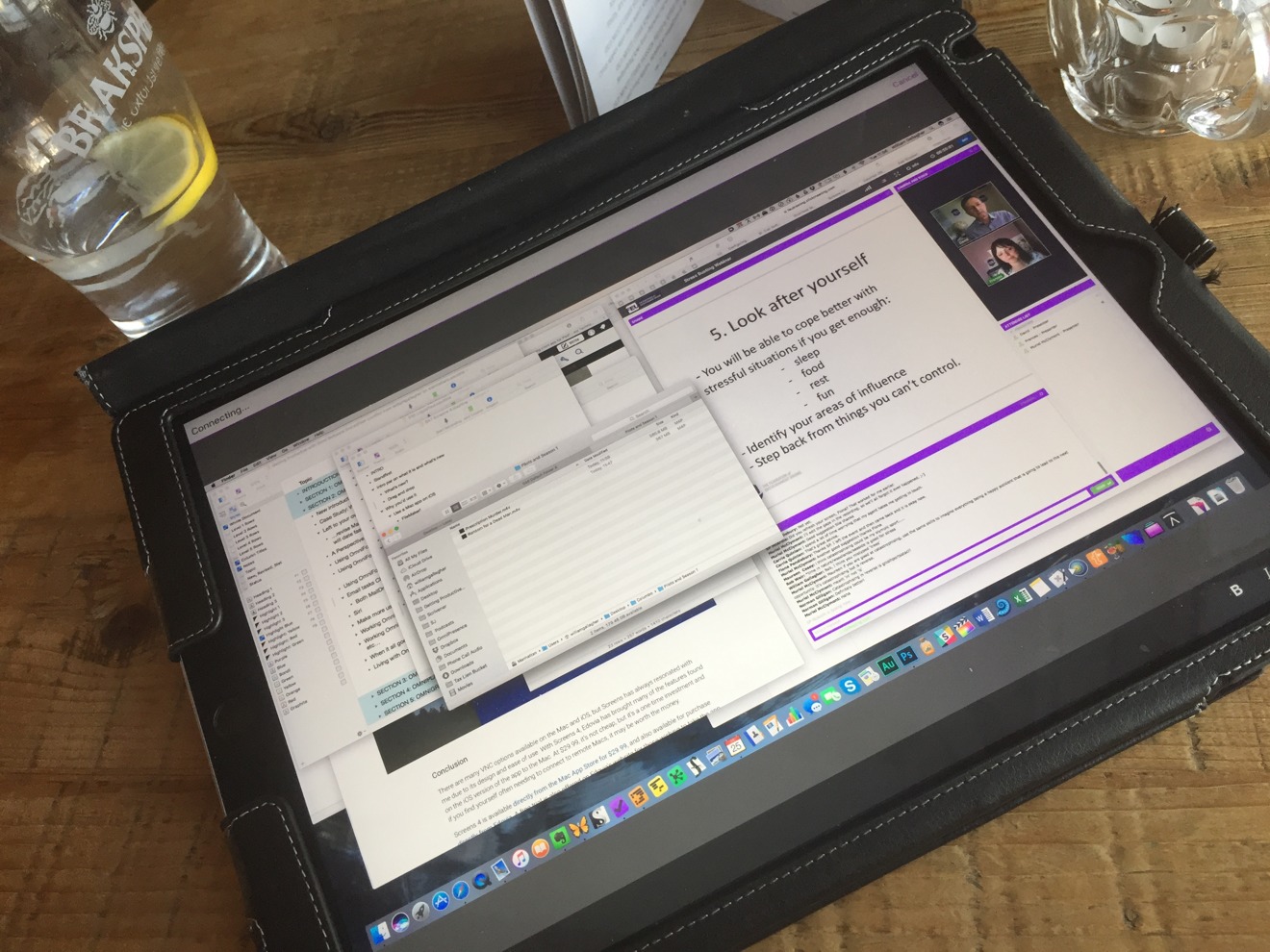
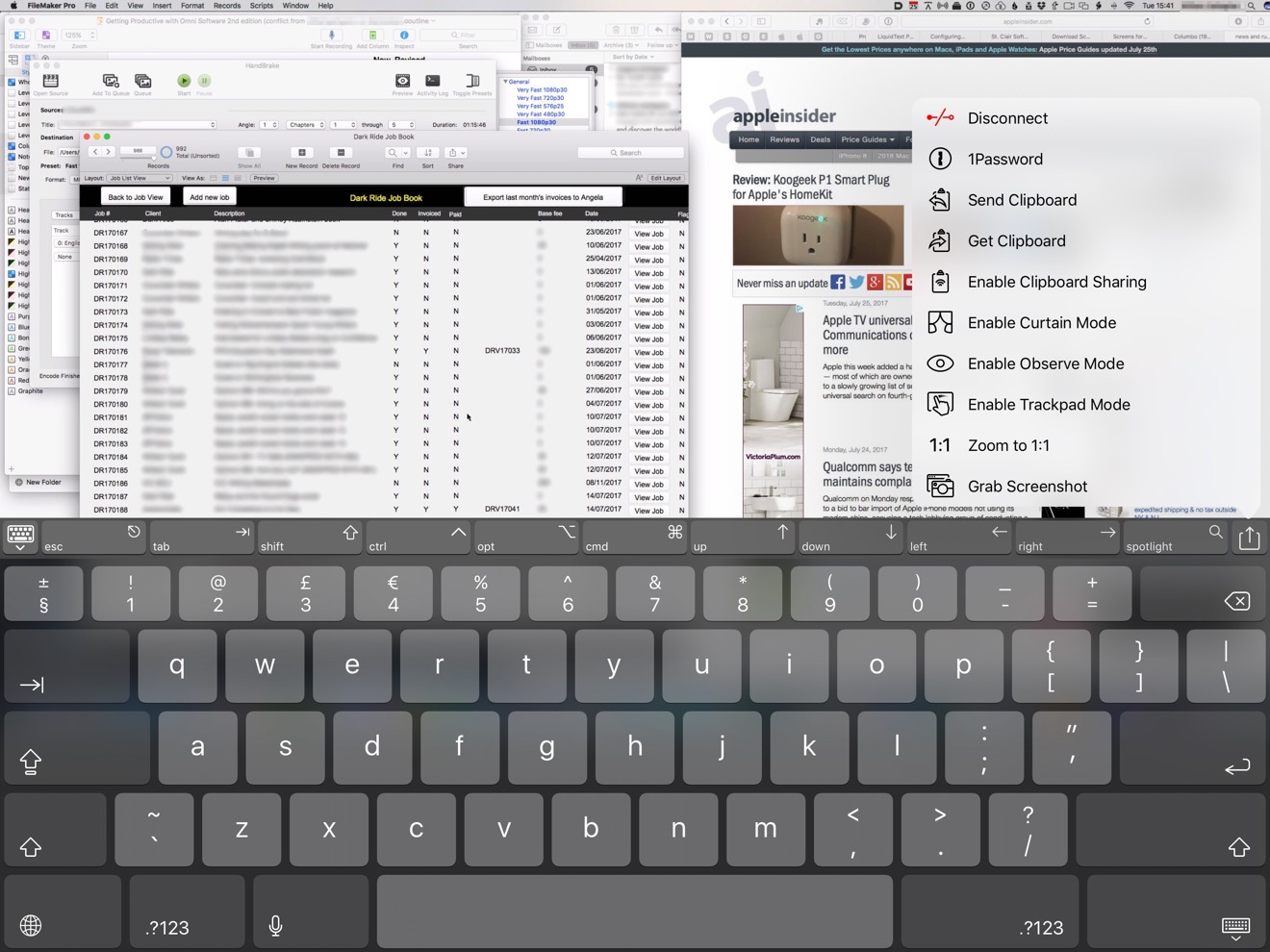
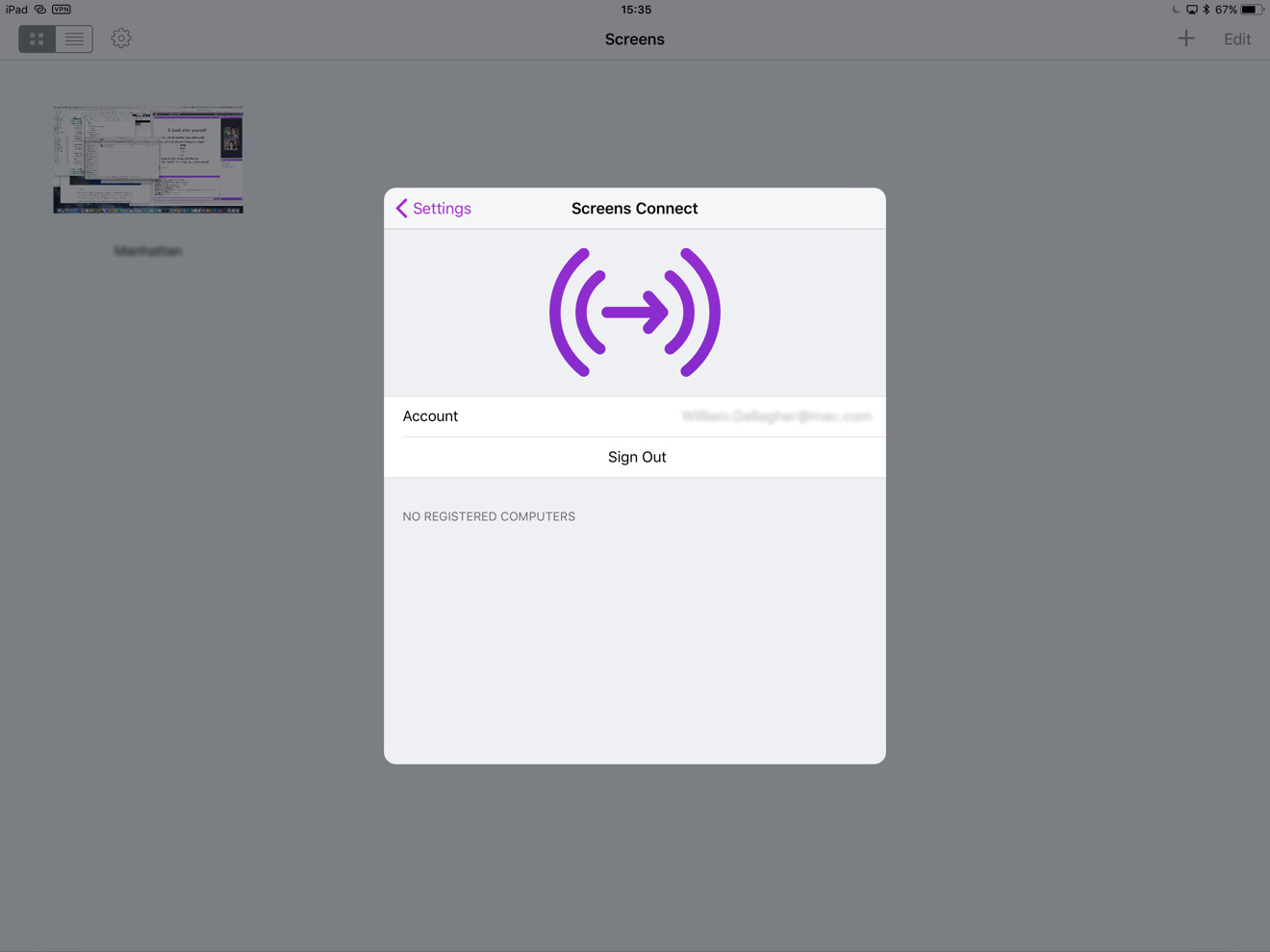







-m.jpg)






 William Gallagher
William Gallagher
 Malcolm Owen
Malcolm Owen
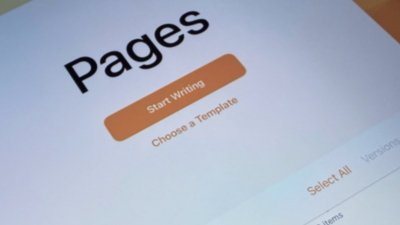
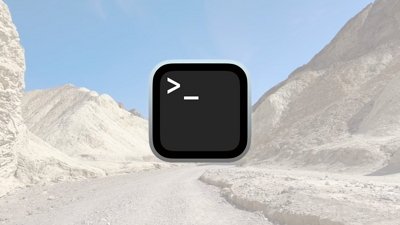
 Chip Loder
Chip Loder
 Mike Wuerthele
Mike Wuerthele




-m.jpg)






8 Comments
VNC is free.
I have AT&T Uverse as my ISP, and Screens flat out doesn't work. Regardless of port forwarding, etc., if you have more than one computer behind the Uverse gateway, you won't be able to make Screens work. I've worked extensively with their tech support group, a very nice bunch of people, and have never been able to get it to successfully work in my environment.
If you're on Uverse, I'd suggest the free version of Team Viewer. It works flawlessly, and did I mention "free?"