Apple announced support for the High Efficiency Image File (HEIF) photo format at WWDC in June, a standard that supposedly retains image quality while boasting better compression that results in files half the size of past formats. We decided to test out Apple's claims by using our iPhone 8 Plus to take photos in the legacy JPEG format and HEIF, then comparing them side by side.
You can find the option to shoot in either HEIF or what Apple calls "most compatible format," read as JPEG compatible, in Camera settings.
First off, HEIF files pulled from iPhone bear the HEIC file extension, a container for saving images encoded in the HEVC video format. We found that JPEG file sizes were an average of 80 percent larger than photos saved in HEIF, with the greatest disparity being 96 percent.
Despite the huge storage savings, image quality left a bit to be desired. Taking a close look at each set of images, we saw that the new high efficiency format loses detail, especially in low-light shots. Compared to JPEG files, detail and color looked smudged and smeared.
Even though the new HEIF format loses some image quality, it's still very impressive for being almost two times smaller in size.
If you aren't viewing images side-by-side and aren't looking for the absolute best quality, then shooting in high efficiency format should be fine for you.
Transferring files to Mac
We did discover a few issues when importing HEIF files to Mac, including odd file handling quirks like unwanted auto-conversion to JPEG.
To transfer HEF files, first go into Settings, then Photos, and change the "Transfer to Mac or PC" setting to "Keep originals" instead of automatically transferring photos into a compatible format.
Regardless of this setting, if you AirDrop files to your Mac, they will auto-convert into a JPEG format with an older sRGB color profile instead of the wide-color Display P3 profile that was introduced with the iPhone 7. The image quality will stay the same as the lackluster HEIF format, but the file size will be much larger, in fact almost as big as a regular JPEG photo.
We discovered two ways to correctly import HEIF format photos without conversion. First, you can navigate to the iCloud website on your Mac and download the files from there using the keep originals option. The other method is to import the files into your photo library using a USB cable.
We confirmed that the format was in fact HEIF in the Photo Library, but discovered that when you drag the photo onto your desktop, or share the photo directly from Photos, it auto-converts to JPEG, with a size identical to the AirDropped version.
One workaround is to right-click on Photos Library within Pictures, then click on Show package contents, open the Masters folder, and navigate through the year, month, and day folders to find the HEIF photo. You can then drag it onto your desktop without auto-conversion.
So if you really care about storing HEIF formatted Photos, and want to be able to freely share and move them around, you have to go the iCloud route or use the convoluted workaround. This is useful if you want to store them on an external drive while utilizing the smaller size HEIF files.
But, if you share those HEIF files using AirDrop from your Mac, they will auto-convert to JPEG if the receiving device doesn't support HEIF, and even if it does support it, like with High Sierra, the file size will jump up to the auto-converted file size, despite carrying the correct file extension instead of the JPG extension.
It makes sense that Apple would take every chance it gets to auto-convert the HEIF files. The new format still has a ways to go before being broadly implemented, and many users will likely run into problems when attempting to share or upload photos in HEIF format.
Social media sharing
We tried uploading the HEIF photos to multiple websites, like Facebook, and nothing currently supports it.
If you find yourself stuck with a bunch of HEIF photos that you want to upload to a social media site, you can easily convert them by selecting them, right clicking on one, and clicking "Open with Preview." Then select all within Preview, go to File, Export selected items, then click options, and change the format to JPEG or any other desired format, and finally click choose.
Conclusion
So here's the big question: should you take photos in the new HEIF format or the older, yet more widely compatible, JPEG format?
First of all, there is only one iOS Settings option for changing photo and video recording formats. And the new 4K 60 frames per second and 1080p 240 frames per second recording modes offered with iPhone 8 and iPhone X require the high efficiency mode to be turned on.
If you want to take higher quality JPEG photos, but also shoot in 4K 60, you'll have to constantly switch back and forth in the Settings menu.
If we're just talking photos, then it depends on the user. If you're the kind of person who takes thousands of photos and doesn't really mind a slight degradation in quality, then definitely use the new HEIF format. If you don't take that many photos, or you have a higher storage iPhone model, then use the old JPEG format to ensure you're getting the highest quality images possible.
For reviews, news, tips, features and more, subscribe to AppleInsider on YouTube.
 AppleInsider Staff
AppleInsider Staff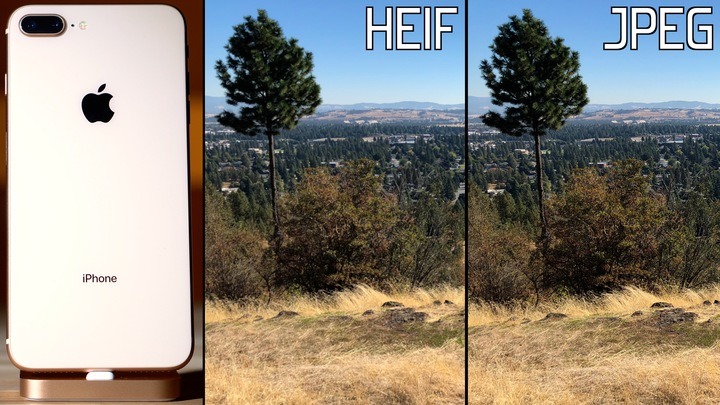




-xl-m.jpg)


-m.jpg)






 Christine McKee
Christine McKee
 Chip Loder
Chip Loder
 Thomas Sibilly
Thomas Sibilly
 Wesley Hilliard
Wesley Hilliard

 Amber Neely
Amber Neely
 William Gallagher
William Gallagher
 Malcolm Owen
Malcolm Owen







36 Comments
Apple pronounces HEIF as "heef" - let's make sure we don't introduce people into bad habits like spelling it out ;)
If you want to take higher quality JPEG photos, but also shoot in 4K 60, you'll have to constantly switch back and forth in the Settings menu.Apple needs to fix this. I would rather shoot pics in JPEG and deal with conversion later via Photoshop or other editors .But would like to shoot video in 4K 60 or 1080p 240.Its about choice.Apple should not back users into a HEIF/HEVC ‘thermal corner’.😳Now where’s that toggle switch. 🤣
Until the HEIF format is adopted by popular apps, and the image quality improves, I don't see much benefit to saving photos in this format, other than saving HD space on your phone. If you currently need to convert to JPEG to do anything useful with the photo, and in doing so it creates a JPEG file using the lower HEIF image quality but the same file size as shooting originally in JPEG, what is the point?
It would be nice if you could shoot in JPEG, then decide afterward which images to convert to HEIF. Then you could offload all of your better quality JPEGs to your computer, then convert the copies on your phone to HEIF to save space on your phone.
"Even though the new HEIF format loses some image quality, it's still very impressive for being almost two times smaller in size."
Not a very impressive statement. Two times something means it is twice as big. Two times smaller makes no sense. Multiplying by .5 would be the proper term. Why not just say half the size?
Your original statement is nonsense.
Unless it's not compatible for some reason I'm unaware of, wouldn't shooting RAW with the Adobe Lightroom app be the way to get the best picture quality from an iPhone 8? It's dramatically better on a 7.