One of the nice touches of iOS 11 is the ability to exercise more control over notification previews, which also applies to all first- and third-party apps. Here's how to switch up your settings for more (or less) privacy.
Within the iOS Settings app, tap on Notifications, then Show Previews. You'll be presented with three options: "Always," "When Unlocked," or "Never."
"Always" is the default behavior, and probably preferable for people who rarely have sensitive information coming through apps like Mail or Messages. On a device with raise-to-wake — meaning anything from the iPhone 6s onwards — this will let you check activity without so much as hitting a button.
"Never" censors any and all notifications, simply displaying the source app and "notification" in place of any details. This applies to both the lockscreen and the unlocked Notification Center, and is mostly useful for screen recording, or those worried about people and cameras looking over their shoulder. After all, if your device is unlocked and you're not around, there's nothing to stop someone from jumping into apps to find out more.
"When Unlocked" is likely the best option for privacy. This splits the difference, making it possible to get a comprehensive view when you've already entered a passcode or Touch ID.
It's worth noting that on the iPhone X, notification privacy will be a moot point — the phone will only show details when a person is recognized by Face ID.
 Roger Fingas
Roger Fingas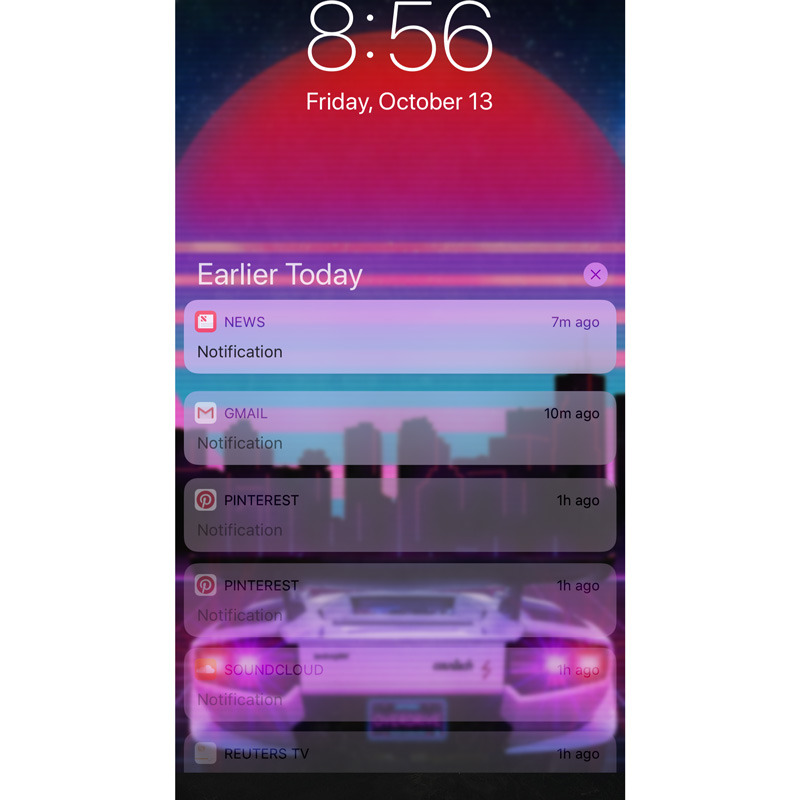
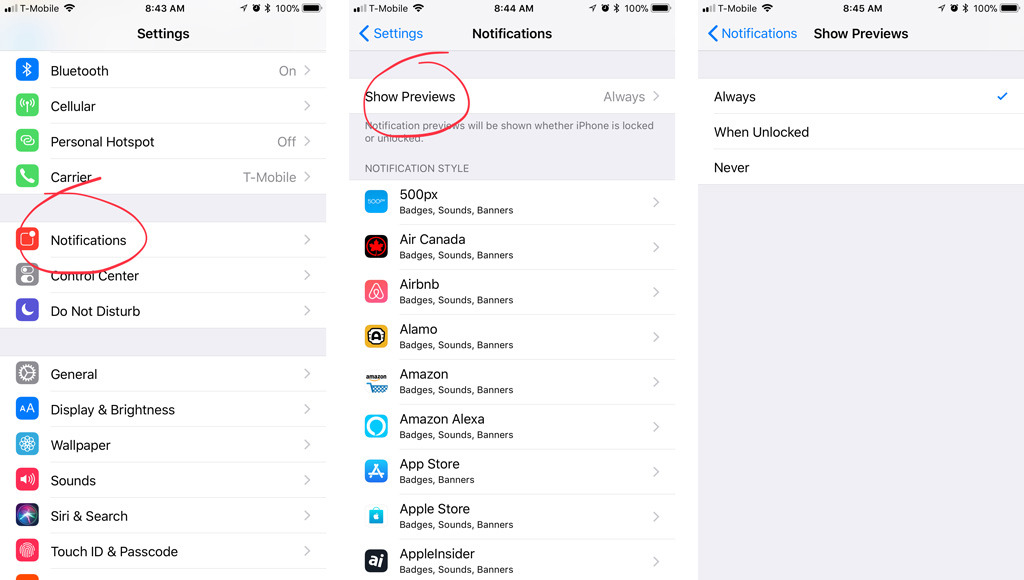



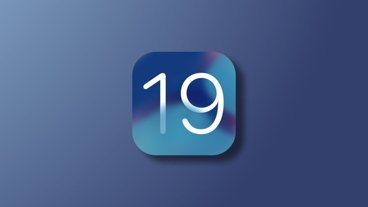




 Christine McKee
Christine McKee
 Malcolm Owen
Malcolm Owen

 Charles Martin
Charles Martin
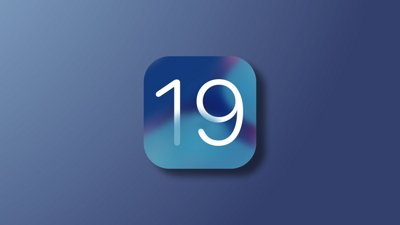

 Mike Wuerthele
Mike Wuerthele
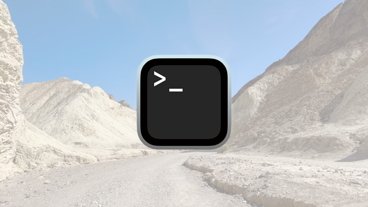

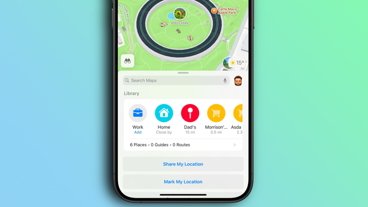
-m.jpg)






7 Comments
Three more weeks and hopefully I get try these notification enhancements on iPhone X
This was designed more for the iPhone X
I’d rather see an option to disable notifications for bulk/subscriptions email.