A Better Finder Rename is a tool akin to a sledgehammer for file name changes on the Mac, but used precisely, sometimes a big hammer is what you need.
We've all got all those photos that like DSC9762.jpg that you've renamed Holiday Photo for your own sanity. Or, you duplicated last month's invoice and changed the new file's name to include the month in it. That's the kind of thing Mac users do all the time — and A Better Finder Rename 10 may be how Mac users should do it all the time.
It really succeeds when you need to rename a lot of files and it's really only essential when you do it a lot. It's also not necessarily something you'd give to a Mac user on their very first day with a keyboard.
Back in the old days, we mean really way back in the early days of DOS, we were in an argument. It was one of those PC vs. Mac debates and the opposition's killer point was to do with renaming files.
"Macs are rubbish," they said. "Because you can't rename every file you've got by going *.* anywhere. So there."
At the time, we couldn't answer this. Only, it was true that you couldn't rename everything on a Mac in one go and it still is — unless you're both insane and also happen to have A Better Finder Rename 10.
You still don't want to rename everything wildly or randomly. But, ABFR 10 will let you do that and more usefully will let you rename groups of files in ways that range from simple to remarkably intricate.
Say you're a freelancer and you're hopefully adding more clients. Each time you get a new one, you might set up some documents with standard emails you write to them or standard folders that you always need.
With ABFR you could create all of those documents and all of those folders with some generic name and then rename them with the client's details when you're ready. Rename all of them. In one go.
To do this or any other renaming, you open up ABFR and choose from a truly startling number of possible ways to rename files. Then you drag over all the files to ABFR's window and let go. ABFR will show you very clearly what you're about to do: you get a list showing the files as they're named now and what they will be renamed to if you say so.
For instance, if we're doing that business with the client files then we might drag in generic ones called "zzz Original Brief", "zzz Costings" and so on. We choose ABFR's Text category and its option to "Replace text at beginning". It's then like a Search and Replace: we say we want to change every occurrence of "zzz" to "BBC4" or whatever the client name is.
ABFR shows us a list of our files as soon as we've dragged them in and then when we've chosen an option, also shows us what the result would be for each file.
This adding a client name is easy for ABFR and it's actually easy enough for you to do manually: if there aren't that many files, you could go right ahead and rename them without buying ABFR. It's when there is a lot to do and it's especially when what you want is more complicated that you need ABFR.
Take that photography example where an image from the camera is called DSC9762.jpg and you want it to be Holiday Photo instead. The odds are that you've taken hundreds of photos and you actually want to rename the fifty ones from Tuesday as Holiday in Santa Monica 01, 02, 03 and so on.
ABFR will do that. It will totally replace a filename and it will add a number to the end that it will increment as it goes.
If you do have hundreds of images, ABFR will take seconds to do what would take you hours. Or, if you have this great system of client folders, ABFR will rename them in precisely the same way you want so you never misname anything.
You can also drag MP3 files into ABFR and it will pull out all the tags that might be encoded such as artist name or even the audio bitrate. It gets all of those and you can tell it to use that information to rename the files.
So, you might drag in a hundred MP3s and yes, sort them into artist or something, but also just arrange them by bitrate. As well as speeding up your time organizing files so you can find what you need, that might let you throw away the lesser quality audio files without even playing them.
It doesn't work with every MP3 but that's because not everyone making MP3 files does it right. It's not a failing of ABFR and actually we can't think of anything we'd want to criticize in this app.
The only trouble with ABFR is that you're not going to use it very much — like that sledgehammer you have in the garage. On the occasions that you need a tool like ABFR, a regular mallet won't do, so you'll be glad you've got it.
You could just find that you go a year or more between uses, and that means each time it does take some effort to recall how it works. If you can think first about how you would ideally like a bunch of files named, though, you can then go into ABFR and be pretty sure that it will do it.
A Better Finder Rename is available directly from the makers for 19.95 or approximately $24. You can also download a trial version from there.
However, the same app is also available on the Mac App Store under a slightly different name: for some reason it's called Better Rename 10 there and costs $20.
And, it even exists for Windows.
 William Gallagher
William Gallagher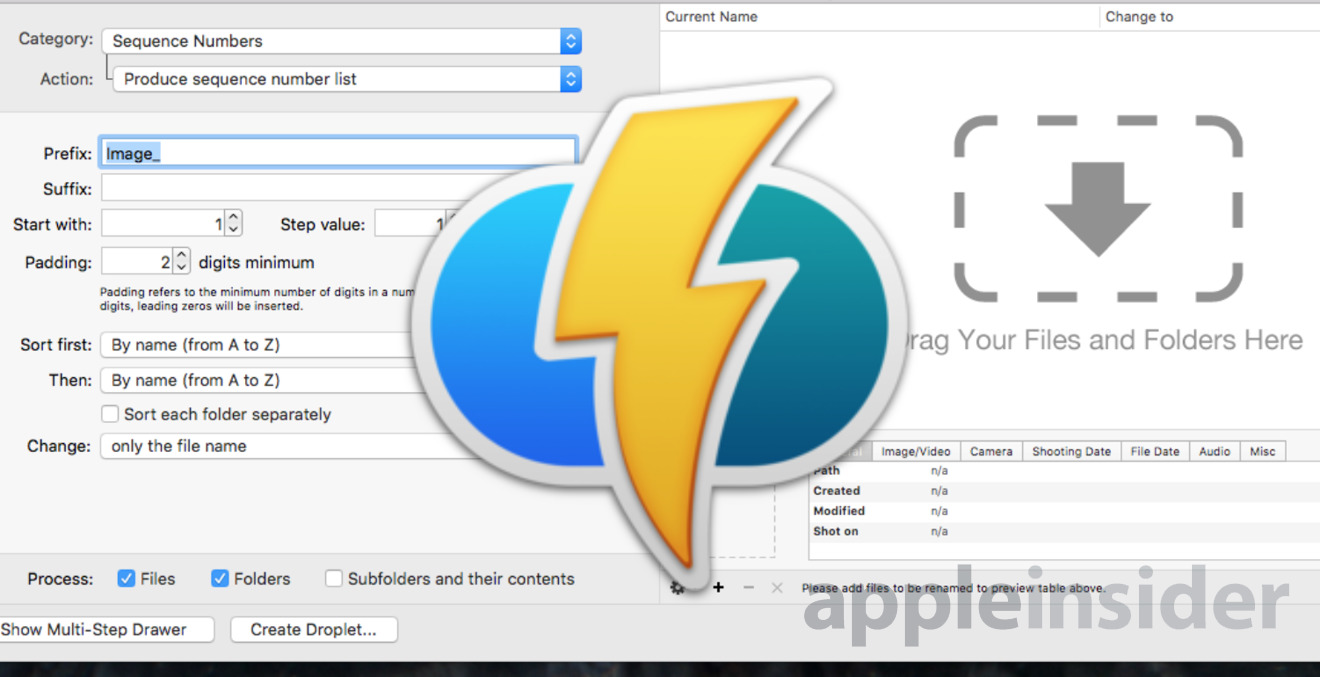
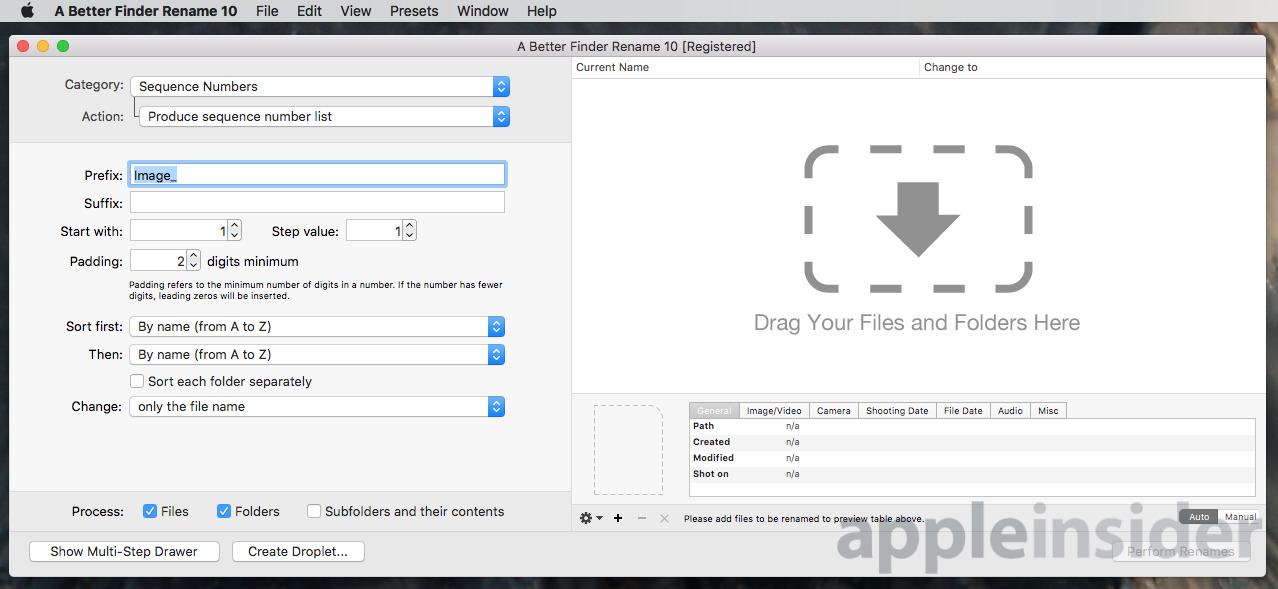
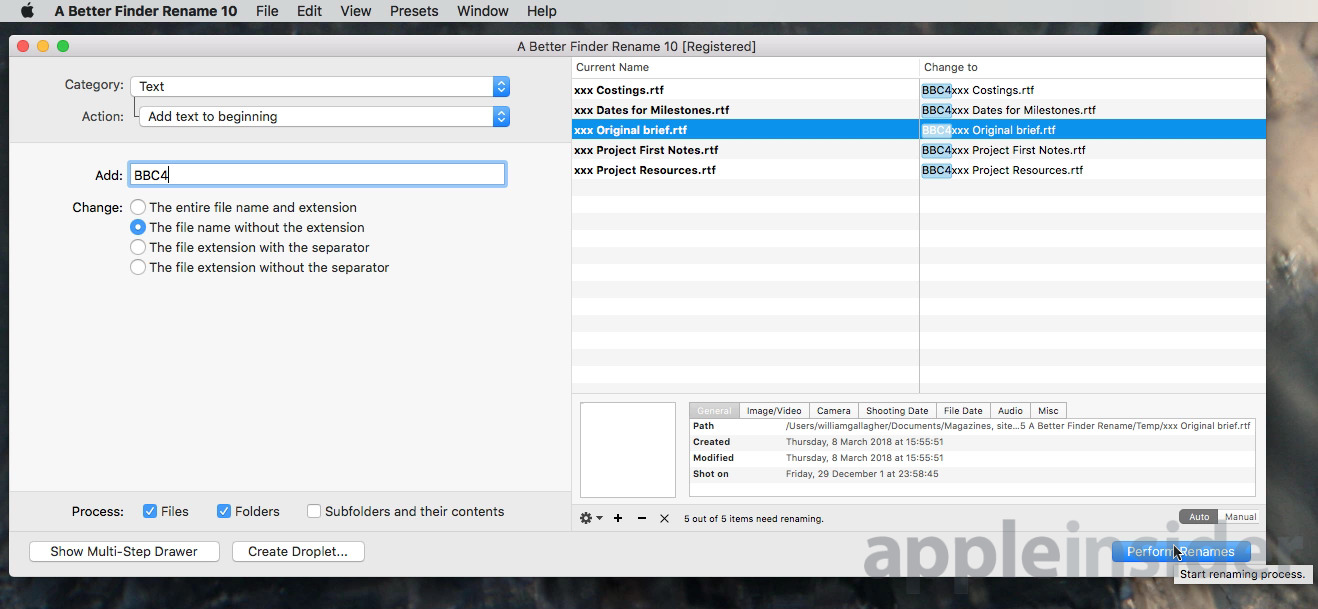
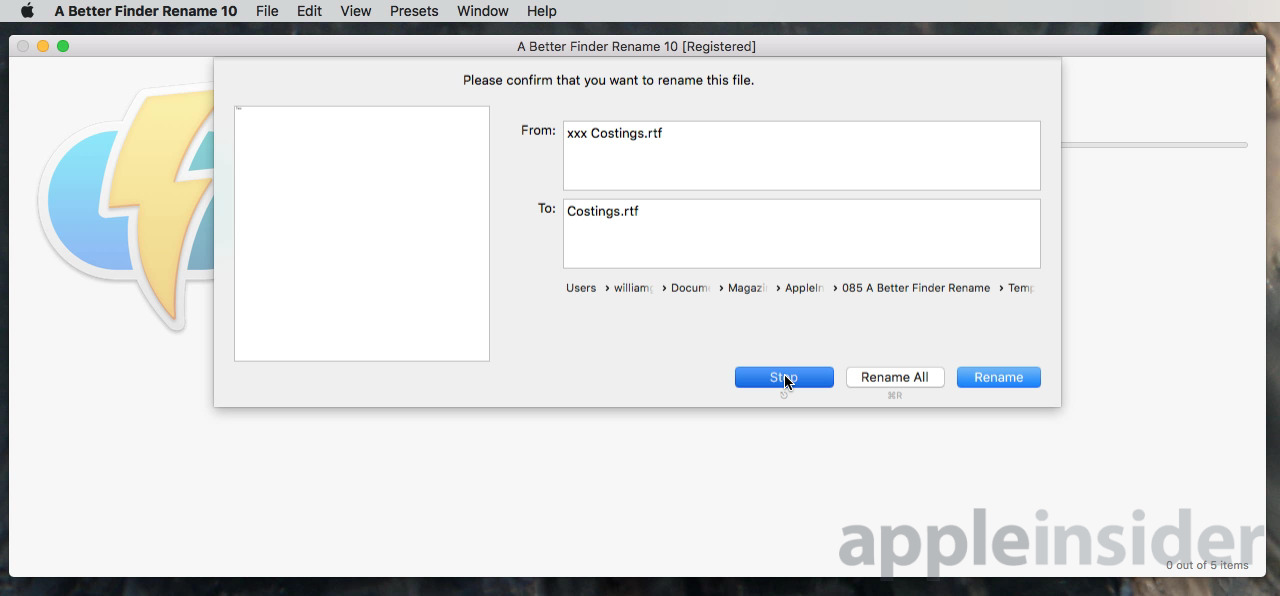
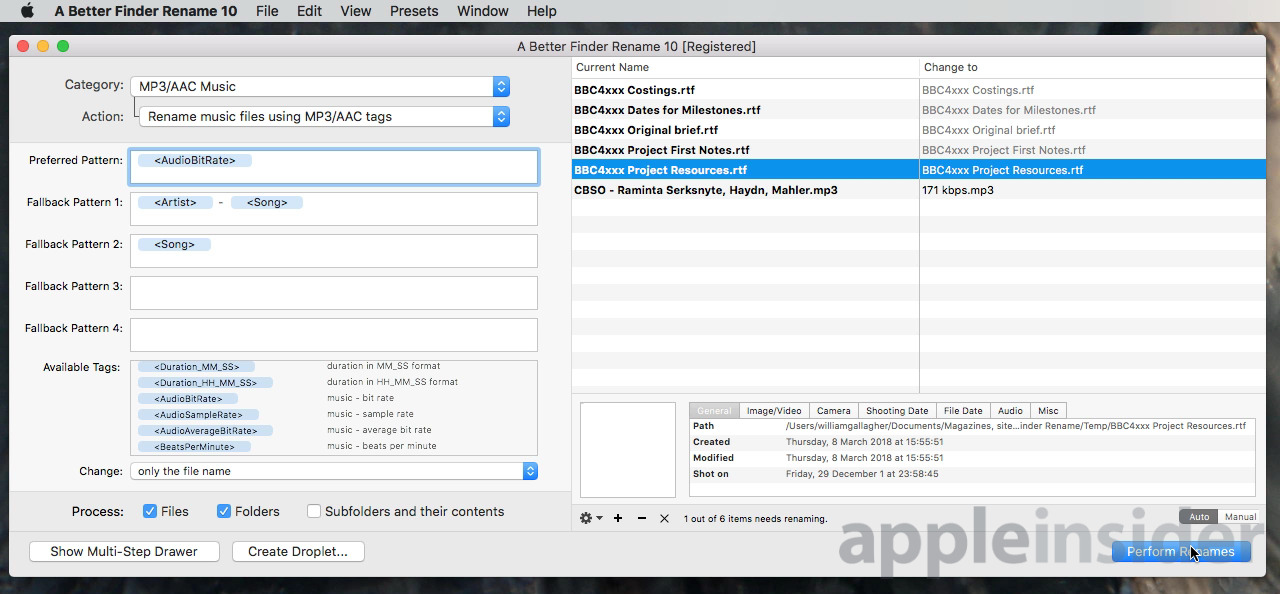

-m.jpg)






 Andrew O'Hara
Andrew O'Hara
 Malcolm Owen
Malcolm Owen
 Marko Zivkovic
Marko Zivkovic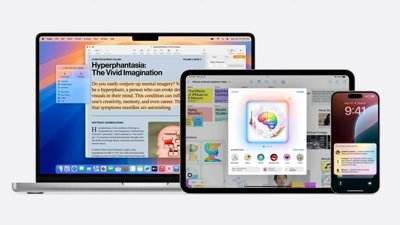
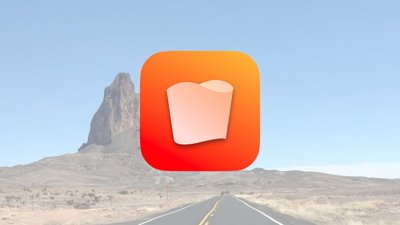
 Chip Loder
Chip Loder
 Christine McKee
Christine McKee

 Amber Neely
Amber Neely



-m.jpg)





20 Comments
Silly name (accurate, but too long).
Great product.
Bought my copy 9+ years ago.
Highly recommended.
Agreed. Invaluable tool for file management. I manage a couple photo libraries, each with a quarter million+ images. Couldn't live without this.
1) Great app. Unfortunately I haven't had a need for an app like this for a very, very long time, and for the very few mass renaming that I have done over the past several years I've either done manually or by using Automator.
2) I wonder if they would be finically benefited by allowing people get, say, 48 hour timed usage of the app for 99¢.
You can select a list of files in Finder, right click and select the “Rename X Files” option. You have numerous options in the resulting drop down menu. The Format option lets you name them various ways.
Its worth a look before spending twenty dollars.