You signed up so you could get an early look at macOS Mojave but now the final version is available and you can't seem to get it. AppleInsider shows you how to get off the beta bandwagon.
Maybe you thought that your Mac would automatically switch to the final release of macOS Mojave after the beta period was over. More likely, you never gave it a thought until you found that you're stuck on the beta program.
You can switch to the official, final release, but take a moment first. As you may already have found, your Mac's Software Update has kept you on the beta track — and that means you've been offered an early look at macOS 12.1, the first update to Mojave.
There is nothing to stop you downloading that and all future betas until Apple stops them and moves on to 2019's macOS. Except beta releases are not as stable as final, shipping versions. When you reach the end of months of beta testing, you can bet the last couple of iterations will be solid but you can't guarantee it.
So now that macOS Mojave is out, get yourself off the beta program for now. There are just two steps to doing it.
First, get the shipping version
Go to the Mac App Store and download the final version of macOS Mojave. It's not quite as easy as that sounds, though: by default, you won't be able to see it.
Where Mac users who aren't on the beta will have macOS Mojave promoted at them, you've effectively already got it so the Mac App Store stays quiet on the subject. You can't even come across it in the various categories of download.
Instead, you have to actively search for it: type Mojave into the Mac App Store's search bar. It's odd what results that returns but alongside apps you might not immediately associate with Californian deserts, there is Apple's Mojave.
Click on View and then when the Mojave page comes up, click on the Get button.
The page vanishes and you're taken to System Preferences and the Software Update section in there. The Software Update section is surely where software updates should be and you can expect that from now on, this is where you will always go to get the latest macOS. It's exactly the same as on iOS and makes much more sense than having to go the App Store.
Next year we expect the App Store will be cut out of the process entirely but for now, you need it to get to this stage. Once you've clicked on Get, you're asked if you're sure you want to get it. You are, so now click on Download.
While it's downloading, though, notice the text to the left of the Software Update pane. It says that "This Mac is enrolled in the Apple Beta Software Programme" and offers a Details button. Unfortunately, you have to wait for the download to complete before you can click on that.
There's nothing actively stopping you clicking on Details now but you can find that the download stops and you're back at the start.
When the download is done, though, and before the installer starts working, click on the Details button and go into the settings to leave the beta program.
The dialog that appears is a little oddly phrased. What you want is to leave the programme and what it's offering is to change your settings so that you don't stay on it. That sounds like a difference that makes no difference but the state of not being on the beta program is normal, is the default for most Mac users. So the button provided says Restore Defaults.
It means exit the program stage left, though, so just click on it and you're done.
We say that
Well, you're done in that you're off the program. You've still got to move from the beta copy of macOS Mojave to the final shipping one but that's downloaded now and you can go install it from the App Store.
Keep up with AppleInsider by downloading the AppleInsider app for iOS, and follow us on YouTube, Twitter @appleinsider and Facebook for live, late-breaking coverage. You can also check out our official Instagram account for exclusive photos.
 William Gallagher
William Gallagher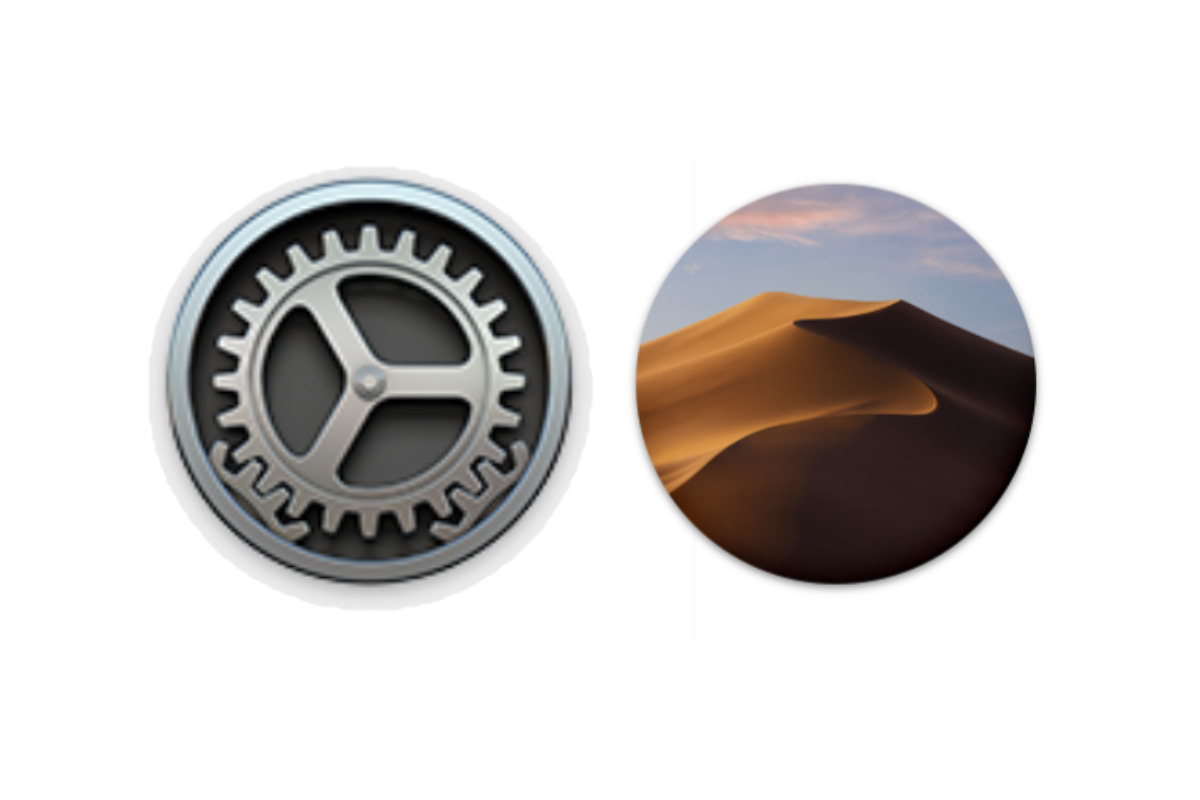
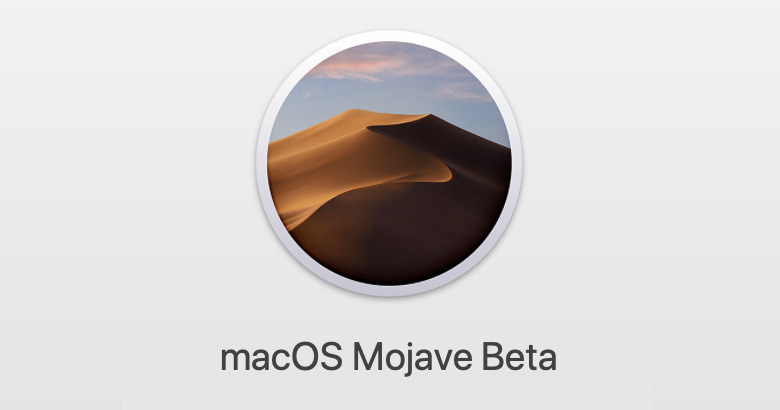
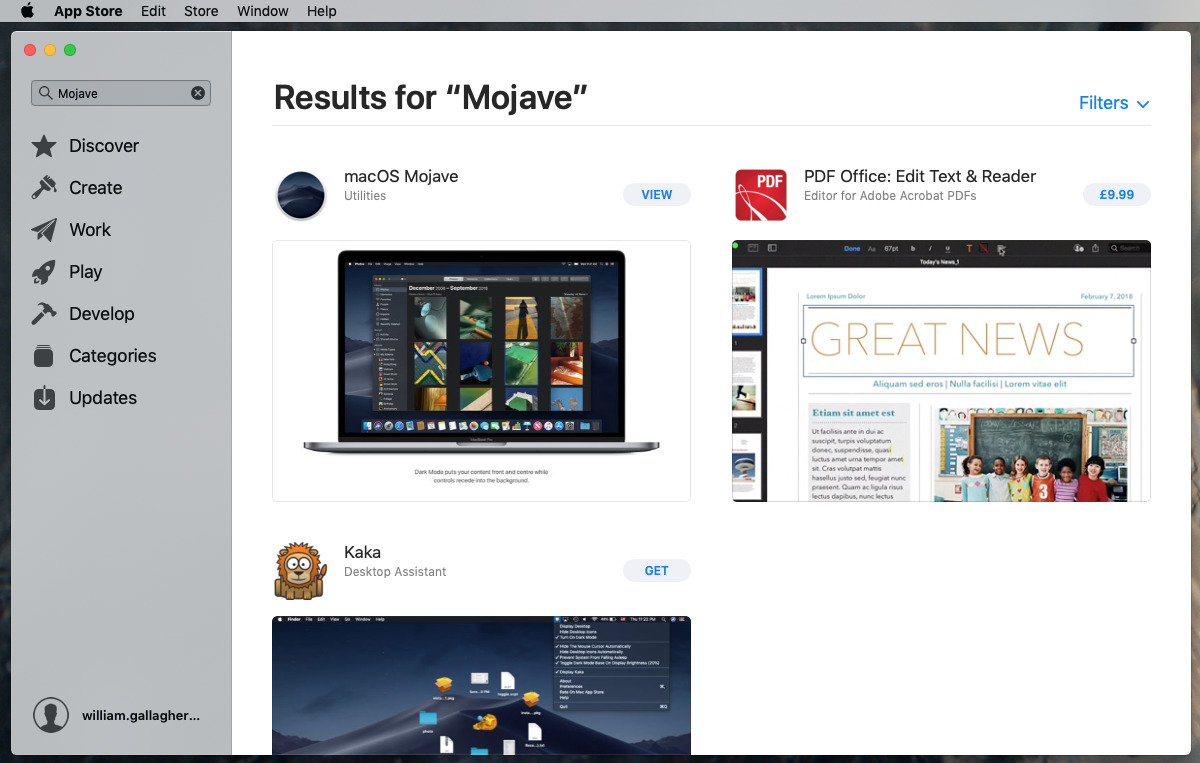
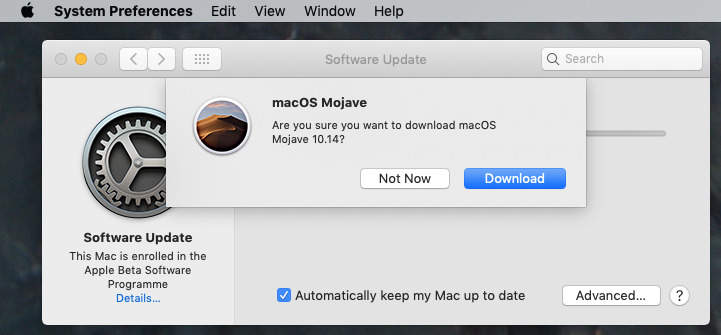
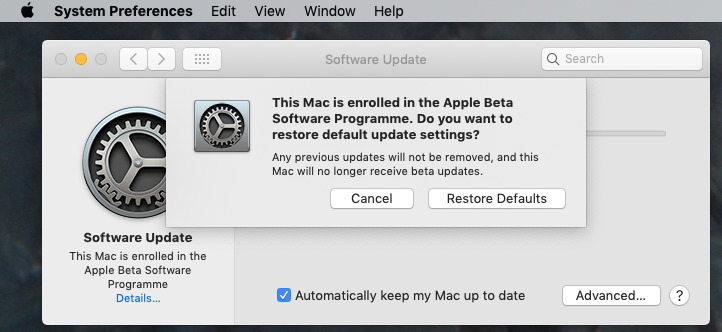







-m.jpg)






 Andrew Orr
Andrew Orr
 Wesley Hilliard
Wesley Hilliard

 Oliver Haslam
Oliver Haslam
 Christine McKee
Christine McKee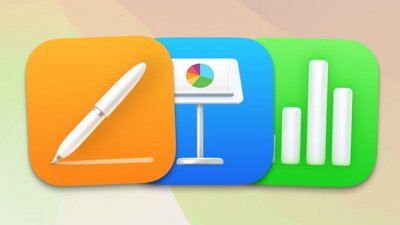
 Amber Neely
Amber Neely










2 Comments
They should rename macOS system prefs to Settings.
Brilliant! Thanks _very_ much for the info. On iOS "delete profile" is pretty obvious to exit Beta program. But, on OSX I had _no_ idea how to exit. Thanks! Much appreciated!