One of the potentially bothersome aspects of iOS is how hard it can be to tap your cursor exactly where you want it when typing or trying to copy or paste media. It's relatively easy to get around the issue, and with iOS 12, the solution is no longer limited to 3D Touch devices or multi-finger gestures.
This isn't strictly a new feature in iOS 12, but given the volume of emails we've gotten about it, coupled with forum discussions mentioning it, we thought we'd bring it up again.
If your device has 3D Touch — which includes most iPhones since 2015's iPhone 6s — you can hard press the keyboard whenever it's present onscreen, turning it into a makeshift trackpad. If you have an iPhone SE or iPhone XR with iOS 12 — both of which lack 3D Touch — you can now long-press the spacebar to invoke the same trackpad.
Once the keyboard goes blank you can ease downward pressure to more easily track around the screen, but it's important that your finger stay in constant contact with the display surface. The cursor moves in relation to your finger and will perform an up, down, left or right scrolling operation when it hits a corresponding text box boundary. To set the cursor in its current position, simply release your finger from the screen.
To select text while in trackpad mode, move the cursor over a desired word and press firmly or long press to highlight. Release pressure and drag up or down to select larger blocks of text. Alternatively, performing two consecutive deep presses without moving your finger expands the selection to an entire sentence, while three presses selects a paragraph. The usual contextual menu with options for cut, copy, paste, font and define is invoked by tapping on the now highlighted text.
The spacebar method is available on all iOS devices, including iPads. iPad owners can also make use of an existing gesture in which they place two fingers on the keyboard simultaneously.
 Roger Fingas
Roger Fingas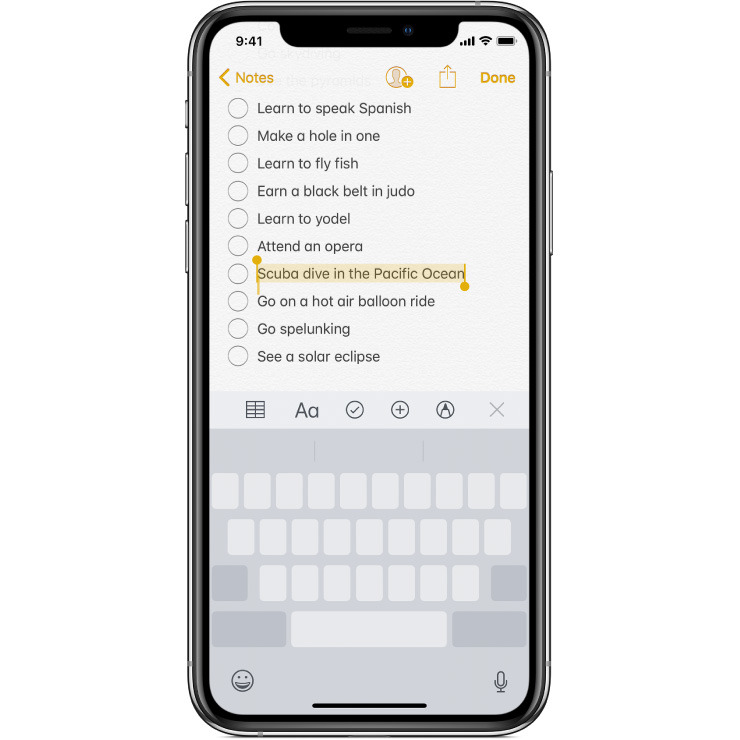







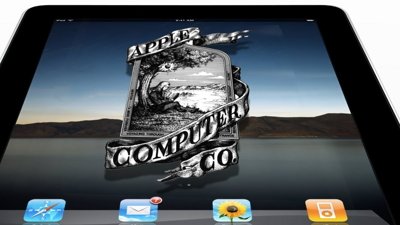
 Mike Wuerthele
Mike Wuerthele
 William Gallagher
William Gallagher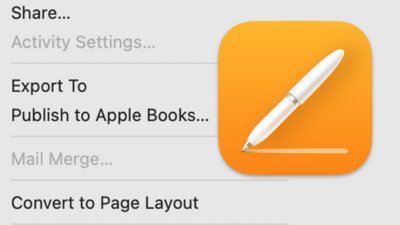

 Amber Neely
Amber Neely
 Andrew Orr
Andrew Orr
 Wesley Hilliard
Wesley Hilliard

 Oliver Haslam
Oliver Haslam





25 Comments
Cool that’s one XR deal-breaker to cross of the list.
That’s incredibly useful, thanks.
Now, do you know a trick to get ‘undo’...
I love this, thanks. Now if you could just select text with the trackpad.... maybe in a future update.