A small but long-running demand from iPhone owners has been access to more information on the lock screen than time, date, and notifications. Apple teased the lock-screen weather report in early photos, but it can be hard to invoke if you don't know where to look — AppleInsider shows you how to do it.
First, you'll want to ensure the Weather app has constant access to your location. Open Settings, select Privacy, then Location Services. Scroll down to Weather, and make sure "Always" is enabled.
With that done, you'll have to set up a Do Not Disturb schedule. This quiets incoming calls and notifications, with the option to enforce the setting strictly or only while a device is locked. The latter can be useful if you go out to late-night concerts, say, or have your phone on as a baby monitor. You can make exceptions for favorite contacts to avoid missing emergency calls.
If you don't already have a DND schedule, there's a menu under the top level of the Settings app. Pick a stretch when you know you'll be fast asleep — you don't want to accidentally miss notifications when you're awake, or worse, get woken up by that 3 a.m. turn in Words With Friends.
Before leaving the DND menu, toggle on Bedtime mode. This is the option that makes the widget appear.
On waking up the next day, a weather summary should appear front and center when you pick up your iPhone, including a brief text forecast and current conditions. That's the only time the widget will show up, sadly — maybe things will be different in iOS 13.
 Roger Fingas
Roger Fingas
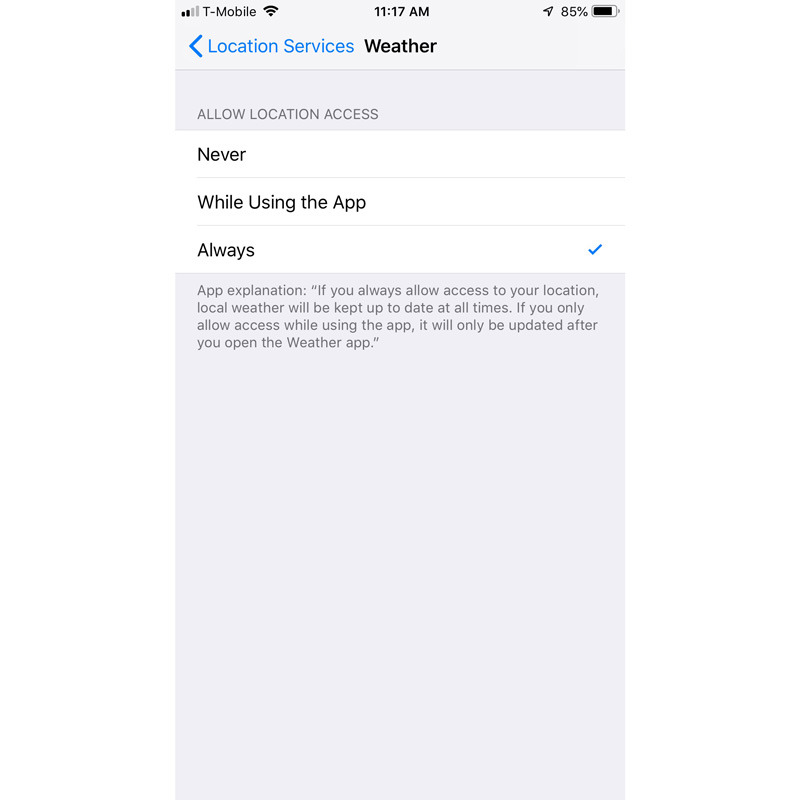
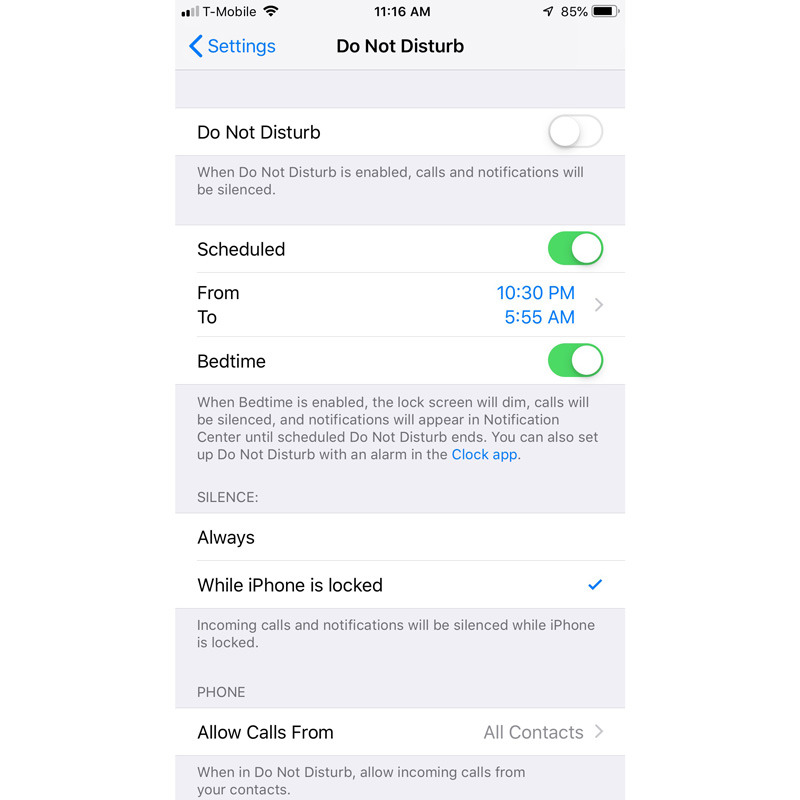




-xl-m.jpg)



 William Gallagher
William Gallagher
 Mike Wuerthele
Mike Wuerthele
 Malcolm Owen
Malcolm Owen

 Thomas Sibilly
Thomas Sibilly
 Wesley Hilliard
Wesley Hilliard
 Marko Zivkovic
Marko Zivkovic








16 Comments
Maybe a ‘show weather on lock screen’ setting would make more sense LOL - come on Apple, you need to step up usability testing rather than programmers creating some convultuted process.
That’s some convoluted process just to get weather info to show up on the lock screen. I’m still waiting for Apple’s weather app icon to be dynamic. I use the Fahrenheit weather app because it uses the red app notification circle to display the temperature.
I find it strange that they chose to have the promo picture show “Good evening” which would mean the person had a DND schedule that ended at 10:15pm. While I am sure there are some people that use a DND schedule in the afternoon/evening but if saw the image before this article it would have looked to me like I was going to be able to see the weather all day(something I have wanted). If it is only going to display it at the end of a DND schedule they should have shown a morning example which would be the most useful time for a weather summary to be displayed and probably the most common time for a scheduled DND to be ending. Seems dumb and unintentionally missleading to me.
It's a neat trick, but yes, a lot of steps. How did anybody even find that? I think AI knew a guy.
I try to keep most of my Location Services stuff off because most apps don't need it to help me and it lessens the drain on the battery.
Having LS Always On for Weather when it's only seen the first time you pick up the phone for the day is a big waste. I'd like to see it all the time on the lock screen.