Subscribing to read magazines on your iPad is nothing new. Amazon has been doing it for years with Kindle Unlimited, Texture used to do it until Apple bought them, and used it as the core of Apple News+. They're very different, however, and choosing which is right for you comes down to what they offer beyond magazines.
You may not even know that you can read magazines on Kindle devices or in the Kindle app for iOS. Amazon doesn't shout about it, at least not in the volume Apple does about its new Apple News+ service, but it is there and you can have a very good time reading magazines on it. The cost is the same $9.99 for Kindle Unlimited and Apple News+ too, so in theory these two services are direct competitors.
In practice, they're substantially different. And while Apple News+ is, at least for now, a service on its own instead of bundled with, say, Apple Music, you get magazines on Kindle as part of a much larger offering.
Kindle Unlimited
Strictly speaking, you get magazines on Kindle as part of several different larger offerings. Amazon provides a Newsstand service, Prime Reading and Kindle Unlimited. They're all different, they all cost different amounts, and they all offer different numbers of magazines.
The Newsstand one is really just for buying a direct subscription to an individual magazine. Prime Reading does gets you a selection of magazines to read for free — or rather, as part of your subscription to Amazon Prime — but only a few.
Amazon says that you get access to "over a thousand books, magazines, comics... and more," but doesn't break that down. If you already have Amazon Prime for its video or its free delivery options, you can check out the magazines but it isn't worth paying $12.99 per month up just for Prime Reading.
Not when it appears that Amazon's other offering, Kindle Unlimited gives you more magazines for a monthly cost of $9.99.
Again, Amazon doesn't say how many actual magazines there are. Instead, it claims you can "explore over one million titles." It looks to us as though you typically get access to around 60 magazines.
That may vary by region, but it also definitely varies by month. That's easily the biggest thing against magazines on Kindle Unlimited. The titles rotate every month so you can't assume a particular magazine's next issue will even be available. Its past issues never are.
Then you can 'borrow', as Amazon describes it, up to ten titles at a time. That's not as many as it sounds, though, because magazines rarely take a long time to read and there are often issues where just nothing interests you. You can't stock up your Kindle app with magazines before a long flight and be sure to have enough to read, for instance.
Each issue takes quite a time to download, too, as you're getting what appears to be a full PDF of the entire magazine. When you're reading this version on your iPad's Kindle app, though, it looks excellent. This is full magazine-quality layout design and can be deeply absorbing.
Plus, Kindle Unlimited also gives you a chiefly text-based alternative. You can switch off the layout and just read the articles together with photographs at intervals. The design there is much poorer, but the text is particularly readable. And for some reason it's actually easier to expand photographs to full-screen from this text view than it is from the PDF one.
Irritations
If the most irritating thing about magazines on Kindle Unlimited is that the title you're reading now won't be there next month, the second is when it's not there at all. We tried opening National Geographic, for instance, and got an Amazon 404 page.
Plus when you do open a new issue, Kindle Unlimited will never start you off at the cover. Usually it skips you ahead to the editorial, sometimes to the first feature. And you might be glad to have automatically skipped 40 pages of adverts but you've always got to go back to find the contents page.
Kindle Unlimited is better for magazines than Amazon's Prime Reading is but it's still the case that it's the service's other offerings that make it appealing. The ability to read a million different books as part of your subscription is excellent, even if few of those titles are bestsellers and few are stand-out ones.
Reading magazines on Kindle is really for someone who just wants a good read and is up for trying whatever happens to be around.
Apple News+
Apple's new magazine service wins by a country mile if you're just going by the number of titles available. Still, it doesn't matter how many magazines there are if you're not interested in any of them. Where Apple News+ truly wins is in that once you've found magazines you do like, you know they'll be there next month.
And you also know that you can look back to the entire last year's previous issues right now.
Apple says that it has hundreds of magazines, and it looks to us as if it currently holds 253. That figure will doubtlessly change and it is specifically of magazines, not newspapers, but it is about four times as many titles as on Kindle Unlimited.
That doesn't sound like such an enormous difference, but it feels like it is. Maybe it's just because it's actually quite a chore trying to remember which Amazon,com page has your magazines on, but swiping through Apple News+ feels overwhelming. If you search for a topic or a specific title, you get that but you also get a lot of related magazines listed. We were wading deeply through one of those search result lists before we realised that there were even more titles available.
None of the issues come with an exact equivalent to Kindle Unlimited's chiefly text-based mode. Some magazines are presented as PDFs, though they're better on Apple News+ because they load as you read, you don't have to wait for the whole issue to download. Others are in Apple News Format which means they're like a long column of stories in a more basic design.
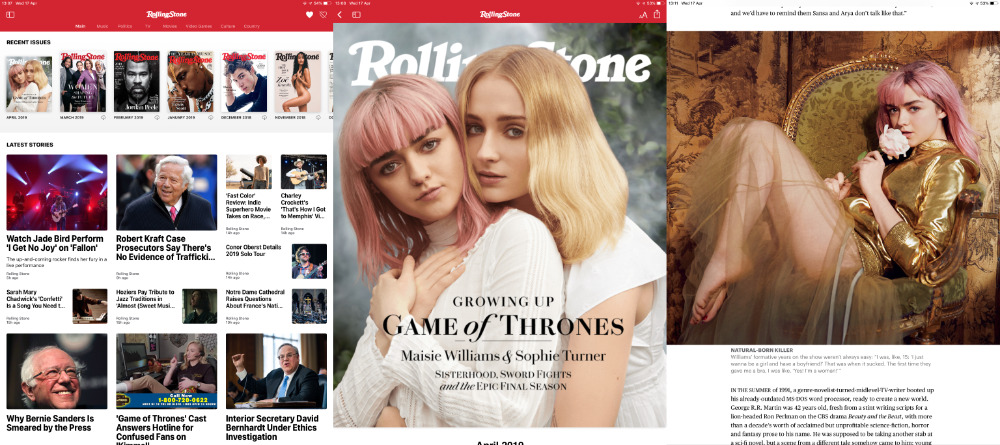 Left: the news page all magazines get on Apple News+. Middle: cover of an issue. Note that foggy background on this one moves. It's subtle but excellent. Right: a sample page.
Left: the news page all magazines get on Apple News+. Middle: cover of an issue. Note that foggy background on this one moves. It's subtle but excellent. Right: a sample page.Plus every magazine gets its own section in Apple News+ where alongside the different issues, there are also its main news stories. These are presented in a form that's less like a magazine PDF and more like the regular Apple News layout. So it's more basic than a magazine issue, but it's very readable.
These stories can be video ones, too, and any of them are liable to pop up in your regular Apple News feed as well as in specific magazine sections.
Problems
There are a couple of different ways that magazine publishers can choose to help you navigate through their individual issues and it takes a time to get used to that. Plus, just as we got a 404 error from Kindle Unlimited over a magazine it was presenting to us, so we got a "Story Unavailable" error message when we tapped on an Apple News+ article.
That was a peculiar error to get because the same article was being presented to us in two different parts of the page — it was a main feature and also in the general list of articles — and we could get to it just fine through the second link.
If the sheer number of titles can feel overwhelming, the number of issues and then the number of articles within all of those issues, can make you feel like you're under water. When you hop around between all of these, it's hard to remember where you read something or where you need to go back to in order to finish reading it. And, we'd like to see an easy way to delete a downloaded title, beyond waiting for iOS to over-write it because it needs the space.
You can mark magazines as favorites, though, and they'll appear in the Apple News+ sidebar. And when you go back into an issue, it usually remembers were you were.
Then, too, if you tap on the News+ heading in your sidebar, you get a page that is headed by a list of recent magazines you've read. It is very specifically recent magazines rather than issues of those magazines, though.
Horses for courses
If Kindle Unlimited comes with appealing extras, such as the range of books you can read as well as magazines, Apple News+ comes with newspapers. Yet in some ways that makes the offering more confusing.
The Washington Post, for instance, is on Apple News+ but you can't tell what you can and can't read on it. Often we'll tap on something and be told "This story requires a subscription". And yet on others, we'll get a page that appears to say much the same yet you can then swipe on to read the story. Swipe back to see what that message was and you instead end up in a different article.
Apple News+ is also more clearly lacking on the newspaper side than it is the magazine one. If more titles like the New York Times join it, then that will be superb. For now, though, we find ourselves regarding it chiefly as a magazine service.
Keep up with AppleInsider by downloading the AppleInsider app for iOS, and follow us on YouTube, Twitter @appleinsider and Facebook for live, late-breaking coverage. You can also check out our official Instagram account for exclusive photos.
 William Gallagher
William Gallagher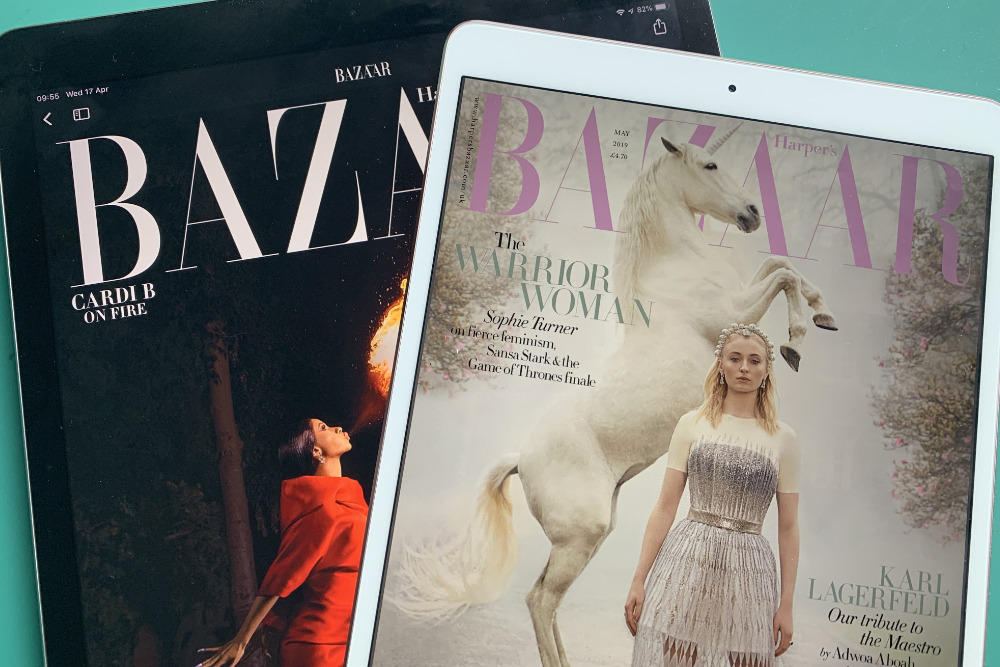
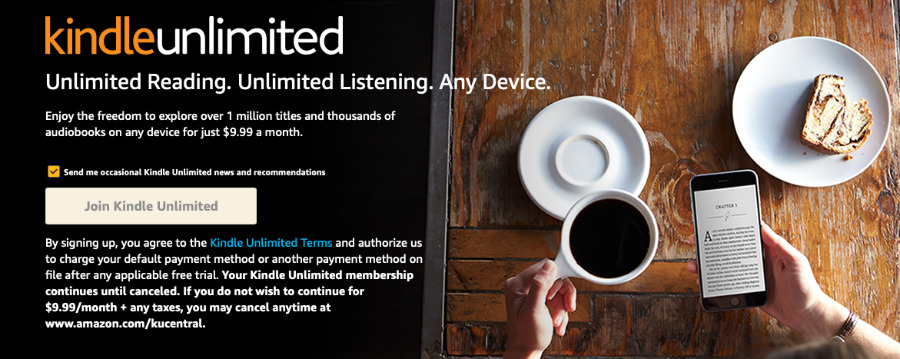
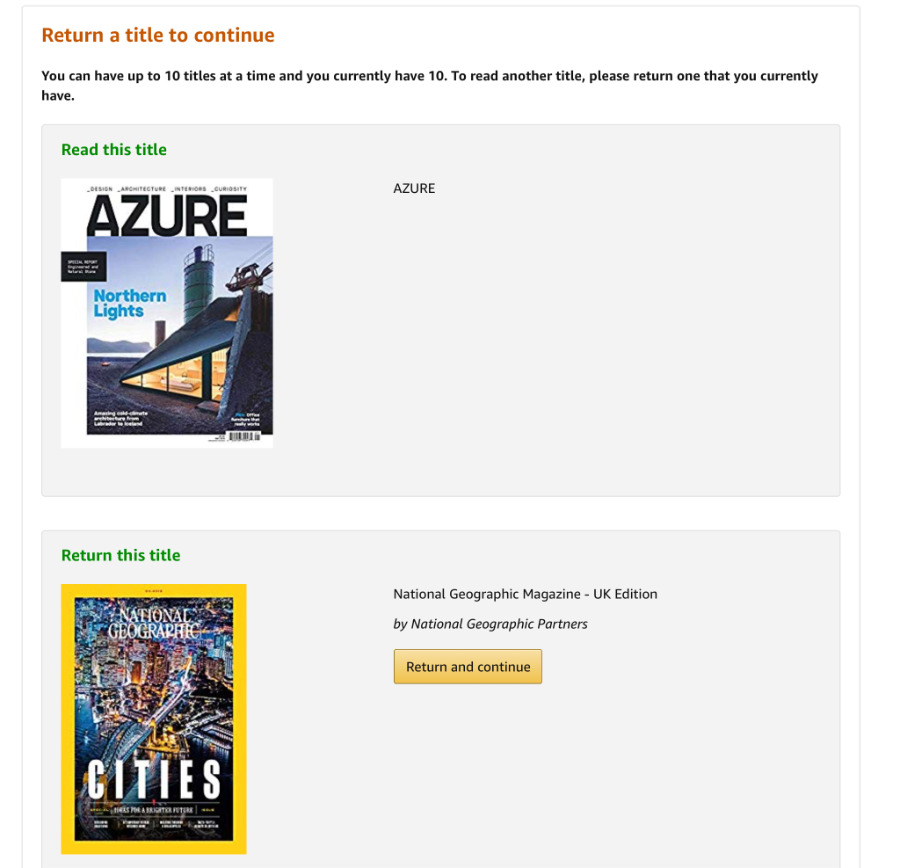

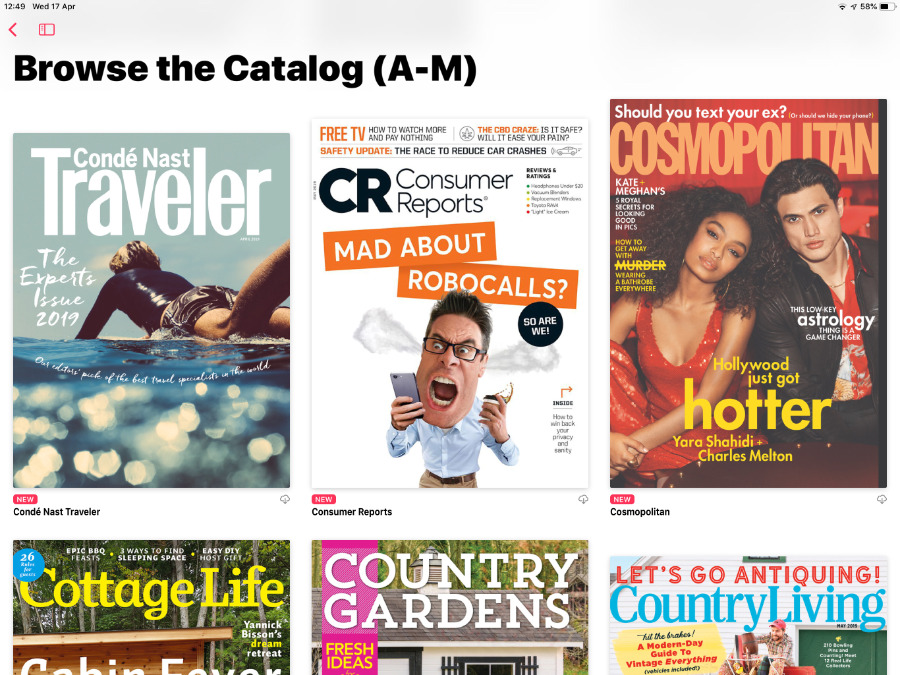
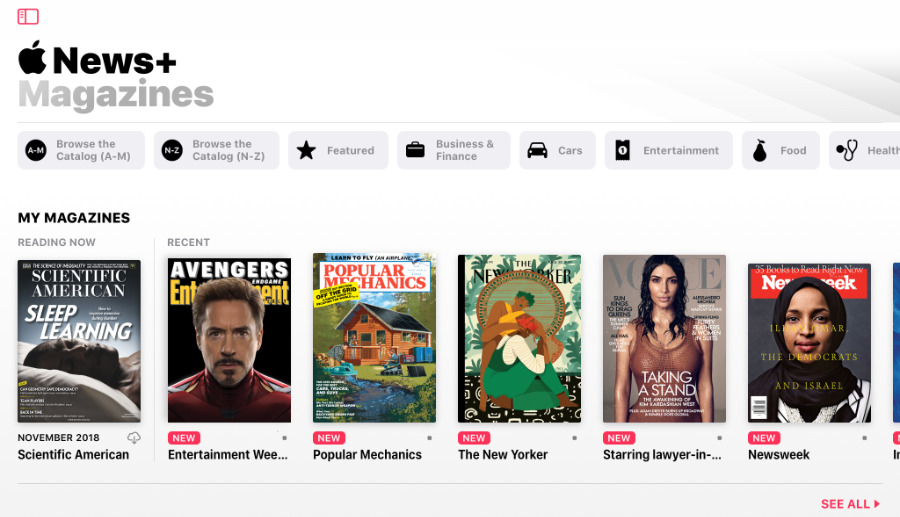




-xl-m.jpg)


-m.jpg)






 Amber Neely
Amber Neely

 Malcolm Owen
Malcolm Owen

 Mike Wuerthele
Mike Wuerthele


 Thomas Sibilly
Thomas Sibilly








11 Comments
What about PressReader - it’s been an iOS app for like forever and has magazines and newspapers - the largest selection of all I’ve found (and available in all countries).
I subscribe to HBR, WSJ and the UK edition of FT via kindle and read it on my kindle or the iPad or iPhone app. I find the ‘text’ mode much better for reading, though I like the option of having the full ‘PDF’ of the HBR on the iPad. But if I’m on the subway - reading the WSJ one handed in the kindle is very easy.
And best of all for me - all these are downloaded to my device and stay there as long as I want them regardless
of if I’m on the subway with no cell reception or on a plane or at home. I can make clippings of articles and I can save the whole magazine or newspaper off to my Mac or a usb.
I would have have liked it if your article explained better about how Apple News+ does those things. Does it work without cell reception? Do you get the same magazines and newspapers if you subscribe for UK or OZ, or is it a different selection? Can you clip articles? Can you save a magazine to USB?
It would be helpful if Apple News+ would strengthen its Search function by adding the ability to filter a search to apply to just certain source magazines or search for exact phrase. Texture had filtering ability in its search. Without better filtering, searching on some topics can deluge you in off-target hits. For example, interested in visiting Madrid and want to search for relevant travel articles? Search Madrid, and you’ll get thousands of hits on latest soccer teams and results. Search Travel, and you’ll find thousands of hits on places around the globe— good luck finding Madrid in the thicket. Search Travel to Madrid, you find Trump action re travel to... Cuba, and more soccer. In Texture, you could add least search Madrid and filter to articles from the likely suspect travel magazines only.
Another service that’s obvious in its absence is Magzter. It offers around 5000 magazines for $9.99 a month! Why is this never mentioned (as far as I’ve seen) in articles about Apple News and alternatives??
Excellent article, but one small correction: WaPo articles that require a subscription to read in News do in fact have the word “subscription” in smallish yellow type next to the clickable headline (and I think this is more-or-less standard for other periodicals. That said, it’s kind of easy not to notice when the headline is deliciously intriguing.