For what you get, extra iCloud space is well worth paying for, but it's still not of great use when you're sharing work cross-platform — and you can feel locked into it as soon as you have more data in iCloud that space on your own drive.
We don't come to bury iCloud Drive. But we can deal with the praising of it quite quickly before we get into coping with its predictable limitations — and its unnecessary confusions.
Apple's iCloud Drive is a way to store files and have them available on all your devices. They're available on them all regardless of which one you created or last edited them on. And they're even available on all your devices when some of them such small storage drives that they can't physically fit all your data on.
There is the issue that you have to pay for this iCloud storage space, but for what you get, it is a bargain. And we say that even though like every other Apple customer, we would like the company to be a little less miserly with its free 5GB version.
In day to day use, iCloud Drive earns its keep by becoming this invisibly reliable source for keeping all your work with you, wherever you go, and it is tremendous.
So long as you only use Apple devices — and actually, so long as you don't look too closely. There are things Apple does with iCloud Drive that are bewildering and the short, best answer is to just keep paying them money for the largest capacity they offer, or you need, whichever is least.
Walled garden
One of the best announcements Apple made in 2019 was that we would finally be able to have shared iCloud folders. You could always take any one single document and share that with someone else, but you couldn't do any more than that. You couldn't set up one folder to which you and nominated other people could save and retrieve any documents they wanted.
That's even when they're also iCloud users. If it seems as if everyone uses Macs, wait until you're asked to share files and folders because then you feel just how many people are on PCs.
Apple doesn't appear to have any intention of making iCloud Drive cross-platform. But then one of the worst announcements in 2019 was when Apple very quietly admitted that we wouldn't get folder sharing until early 2020.
When Apple does introduce this, it's likely to affect Dropbox's profits. For right now, the only way to successfully share folders is to keep them out of iCloud Drive and in Dropbox. That instantly means having to keep track of documents in two different places, plus having to keep track of how much Dropbox space you're paying for.
So even if shared iCloud folders do not help with cross-platform users, we'll take it for the benefits it brings those of us entirely in the Apple ecosystem.
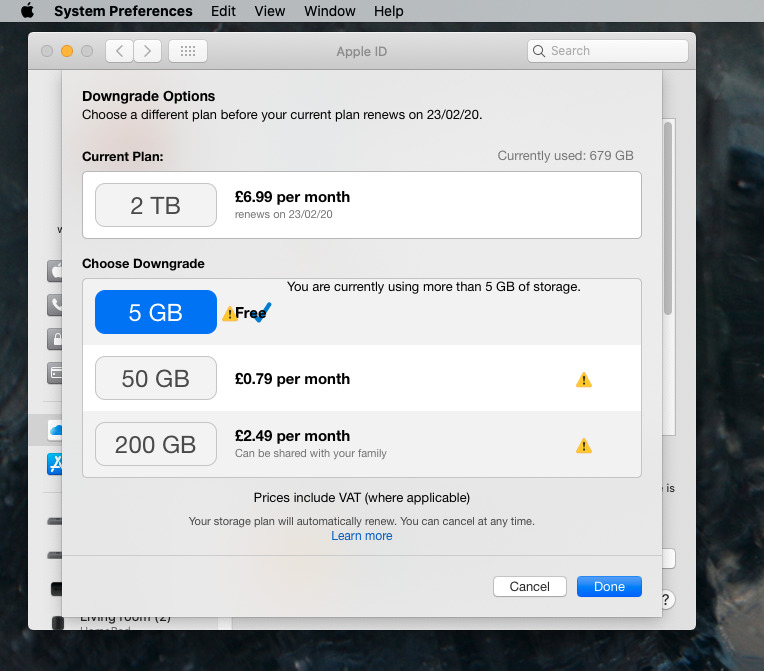 If it is like Apple to make buying more things easy, it's unlike them to have such an ugly interface. Clicking either of the bottom two tiers gets you the same message but the text overlays so badly that you can't read it.
If it is like Apple to make buying more things easy, it's unlike them to have such an ugly interface. Clicking either of the bottom two tiers gets you the same message but the text overlays so badly that you can't read it.Unnecessarily confusing
If the need to keep some documents in Dropbox and some in iCloud is less than ideal, it's also not a giant problem because you make the decision. You choose what goes where.
Within iCloud Drive, you do not get such control. Once you turn on the iCloud Drive feature Desktop and Documents, everything gets copied up into the cloud.
When you then run low on space because you bought the entry-level Mac mini, then iCloud removes some files from the drive. It looks for large ones that you haven't used in a long time, and starts with them.
They get moved off your machine onto iCloud Drive, but the filename is left behind for you to see.
Everything looks as if it's on your tiny SSD and you can double-click to open anything. It's just that if the file is actually on the drive, it opens instantly. If it's in iCloud instead, it has to be downloaded first.
With a good internet connection, you may not even notice the difference. But if you don't, some apps will trip up.
If you're in an app and you choose File, Open Recent and pick the document you work on every day, the app may tell you it doesn't exist. If that happens, count to ten, try again and now iCloud Drive will have downloaded the file, your app can find it, and you're fine.
However, the first time that happens to you, it is truly scary. The second time it happens, you start to wonder about Apple's algorithm for picking what files do and don't get moved to iCloud Drive in the first place.
That's especially true when even the logic of moving large files you haven't used in a long time falls apart if there's a job you have to do once every six months.
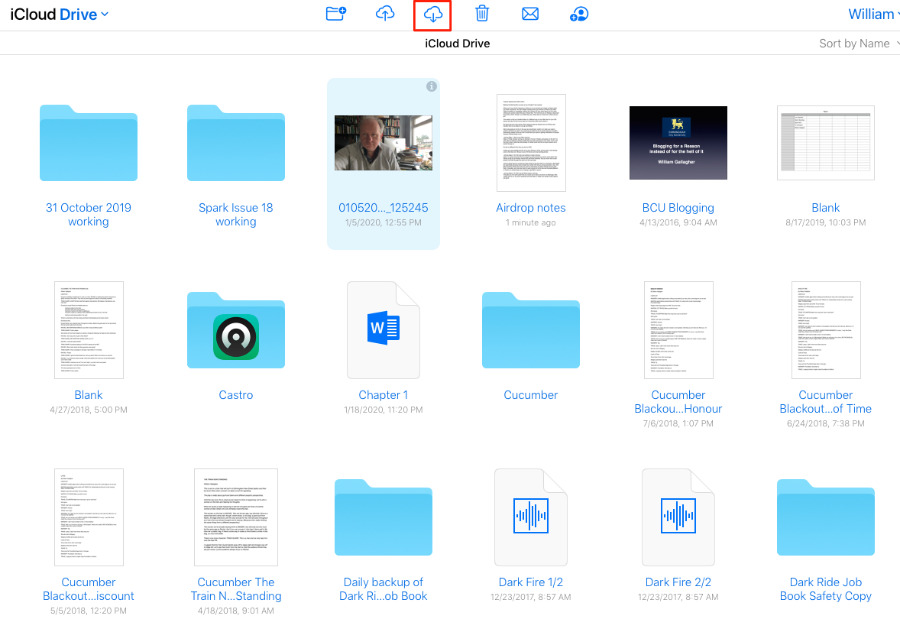 Notice the download button in iCloud Drive in a web browser. But also notice that only one document is selected. Try selecting a folder instead and the download option greys out.
Notice the download button in iCloud Drive in a web browser. But also notice that only one document is selected. Try selecting a folder instead and the download option greys out.The idea of not having to think about where your documents actually, physically are, is great and you can understand Apple's wanting to do this. When you can just download a document wherever you are without thinking about it, that reduces friction. When you can't because there's no network connectivity, though, there is friction in spades.
If we have to make choices about when we do or don't use iCloud, we'd also like to be able to make a choice about what gets moved up and what doesn't. Just the ability to nominate a file as being so important that it must stay on the machine would be good.
You could just move those most vital documents out of iCloud Drive, but then they don't appear on all your devices. You could just move them to Dropbox, but then you have to wonder why you're paying extra for iCloud Drive.
The magic and the frustration
If you do decide to investigate coming off iCloud Drive, there's a reasonable chance you'll hit a bit of a problem over what to do with all your data. It is very easy to end up with iCloud Drive holding more than your Mac can. If you have a Mac with a 128GB SSD, you can still have a 2TB iCloud Drive.
So the question becomes how you physically get that data off iCloud Drive and onto your Mac to move it to Dropbox or anywhere else.
Apple claims it's easy. You just switch off iCloud Drive's Desktop and Documents feature. Apple also clearly doesn't use Macs with little drive space.
If you do have a big enough drive, everything is copied back down from iCloud onto it — and if it's really big enough, the files were still on there anyway. If they're not, you have to use a workaround.
It's a drag
Plug an external drive into your Mac. Then open up iCloud Drive and in theory you can Select All. Drag the whole lot to your external drive and sit back.
If the data is mostly on iCloud Drive and not on your Mac's own internal SSD, then this will take an extremely long time. Everything has to be downloaded first and then moved over to your external drive.
We would live with that and we would live with it just fine because as many hours as it takes, we're only going to do it once. And we do go away overnight, it's not a problem just leaving the Mac running while it does all this.
Except there can be a problem. If any one file has any problem at all, the entire job stops.
For example, we were two hours into an estimated 16-hour copy from iCloud to an external drive when it just stopped with an -8602 error message.
That's one of Apple's more vague error messages, but it typically means that either the file is corrupted or that it was created on some much older Mac. Whatever it is, though, it's an error message about one file — and it does not tell you which file that is.
All you know is that this single file stopped the whole operation. There might be dozens like it across your Mac, but the first one brought the job to a halt. And now your external drive now has potentially a lot of data copied from iCloud, but some of it will be empty folders waiting to be filled.
There's no quick way to see what you've definitely got, what caused the problem, or how to avoid the problem in future.
Do it piecemeal
Instead of copying the entire Documents folder out of iCloud, then, do it a bit of a time. Drag some small subset of it. When you drag one sub-folder and it goes wrong, you know where the file is and you have a better chance at figuring out which one is the problem.
That's the only good aspect though. Otherwise, you're copying a folder, seeing that your Mac says it'll take an hour, and having to keep track of what's been copied and what hasn't.
You do have to remember to backup everything once it's all been copied, assuming you don't have something automated set up, or a Time Machine drive connected at all times.
Bewildering
When you're poking about your drives trying to fathom what's been copied and what's still in iCloud, you find some really confusing things. You may find multiple Documents folders and multiple Desktop ones. By the modification dates they may be precisely the same folders, but they have different names. Where your regular Documents folder is called just that, you may have another called "Documents - Macintosh HD."
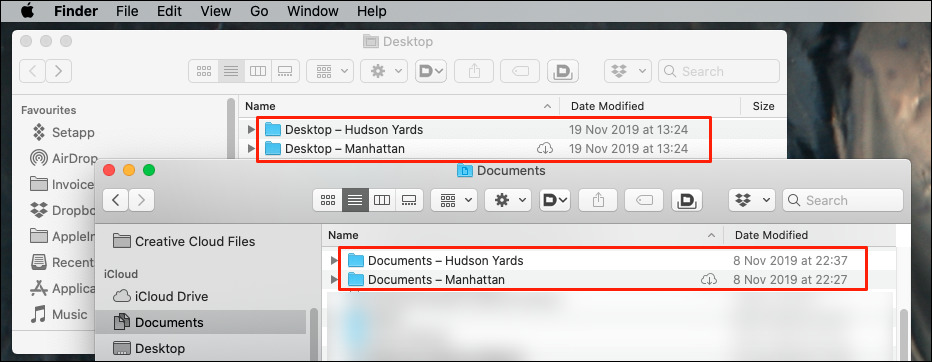 Within Desktop, we have two more Desktops. And within Documents, we have two more Documents. You fathom out what's a symbolic link, what's a duplicate, and where the latest version of anything is.
Within Desktop, we have two more Desktops. And within Documents, we have two more Documents. You fathom out what's a symbolic link, what's a duplicate, and where the latest version of anything is.The new Documents folders, and the new Desktop ones, are named after your hard drive, and Apple believes that makes complete sense.
"When you turn off Desktop & Documents Folders, your files stay in iCloud Drive and a new Desktop and Documents folder is created on your Mac in the home folder," says the Apple support page.
"If you turn off iCloud Drive or sign out of iCloud, you have the option to keep a local copy of your files that are in iCloud Drive," it continues. "Whether you decide to keep a local copy or not, a new Desktop and Documents folder is created in your home folder."
It's not clear why you would get these when you switch off the feature, but we didn't. In the course of testing for this piece, we generated three Documents folders unintentionally.
The result is that we can find any document on any of our devices, but every time, we have to dig. We have to delve into these multiple Documents folders and compare modification dates to pick the one we want, and that's both irritating — and certain to go wrong some time.
What could make it better
The creation of these extra folders seems unnecessary and it would be much better if Apple's iCloud Drive were clearer about what it was doing when it creates them. It would be substantially better if we could nominate files we want to ensure stay on our drives. That's a step backwards from the invisible reliability of iCloud Drive where we can just concentrate on our work and not think about where documents are.
But since it doesn't work and we do have to think about where our documents are, a little more help would be welcome.
Apple's iCloud Drive is doubtlessly a marvel of software engineering and it is truly impossible to remember what it was like before we had it. We'd like cross-platform and we're looking at our watches waiting for shared iCloud folders, but iCloud Drive is a tremendous boon to our work.
We just wish we'd bought a bigger SSD for our Mac mini.
Keep up with AppleInsider by downloading the AppleInsider app for iOS, and follow us on YouTube, Twitter @appleinsider and Facebook for live, late-breaking coverage. You can also check out our official Instagram account for exclusive photos.
 William Gallagher
William Gallagher







-m.jpg)






 Amber Neely
Amber Neely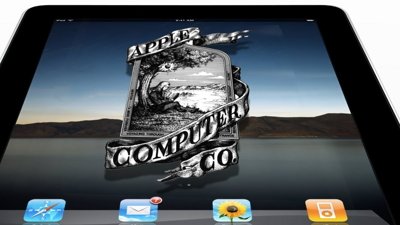
 Mike Wuerthele
Mike Wuerthele
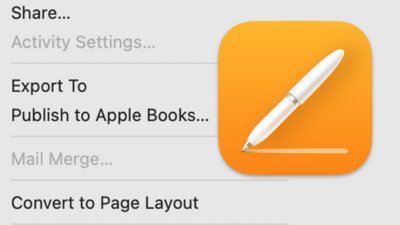


 Andrew Orr
Andrew Orr
 Wesley Hilliard
Wesley Hilliard









17 Comments
Like Time Machine, File Vault, and Fusion Drives, some things Apple
sherlocksreleases are meant for people who want to set it and forget it. If you want fine tuning, there's usually a 3rd party solutionthat Apple copied.There are always workarounds as well... I create a "Local Documents" folder in my home directory for projects/documents that only apply to that system. For example I have one system that I use as my development system. So current development projects go into it. I don't have to worry if anything has been synced or if I'm connected to the Internet. It's always there and it's always the latest version.
I have a CCC task set up that then clones that folder to my iCloud Drive several times a day, so that I have an offsite backup (and access to it from another system if I need it).
I cloud is a fucking joke. Don't get me wrong, the data syncing is good. The data storage/sharing and organization is a mess. Most Mac users don't mind/realize this, as many of them (you) are basic users. For us advanced folks, we shop elsewhere. Plenty of better, superior options for the money and function out there.
If you need cross platform you really need to drop iPhone and think seriously about dropping iPhone. This from a long time iPhone user, I’m pretty much convinced that Apple doesn’t grasp life outside of working for Apple. The frustration with file handling is huge and the half assed attempts to fix it just make me angry.