The Wacom Cintiq Pro 24 Touch is an attractive tablet for those wanting to improve their digital art workflow, but its shortcomings make it hard to fully recommend.
For over 15 years I have used a variety of models in the Wacom Cintiq line to create digital illustrations, graphic design, cartography, and webcomics.
Webcomics are what I do primarily, and the Cintiq 21ux is the reason why I transitioned from traditional pen-and-ink mediums into digital art, launched my decade-long webcomic, and expanded into art for many other projects. Taking a chance on that piece of hardware led to a career and new heights in my own work that I never imagined possible.
I have spent thousands of hours honing a craft, spending years exclusively with Wacom hardware. You could say that I owe everything to that workhorse of a tablet, and the Cintiqs that followed.
I say this to drive home the fact that I am a fan of Wacom's products — and to illustrate just how disappointed I am with many of the decisions made regarding the direction Wacom is taking the Cintiq with the Pro 24 and Pro 24 Touch.
Cintiq Pro 24 Touch - Out of the box
I currently use a 2018 Mac mini with a 3.2 GHz 6-Core Intel Core i7, 32 GB of DDR4 RAM, and a Radeon RX Vega 64 via Thunderbolt 3 eGPU. Wacom provided AppleInsider with a loaner unit for three months for the purposes of this review.
We can't speak to the retail opening experience, as Wacom shipped the review unit to us in a Pelican case more suited to the transport of nuclear weapons than a review tablet. Everything arrived clean, orderly, and ready to use.
Inside of the crate — and what you would find in the factory packaging upon retail purchase — there was the Pro 24 Touch Cintiq tablet, one Pro Pen 2 stylus with 4-color pen ring set, ExpressKey remote, pen stand with 10 replacement nibs, illustrated installation card, 180W AC adaptor and 1.8m power cable, USB to USB cable, DisplayPort to DisplayPort cable, HDMI 2.0 cable, USB-C to USB-C cable, DisplayPort to Mini DisplayPort adapter, micro USB to USB cable, and a cleaning cloth.
Wacom Cintiq Pro 24 Touch - Key Specifications
- 677mm by 394mm by 47mm (26.65 inches by 15.5 inches by 1.9 inches)
- 23.6-inch IPS UHD high brightness display
- 522mm by 294mm (20.55 inches by 11.57 inches) active area
- 10-bit 1.07-billion colors displayable, 99% Adobe RGB color gamut
- 1000:1 contrast ratio
- 235 cd/m2 brightness
- 14ms response time
- Multi-touch support
- 8,192 pressure levels, 60 degrees of stylus tilt range
- Four USB 3.0 ports, 1 USB-C, 1 HDMI 2.0, 1 DisplayPort, 2 internal USB-A ports
- ExpressKey Remote with Touch Ring, rocker ring, home button, and 17 customizable actions
The Pro 24 Touch's size is massive, so be prepared to make a bit of desk space available. If you opt for Wacom's Ergo Stand or a swing arm mount like the Flex Arm from Wacom or an Ergotron, brace yourself to create more room — but more on this in a bit.
For ports, the Pro 24 Touch features four externally-accessible USB 3.0 Type-A ports, one USB 3.1 type C port, one HDMI 2.0 port, and one DisplayPort.
Curiously, two ports are listed as USB-A ports by Wacom, separate from the main usable USB ports, but differ for being located below the tablet and not easily accessible in daily use. One of these two extra USB ports is intended for the ExpressKey remote dongle.
The model sent for review offers touch features, such as controls for managing the peripheral. It's nice to see the improvement of the native menu inputs on this model over older versions, where the buttons seemed hidden on the back of the tablet and less intuitive.
It is a small thing, but it is good to have those inputs on the front, clearly labeled, and out-of-the-way during daily use. When partnered with the ExpressKey dongle, it is very smooth and user-friendly.
Aesthetically, the Pro 24 Touch looks beautiful. Every new model of the Cintiq feels sleek and polished for the time period and that trend continues here.
Wacom has a strong eye for design, so it is no surprise that the Cintiq looks great on a desk. Everything is matte black and pleasing to the touch.
The tablet still has a weight and sturdiness to it, and I never had the feeling that a small bump or accidental short drop to the desk would destroy it. Nothing about the materials feels cheap or flimsy, which as a clumsy person, I appreciate greatly.
This heft is likely due to the internal fans and components needed for the optional Wacom Pro Engine, that converts the tablet into an all-in-one tablet and PC.
That said, there is a case to be made that making products sleeker for the sake of style could impact the overall performance of the hardware. In my opinion, that is happening here on multiple fronts.
Cintiq Pro 24 Touch - Setup
Setting up the Pro 24 Touch was very easy, with simple to follow instructions enabling you to connect the tablet, set it as the primary display, and to get you working in very little time at all. I have read commentary about firmware updates making the tablet unresponsive, but I did not experience that, so I do not have the proper level of hands-on to properly comment on the issue.
Powered up, the color range and brightness of the tablet are wonderful, the 4K display is bright and sharp, and all of the colors are beautiful. As a professional artist, color profiles and consistency from my workspace to a client's monitor or vendors prepress is important, and it was a relief to see that the onscreen presentation of the Pro 24 Touch is spectacular.
Cintiq Pro 24 Touch - Angles of attack
With the Pro 24 Touch set up on my desk and powered up, there were two immediate issues that set a poor tone for the working experience. First, the native "stand" of the Pro 24 Touch is tiny. The built-in stand legs provide the bare minimum in terms of angle or ergonomic support, and offers zero rotation.
Every illustrator I know works to keep their posture at a comfortable, sustainable angle while spending long hours over their workspace. It is a way of life, and thanks to the availability of standing desks and swing arms, the long-term effects of poor posture can be slowed. But what if standing desks or swing arms are not possible for the user?
I used the native stands on the Pro 24 Touch for 45 minutes, after which I gave up due to the swell of back pain and the unhealthy angle necessary to work on the tablet in my workspace.
Sure, you could adjust to the new angle over a significant period of time, but the overall changes would be minor improvements, and my muscle memory and comfort would take a large hit. This would lead to longer work times, fatigue, and discomfort.
This is one of the points against sleek design over function.
For example, my main workhorse is a Wacom Cintiq 22HD. The display is outstanding, it does everything I need it do, and most of all for this example, it has a large, sturdy stand that was included with the 22HD at purchase. The 22HD stand offers a wide range of angles, rotation, and comfort that dwarfs the non-existent features of the Pro 24 Touch.
Shortly into the review process, I explored my options from the perspective of a consumer who purchased the Pro 24 and found themselves in this situation.
The good news is that Wacom has two options with the Ergo Stand and the Wacom Flex Arm, with both compatible with the Pro 24 Touch. The bad news is that on top of the tablet price, the Ergo stand retails for $500 alone, and the Wacom Flex Arm retails for $379.
While I didn't get to try them out, it appears that the Ergo stand is solid, sturdy, and will get the job done at the cost of dollars and additional desk space. As for the Flex Arm, I am skeptical out of the gate, as I have never seen a swing arm support a drawing tablet of this size without significant bounce or wobble.
I own an Ergotron swing arm for another purpose on my workspace, so I decided to set it up with the Pro 24 Touch, but then, another roadblock appeared.
Due to the Wacom Pro Engine options built into the Pro 24 Touch, there are no standard VESA mounting points on the tablet. Wacom will sell you another proprietary VESA mount that is compatible with the Pro 24 and allow you to use non-Wacom swing arms and mounts.
The Wacom VESA mount cost me $80 and a few days later, I installed everything, connected it to the Pro 24 Touch, and returned to my review process.
As previously mentioned, no swing arm is wobble-proof with a tablet of this size. Hence, an incredibly high-tech, space-age, 21st century solution to the issue — two bath towels rolled together and secured with painter's tape.
With the Towel-o-Tron 5000 in place, the tablet's angle was adjusted to my comfort level, rotated slightly (as the towels allowed for that), and I settled in to draw.
Fan issues
By necessity, the Pro 24 Touch houses beefier — and louder — internal fans unlike the 22HD and other models. The fans provide cooling for the larger 4K display, and for the optional Wacom Pro Engine.
The fan noise of the tablet is very loud and distracting. Even in home and studio environments where music, headphones, and chatter can drown out some of the noise, I found myself concerned at how often the fans spun up in a 60-minute timespan. It was alarming, and apparently, it is a known issue.
It seems other users of the peripheral encounter the same sound problem. Wacom was aware of the issue as well, and eventually released a firmware patch that allowed users to lower the frequency of the fan speed from "Automatic" to "Low", reducing the frequency of fans spinning up. Based on our inquiries, retail models do not ship with this firmware installed, leaving it for the user to hunt down and install.
The firmware helped, but even after installation, the fans are not what you call quiet. Understand that if you work in quiet spaces, you will hear them.
Again, these fans are necessary for the technical specifications involved. But compared to the Cintiq 21ux and other similar models, it can't be seen as a positive step forward, and hopefully Wacom will listen to their consumer base and its concerns.
Cintiq Pro 24 Touch - Actually getting to work
On the positive side of things, once the Pro 24 Touch was up and running, secured, and the fan noise reduced, I spent roughly two weeks working on it every day, for upward of 12 hours each day, and sometimes more. The size of the display, the beauty of the colors, and the 4K resolution are impossible to ignore. It is gorgeous and incredibly responsive.
The technology behind the new Pro Pen 2 and the Pro 24 Touch feels precise. With my settings dialed in for pressure sensitivity, my line work paid dividends.
The surface itself has just enough resistance to feel like quality paper, and not smooth glass. I liked the feel enough to miss it when I went back to my 22HD after the reviewing period ended.
The touch features are an added bonus for those who like to blend their use of stylus and touch controls from smaller tablet use. I experimented with the feature, but my personal preference is to only use stylus and mouse. I disabled the touch features after triggering them one too many times by accident, but I am glad that it is an option.
The ExpressKey remote is a wonderful tool that provides all of the functionality of the buttons included on older models, with the freedom to move the remote to a space comfortable for the user. The quick keys on the remote can be set to behave in a variety of ways, and I used it for zooming in and out in Photoshop, using CMD-Z, and other macros.
I can see the remote reducing the wear and tear on keyboards over time.
Cintiq Pro 24 Touch - Hard to justify the price
I am a full-time freelancer. Money is always tight, and when the time comes to replace or upgrade my equipment, it will always be a carefully considered out process with pros, cons, and reviews from trusted sources. It is always a big step and investment.
There are issues with a few of Wacom's choices and their proprietary accessories, but once I settled into using the Pro 24 Touch and started to live with it, I found myself in a comfortable space, enjoying the 4K screen, colors, and added workspace.
I do not like the up to $500 added cost for a Wacom-official solution just to get the tablet into a comfortable working position. I hate that I needed to buy a special VESA mount that will only ever work with this tablet, and even then, I still needed to use towels to make everything feel safe and comfortable.
If I purchased just the Pro 24 for $1,999, added $400 for the Flex Arm, and learned that I still needed the Towel-o-Tron 5000 to feel safe, as a consumer, I would be irate and I would question any future Wacom purchases.
While the base $1,999 Pro 24 is expensive, you're faced to pay an even higher $2,499 for the Pro 24 Touch.
For me, the Pro 24 Touch is absolutely not worth the added cost for the touch feature. In most cases, the touch feature tripped over itself while I worked, and led to me disabling all of it. Internet research shows that I am not alone in this regard.
The additional $500 spent on the touch version of this tablet could go towards the Ergo stand or Flex Arm, if you are intent on purchasing a Pro 24.
Unless you have the extra income to spare for stands, need the added screen area, or intend to make use of the Wacom Pro Engine, the cost for even the Pro 24 standard doesn't feel worth it. It's a hard call, but what I'm seeing here just does not meet my expectations for what Wacom and the Cintiq line have delivered for years.
There are many good things about the Pro 24 line, but the cons of lack of comfort, poor mounting options, and fan noise push it outside of my acceptable adjustment pains. The Pro 24 and Pro 24 Touch feel like the focus was placed on sleek design and gimmicks while taking a step back from practical use and comfort.
The Pro 24 could be great, but for me, it misses the mark. In a time where other companies are jumping into the drawing tablet market, such as with the XP-Pen Innovator 16, it still feels like Wacom is the industry leader, but there could be contenders to the throne in a few years. If Wacom rests on its laurels, the market could become fierce — and that would be a good thing overall.
This all said, I still love Wacom products. My 22HD is nearing retirement and the time to replace it is looming on the horizon. I am going take a long look at the Wacom Cintiq 22 that is an update to the 22HD I currently use. At $1,199 it is cheaper than the Pro 24, includes a stand that is vastly more adjustable, and feels like a better value for the money.
I'll have to sacrifice 4K resolution of the Pro 24 is to the value gods going with the 22HD. But, given what the Pro 24 costs, and what I lose, that seems like an acceptable trade.
Pros
- Great display resolution and colors
- Large workspace
- Easy setup
- Great feel while drawing
Cons
- Touch feature isn't strong enough to warrant an extra $500
- Included stand lacks considerable comfort features
- Extra stands are expensive after-thoughts
Rating
One of our editors spoke in our discussion forums about how score assignment is the toughest (and potentially least valuable) part of a review, but modern market forces on the Internet effectively require it. As I've mentioned, a drawing tablet has made all the difference in my career, but it has also made me picky about what I like about them and what I don't.
These same factors may or may not apply to you. You may be fine with the fan noise. You may be fine with splashing out another $500 or so on Wacom's official stand. If you're in the market for a tablet, and those things don't bother you, then you'll like this giant tablet very much.
While those factors aren't technically complete deal-breakers for me, I feel like there are better options for my money.
Score: 2.5 out of 5
Where to buy
The Wacom Cintiq Pro 24 Touch is available from Amazon, priced at $2,499.95.
The Wacom Cintiq Pro 24 without touch capabilities is also available from Amazon, at $1,999.95.
 Brian Patterson
Brian Patterson
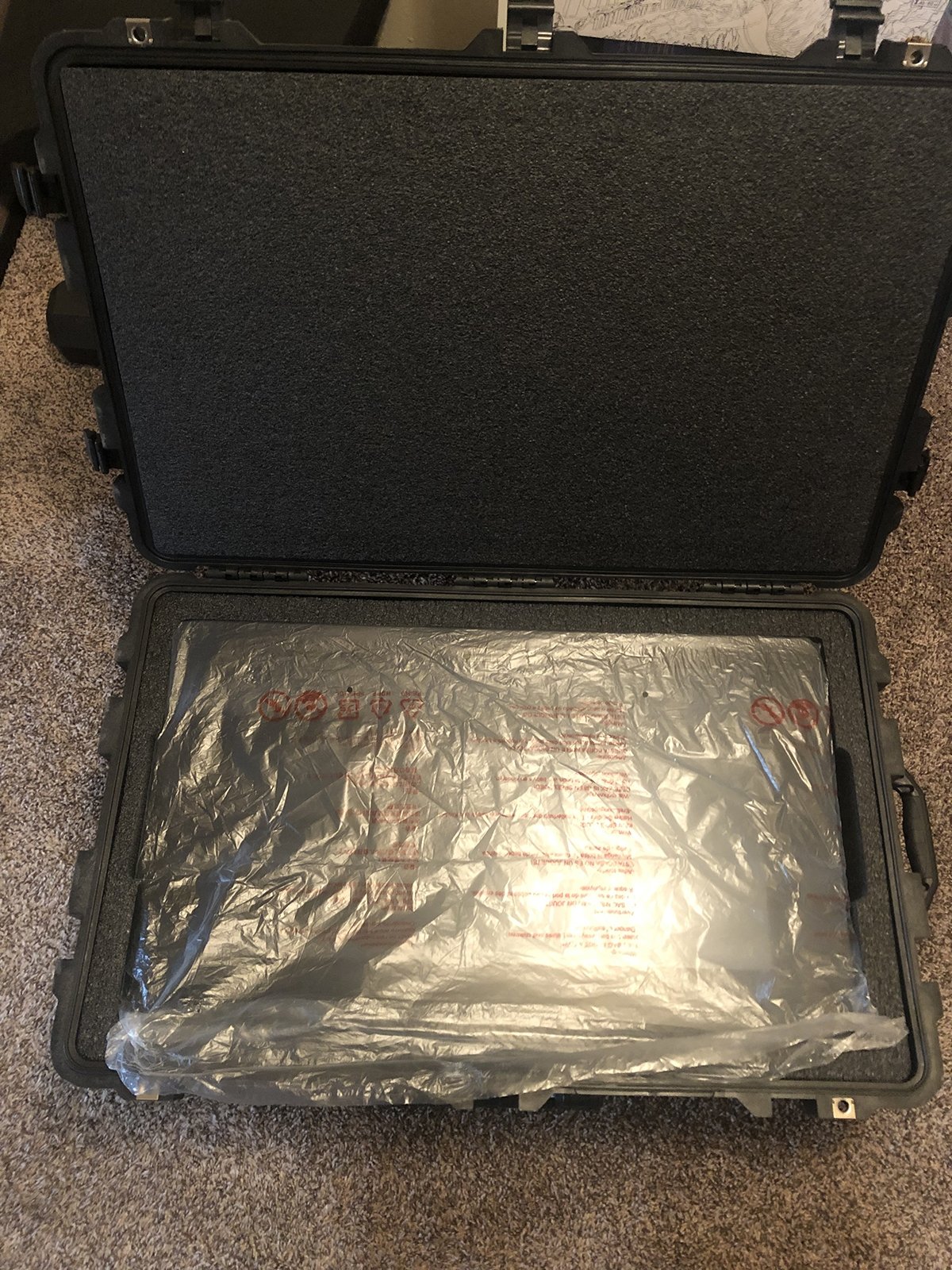






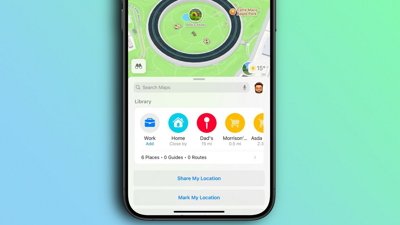
 Oliver Haslam
Oliver Haslam
 Thomas Sibilly
Thomas Sibilly
 Marko Zivkovic
Marko Zivkovic

 Wesley Hilliard
Wesley Hilliard
 Malcolm Owen
Malcolm Owen
 Andrew Orr
Andrew Orr



-m.jpg)






1 Comment
Wacom needs to concentrate and create a design that feels less like a 1979 idea of ‘future tech’. The iPad Pro is becoming a far better drawing device.