Apple has made adding extensions to Safari extremely easy in iOS 15, or at least it will because, despite what Apple says, there aren't any yet.
You only notice web browser extensions when you haven't got them. Safari's always lagged behind Chrome, the king of unnecessary extensions, but it has been catching up on the Mac. And now it could do on iOS 15, too.
Safari on iOS 15 has support for extensions that change how the browser works, or adds extra functionality to it. The browser has extension support, Apple has made it mostly easy to add in extensions you want, everything should be fine.
And everything probably will be fine when iOS 15 has officially been out for a time and developers have done their work. Right now, the process for installing extensions is clear, but all you can get are ad and content blockers. That's fine, but you could use those before.
It's confusing how Apple surfaces them as extensions when it then says they're not, too. But once we can do this for real, you're going to be diving in to set up extensions from third0party developers.
How to install Safari extensions in iOS 15
- Open Settings
- Scroll down to Safari and tap
- Under the General heading, tap Extensions
- Tap More Extensions
- Follow the App Store prompts to find and install apps with extensions
- When the apps are installed, return to this Settings page and turn on the extension
When you first go into this area of Settings, iOS says that you have No Extensions Installed. After you've been through this process and got some, it will still say No Extensions Installed — even as it lists the ones you've got.
That's down to this issue of there not really being any extensions available, even as the App Store says there are.
Whatever the nomenclature, and whether you add a content blocker now or a "proper" extension later, you've got a new tool that sits in Safari and does nothing until you want it to.
With Safari on the Mac, for instance, you can have price comparison extensions, or ones that spot when you're being asked to enter a discount code. They can then find discount codes for you and enter them.
That's doubtlessly going to come to iOS because it's to do with shopping, and no developer of a shopping app is going to ignore a market of a billion iPhone users.
How to stop or remove extensions
- Go back to Settings, Safari, Extensions
- Toggle the extension's setting to off, or
- From the home screen, delete the app that provides the extension
You're not likely to have to do this often. Even if iOS 15 somehow gains as many extensions as, say, Chrome, this is also something you just set up once.
What extensions may come
Apple is doing its best to encourage developers to provide extensions for Safari in iOS 15 and beyond. So far there hasn't been a tidal wave, but iOS 15 extensions have been made to work as much like macOS ones as possible.
In theory, then, it should be easy for developers to add extension functionality, to lend functionality from their app to Safari. There are signs that many key developers are going to do this, but we'll still have to see how it's taken up once iOS 15 is officially out.
 William Gallagher
William Gallagher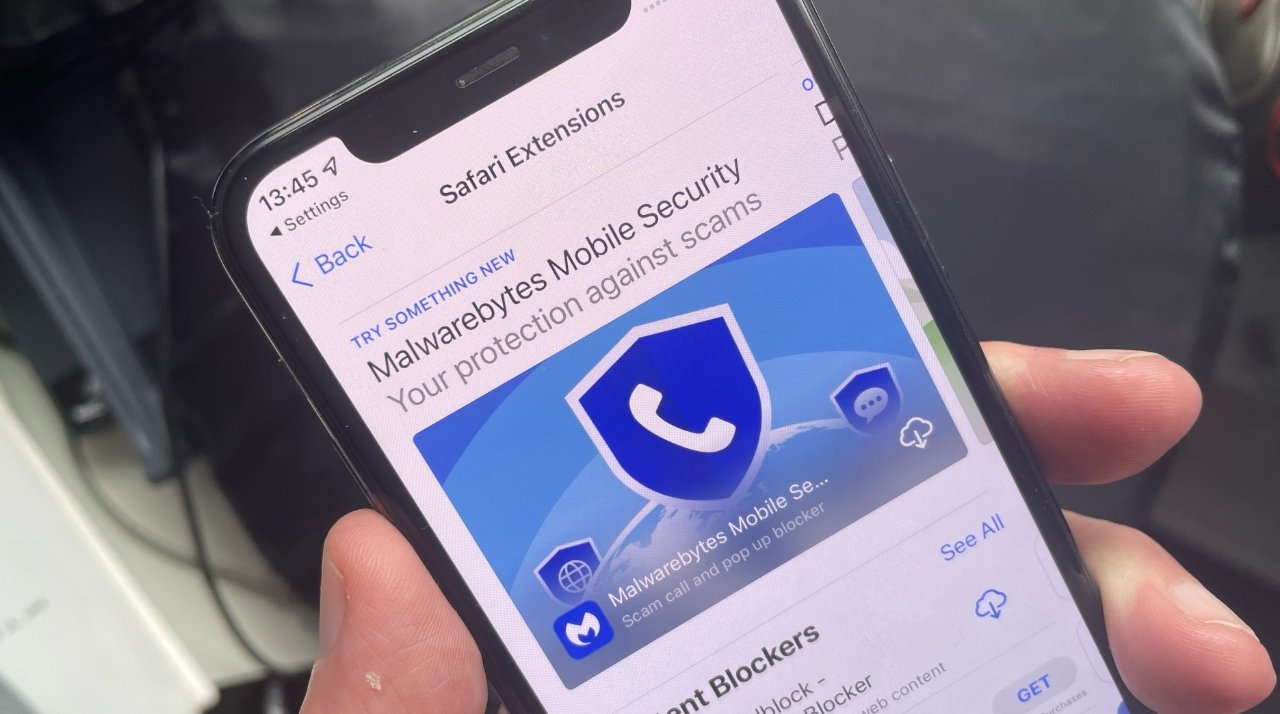
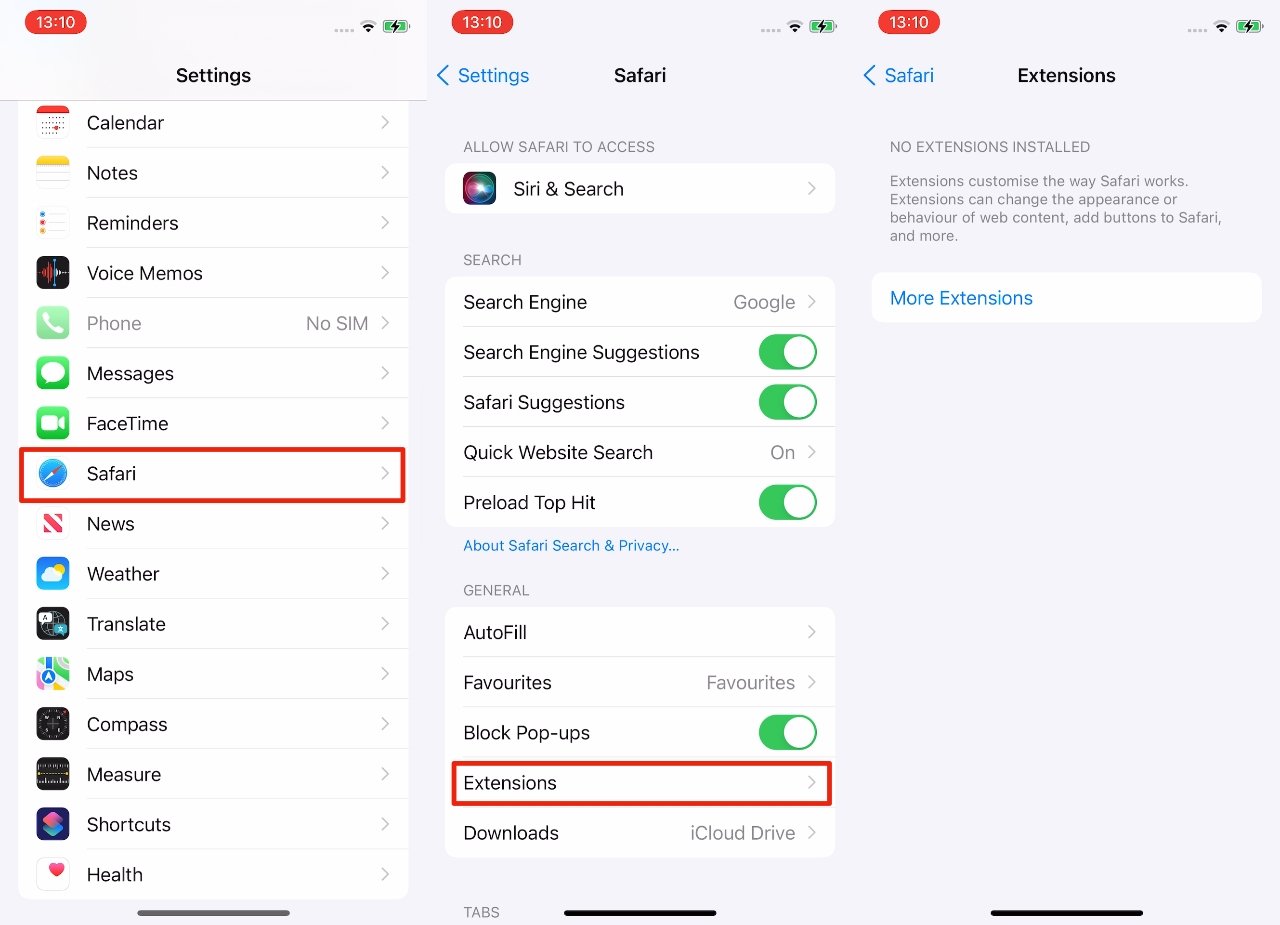








 Malcolm Owen
Malcolm Owen
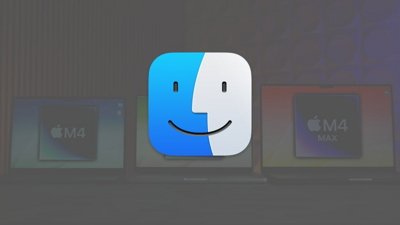
 Chip Loder
Chip Loder
 Brian Patterson
Brian Patterson
 Christine McKee
Christine McKee
 Wesley Hilliard
Wesley Hilliard
 Amber Neely
Amber Neely
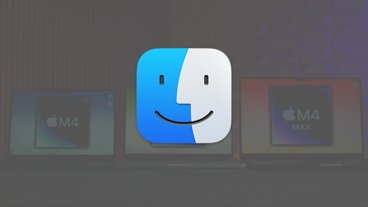
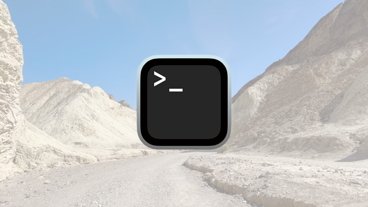

-m.jpg)





