If you find a website that doesn't work well in Safari on your iPhone or iPad, you can easily request the desktop version through Apple's Request Desktop Site feature.
While this isn't quite as prevalent as it used to be, it's still a handy trick to keep in your back pocket. This is especially true for websites that require you to fill out forms, which sometimes do not work well with mobile versions.
Requesting the desktop version of a website on mobile can also cause some problems of its own — sometimes, certain elements do not work on mobile. However, it is easy to revert to the mobile version if you encounter problems.
How to request a desktop version of a site on iOS 15 and iPadOS 15
- Open Safari
- Go to the website you want to load
- Tap the aA icon
- Tap Request Desktop Site
To revert the changes, follow the steps above, but tap Request Mobile Site.
Of course, if you know that a site you frequent has issues when loading the mobile version, you can permanently request the desktop site, too.
How to permanently Request Desktop Website on mobile Safari
- Open Safari
- Go to the website you want to load
- Tap the aA icon
- Tap Website Settings
- Toggle on Request Desktop Website
- Tap Done
Important: Not every website will have an apparent difference between mobile and desktop sites. This is especially true of websites that utilize responsive layouts — layouts that automatically adjust to the screen's resolution rather than the device you're on.
 Amber Neely
Amber Neely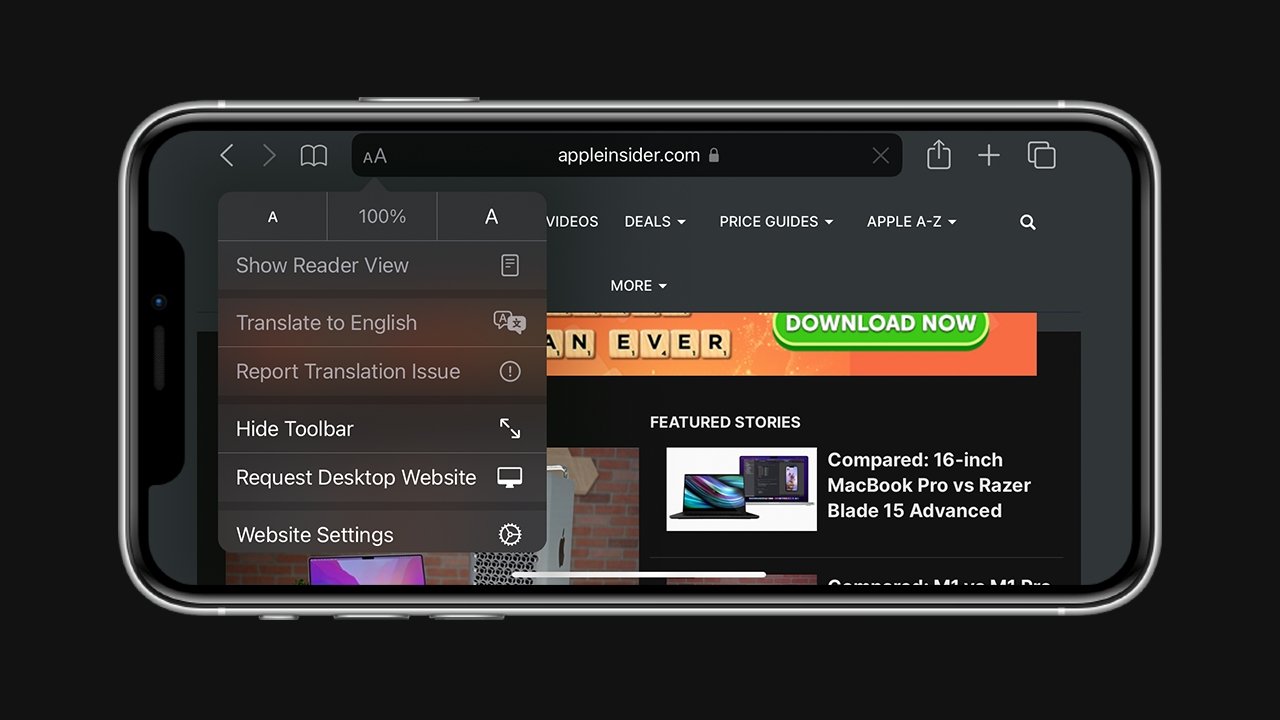
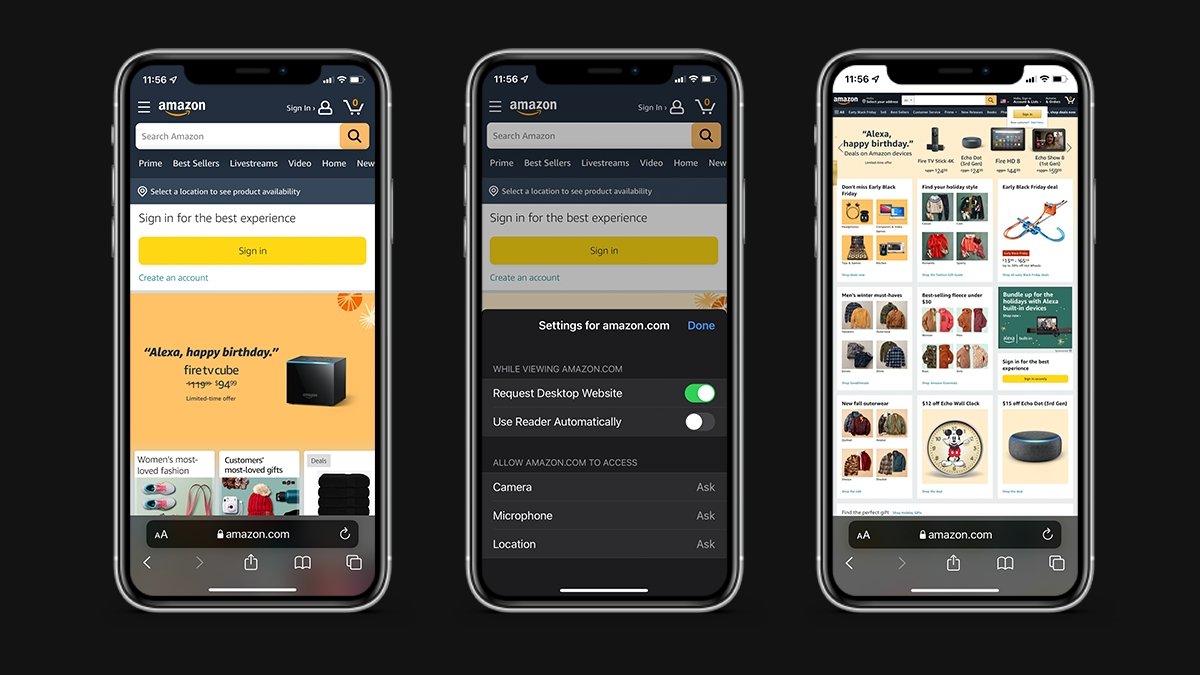




-xl-m.jpg)



 Wesley Hilliard
Wesley Hilliard
 Christine McKee
Christine McKee

 William Gallagher
William Gallagher
 Malcolm Owen
Malcolm Owen

 Mike Wuerthele
Mike Wuerthele







