Step back in time to the Macintosh of the 1990s, and run complete, virtual installations of System 7 and Mac OS 8 in a browser window.
There is a single flaw in the new virtual versions of 1990s Mac software, and it's that they run at the speed of Macs in the 2020s. What you see is straight up Mac SE/30 or Quadra 700, but everything is as fast as Apple Silicon can make it.
You could do actual work in these simulated OSes, they even come with the ability to drag documents or files in and out from macOS Monterey. But whether it's for some practical purposes or more likely for the sheer fun of it, here's how to do it.
Some background
It's been possible to run Mac OS 8 before, via the Basilisk II emulator by developer Felix Rieseberg. That was a Mac app with a screen that seemed stubbornly tiny on a modern Mac.
For #MARCHintosh2022 I'm launching two web-based classic Mac emulators: https://t.co/ENVg0cD75u and https://t.co/Kuyjc0HzWI.
— Mihai Parparita (@mihai) April 1, 2022
They boot instantly, are filled with useful programs, allow data import, export and persistence, and try to bring the best of the web to retrocomputing. pic.twitter.com/tLgt7DisEF
The new versions operate the same way whether you choose System 7 or OS 8, and they work in a browser window. This means they can be run without any prior setup — and it also means they can be run full screen.
It's still a 1990s Mac with assumptions about screen size, so you won't fill a 27-inch iMac's monitor side to side, but you can greatly expand upon what was available before.
When you do so, you'll see all of the once-familiar screen furniture, like windows without any tabs. Or the grey close box in a grey header.
Note that there are errors. Some included apps, such as Microsoft Word version 5.1a, will display error messages because certain files are not present in the emulator.
However, the app loads and works as normal. Plus, this is a faithful reproduction of the 1990s, you've got to have some errors in Microsoft Word.
How to run System 7 or Mac OS 8
Open a new browser window and go to either the System 7 page, or the OS 8 one.
That's it. A Mac with System 7.5.3 from 1995, or Mac OS 8.1 from 1997, is running in your browser. You can't alter the size of the emulated Mac directly, but you can resize your browser window.
When you do, the emulated Mac snaps forward into the largest form it can display. It's mildly tricky to do this, as it's very easy to find that the emulated Mac is displaying off the top of your browser window.
You can't scroll or drag to move around the emulated Mac's screen, but you can drag and resize the browser window.
What you can do in the emulator
Although you can't resize or move the screen around, you can drag icons across it, and you can resize windows in the emulator. You will wonder where all of the launch speed has gone, though, as at first it can seem unresponsive when you're clicking on a window's slider to move it.
That's not an emulator bottleneck, though. It's years of being used to how OS X and now macOS Monterey do things.
Once you remember that you can only resize a window from the bottom right, also realise that keyboard shortcuts won't work. Do command-N to open a new folder in System 7's Finder and you'll get a new browser window instead.
You do get used to it, however. And when you do, take a look through the files and folders included. There are classics here, like Word, and games like Dark Castle.
There's even ResEdit.
Doing real work in the emulator
You probably won't. This is just deep and nostalgic fun. But if you want to try, the productivity apps included in the emulators work just fine.
There is an issue, of course, that this is in a browser. So if you lose your internet connection, you could lose your work.
Your work is not confined to the browser, though. Drag any file from your Mac onto the browser window, and it is loaded onto the Mac.
It appears in a special Downloads folder in the emulator - and there is an Uploads one, too. Within the emulator, drag any document to Uploads, and your browser will download it to your Mac.
For more details on how the emulator was made, see developer Mihai Parparita's blog.
 William Gallagher
William Gallagher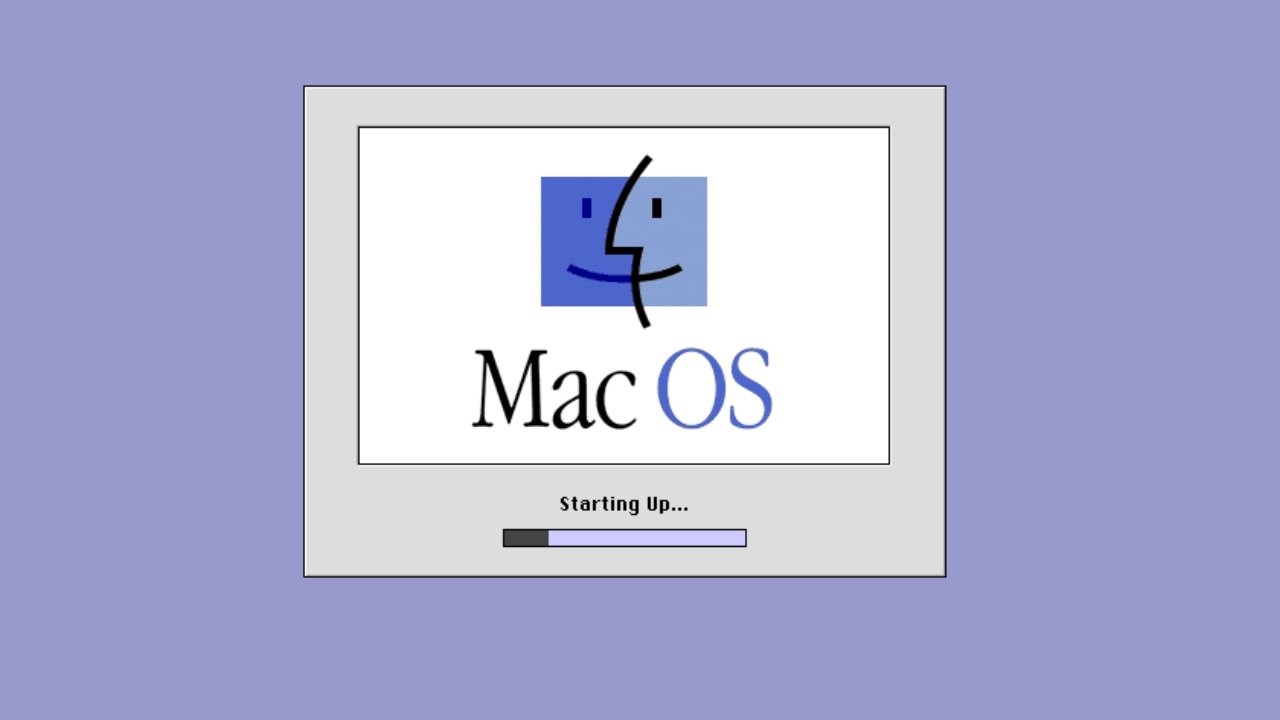
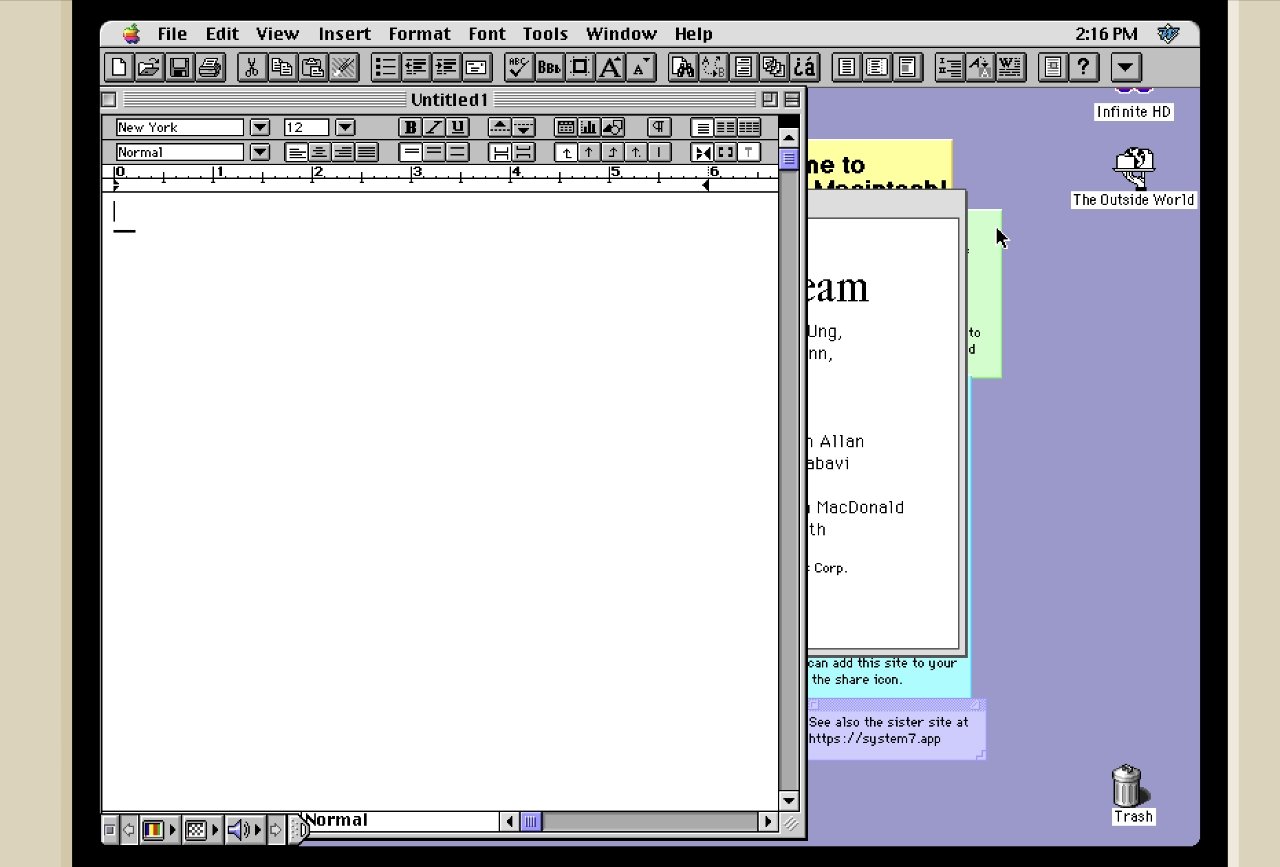
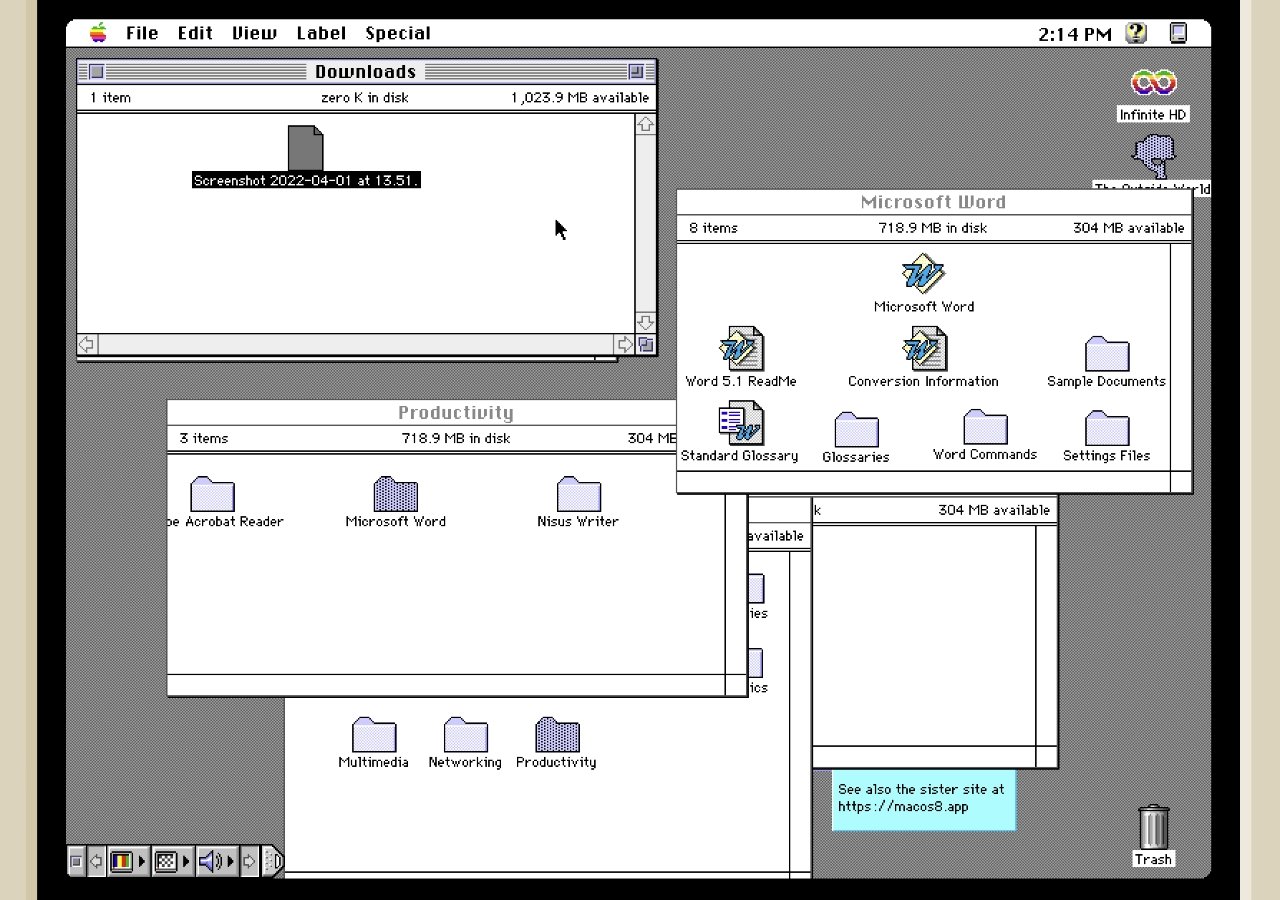








 Charles Martin
Charles Martin
 Marko Zivkovic
Marko Zivkovic
 Andrew Orr
Andrew Orr
 Amber Neely
Amber Neely

 William Gallagher and Mike Wuerthele
William Gallagher and Mike Wuerthele










