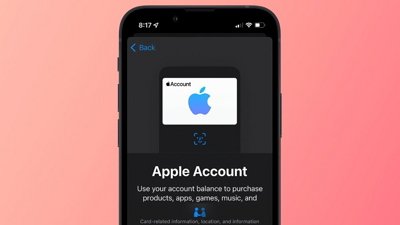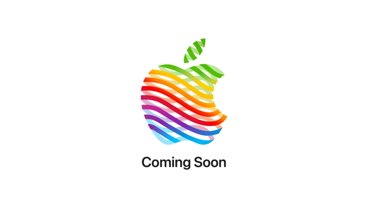Friendly Streaming Browser is a minimal, multitasking browser that offers a way to watch nearly any streaming service on a Mac. Here's how to set it up.
Friendly Streaming Browser has a near-universal picture-in-picture video viewer that works with most sites, unlike other browsers such as Safari. As a result, users can scroll through social media while watching a video, or create art in Photoshop while following a video tutorial.
It lets users change brightness, saturation, contrast, and transparency for video content or any webpage, so you can see the content exactly how you want it on a particular platform. For example, you may want brighter and more saturated video on a white background to stand out, but not necessarily as bright on a black background.
It's also a powerful native player that can also play local videos in picture-in-picture mode. Supported formats include MPEG, AVI, ASF, WMV, WMA, MP4, MOV, 3GP, OGG, Real, WAV, and FeLV
Getting started
Friendly Streaming Browser is available in the Mac App Store, and it's easy to set it up and start using it. You just download it from the store and open it.
It requires macOS High Sierra 10.13 or later.
It's free to download, and an optional license purchase offers advanced adblockers and a chance to support a small indie development team. There are three options for tips: $1.99, $4.99, and $9.99.
A button on the left side of the address bar for various streaming services, including YouTube, Netflix, Hulu, Disney+, Paramount+, and others. Clicking the "Add" button shows more choices, and users can add other websites if their favorite service isn't listed.
To do this, enter the website name and URL, then click Save. Friendly Streaming Browser will save the shortcut inside the launchpad, and users can navigate to the website with one click.
When a video is playing, the browser will display a couple of green buttons on the right side of the address bar. One button activates picture-in-picture mode, while the other is for making the video larger.
Besides watching videos, it works just like any other browser, with a few limitations. It's clearly meant for video streaming, so there isn't a place to install browser extensions.
Even though it's streaming-focused, users can still navigate the web just like they can in other browsers, and share URLs to the Messages app, AirDrop, and other apps.
 Andrew Orr
Andrew Orr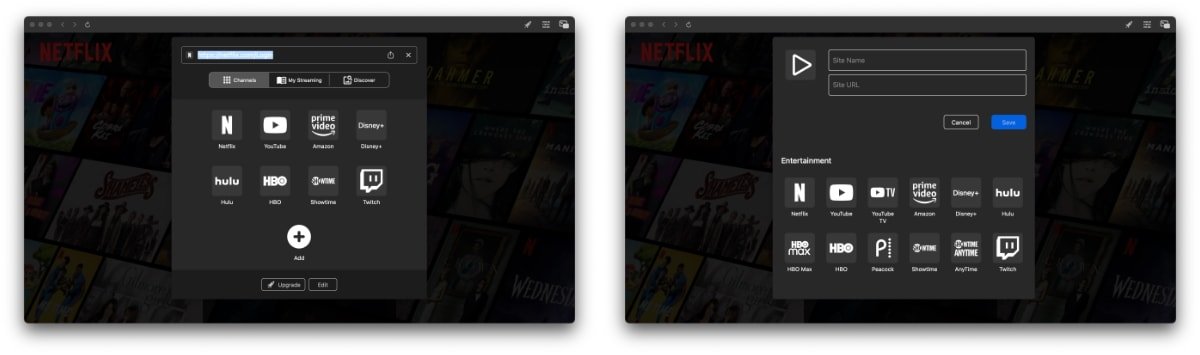
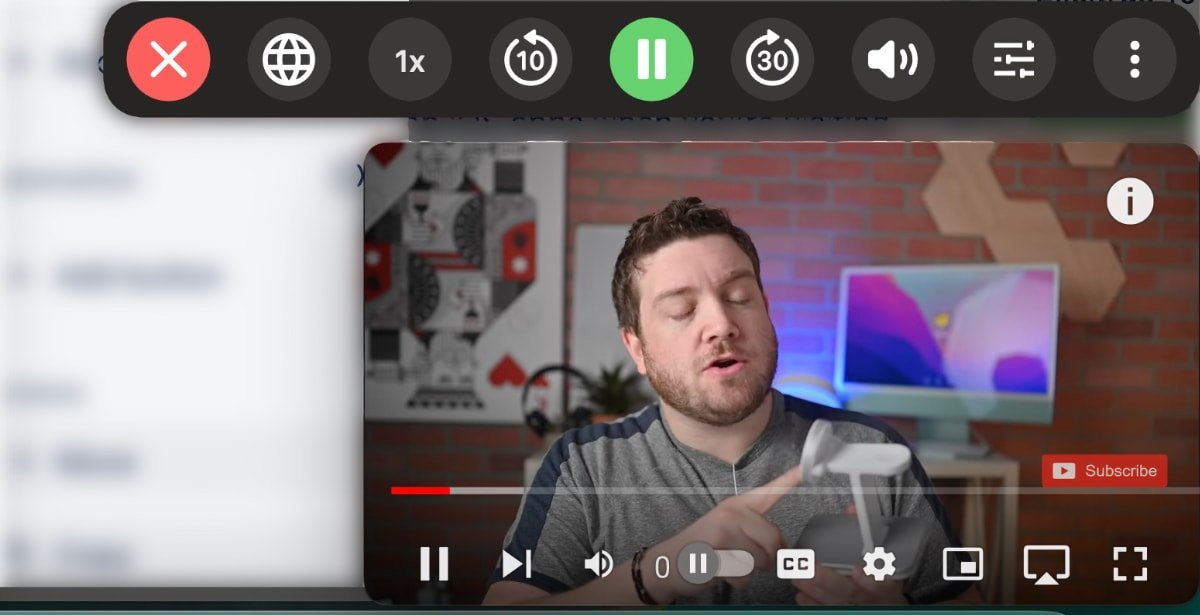



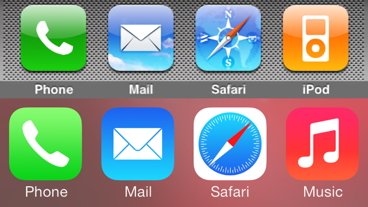
-m.jpg)



 Christine McKee
Christine McKee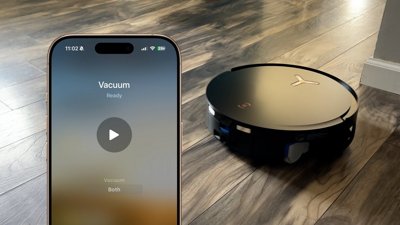
 Andrew O'Hara
Andrew O'Hara
 Mike Wuerthele
Mike Wuerthele


 William Gallagher
William Gallagher
 Malcolm Owen
Malcolm Owen