We go hands-on with all the new features and changes coming to the Messages app as part of iOS 17, including a redesign, Check In, Live Stickers, and more.
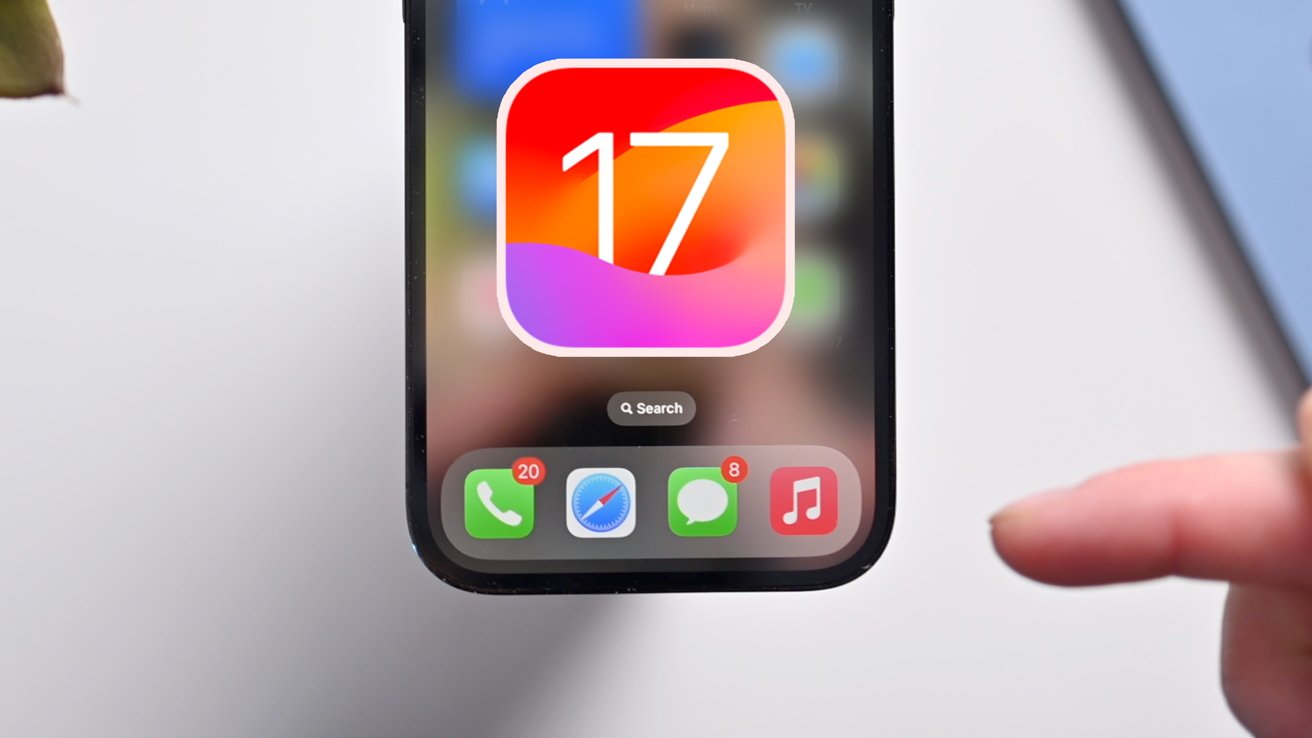
Messages in iOS 17
Apple's iMessage continues to be a selling point of iPhones, and Apple refuses to remain stagnant, adding quite a few new features and quality-of-life changes with iOS 17. While sending a message works as usual, everything surrounding the text input block has been rethought.
We've been testing iOS 17 for a while now, and here are all the changes and new features we've found thus far.
Messages in iOS 17: An iterative redesign
Apple didn't do a massive overhaul to Messages, as was briefly rumored, but it did inject several iterative changes that make the app feel nice to use and adopts new features.
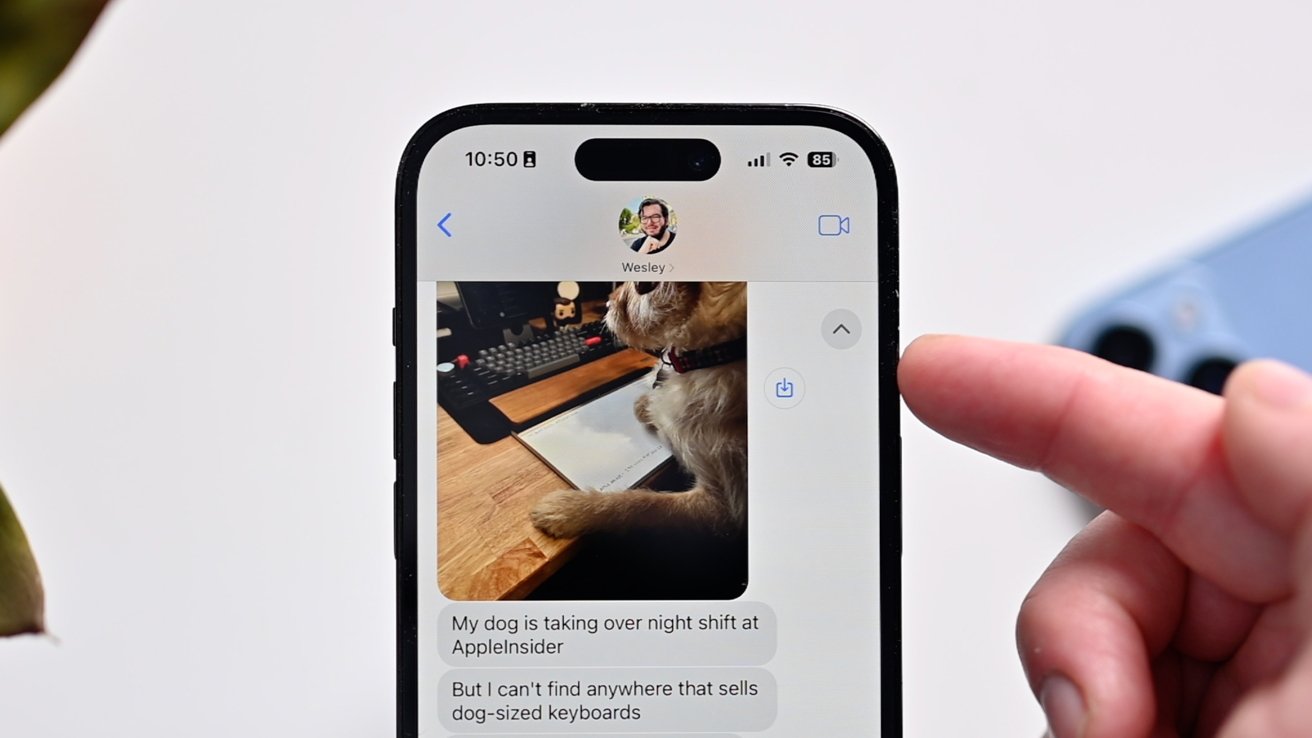
Catch Up caret in iOS 17
As an initial example, when you hop into a conversation where you're behind on, a small caret will appear in the top-right corner. This feature, called Catch Up, lets you go back to the point in the conversation where you left off.
It works in both one-on-one conversations as well as group chats. If you've ever had your phone blown up by an overly-boisterous group of friends, you'll appreciate this feature.
Replying is now easier, too. With Swipe to Reply, you can swipe from right to left on a message to respond directly. Threaded messages make ongoing conversations easier to follow, and this removes the more tedious tap-and-hold functionality.
Apple introduced the idea of Contact Posters with this release. Contact posters are large, full-screen images that show for anyone in Messages or when they call you.
Create your Contact Poster in iOS 17
You can create your own that you can share with anyone you share your contact info with. If you update your Contact Poster, it will be updated for everyone you chat with.
Anytime you're sent sensitive content, whether consensually or otherwise, it will now be blurred, giving you the power of whether or not you want to view it.
Messages in iOS 17: Functionality boosts
The redesigned App Drawer bridges between a redesign and a new functional enhancement with new features. Except, it isn't a drawer anymore.
What used to be the camera and plus icons side-by-side now only shows a plus button. This expands into a full-screen menu with all of your messaging apps.
App menu in Messages
Tapping into the camera, stickers, Memoji, and more is more accessible. The Photos app even shows a tiny version of your most recent picture as its glyph.
Your favorite and most-used apps will be on top, and you have to scroll to get the cumulative list of the remaining apps. By default, these are alphabetical, but you can reorder by tapping and holding.
When you search Messages, Apple lets you combine multiple criteria. For example, you can search for photos of a specific person.
Search filters in Messages
As you start typing a name or a search type, it will appear below the search bar for you to tap. Search terms that can be combined include links, documents, photos, people, and more.
With iOS 17, your Messages app will no longer be cluttered by endless verification codes. Not just because there is a shift to passkeys but because there's a new setting to help control them.
By heading to Settings > Passwords > Password Options > Clean Up Automatically, you can opt to have them deleted as soon as you enter them.
Three new Memoji poses
There are three new Memoji poses with iOS 17. Your self-created characters can now be shown with a halo, peeking through their fingers, or showing off a smirk.
If someone sends you a voice message, these automatically get transcribed so you can read it without playing it back.
Messages in iOS 17: Location sharing
Apple has allowed you to share your location from Messages for years. The iOS 17 update brings the most changes to this in years.
Instead of going into the person's contact info to share your location, it has been relocated to the new Messages app menu. You can still request someone's location or share your location from the contact info view.
When you do open it from the app menu, you can either request someone's location or share yours. If you share yours, you have the options to share indefinitely, until the end of the day, or for the next hour -- the same three choices as before.
Our favorite addition is the ability to drop a pin. Instead of having to open Apple Maps, you can tap the pin icon at the top-left corner of the Messages app.
You can move the pin anywhere and send that precise location. Perfect if you were to designate a meetup spot, highlight an entrance to an event, or otherwise share a location that isn't your own.
Messages in iOS 17: Stickers
Stickers were a surprisingly large focus with Messages this year, both in Messages and in other apps.
First appearing with iOS 10, stickers are images that can be placed anywhere in your conversation. You can download themed sticker packs from the App Store from your favorite brands, movies, and shows, or you can use Memoji characters.
Emoji can be stickers now
This update adds the ability to use emoji as stickers. Just open your emoji keyboard and drag them anywhere in your conversation. They can be a reply to a message or stacked side-by-side to create a longer message.
After allowing you to remove subjects from photos in iOS 16, iOS 17 will allow you to remove those subjects and create stickers. You can pull a subject from still images to create non-moving stickers or use Live Photos for Live Stickers.
Live Stickers move, animating whatever the subject is.
Making a sticker from a home video
Alongside photos, stickers can be made from videos too. Pause a video, tap the subject to remove them, and create a sticker from that frame.
When you create a sticker, Apple has four new visual effects. You can turn them into a cartoon, add a white outline, add a 3D puffy look, or a holographic look reminiscent of collectible trading cards.
3D effect on a sticker
3D puffy stickers and holographic stickers react to your phone's movements as if reflecting the light.
Finally, stickers can be used anywhere throughout iOS where emoji are supported. If you're in the Notes app, open the emoji keyboard and tap the sticker icon to the left.
Stickers
When animated stickers aren't supported, they just show flat, static images.
Check In
Finally, we have Check In. This new safety feature lets others know when you've reached your destination safely.
You turn on Check In from the new app menu, where you send it to a trusted friend or family member. They'll be notified when you leave and arrive at your destination.
Check In for Messages
If you dawdle and don't get closer to your destination, your iPhone will check in on you. If there is no response, it will alert your trusted contact.
You can limit the information you share, only sending your current location, battery life for your iPhone and watch, and cell signal.
Check In information sharing
If you send all your information, it will send all the limited information plus the route your travel, where your phone got last unlocked, and where your Apple Watch got removed.
Check In supports Live Activities and is a great way to let someone know if there may be trouble. If you've ever walked home from a late shift at work or come home from an hours-long study session, this has been a long time coming.
Available as part of iOS 17
Apple will release iOS 17 this fall alongside its other major operating systems for iPad, Apple TV, HomePod, Apple Watch, and Mac. Although, those who want to test these features can now sign up for public betas at their own risk.
