If you're worried about repetitive stress injuries while working, the Kensington TB550 Pro Fit Ergo Trackball mouse provides an ergonomic solution at a budget-friendly price.
It's not exactly breaking news that using a mouse for extended periods can lead to all sorts of wrist problems, including repetitive stress injuries and carpal tunnel.
Plenty of ways to help limit the damage include taking frequent breaks, regular exercise, or switching up your equipment.
We recently had the opportunity to try out the Kensington TB550 Pro Fit Ergo Trackball mouse, a budget-friendly option marketed specifically to first-time trackball users.
TB550 Pro Fit Ergo Trackball mouse - design & functionality
The TB550 has a thumb-operated trackball, which we find preferable to those operated with the palm but less ideal than those operated with the fingertips. This will come down to personal preference.
For most people, the TB550 will fit well in their hands. It features a 45-degree tilt that keeps your wrist aligned properly while working. We tested it with two users of above and below-average hand sizes, and neither had any problem operating the mouse as intended.
One neat feature we enjoyed was the 4D scroll wheel, which allows users to scroll horizontally as well as vertically.
Connecting the TB550 to our iMac was easy. Kensington provides a 2.4GHz dongle stored in the bottom of the mouse that can be used with a USB-A port. If you don't want to take up a port — or, more realistically, bust out an adapter — the TB550 can also connect over Bluetooth LE.
The setup process was straightforward, and the compatibility with both Windows and macOS systems is a plus, catering to a wider range of users. The plug-and-play functionality is convenient, and we appreciate that no additional software installation is required.
However, if you want to further customize it, you can use Kensington's KensingtonWorks software to further make the mouse fit your needs.
The TB550 features a rechargeable battery that lasts up to four months per charge. It can be recharged via the USB-C port on the side.
Last but certainly not least is the trackball eject feature, which allows users to quickly pop out the trackball to clean it whenever necessary. We love this feature as trackball mice are prone to picking up dirt and grime quickly.
TB550 Pro Fit Ergo Trackball mouse - be prepared to adjust
While Kensington bills the TB550 as a beginner-friendly entry into the world of trackball mice, that doesn't mean it's quick to pick up.
We found that we were significantly slower at every task for the first several days of using the TB550. Even now, after using the mouse for over a week and a half, we're still nowhere near as fast as we are with a standard optical mouse.
If you need to complete time-sensitive tasks at your job, the TB550 can and will cost you a lot of time while adapting to it. We highly suggest that, if possible, you learn in an environment without time pressure.
And, like any other new tool you pick up, trackball mice can also be physically uncomfortable to use. Sure, these kinds of mice prevent certain types of repetitive stress injuries. Yet, that doesn't change the fact that your body will probably struggle against old habits.
We found that we had a fair amount of thumb and wrist fatigue while learning to use the TB550 and required regular breaks to prevent pain. As always, take it slow while getting used to any new tool.
Who the TB550 Pro Fit Ergo Trackball mouse is for
Like any other tech, these types of trackball mice aren't for everyone.
The TB550 really can't be used for intense, response-based gaming — but that's true of any trackball mouse. However, some people greatly prefer trackball mice for 3D modeling or CAD work.
However, if you aren't gaming and you're willing to take some time to get used to it, some major health benefits can be gained from making the switch. The TB550 is a great choice for those who want a trackball mouse at an entry-level price.
TB550 Pro Fit Ergo Trackball mouse - Pros
- 45-degree angle keeps wrist and forearm aligned
- Trackball pops out for easy cleaning
- Plug and play
- Optional software allows for further customization
- Connects via dongle or Bluetooth LE
TB550 Pro Fit Ergo Trackball mouse - Cons
- Quite bulky
- Takes a while to get used to
- Not as versatile as a standard mouse
Rating: 4 out of 5 stars
Where to buy
You can snag the TB550 Pro Fit Ergo Trackball mouse from Amazon for $69.99
 Amber Neely
Amber Neely






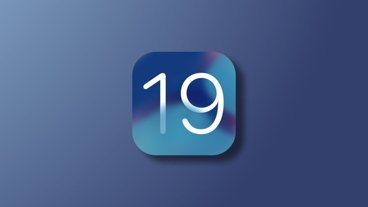



-m.jpg)






 Christine McKee
Christine McKee
 Malcolm Owen
Malcolm Owen

 Charles Martin
Charles Martin
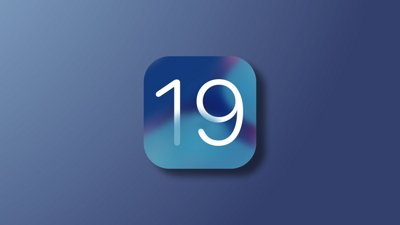

 Mike Wuerthele
Mike Wuerthele



-m.jpg)






6 Comments
Thumb driven trackball? A GIANT NO!
Tried several, they're awkward and uncomfortable.
You want a trackball that you control with your index finger, at the very least.
A thumb can't do what an index finger is capable of. EVER.
I've used maybe a dozen of trackballs over the years.
YES, they're far more comfortable, faster and much more accurate than ANY mouse. This design is NOT it.
PLUS, with a trackball, you NEVER runout of desk space (or cable). AND they're perfect for multi-montitor setups.
Sure, a trackball may take a little time to get used to, but having ZERO hand strain makes the minor effort worth it.
Once you use a trackball, you'll NEVER want to use a mouse ever again!
For me, the absolute BEST trackball EVER is the Kensington Expert Mouse… yes, it's a trackball and an ambidextrous, too! They make wired and wireless versions.
https://www.kensington.com/p/products/electronic-control-solutions/trackball-products/expert-mouse-wired-trackball/
It has a large ball, which is much easier and faster to use than a small ball.
(Rest index and middle finger on it and point to where you want the cursor to go. The hand is ALWAYS in a relaxed state. There's NO strain whatsoever.)
It has 4 programmable and chordable buttons.
It has a scroll ring around the ball itself for very fast and accurate scrolling.
Kensington Expert Mouse = BEST trackball! The thing in the article? Cool looking, sort of, but ergonomically challenged.
The use and comfort of trackballs, mice, different kinds of keyboards, etc., are all highly personalized and selective. I’ve been using a thumb driven trackball for at least 25 years and absolutely love them. Currently using a Logitech MX Ergo wireless and it’s amazing. I’ve tried the finger driven trackballs and found them to be slow, inaccurate, and clumsy.
I think it all comes down to finding what’s comfortable, efficient, and non pain inducing for you and how you use your computer. If what you have is totally working for you, why change? I changed to trackballs after suffering from RSI in my hand and shoulder. There was definitely a learning curve, but once I mastered the technique for using a particular device and enjoyed the benefits to my health, there was no going back. I’ve since added the Magic Trackpad to my standard setup mostly for taking advantage of its gesture support and use it in conjunction with the MX Ergo.
The best setup for me is having the trackball to the right hand side of my keyboard and the trackpad above the keyboard. This works for me because I use the latest Apple Magic Keyboard which is fairly flat. I suspect my trackpad placement would not work well with a keyboard that’s either humped-up in the middle or the majority of mechanical keyboards whose deck height is usually way too high for me. I generally prefer mechanical keyboards but most of them are way too high and require a wrist rest, which I find annoying. Plus, the Touch ID on Apple’s keyboards is something that I cannot see myself giving up.
These human machine interface devices are never a one-size-fits-all any more than a pair of shoes or article of clothing. What you like doesn’t matter to me and vice versa. I’m just thrilled that companies are still offering alternatives so nearly everyone can usually find something that fits their personalized needs. But even then it’s not a perfect world because there are still people who struggle with finding anything that meets their specific needs due to any number of reasons. I’m not a lefty, but it’s still very obvious to me that those who are simply do not have the breadth of options that right handed people have.
I've gone through a plethora of mice and various assorted trackballs (both finger- and thumb-controlled) over the past four decades. I can use any of them, but have long since come to prefer the Magic Trackpad. Why not? We're used to having trackpads on our laptops. The Magic Trackpad is just as easy to use as the built-in ones. In fact, recent MacBooks have built-in trackpads about the same size as the Magic Trackpad 2. Install BetterTouchTool and it becomes incredibly versatile. I have sets of functions for each app that allow me to do a ton of things without having to reach for modifier keys. In my web browser alone, I can cut, copy, paste, select all, undo, redo, go back, go forward, zoom, open in new tab, open contextual menu, reopen closed tab, reopen closed window, show all history, open new private window, screen shot, home, end, page up, page down, close window, quit, open BTT's clipboard manager, reload, press Escape and more without ever reaching for the keyboard. That's on top of my system-wide functions that for instance allow me to sleep my systems with a simple four-finger click. And unlike trackballs, the Magic Trackpad doesn't need to be cleaned periodically.