If you want to download videos from any website on Mac, VideoProc Converter is a great way to save video files offline at blistering speed and in full HD resolution.
During holiday travels, downloading videos to the local drive can be a great way to have entertainment on the go. With the offline footage, you can enjoy movies on Macs and iPhones, and you will no longer suffer from internet buffering or low-quality playback.
In daily scenarios, using VideoProc Converter to download Videos on Mac is also a joy. It allows you to overcome limitations on size, length, and quality imposed by other downloaders.
This app is baked in with multiple video tools to enhance your workflow. After downloading, you can universalize the format, cut out unwanted parts, compress large videos for quick sharing, embed subtitles, and enhance video quality to the next level.
What is VideoProc Converter
VideoProc Converter is a multifaceted video toolbox with downloading, converting, editing, compressing, recording, and DVD digitizing features. It also offers an AI video upscaler, an AI image enlarger, an AI FPS converter, an AI slow motion maker, and an AI stabilizer. These AI tools are available on Windows and will be available for Mac soon.
VideoProc Converter is friendly for both old Macs and the M1/M2/M3 series, thanks to its unique Level-3 hardware acceleration tech. It leverages the massive performance of graphics cores for video processing. This GPU acceleration frees up the CPU to work normally and for the encode to run in the background, so you don't have to leave the Mac alone as it's processing the video.
As part of a holiday offer, there's a discount of 60% off the cost of VideoProc Converter, giving you all of the power of the video tool that you can use forever but paying only once. You can enjoy free upgrading to embrace future AI tools on Mac at no extra cost.
VideoProc Converter's features
The downloading feature in VideoProc Converter is capable of saving YouTube to MP4/MP3, grabbing videos, music, subtitles, and live-streaming videos from over 1,000 popular websites, as well as more than 2,000 niche sites. These downloads are also limit-free so that you can download long videos or albums without any restriction on the number, duration, or file size.
Should you have further processing needs after downloading videos on Mac, the all-in-one toolbox in VideoProc Converter can take care of all kinds of scenarios.
For video conversion and DVD digitizing, it allows users to change any type of video, audio, or DVD in over 370 input formats to over 420 different formats. HEVC, WebM, MKV, MP4, MP3, WAV, GoPro Cineform, iPhone, PS5, and Xbox formats are pre-configured for the best quality-size balance.
For editing and compressing, it helps you trim and crop unwanted sections, edit out commercials in TV shows, and reduce file size for quick sharing.
For video recording, the recorder in VideoProc Converter can record live streaming videos, gameplays, and computer screens. It also supports webcam and picture-in-picture mode. It's easy to record internal audio on a Mac and toggle system sound and microphone sound as you wish.
Its AI integration won the hearts of millions of newcomers and existing users. There are three AI tools available on Windows and coming soon on Mac: Super Resolution, Frame Interpolation, and Video Stabilization.
With AI Super Resolution, you can enhance your old archives by 400% and elevate them to stunning 4k or 8k quality, ideal for old YouTube videos, vintage home movie videos, DV videos, super eight film, DVDs, low-res recordings, and AI-generated images(from MidJourney, DALL-E, NightCafe, etc.) for printing and playing on UHD TVs.
With AI Frame Interpolation, you can convert 30/60/120FPS to 240/480FPS and higher, create stunning AI slo-mo effects for TikTok, and generate realistic new frames for stop motions, timelapse videos, and 3D/CG footage.
Budding cinematographers can also enjoy the AI Video Stabilization, which provides a high-quality anti-shake effect for handheld footage. It can eliminate video shake from video recorded by GoPro, smartphones, drones, or other handheld cameras.
Unlike traditional algorithms that simply duplicate or blend the pixels, AI features in VideoProc utilize neural networks for computing and generating, and the algorithms are fed with massive data, including not only still images but also genuine footage. The results are more realistic, natural, and of crisp, clear quality.
All of this can be yours to play with if you pick up VideoProc Converter, now with a 60% off holiday discount. You can enjoy a free upgrade for AI tools once it's available on Mac.
How to download videos to Mac using VideoProc Converter's download feature
It is easy to download videos from any website on Mac using VideoProc Converter. Taking YouTube as an example, let's walk through how easy the process is with a few steps.
Step one: Find a YouTube video you want to download and grab that video's URL address from the search bar.
Step two: Launch VideoProc Converter and select the Downloader option.
Step three: Click the Add Video button at the top. Plug the YouTube video's URL address into the field in the next window that pops up. Hit Analyze to start the process.
Step four: After VideoProc Converter completes the analysis, you will see video download options. Select the settings that match your needs and hit Done.
Step five: From the next window, you can either keep adding videos to download or download the one you already have. On the right-hand side, choose your output folder and click the Download button to finish the process.
In only five simple steps, you can download an entire library's worth of content in a matter of minutes.
Likewise, you can copy and paste the URL to download videos from any website on Mac or Windows. VideoProc Converter also allows you to strip the audio, change the video quality and format, download and embed subtitles, and preserve album art.
Get VideoProc Converter at a special holiday discount
Meet the demands of modern video downloading, converting, upscaling, editing, compressing, and recording from a single platform with VideoProc Converter. Enjoy a broad spectrum of available features that help you manipulate videos in ways not possible before and at a price you can't beat.
For a limited time, purchase a lifetime subscription to VideoProc Converter on a single Mac for only $29.95. Or, get a family license that includes 2-5 Macs or 1 Mac and 1 Windows for only $39.95, which is more than 60% off.
Don't wait to take advantage of this incredible deal from VideoProc Converter and download videos from any website on Mac, including YouTube, Vimeo, Soundcloud, and thousands of popular sites. This special pricing won't last long.
 Sponsored Content
Sponsored Content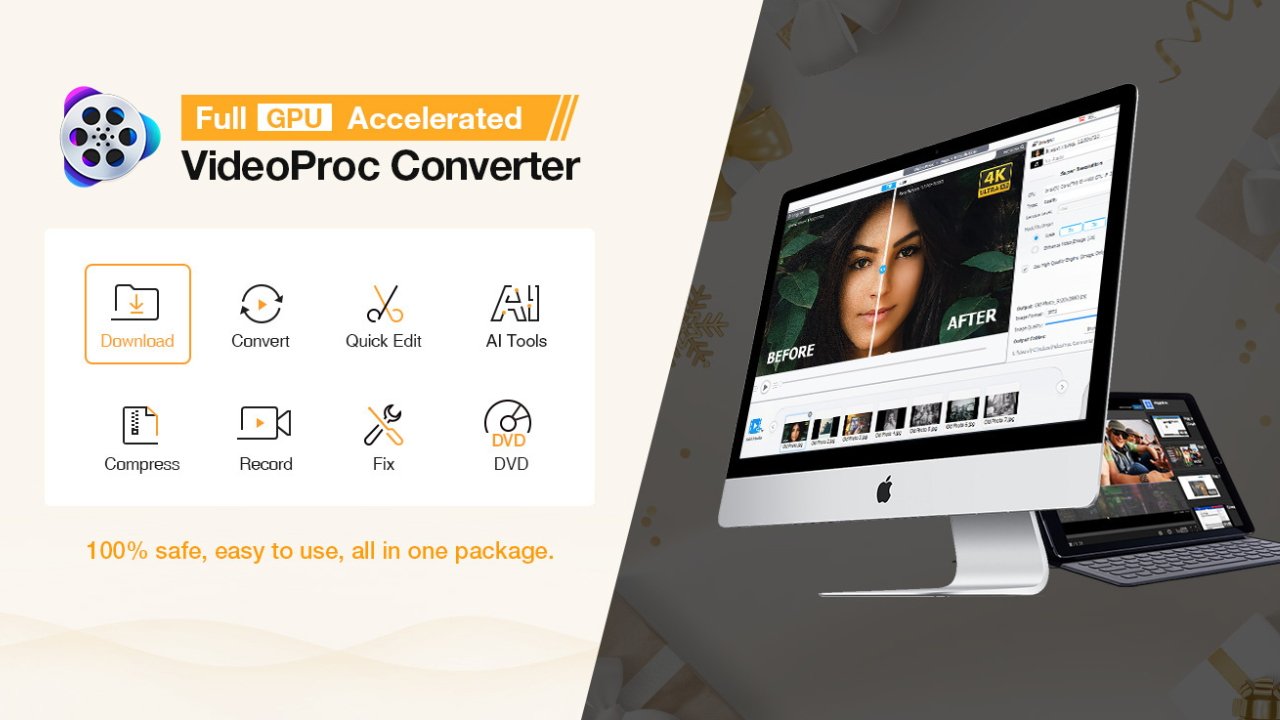
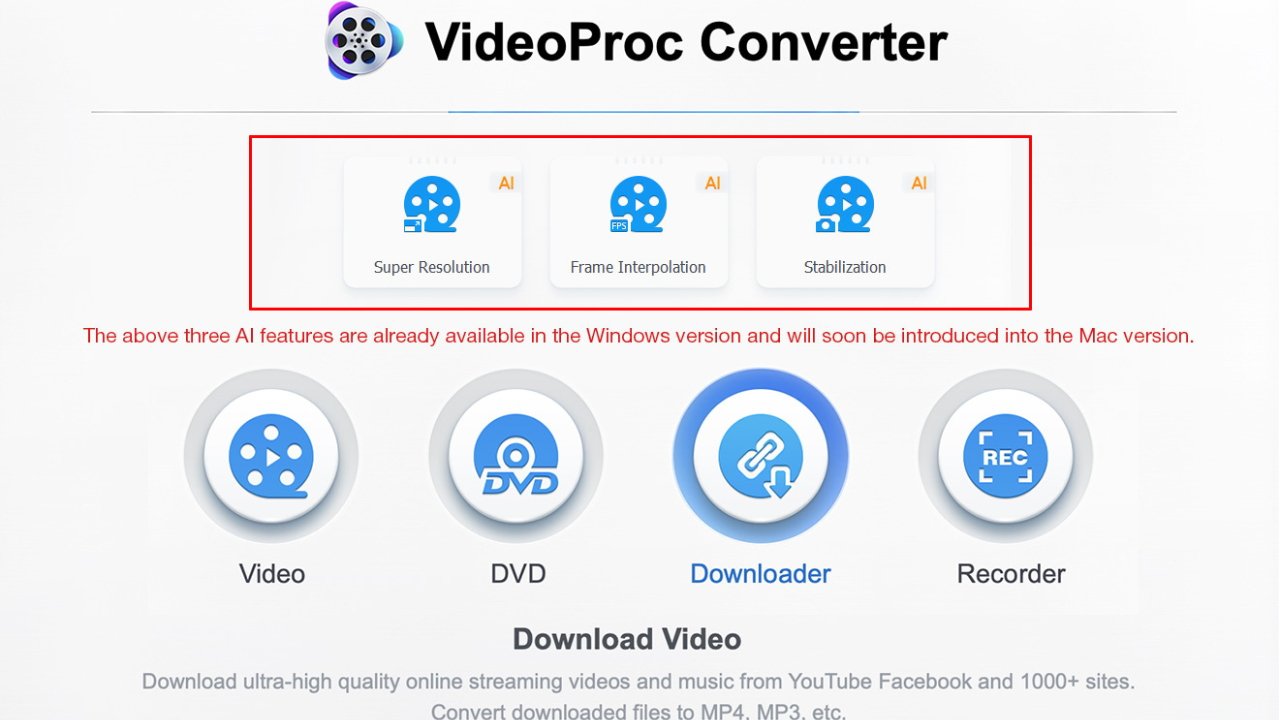
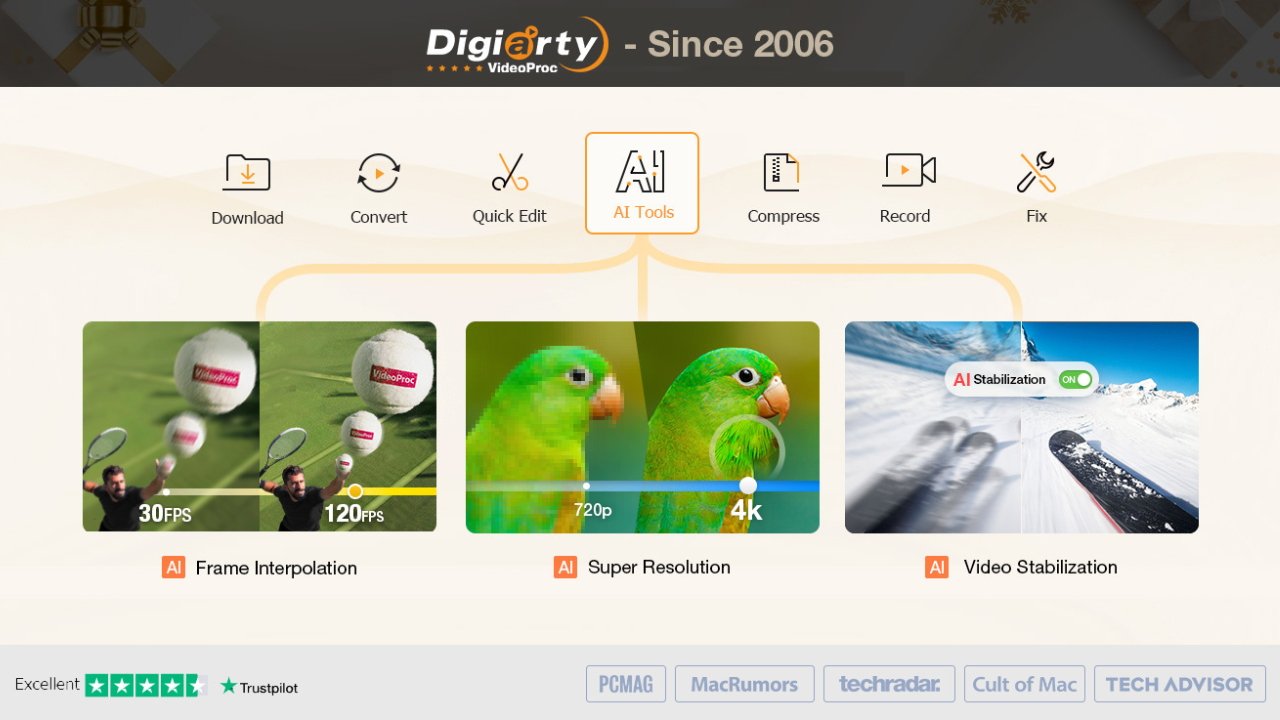
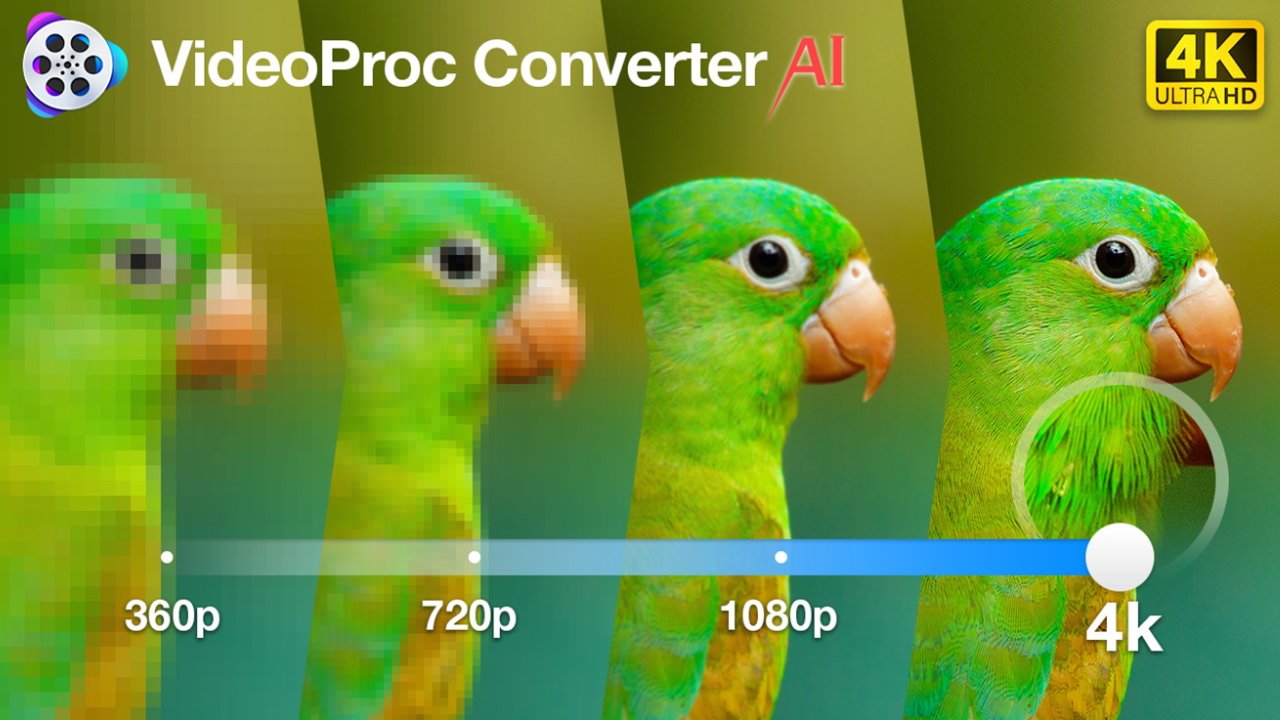
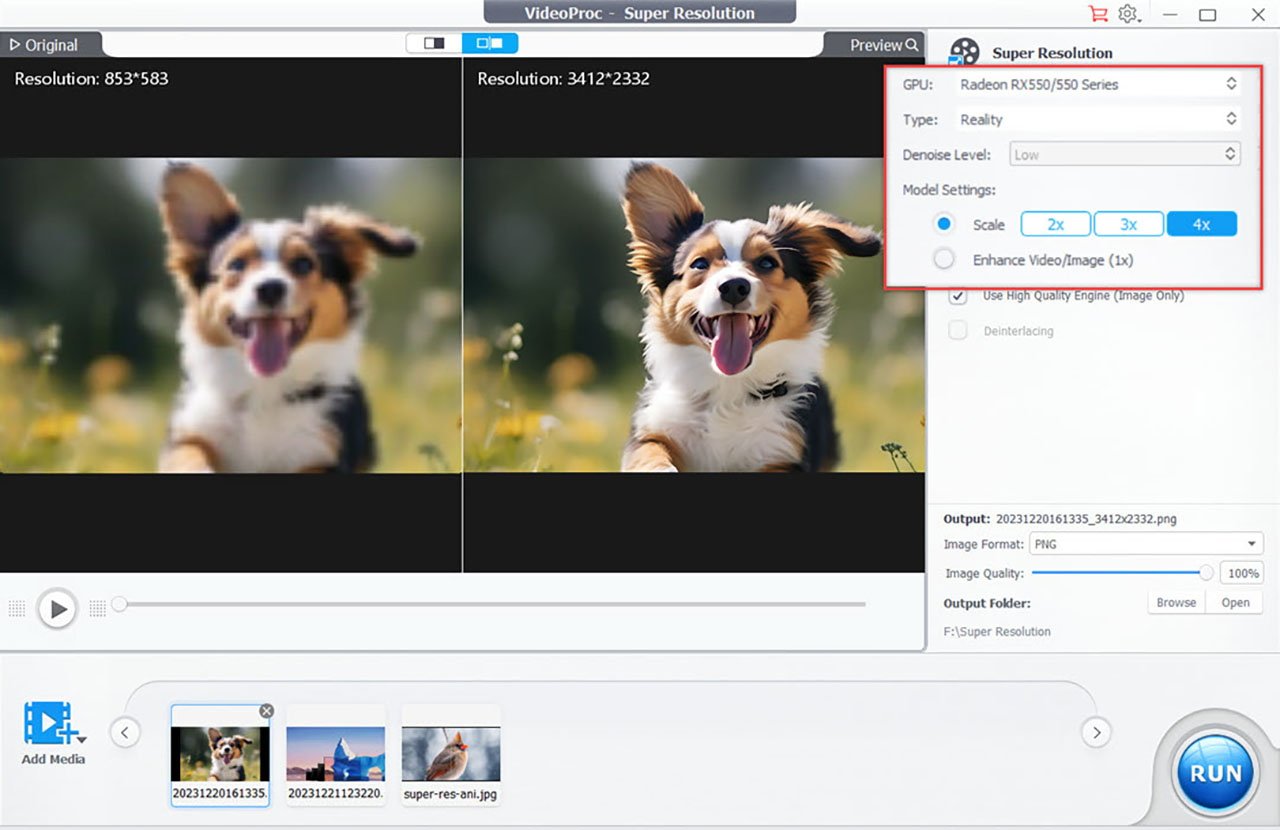
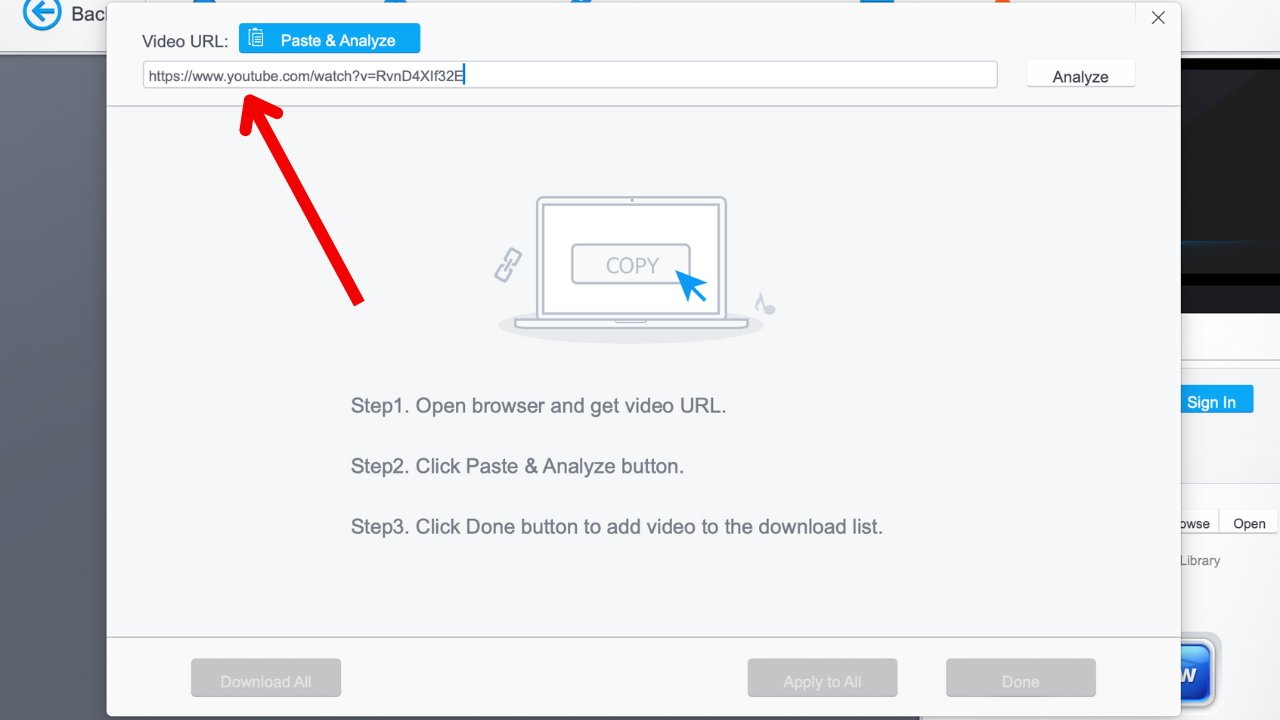
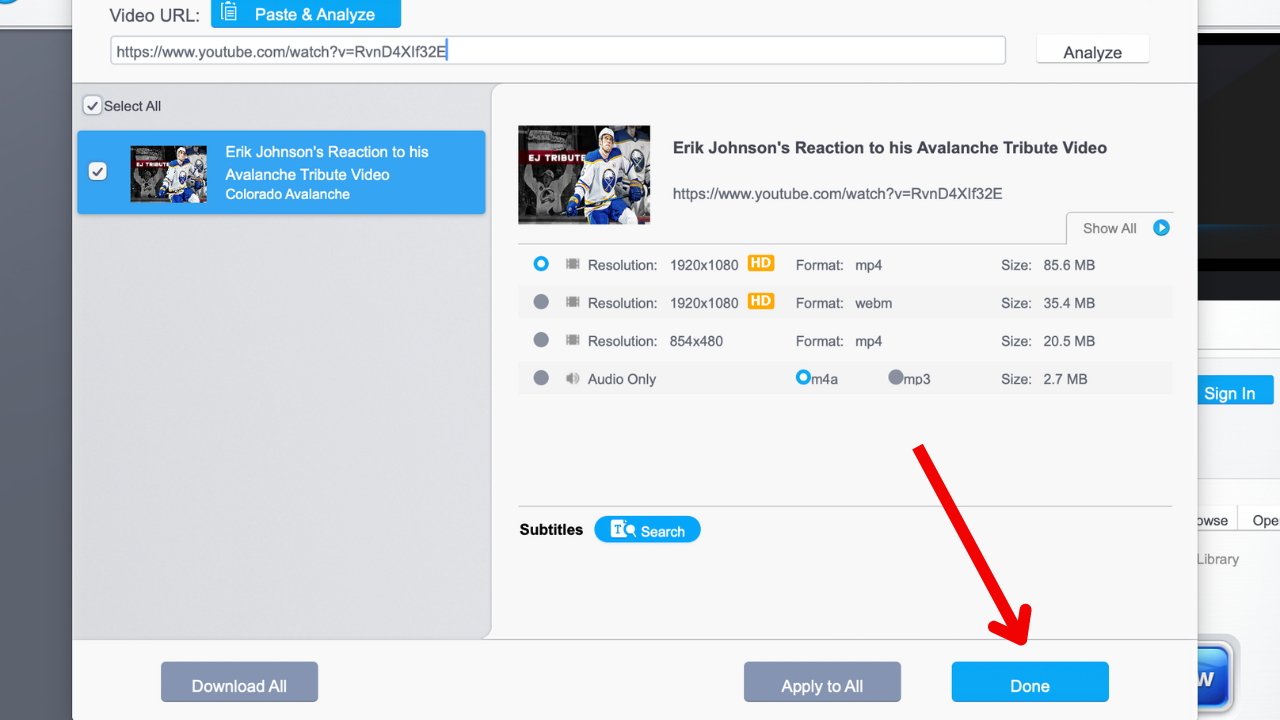
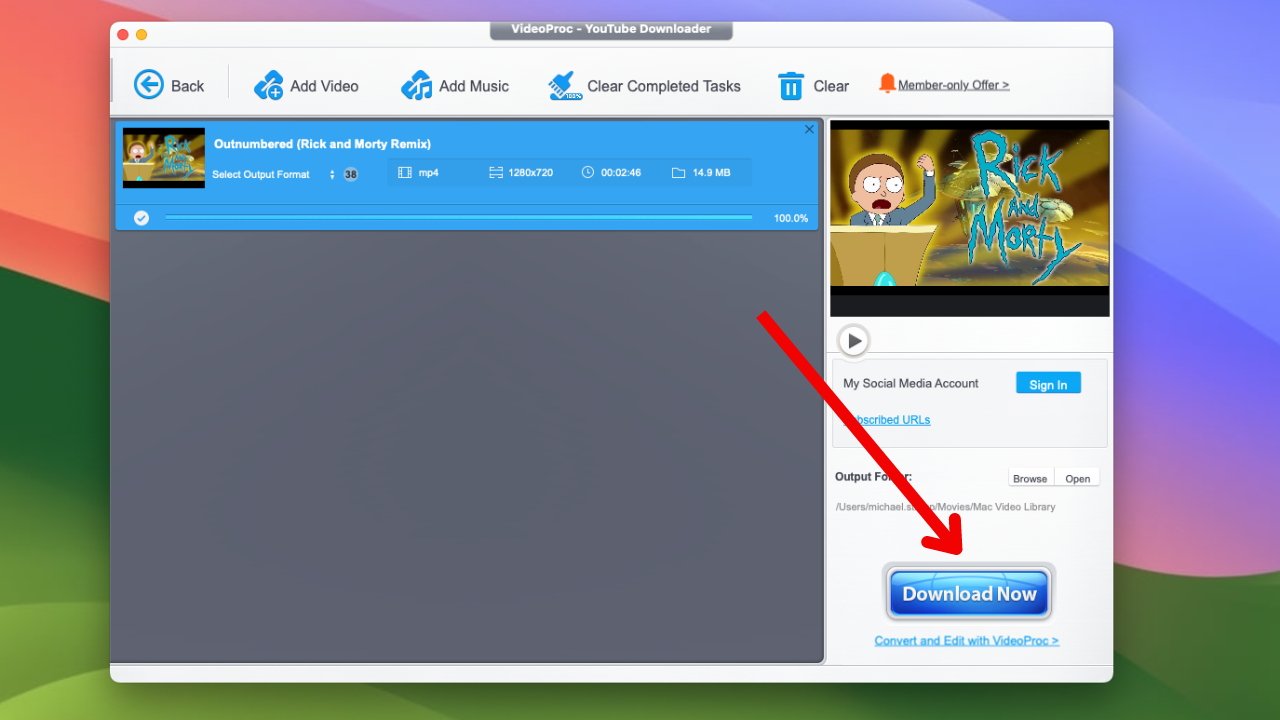




-xl-m.jpg)



 Wesley Hilliard
Wesley Hilliard
 Christine McKee
Christine McKee
 Amber Neely
Amber Neely
 William Gallagher
William Gallagher
 Malcolm Owen
Malcolm Owen

 Mike Wuerthele
Mike Wuerthele








