You've long been able to add birthday balloons and other effects to Messages, but in iOS 18 your very words can shake, rattle, and explode.
Every year, Apple finds something new to add to Messages, and it's so successful at it that US Senators regard the app as an essential utility that all smartphone users should have. This year, one update is arguably minor, but is also simple — and the combination could make it very popular.
The new feature is called Text Effects and you apply your choice of its options after you've written a message, but not yet sent it. Unlike the new Check In or Send Later options, though, Text Effects are not a separate app.
Instead of having to tap the plus sign and then find a Text Effects Messages app, you just highlight the text you want to change. A regular iOS pop up appears with the familiar options for bold or italic, but also now with Text Effects.
You may have to tap the right arrow to move through options until you see Text Effects.
When you have it, though, you can tap and see a range of eight effects options. They replace the keyboard and are shown as large buttons that are labelled with the effect you want. At present, the options are:
- Big
- Small
- Shake
- Nod
- Explode
- Ripple
- Bloom
- Jitter
Some of those are more obvious from their name than others. But all eight not only display their name, they also show the text effect applied to that name.
Tap the one you want, and that effect is applied to the text you highlighted in your message. You'll now see that effect in place in your message and if you're happy with it, you can now tap the send button.
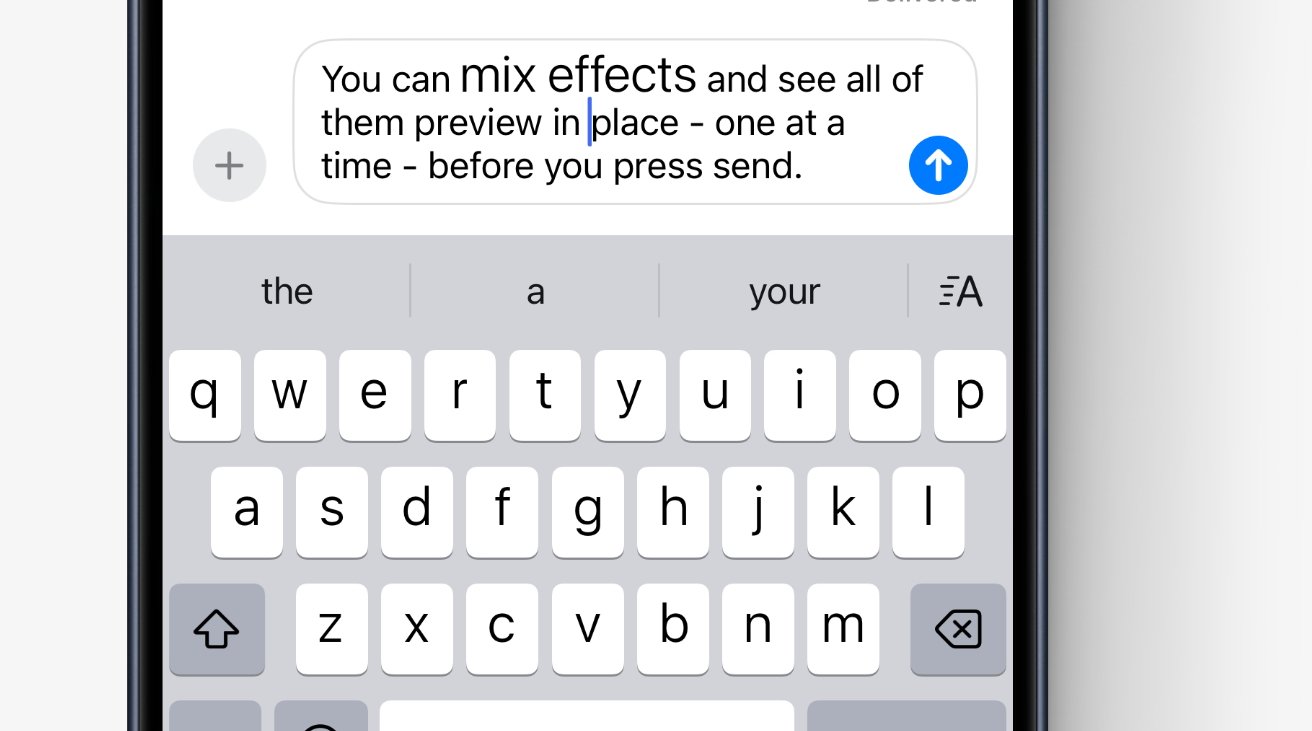 You can apply as many effects to different parts of your message as you want, and iOS 18 will rotate through previewing each one
You can apply as many effects to different parts of your message as you want, and iOS 18 will rotate through previewing each oneIf you aren't happy with it, the eight options still remain on screen so you can try another one.
Note that while this will work between iPhone users on Messages, it's unlikely that it will be supported for Android owners when Apple adds RCS later in 2024.
 William Gallagher
William Gallagher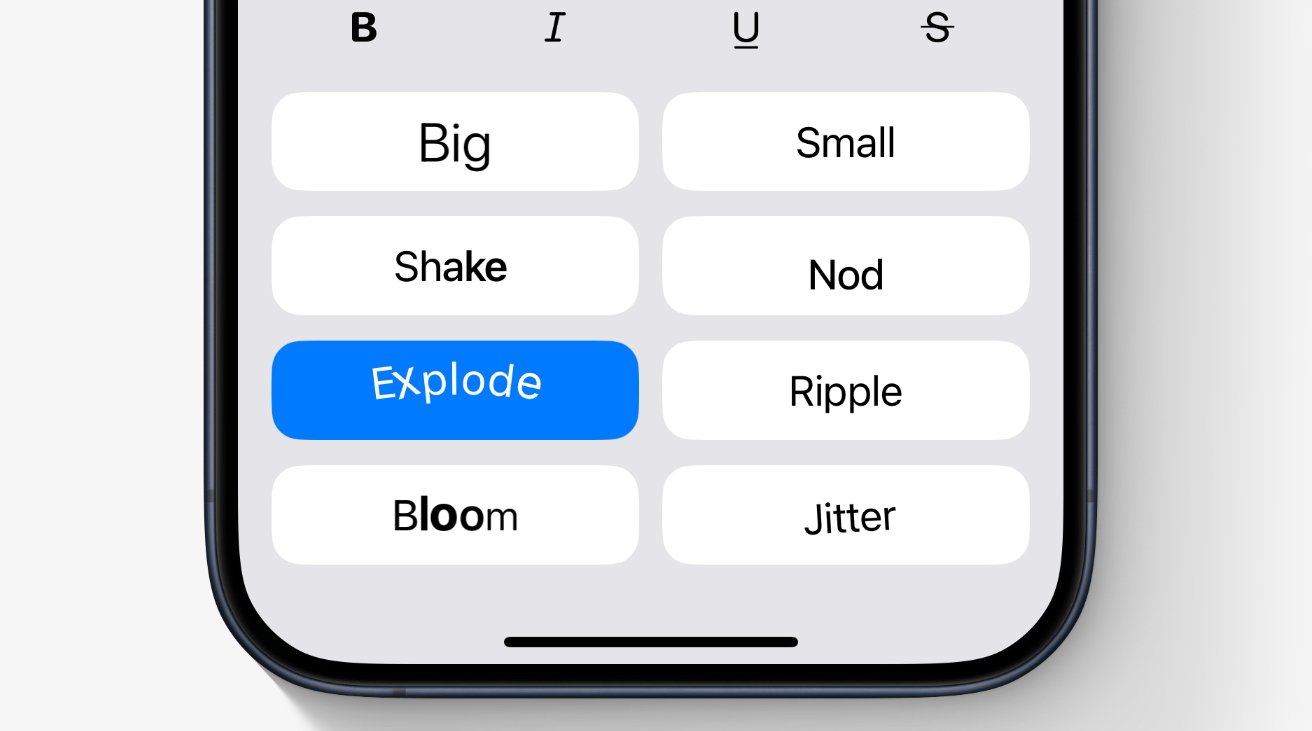
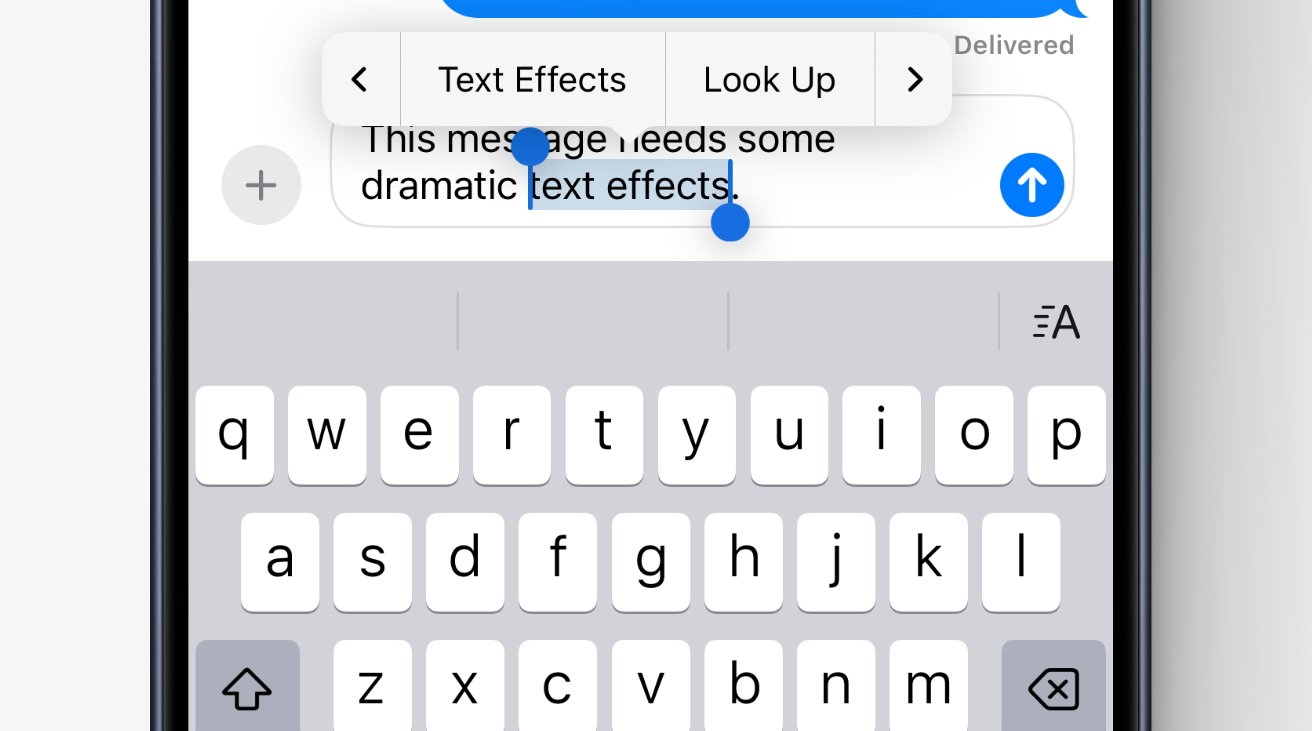








 Christine McKee
Christine McKee
 Malcolm Owen
Malcolm Owen

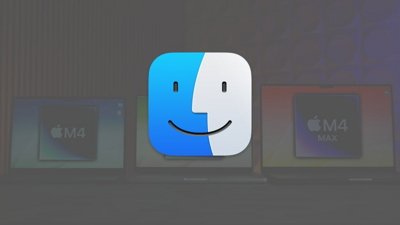
 Chip Loder
Chip Loder
 Brian Patterson
Brian Patterson

 Wesley Hilliard
Wesley Hilliard
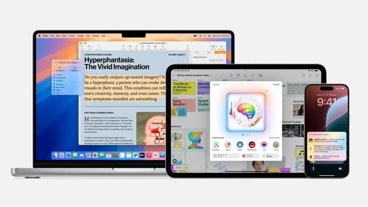
-m.jpg)






There are no Comments Here, Yet
Be "First!" to Reply on Our Forums ->