There are thousands of external computer storage cases on the market. Some are good, some are bad, and we have opinions on which are the best hard drive enclosures for Mac users.
Storage is a persistent problem when it comes to buying Apple hardware. The cost of upgrading the internal storage of a Mac or MacBook can get very steep very quickly, especially when other upgrades are involved (check the latest Mac prices).
To avoid nosebleed stakes when it comes to storage, there are other ways to get more capacity without paying Apple's storage charges.
The simplest is to use external drives that can plug into the Mac. Though handy for portable workstations, you are often limited to only one drive at best, which means you can't really store vast amounts of data.
A network-attached storage device (NAS) can also work, as it solves storage limitations by holding multiple drives. But then you're limited by bandwidth, as you must access the drives over a slow network.
A combination of the two is in order, and this selection of drives curated by AppleInsider solves both speed and capacity issues. By connecting directly to the Mac, you're getting data as fast as your connection to it will allow, while also being able to use multiple drives at the same time.
Since you can usually add more drives manually, they can also be flexible solutions. You can easily start with a smaller quantity of storage to save money, then add more at a later time.
Best all-round external drive enclosure - OWC ThunderBay 4
The OWC ThunderBay 4 is a fairly straightforward device, allowing up to four 20 gigabyte 3.5-inch and 2.4-inch drives to be stored inside its aluminum enclosure.
You can mix and match hard disks and SSDs to tend to your storage needs, with access speeds of up to 1,527MB/s sustained under load. You also have more flexibility in options for RAID 0, 1, 4, 5, and 1+0, so you can balance speed and capacity with redundancy to keep your data safe.
It connects to your Mac using Thunderbolt, but it also has a second Thunderbolt port so you can use it as part of a daisy chain. This can help you maximize the 40Gbps bandwidth available in Thunderbolt connections on modern Macs.
The enclosure alone without drives can be acquired for $449.99 at Amazon, with drive configurations on OWC ranging from 8TB for $979 to $2,649.99 for 80TB.
Best high-capacity external drive enclosure - Sabrent USB 3.2 3.5-inch SATA Hard Drive Tray-less Docking Station
If you want to connect a huge number of drives to your Mac, the Sabrent USB 3.2 3.5-inch SATA Hard Drive Tray-less Docking Station is a great choice. A serious piece of storage kit, it's an aluminum tower that you can slot up to ten 3.5-inch SATA 6 drives into, which can be accessed on the Mac.
 Best high-capacity external drive enclosure - Sabrent USB 3.2 3.5-inch SATA Hard Drive Tray-less Docking Station
Best high-capacity external drive enclosure - Sabrent USB 3.2 3.5-inch SATA Hard Drive Tray-less Docking StationThose drives can be installed without a tray, saving time, with each having independent power switches, making them hot-swappable. To help reduce heat, there's a pair of 120mm fans to cool everything down.
The enclosure connects to your Mac using USB 3.2 Gen 2 Type-C with UASP, giving it up to 10Gbps of bandwidth to play with. You don't get any hardware RAID options here, though you can set up software RAID if you want to get as much out of the sheer number of drives you can stick into the thing.
Sabrent's disk tower enclosure is available for $599.99 on Amazon. Drives not included.
Best single-drive external drive enclosure - UGreen USB-C Hard Drive Enclosure
If you need to attach a single drive to your Mac, such as a high-capacity disk for Time Machine backups, consider the UGreen USB-C Hard Drive Enclosure.
It's an aluminum enclosure that should match the casing of most Mac models, and it's also fairly compact. Holding a single 2.5-inch SATA SSD, it gives enough speed while remaining portable.
Since it's an enclosure you insert a drive into, you can choose how much goes into it, and do so completely without tools. It supports up to 6Gbps, with it connecting over USB 3.1 Gen 2 using a USB-C to USB-C cable.
The UGreen USB-C Hard Drive Enclosure is $24.99 on Amazon, making it a fairly easy purchase for anyone with a spare drive.
Best hybrid external drive enclosure - TerraMaster D8 Hybrid
Sure, you can have lots of drives, but if you want speed while saving money, there are relatively few options out there. The TerraMaster D8 Hybrid could be a good solution in this case.
An enclosure we reviewed in May, the TerraMaster D8 Hybrid Drive is an enclosure that can hold eight drives in total. This consists of four trays that can hold 24TB SATA hard drives as well as four NVMe M.2 SSDs, giving it a theoretical maximum of 128TB.
The benefit of this is that you can use a combination of fast storage for frequently accessed data, and cheaper and higher-capacity hard disks for long-term storage. There are even JBOD, Single, RAID 0, RAID 1, and even 2+6 RAID configurations available.
As for speeds over the USB 3.2 Gen 2 connection, you can get up to 980MB/s read and 880MB/s write speeds for the M.2 drives individually, individual SATA SSD speeds of 560MB/s, and 1,016MB/s when accessing four SSDs together.
The TerraMaster D8 Hybrid is available from Amazon for $299.99.
Best device for archival drive access - Sabrent USB Type-C SATA Dual-Bay Hard Drive Docking System
Ok, we have to admit, this isn't strictly an enclosure, but it's something that can help anyone who has masses of old drives. Ones that have data that is valuable enough to occasionally access, but not enough to keep installed in a device.
If you're a data hoarder with piles of drives on a shelf, you can quickly access them with the Sabrent USB Type-C SATA Dual Bay Hard Drive Docking Station. Connected at 5Gbps USB 3.0, the toaster-like hardware can take up to two 3.5-inch or 2.5-inch drives in its two slots, which can then be mounted and read on your Mac.
Once you've accessed what you need, you can unmount the drive and eject it from the device before stowing it away safely. If you have a drive that's on its last legs, there's also an offline cloning facility, which can copy data from one drive to another newer one.
Also handy if you do a lot of maintenance involving drives, the Sabrent USB Type-C SATA Dual Bay Hard Drive Docking Station is available on Amazon for $49.89 and B&H Photo for $49.99.
 Malcolm Owen
Malcolm Owen











-m.jpg)






 Christine McKee
Christine McKee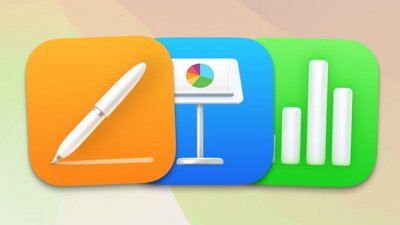
 Amber Neely
Amber Neely
 Andrew Orr
Andrew Orr
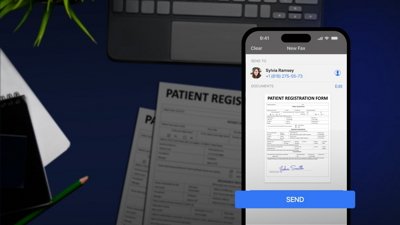
 Sponsored Content
Sponsored Content

 William Gallagher
William Gallagher








4 Comments
I bought a Thunderbay 8 and put 8x 10Tb drives in it, for a usable RAID5 of ~70Tb. I could not get backups to work on a RAID5 with hard drives, it really needs APFS which requires SSDs. NAS does not work well either, even advanced disk formats like ZFS are unsuitable for MacOS backups.
I figured that to back up my Mac Studio M2U with 4Tb internal SSD, I could just clone the drive with a 1:1 backup since I don't run it close to full. I bought an OWC Express 1M2, and put in a low cost but fast 4Tb SSD. The 1M2 enclosure promises bandwidth up to 3151MB/sec and the SSD promises >6500, I got 3090, very close to the limit! Apparently it runs via USB4 and not Thunderbolt, I don't quite understand the tech but I like it! Right now I'm running backups hourly in Carbon Copy Cloner, the first backup (~3Tb) took about 2.5 hours but hourly incremental backups run in ~15 seconds. I am considering switching over to Time Machine, but 4Tb probably isn't big enough for that.
There is a tech note from SoftRaid warning not to use APFS on HDD RAIDs. In fact, those warnings were upgraded recently during a software update to Carbon Copy Cloner, it now correctly notes that there are problems backing up image files on RAIDs, announcing that it now refused to back up my VM files. I wish I had known my backups were failing months ago when I set them up.