Sometimes, you may want to use your iPhone to take photos from hard-to-reach places where it's hard to hit the shutter. You can use your Apple Watch to remotely do that instead.
If you fancy yourself a serious iPhone photographer, you might want more capturing flexibility than simply holding the iPhone and clicking the shutter. Whether you have the iPhone on a tripod, or have placed the phone on a hard-to-reach vantage point, you might find it useful to have an external shutter control. The Apple Watch on your wrist will work perfectly.
How to remotely take photos on your iPhone with Apple Watch's Camera Remote
- Unlock your iPhone.
- On your Apple Watch Home Screen, tap Camera Remote.
- You can use the Digital Crown to zoom, or tap the preferred part of the image to adjust focus. When ready, tap the shutter.
You can also use Camera Remote to review shots you've just taken, or to switch to different capture modes on the iPhone's camera.
How to review past photos with Apple Watch's Camera Remote
- In Camera Remote, tap the thumbnail at the bottom-left corner.
- You can swipe left or right to browse the collection. You can also zoom with the Digital Crown, and use Multi-Touch gestures to pan and zoom on images.
- Tap Close when done.
How to change capture modes with Apple Watch's Camera Remote
- In Camera Remote, tap ... in the lower right corner.
- Select the capture mode you want, including whether you want HDR to be on or not.
 Darryl Boxberger
Darryl Boxberger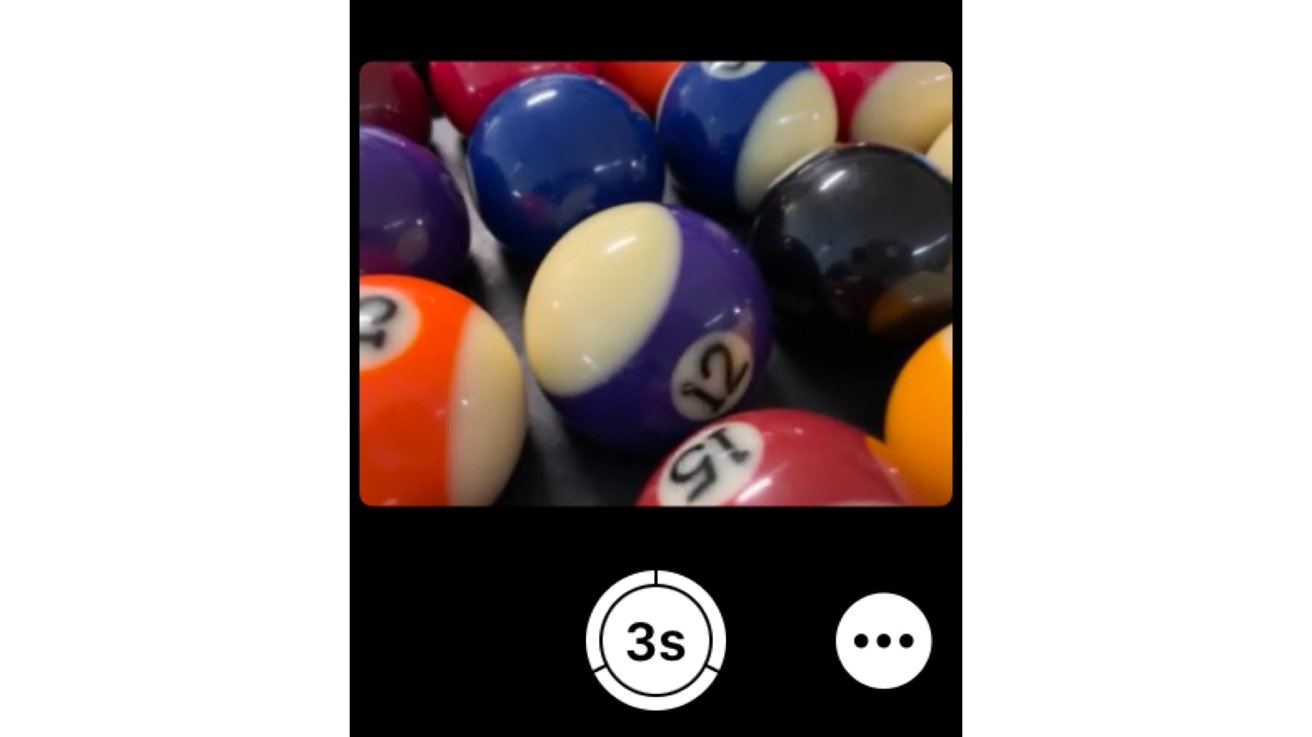
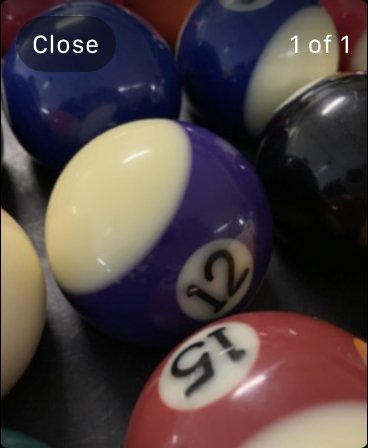
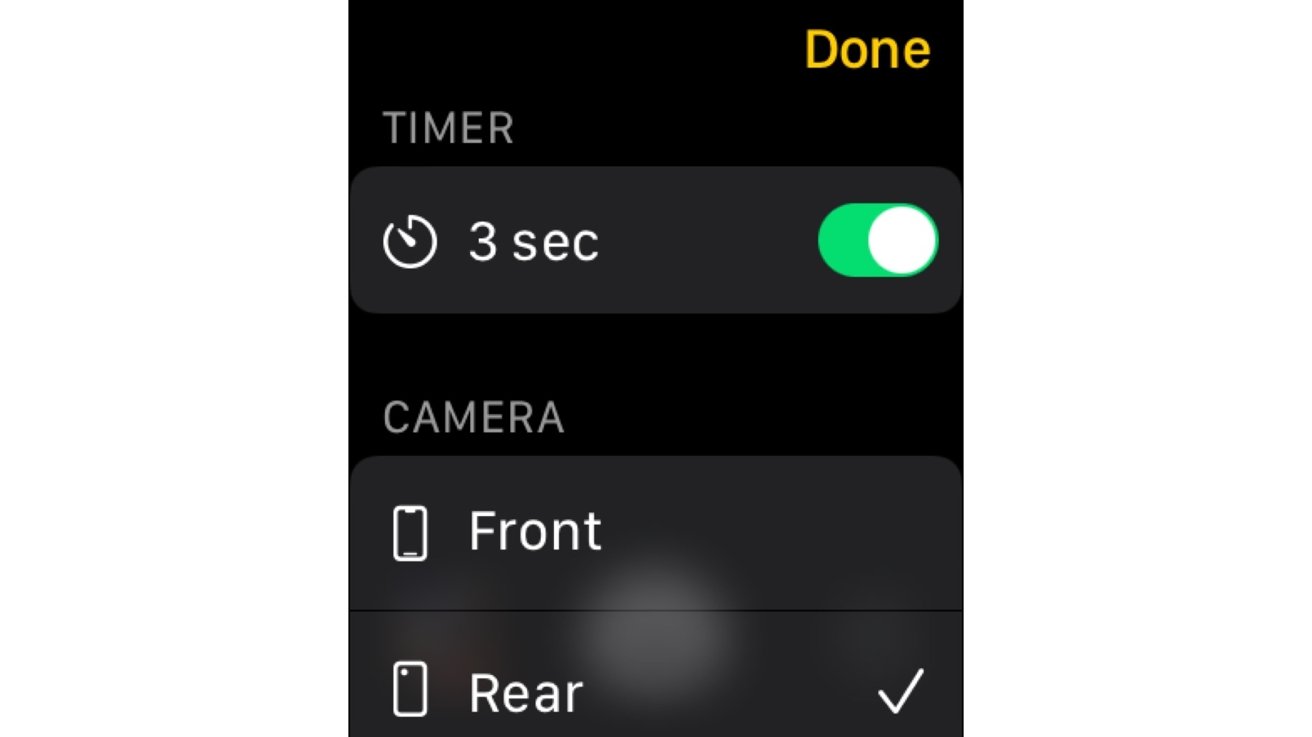




-xl-m.jpg)



 Wesley Hilliard
Wesley Hilliard
 Christine McKee
Christine McKee
 Amber Neely
Amber Neely
 William Gallagher
William Gallagher
 Malcolm Owen
Malcolm Owen

 Mike Wuerthele
Mike Wuerthele







