There are many reasons you'd want to grant or deny an app access to the camera or microphone on your iPhone or iPad, but it may not be readily apparent how to do so. Here's how you can get it done.
When you first open an app that requires access to certain hardware features, such as your camera or microphone, you'll receive a pop-up request that sets the default permissions.
If you allow access, that app can access your hardware features every time. If you deny it, the app will not have access by default.
Changing these settings is easy, but you'll need to know where to look. You can revoke or allow access to your camera, microphone, or Bluetooth by following the steps below.
How to allow or deny app access to your iPhone and iPad
- On your iPhone or iPad open the Settings app
- Scroll down and tap Privacy
- Tap either Microphone, Camera, or Bluetooth
- Next to the apps name, toggle the permissions switch on or off
You can also use this method to revoke access to other features, such as your camera roll and your health data.
 Amber Neely
Amber Neely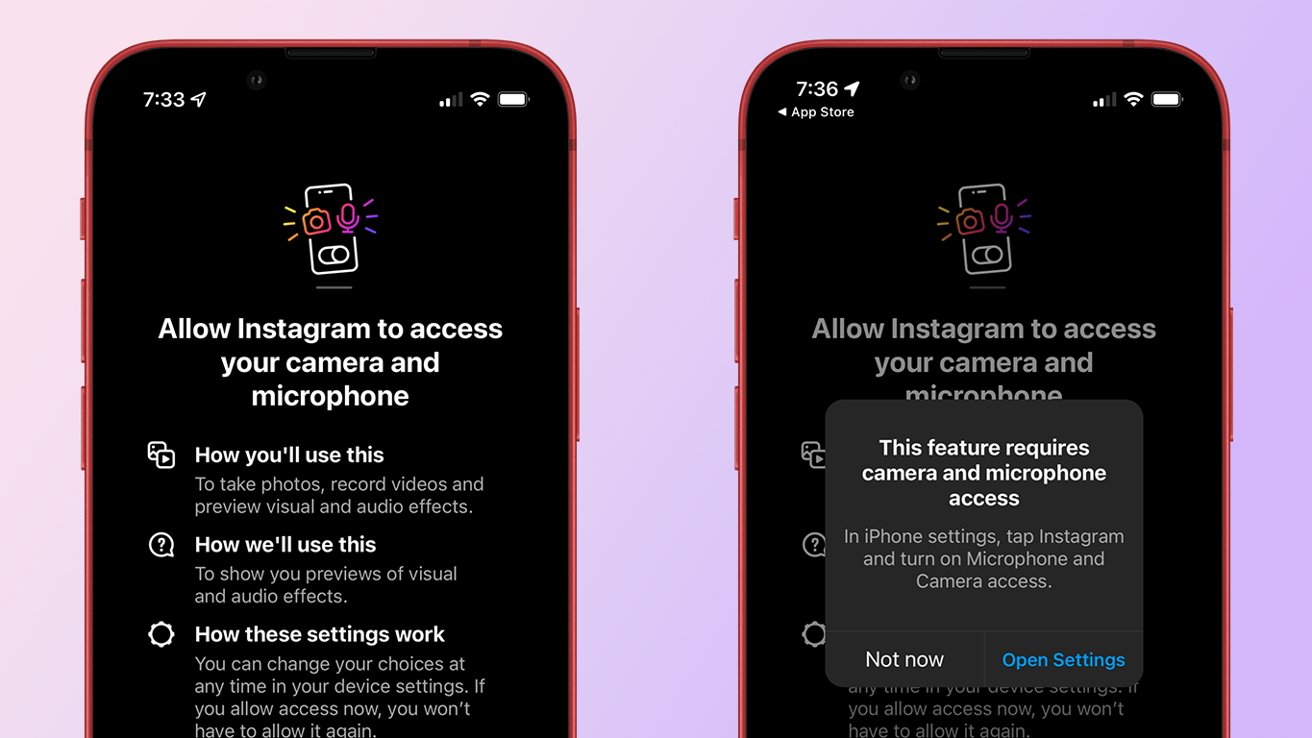
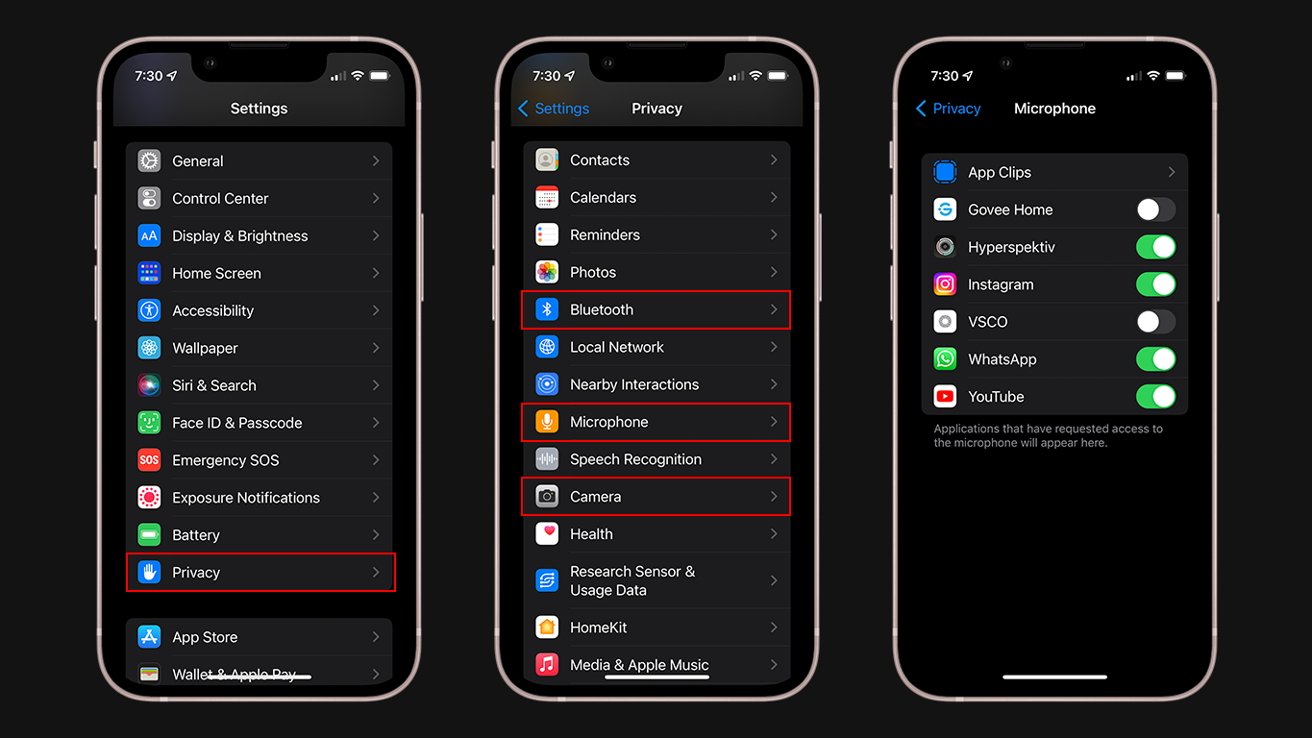




-xl-m.jpg)




 William Gallagher
William Gallagher
 Malcolm Owen
Malcolm Owen

 Mike Wuerthele
Mike Wuerthele


 Thomas Sibilly
Thomas Sibilly






