An iPhone showing "SOS" isn't a cry for help, but it does mean you're having connection issues. This is what the three letters really mean.
SOS is well known as a Morse Code distress signal, quickly and efficiently communicating that there is a major and potentially life-threatening problem. While SOS doesn't actually mean "Save Our Souls" and is really just an agreed-upon communications sequence, the meaning is immediately understandable to almost anyone.
Your iPhone or cellular-equipped iPad can also display SOS in the status bar. However, the meaning is less about the phone being in trouble and more about what it cannot do.
What does SOS mean on an iPhone?
If you see either the term SOS or the phrase "SOS only" in the status bar, it means you're not able to make a call through your network provider. For example, if you're in a blackspot for your chosen phone network, or there happens to be some form of network issue.
What it actually refers to is the capability to use Emergency SOS on an iPhone. In short, you can't do normal calls, text, or use data, but your iPhone will be able to contact the emergency services using a different carrier entirely.
For example, if your iPhone is on T-Mobile but you have no signal at all, it could still allow you to make a call through AT&T or Verizon if signal for those networks is available.
This is a feature that is available for iPhone owners in the United States, Canada, and Australia.
This is also one layer down from Emergency SOS via Satellite in terms of connectivity. That feature is only available if there is no phone signal available from any provider.
"SOS" and "SOS only" differ from the "No Service" or "Searching" status bar notices because you specifically can get cellular signal, just not for your mobile provider. "No Service" and "Searching" mean there are no cellular networks available at that moment, and that the iPhone is still looking for one.
How to place an emergency call on an iPhone displaying SOS
If you need the police, an ambulance, or another emergency service while SOS or SOS Only are displayed, you can try to call for assistance by calling the usual emergency services number for your country. In the United States, that would be 911.
It is also possible to quickly call by pressing the side buttons in various ways.
One way is to hold the side button and either volume button until the sliders appear on-screen, then use the Emergency Call slider. You can also continue the pinch, and the iPhone will eventually place the call for you.
Alternately, five quick presses of the side button can also bring up the sliders for an emergency call.
How to try reconnecting to your phone network on an iPhone
If someone nearby's mobile devices are working with your phone network but your iPhone has yet to reconnect, you could try and force the iPhone to get back online.
First, you could try restarting your iPhone. Simply turn it off and back on again.
Secondly, you can enable Airplane Mode for a short period, such as 15 to 30 seconds, then turn it back off again. This can be done through Control Center or in Settings using the Airplane Mode toggle.
If these fail, and other people can still use your network provider, this is the time to try and call their support team.
 Malcolm Owen
Malcolm Owen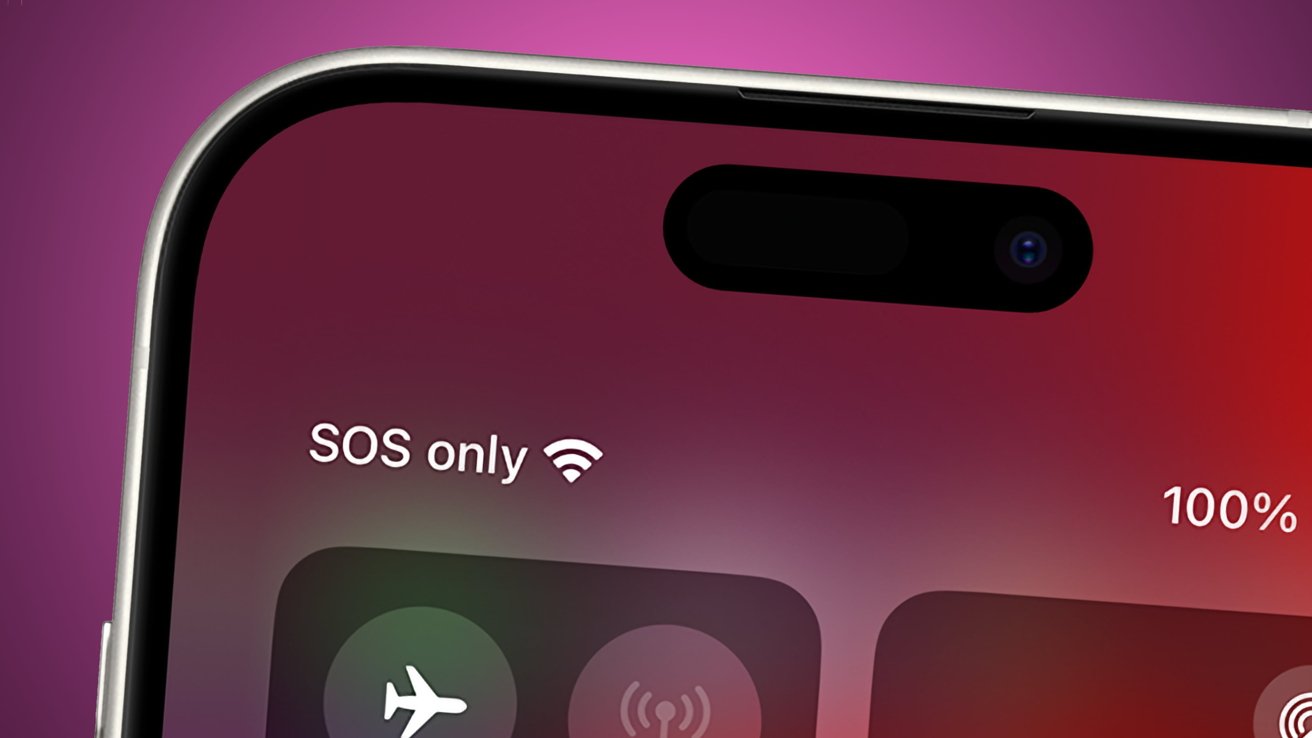
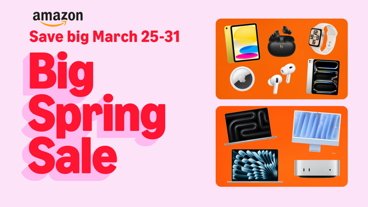






-m.jpg)





 Charles Martin
Charles Martin

 William Gallagher
William Gallagher
 Stephen Silver
Stephen Silver

 Christine McKee
Christine McKee
 Amber Neely
Amber Neely










2 Comments
Thanks for this article and clarifying what SOS means and how to deal with it:
There is a bunch of important information missing in this article.
First of all, Emergency SOS from mobile operators is required BY LAW in the USA. It has been. For a looooong time.
Second, Emergency SOS has been available for many, many years on dumbphones (a.k.a. featurephones) with dead or unregistered SIM cards. So even if you discontinue service on an old handset, the device can still be used for emergency 911 calls provided a SIM card is still installed. Many people kept an old device as a backup emergency handset for such purposes and undoubtedly some still do.
I have an iPhone XS with a dead SIM in the house that has Emergency SOS.
Third, eSIM only handsets like recent iPhones will exhibit this behavior if you don't register the device to a cellular provider. So if you buy an unlocked iPhone 16, don't pick a carrier or port your number during the setup, you will see SOS on your phone (provided you are in range of a cellular tower obviously). I have one of these sitting on my kitchen table.
At some point I will port my number from my iPhone 12 mini to my iPhone 16 and then the former will be an Emergency SOS device as well.
Fourth, it is important to stress that Emergency SOS functionality is not specific to iPhones (whether old or new). It is present on all types of phones including old feature phones and Android devices. There have been too many articles on AppleInsider in recent times that insinuate or imply that a particular situation is specific to Apple customers when it is not. Emergency SOS is available to feature phone users and Android handset users as well. All you need is a SIM card or eSIM.