Depending on your Mac audio setup, the volume of alerts can be ear-shattering or too quiet to be noticed. Either way, there is a way to fix it in macOS Sonoma.
Within macOS, and the latest updates to macOS Sonoma, there are many things can set off the alert chime on your Mac. Be it from an erroneous keystroke or accompanying a permission pop-up, these little noises highlight any number of things on your Mac that need attention.
However, the alert volume on your Mac doesn't just affect the volume of alerts, as it will also affect the volume of your notifications.
If you're using a particularly nice pair of headphones, you may find the noise unbearably loud. On the flip side, if you're using a weaker speaker with your Mac, you may barely hear it at all.
Either way, there exist any number of reasons you may want to adjust your alert volume, and doing so is very simple.
Changing the alert volume in macOS Sonoma
- Open System Settings.
- Click into the tab in the sidebar for Sound.
- Adjust the slider next Alert volume to fit your desired volume level.
An important thing to note is that in this same menu, you can also change what alert sound plays when one is needed as well as modifying which audio device plays the sound to begin with. Also, be aware that just as the slider for alert volume affects notification noises, changing the device the alerts play through also affects where notifications play.
If you're looking to silence notifications altogether, there are better options than completely muting your alert volume. Instead, you can use focus modes or adjust the settings in the Notifications menu.
 Bon Adamson
Bon Adamson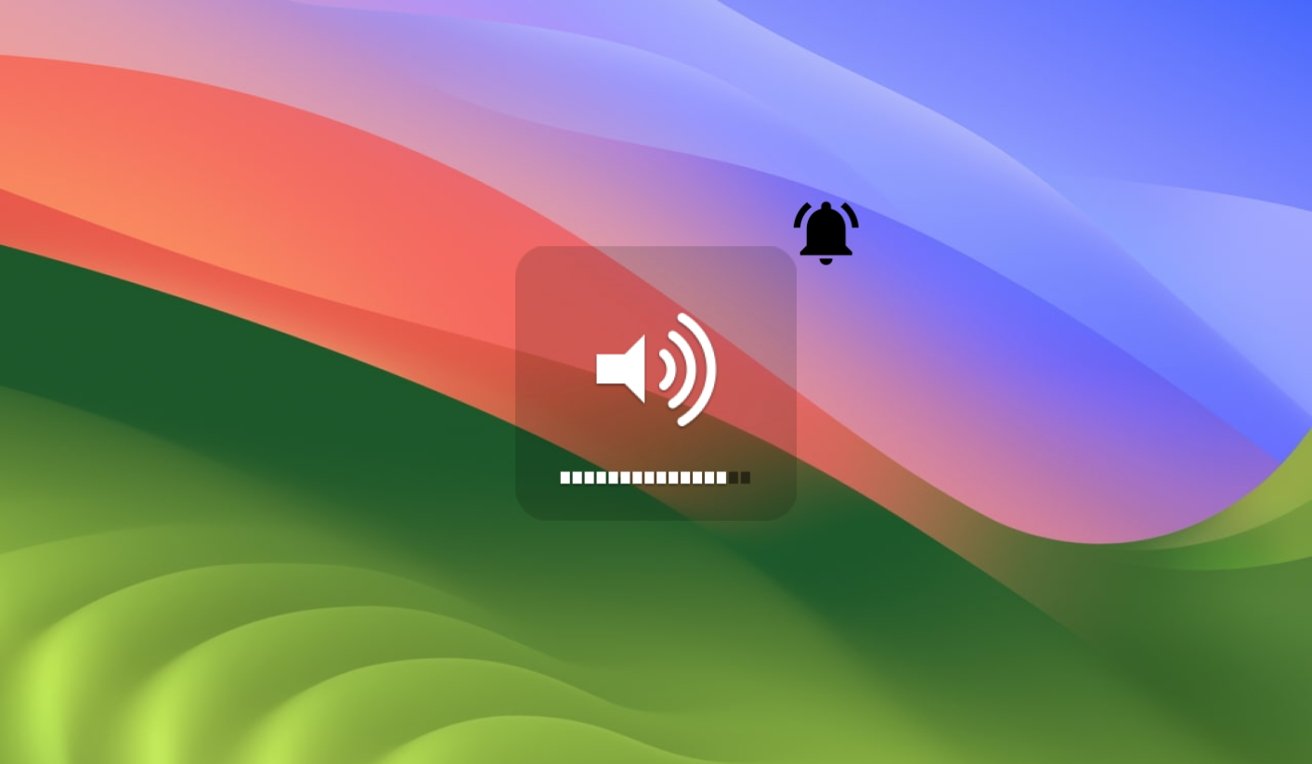
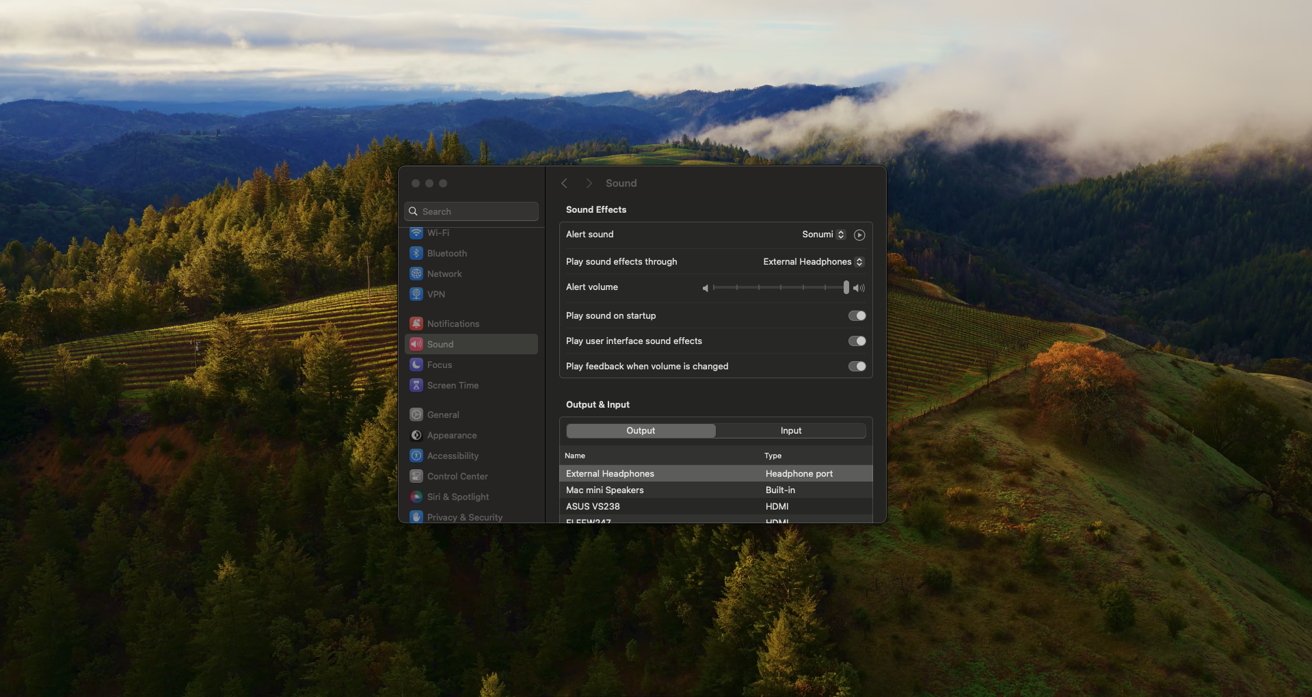








 Charles Martin
Charles Martin
 Marko Zivkovic
Marko Zivkovic
 Andrew Orr
Andrew Orr
 Amber Neely
Amber Neely

 William Gallagher and Mike Wuerthele
William Gallagher and Mike Wuerthele











1 Comment
I'm so surprised that they haven't yet moved the Volume indicator to the side of the screen, as on iOS. We even saw a rumor showcasing that, but instead, it's ignored and remains smack in the middle where it covers up videos that are playing. Genius!