Not everybody wants to use Safari, the Mac's default web browser, but switching completely to another one looks difficult — until you know how.
Using a browser that isn't set to your default on macOS can be an enormous pain. There are few things more annoying than trying to open a link from Messages, only for it to open up in a browser you don't use.
Within macOS Sonoma, making the change can be quick and easy. Depending on the browser you want to make your default, you may not even have to take a trip to System Settings.
How to change your default browser in System Settings
The simplest and most universal way to change your default browser on your Mac is to do so from System Settings. While the switch is easy enough to make, the option is in a rather peculiar spot in System Settings.
- Open System Settings.
- Navigate to Desktop & Dock settings.
- Select your preferred browser from the Default web browser dropdown.
Once you've found your way to the right spot in System Settings, any browsers you have installed will show up in the dropdown menu for selecting a default browser. But, the likelihood is that you probably don't even need to open System Settings to change your default browser.
How to change your default browser from your preferred browser
It is the goal of almost any browser you will ever download that you make it your default browser. With that goal in mind, almost every browser will trip over itself to ask you to take that step. If you have a browser in mind you want to make your default on macOS, setting that change up can be as easy as just opening the browser.
Google Chrome, for example, will be sure to notify you that it is not set to your default web browser upon opening it. A pop-up telling you as much alongside the option to make it your default will linger beneath Chrome's address bar until you either dismiss it or make it your default browser.
Slightly less intrusively, most browsers will have some variation of the phrase "this browser is not your default web browser" at the top of their settings menus. This will often be accompanied by a button to set the browser in question to your default straight from the browser's settings menu.
No matter how you prefer to change your default browser, there are plenty of ways to do so on macOS Sonoma. The important thing is that you do, so to avoid any unwanted annoyances when opening links from other apps.
 Bon Adamson
Bon Adamson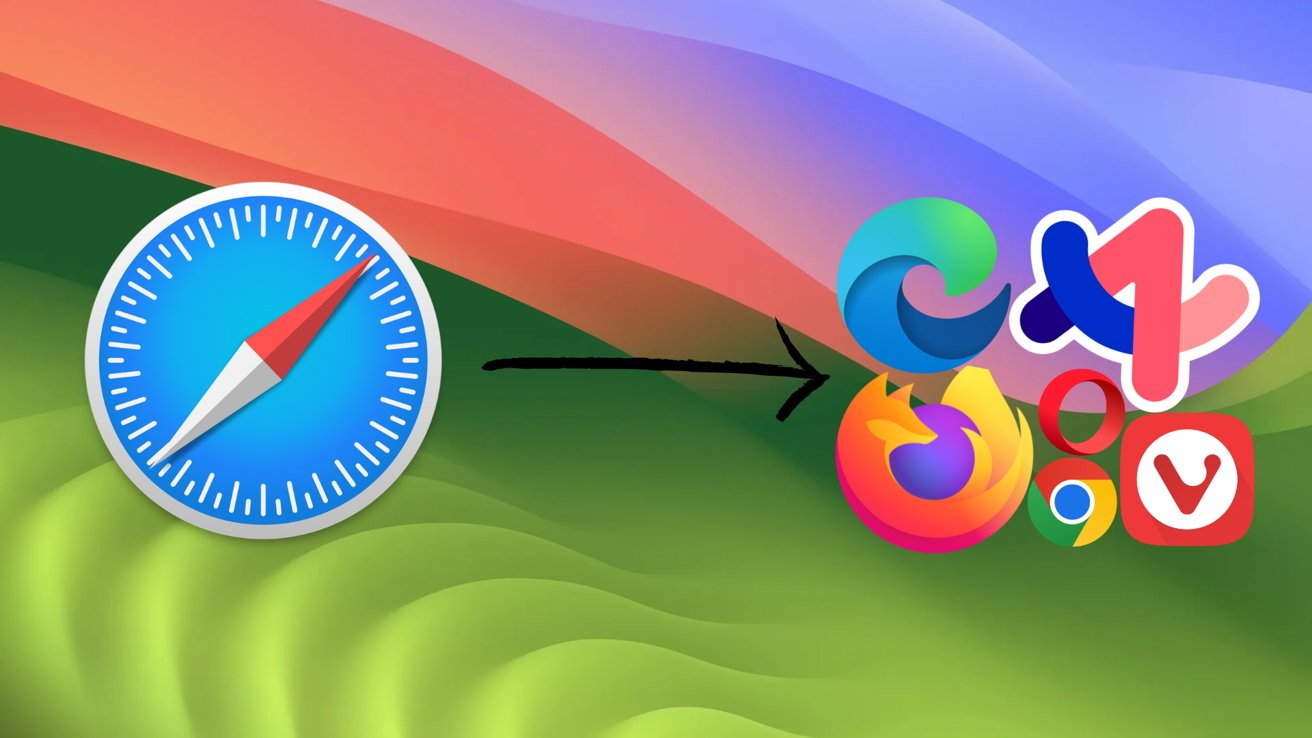
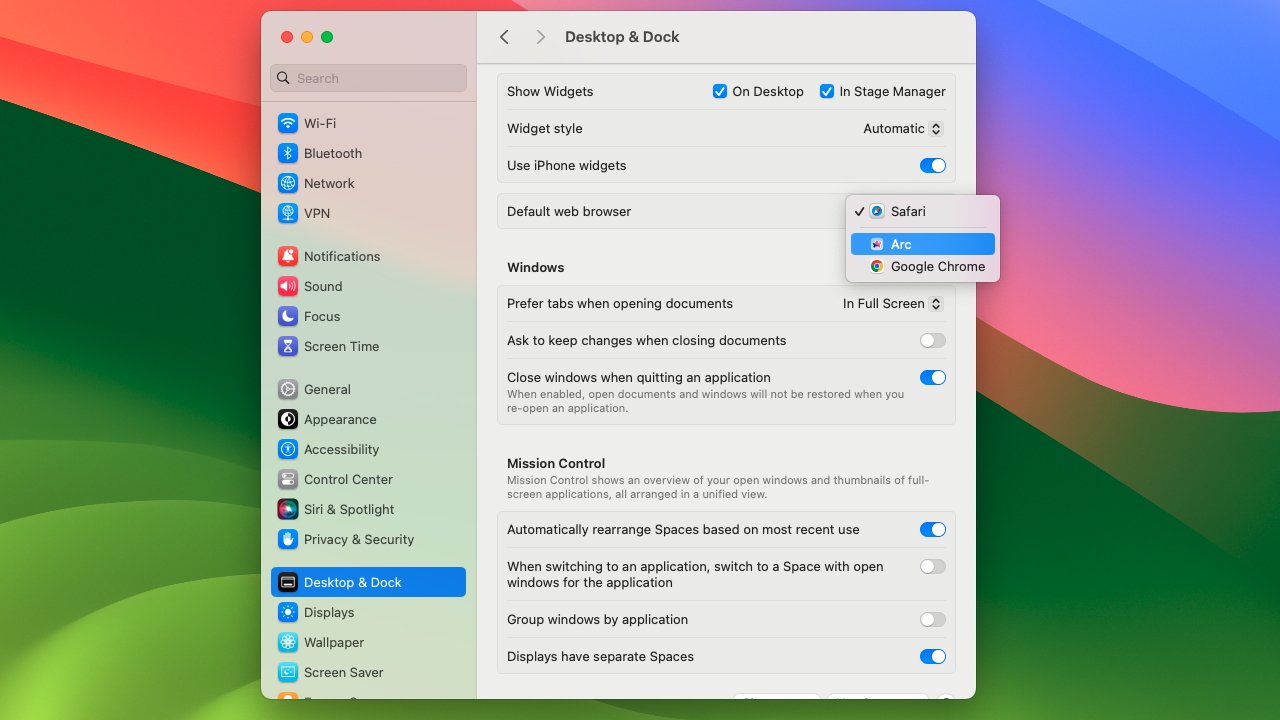
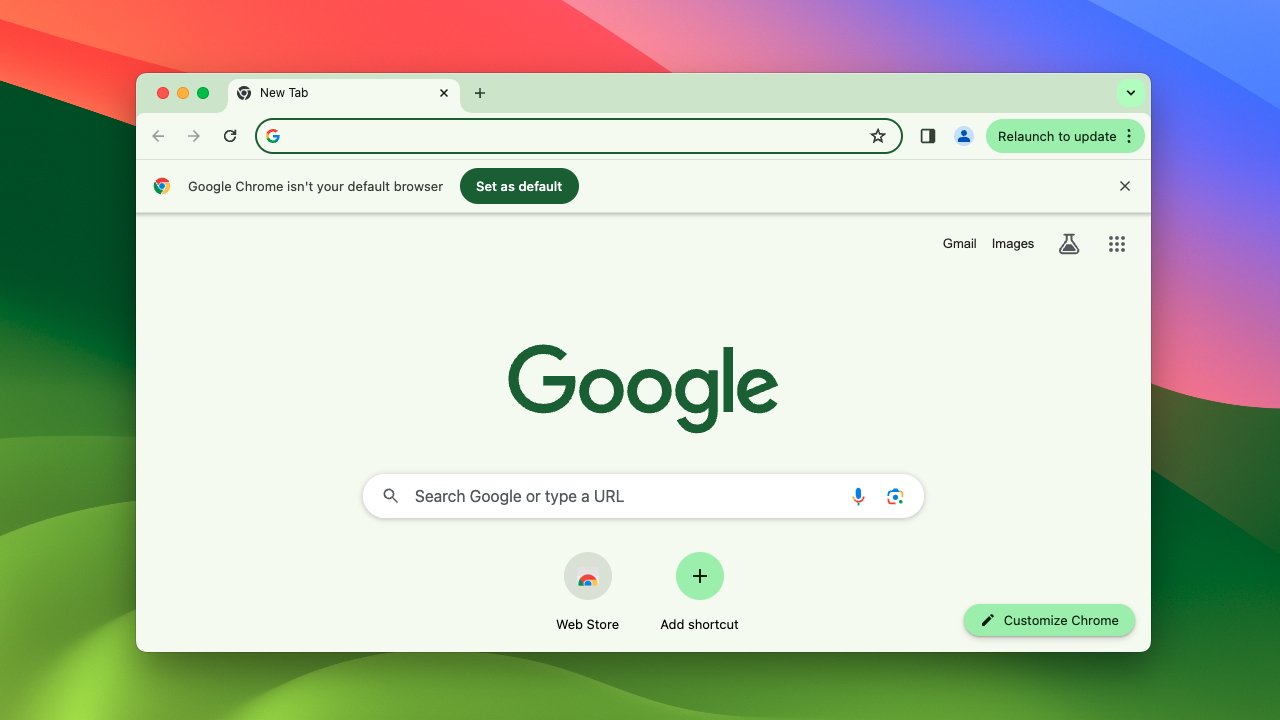







-m.jpg)






 Amber Neely
Amber Neely
 Malcolm Owen
Malcolm Owen
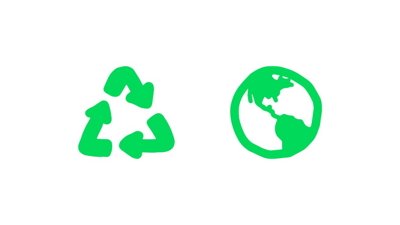

 Christine McKee
Christine McKee


 William Gallagher
William Gallagher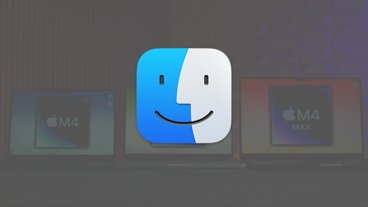
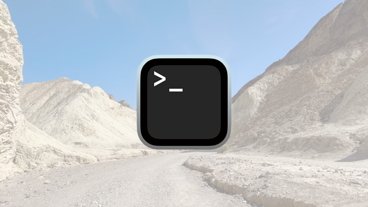

-m.jpg)






3 Comments
Easiest way to find anything in System Settings is to use the search feature.
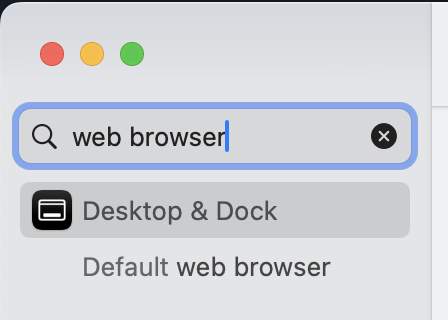
As for selecting a different web browser, I don't see why anyone would even want to have anything related to Google running on their Mac. (I've never heard of Arc.)
The actual best option to change your browser is the crazy awesome app called Choosy. Homebrew: `brew install choosy` will get you there quick. I love having choices. An added bonus: Coherence X makes isolated browsing and topically focused and privacy oriented browser apps a dream. Good stuff and these two tools work well together.