It's easy to read your Apple APFS and HFS hard drives or SSDs on your Windows PC with the right format, or the right software. Here's what you need.
Years ago, Microsoft and Apple mostly set out on their separate paths to handle the file structure on the respective storage volumes. Microsoft eventually adopted NTFS, while Apple created HFS, followed by APFS.
Macs can read NTFS drives, but Windows PCs can't natively read or write to Apple-specific drives. Without native support, a workaround is necessary.
Some file systems can bridge these barriers. Many portable drives come pre-formatted in ExFAT or FAT32.
Both ExFAT and FAT32 can be read and written by both operating systems but come with their own limitations. For example, files cannot exceed 4GB on a FAT32-formatted drive.
Apple developed APFS as a modern file system, designed from the ground up for performance and SSDs. Because of that, it's more pertinent than ever to be able to read and write to CD-Rs, HDDs, SSDs, or any other media device you rely on.
The best software to read Mac drives on Windows
The easiest way to access APFS or HFS drives on Windows is via third-party software. We've tried Paragon's Windows APFS software and the newly-launched MacDrive 11.
We prefer MacDrive 11, but they should work the same, regardless of your preference. Once the app is installed, you can plug in your Apple-formatted drive and it will be viewable from within Windows Explorer.
MacDrive 11 Pro allows you to access Apple RAID 0/1 drives and can create Apple-formatted volumes. You can read and copy files from a Time Machine backup too.
These apps run in the background, so as long as one is installed, Apple-formatted drives will operate the same as any Windows-formatted volumes.
APFS for Windows by Paragon Software is available for $49.99 for home use.
MacDrive 11 is sold by OWC, starts at $49.99, and comes with a fully-functional 3-day free trial.
 Andrew O'Hara
Andrew O'Hara
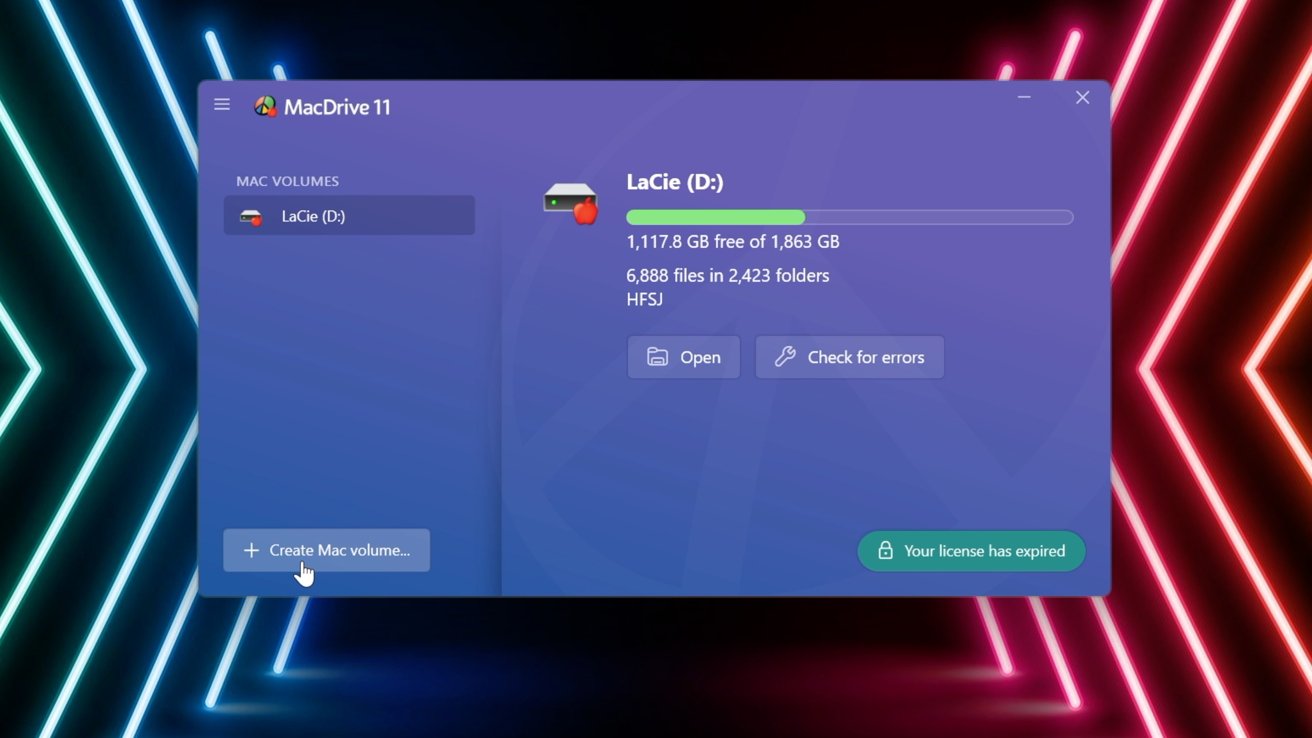









 Amber Neely
Amber Neely
 Malcolm Owen
Malcolm Owen
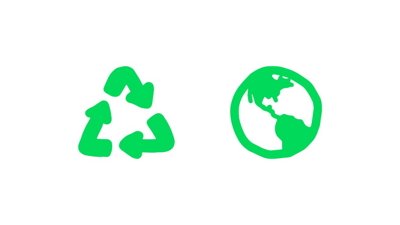

 Christine McKee
Christine McKee


 William Gallagher
William Gallagher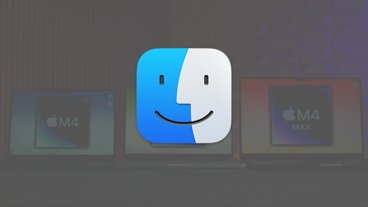
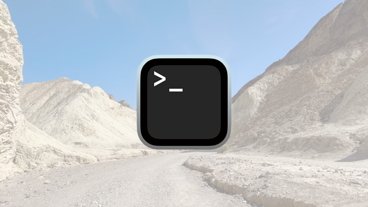

-m.jpg)





