If you're tired of dealing with volume that is either too loud or too quiet, here's how to increase the volume level on a Mac by a quarter of what you normally can just by using a simple keyboard shortcut.
Most of the time, controlling the volume on your Mac is as easy as pressing a single button to find your perfect listening volume. However, occasionally, the normal incremental increase is too much, and you'll be left wishing there was an in-between.
This is especially true if you wear headphones or use an external speaker, as these often have more notable jumps between steps.
Fortunately, you can increase and decrease the volume on your Mac by a quarter of what you normally would with a simple shortcut.
How to increase or decrease the volume on your Mac precisely
- On your Mac's keyboard, hold down Shift and Option
- To increase your volume, press the Volume Up button
- To decrease your volume, press the Volume Down button
 Amber Neely
Amber Neely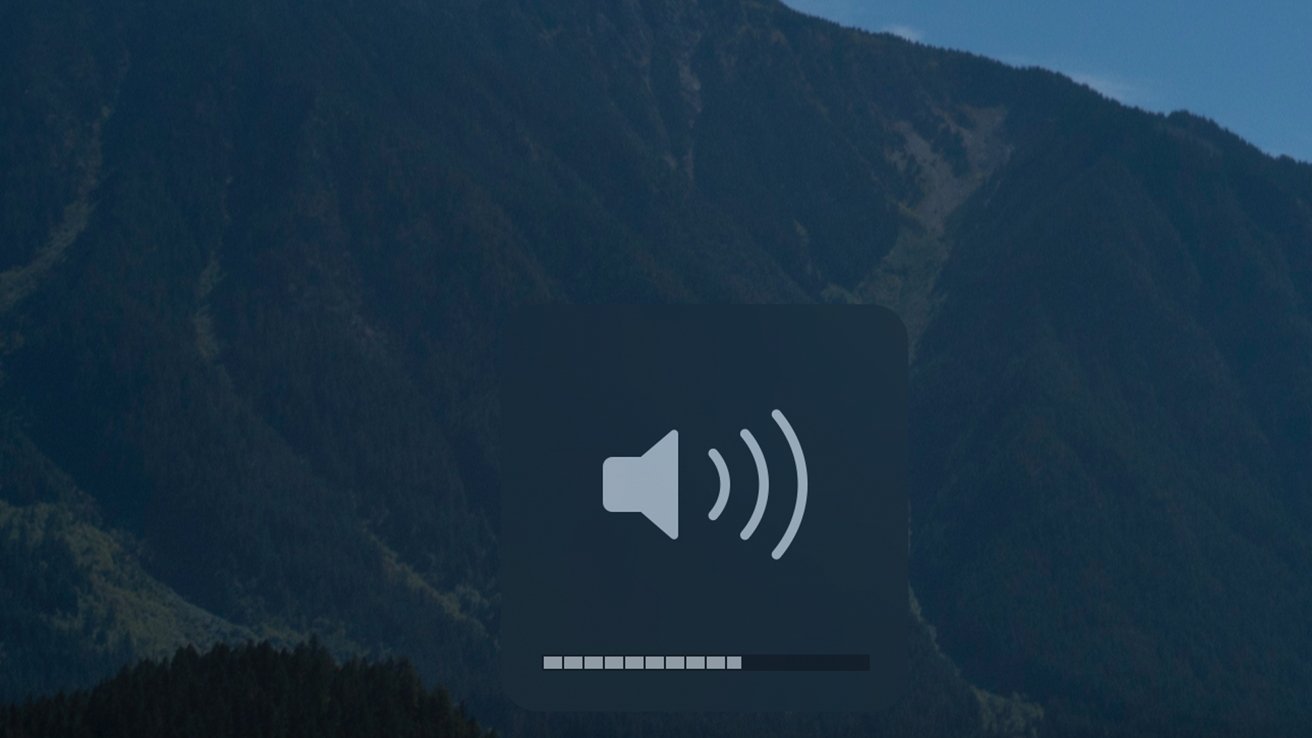








 Charles Martin
Charles Martin
 Marko Zivkovic
Marko Zivkovic
 Andrew Orr
Andrew Orr


 William Gallagher and Mike Wuerthele
William Gallagher and Mike Wuerthele











6 Comments
A delightfully straightforward and helpful article. I didn’t know about this option for changing the volume. thank you! :-)
That’s really great. Also had no idea this works and i’ve been using macs for ages. Btw tested that it works for brightness too
I wonder why Apple couldn’t have made it a single modifier key.
Thank You......