If you are racing through Apple's terms and conditions during the setup of macOS, you can be stopped short by an "Agree" button that can't be clicked. Here's what to do.
You've never read a "Terms and Conditions" or any kind of license agreement in your life, and you're not going to start now. We're not judging, but Apple would like you to at least acknowledge that these terms exist.
Even if you fully take on board the vital importance of terms and conditions, though, there is a peculiar bug in macOS that can mean you are unable to click "Agree" after all that reading.
It is a bug, too, and it seems to have existed for some time. Fortunately, there's also long been a workaround.
How to work around a greyed-out "Agree" button
- On the "Agree" screen, click "Back," at least once
- When you reach the screen asking for your Apple ID, click Set Up Later
- Click the Skip button that appears
- You're now returned to the "Agree" screen, and the button can be clicked
You then have to keep going through the macOS setup, but once that's done, you just need to add your Apple ID. Go to System Settings to enter it and your Mac is now ready to use.
 William Gallagher
William Gallagher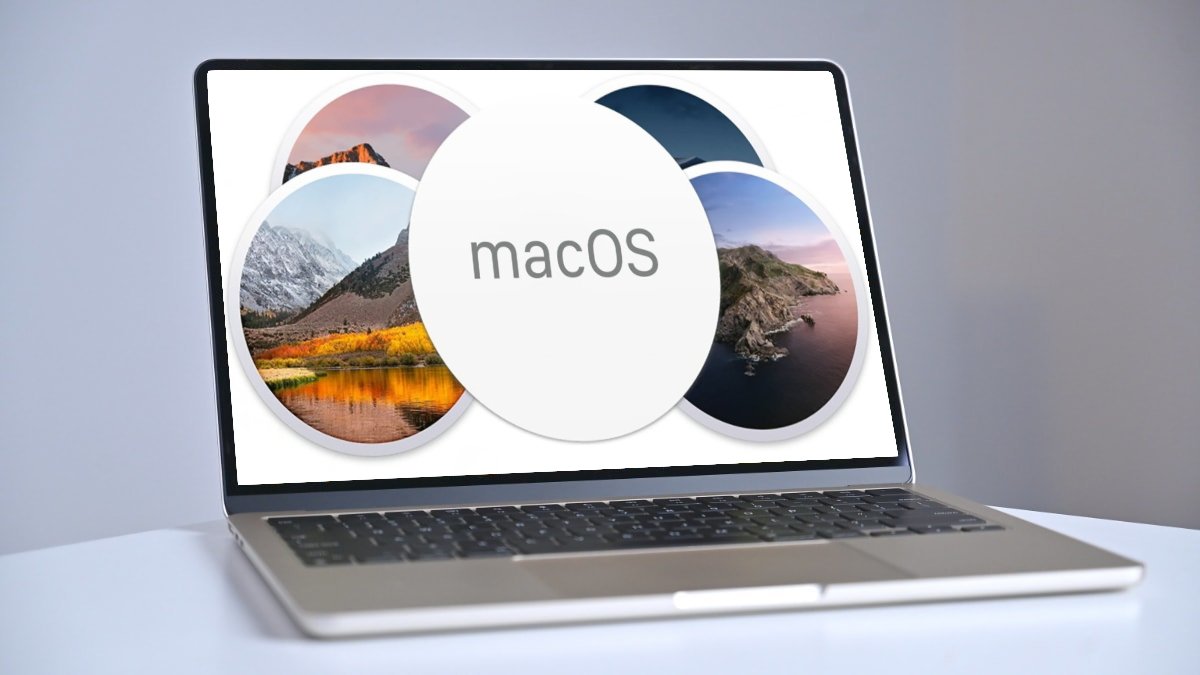








 Malcolm Owen
Malcolm Owen
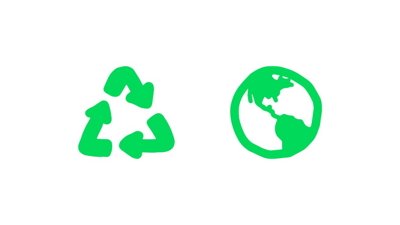
 Amber Neely
Amber Neely
 Christine McKee
Christine McKee


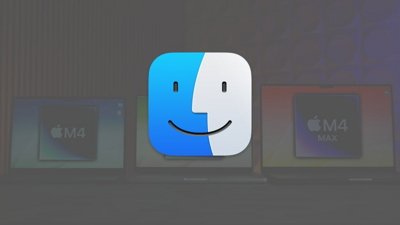
 Chip Loder
Chip Loder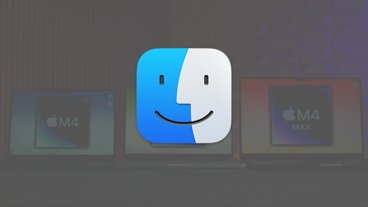
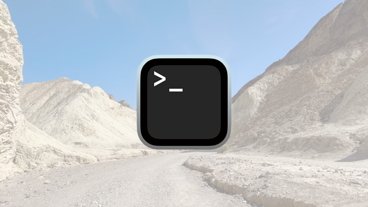

-m.jpg)






There are no Comments Here, Yet
Be "First!" to Reply on Our Forums ->