If you happen to be using Terminal, you can get quick system info through it using the uname command. Here's how to use the command line term in macOS.
There's no doubt that you've used Apple's System Information app to get information about your Mac at some point of your macOS career.
But if you happen to be in Apple's Terminal app for some reason, here's a quick tip: you can use the UNIX uname command to get a quick one-line summary of which version of the Darwin core macOS is running.
To do so, in Terminal type: uname and press Return.
uname provides the OS name, version, the type of the hardware platform, the processor architecture, and release level to the Terminal.
If you simply type uname, you get:
But if you type uname -a (all), you get the full system info on one line. You can also use the individual flags -m, -n, -o, and -p to print the same info:
unamemay not seem that useful on its own, but if you're already in Terminal and need some of these details, it's a quick and easy way to confirm which architecture and system you're running on.
You can get full usage information for uname in Terminal by typing:
man uname and pressing Return.
 Chip Loder
Chip Loder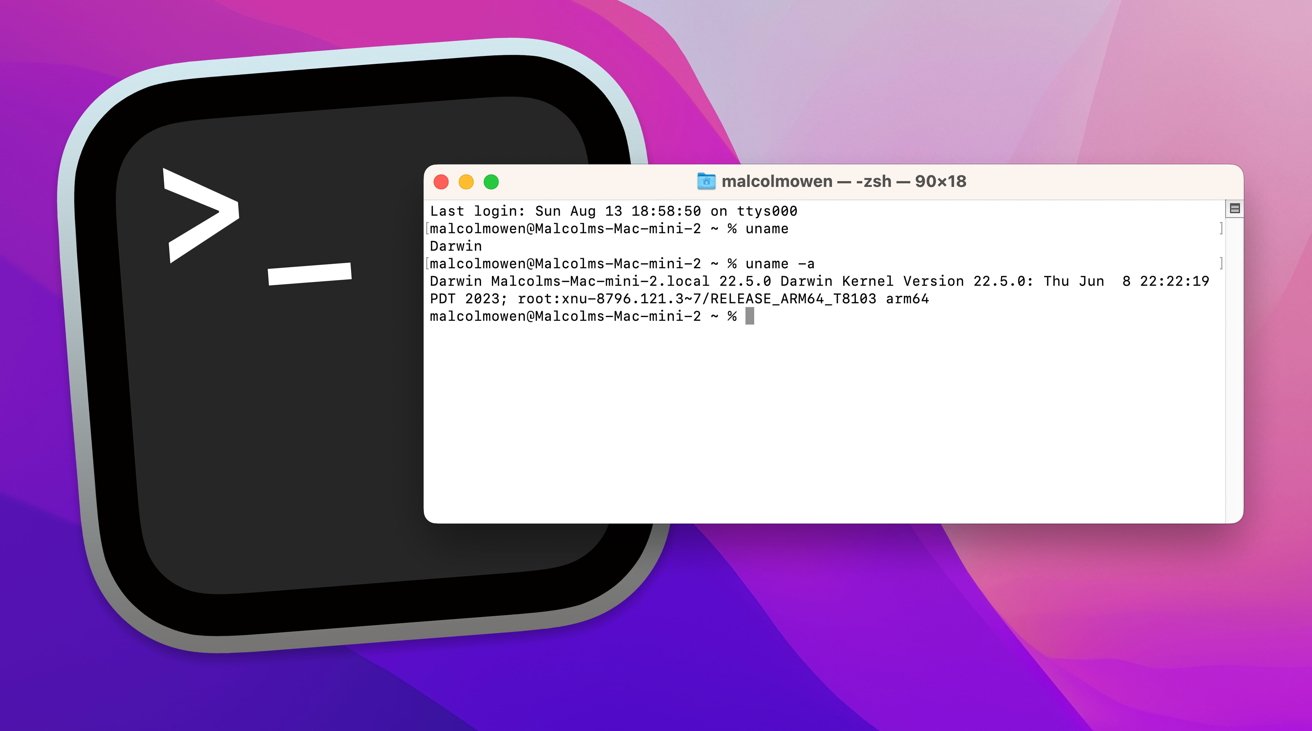
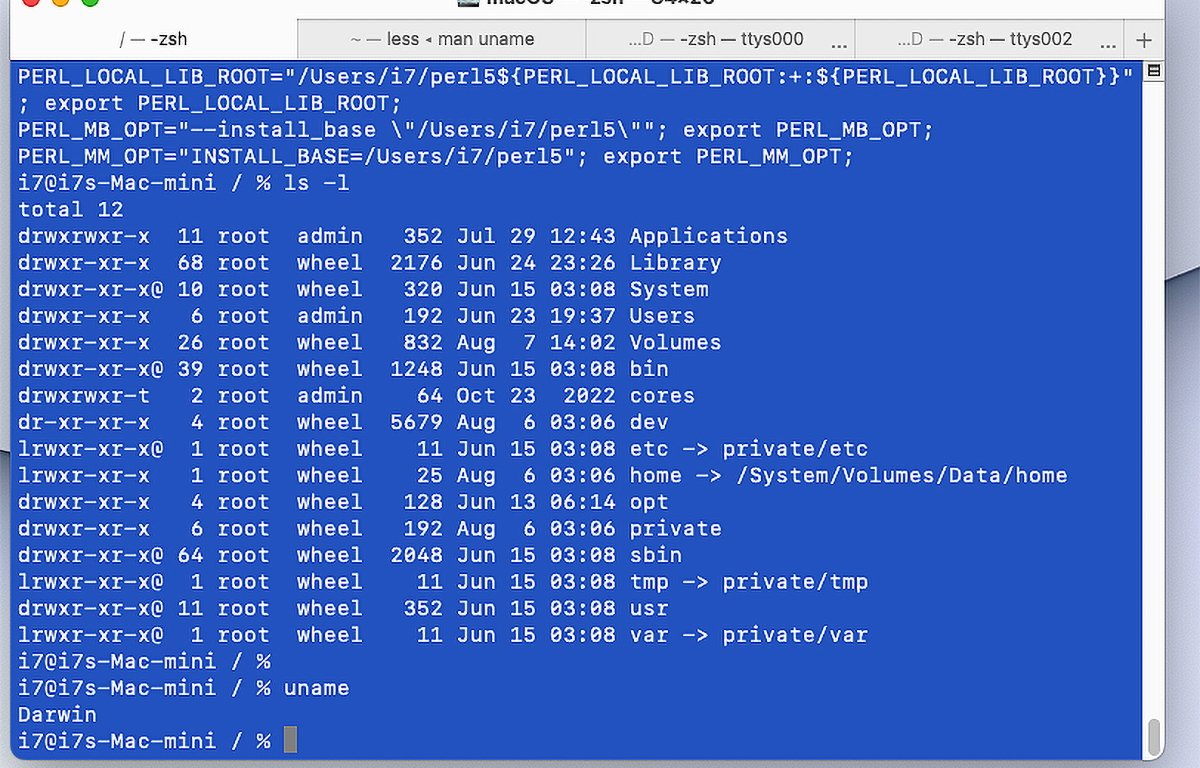
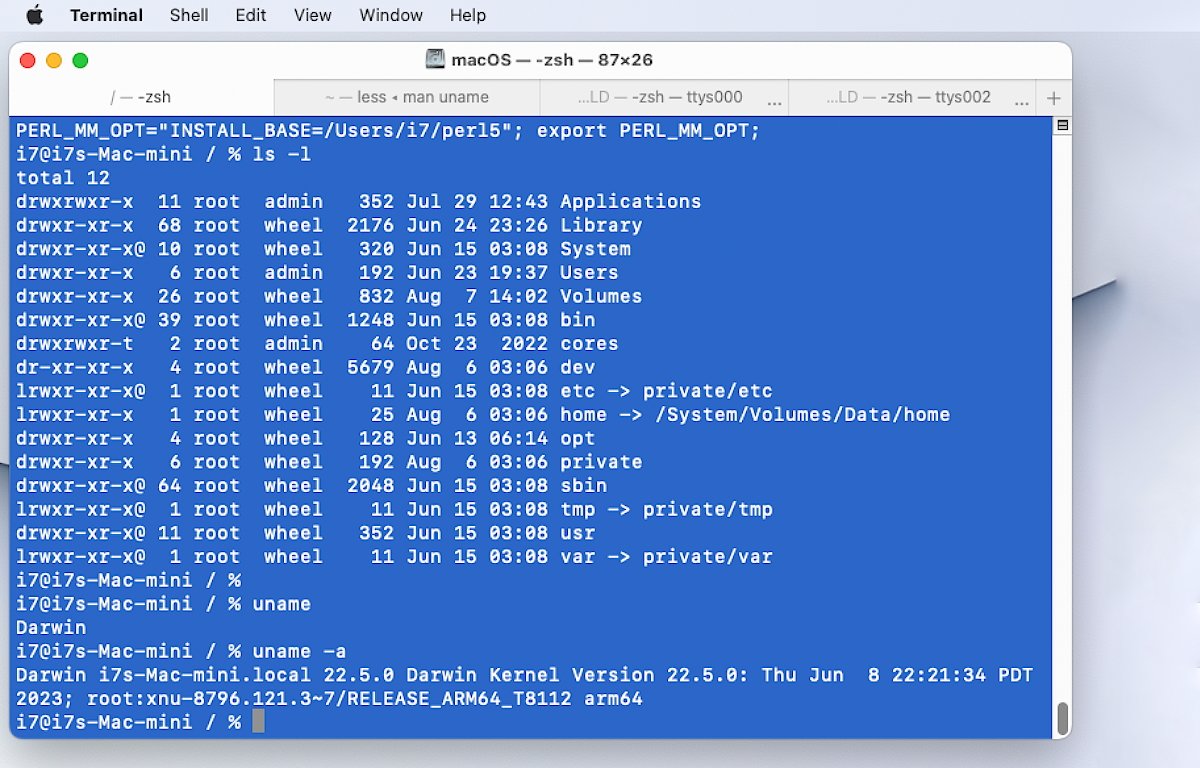
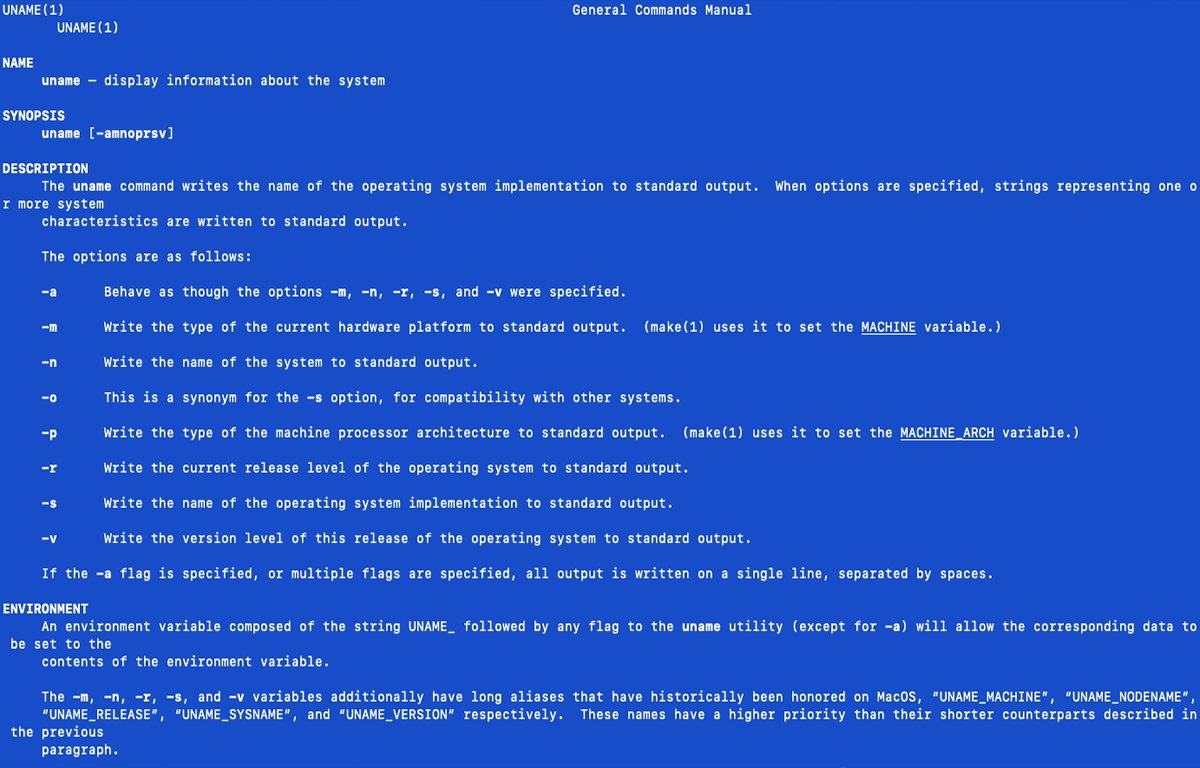








 Christine McKee
Christine McKee
 Malcolm Owen
Malcolm Owen

 William Gallagher
William Gallagher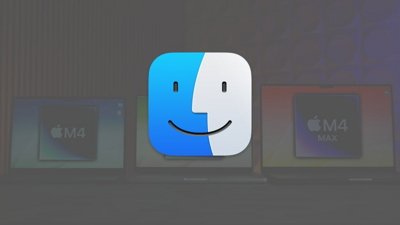

 Brian Patterson
Brian Patterson

 Wesley Hilliard
Wesley Hilliard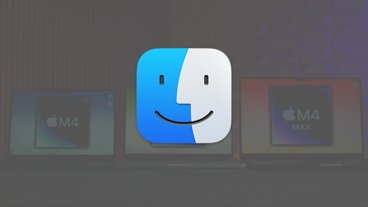
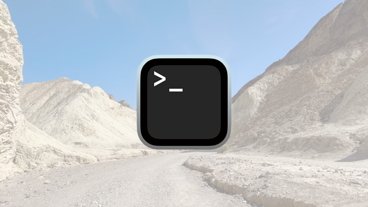

-m.jpg)





