Apple's annual Worldwide Developer Conference will be held in 2023 the week of June 5. Here's how to use Apple's Developer app on iPhone to access WWDC content.
Apple's Developer app is a central place to access most of Apple's WWDC content going back several years, as well as news and new videos Apple periodically releases from time to time for developers.
To use Apple's Developer app on macOS or iOS, first log into the App Store app on your Mac or iOS device using your Apple ID, then search for "Developer" in the App Store app's search field. Once downloaded, run the app.
There's also a version of the app for tvOS, which we'll address in another article.
The two versions of the app - macOS and iOS are essentially the same UI-wise, with a few minor differences. The main one is that the Accounts section in the lower left corner of the main window in the macOS version, or near the top of the list on the left-hand side in the iOS version:
Regardless of which version of the app you're using, you'll want to tap the "Account" area, then log in to the app with your Apple ID.
You can use many of the features of the app without logging in. But in particular, the Bookmarks section requires a login so the app can remember which videos you've downloaded, and where you left off if you didn't finish a video.
Once logged in, most of Apple's developer content is displayed in the sidebar on the left side of the app. To hide or show the sidebar in the main window, tap the small sidebar icon at the top of the window.
There are currently four sections in the sidebar:
- Developer
- Browse
- Topics
- Events
If you hover over any one of the sidebar sections, a turnable arrow appears on the right and if you click or tap it, the section alternately collapses or displays its content.
Developer section
If you click or tap the Discover item under "Developer", the main window displays recent developer content from Apple. This includes articles, videos, news, and tips, and you just click an item to view its content.
The Discover section is usually updated weekly or monthly by Apple, or as news becomes available.
Below Discover is WWDC - which displays a single pane with info about the next WWDC, special events, and other notices. It also displays details about the Swift Student Challenge and additional notices as the WWDC conference dates approach.
Browse section
Under the next section, Browse are four items:
- News
- Bookmarks
- Downloaded
- Continue Watching
News displays a feed of recent Apple Developer News items as they are published. Tap an item to see the news item.
In the upper right corner of the window are a Bookmark button and the share sheet button. If you tap the Bookmark button, this item will be added to the Bookmarks section below.
Tap the back button at the top of the window to return to the News feed.
The next item in the Browse section is Bookmarks. If you tap this item, the main window displays all items you have previously bookmarked, including the total time remaining if an item is a previously partially-watched video.
Bookmarks is easily one of the most powerful features of the app and is very handy.
In order to automatically share your bookmarks across Apple devices, you'll need to be logged into your Apple account using your Apple ID. The Developer app remembers all your bookmarks and watch history across Apple devices.
The next item - Downloaded shows only items you have previously downloaded to view in the main window. Videos can be listed, but not yet downloaded in the other sections, so the Downloaded section displays only videos that you previously downloaded to your device.
The last item in the section - Continue Watching displays only videos that you have previously started watching, but have yet to finish. This is a quick way to resume videos you didn't complete so you don't have to hunt for them under the Downloaded section.
Topics section
Under the next section in the sidebar - Topics, you'll find WWDC videos grouped by topic, subject, and by year - going all the way back to 2014. This is handy if you want to master a particular subject in Apple development since it lets you see a list of all videos related to just that topic in the main window.
Events section
Under the final sidebar section - Events, you'll find Apple Tech Talks - short videos that were produced at Apple but were not presented to an audience. There is also a Transcripts button which displays a text transcript of the entire Tech Talk beneath it.
Below that, you will find archives of select videos presented at all WWDCs dating back to WWDC14, organized by conference year.
Finally, there is an item called Developer Insights which are short segments with tips and pointers to help developers get the most out of the Apple Developer Program, along with web links to pages on Apple's site related to the insight.
If you're an Apple developer, you'll find the Developer app invaluable and a must-have. It lets you review conference sessions you may have attended, or if you couldn't make it to the conference, it allows you to view sessions as if you had been there.
 Chip Loder
Chip Loder
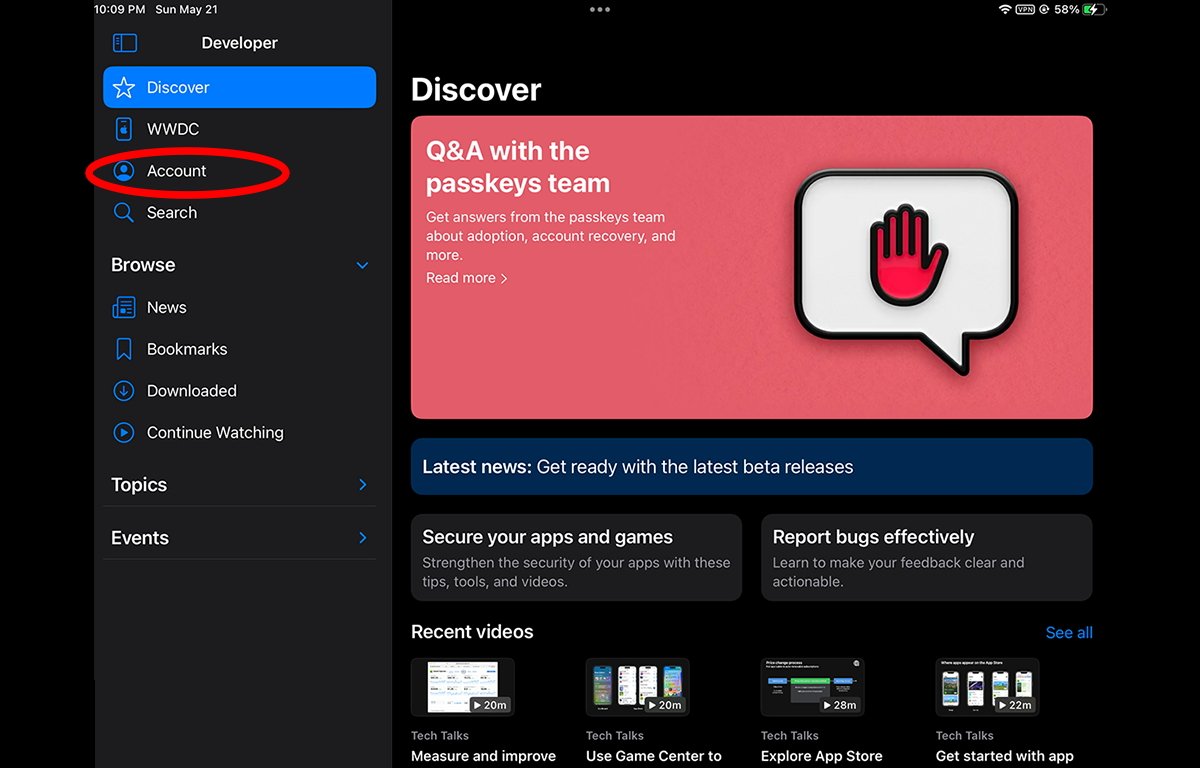
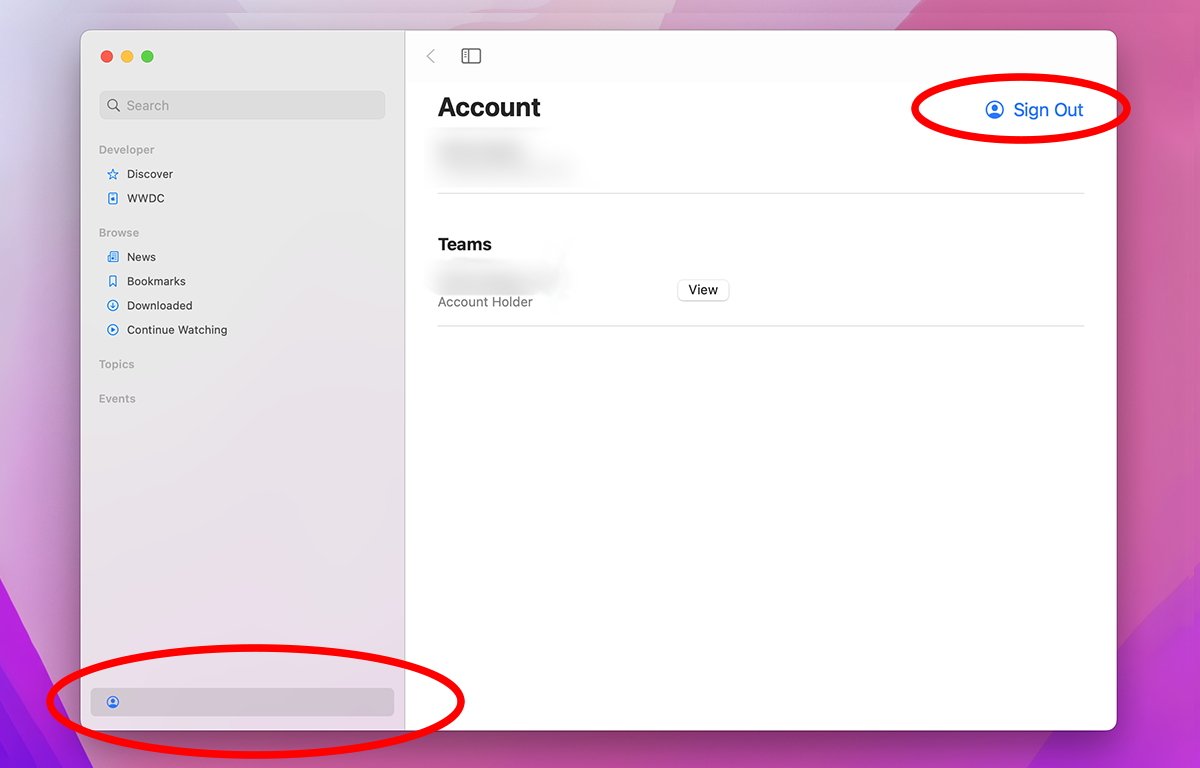
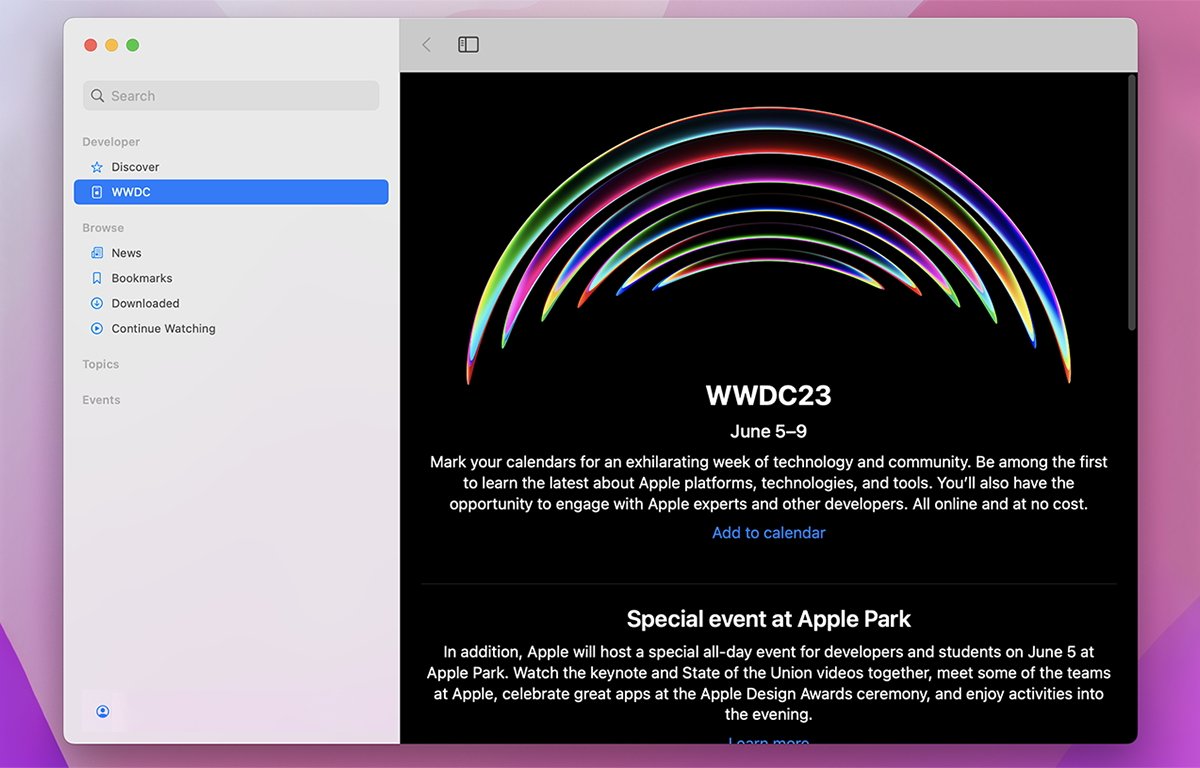
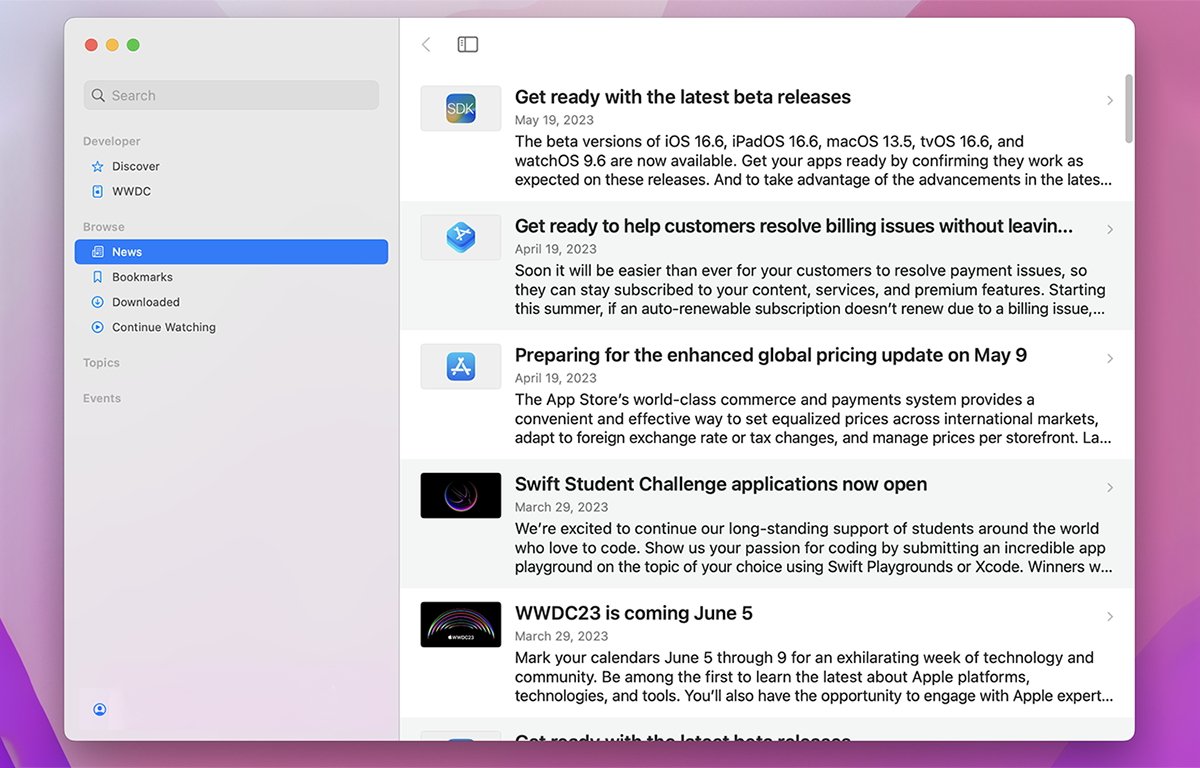
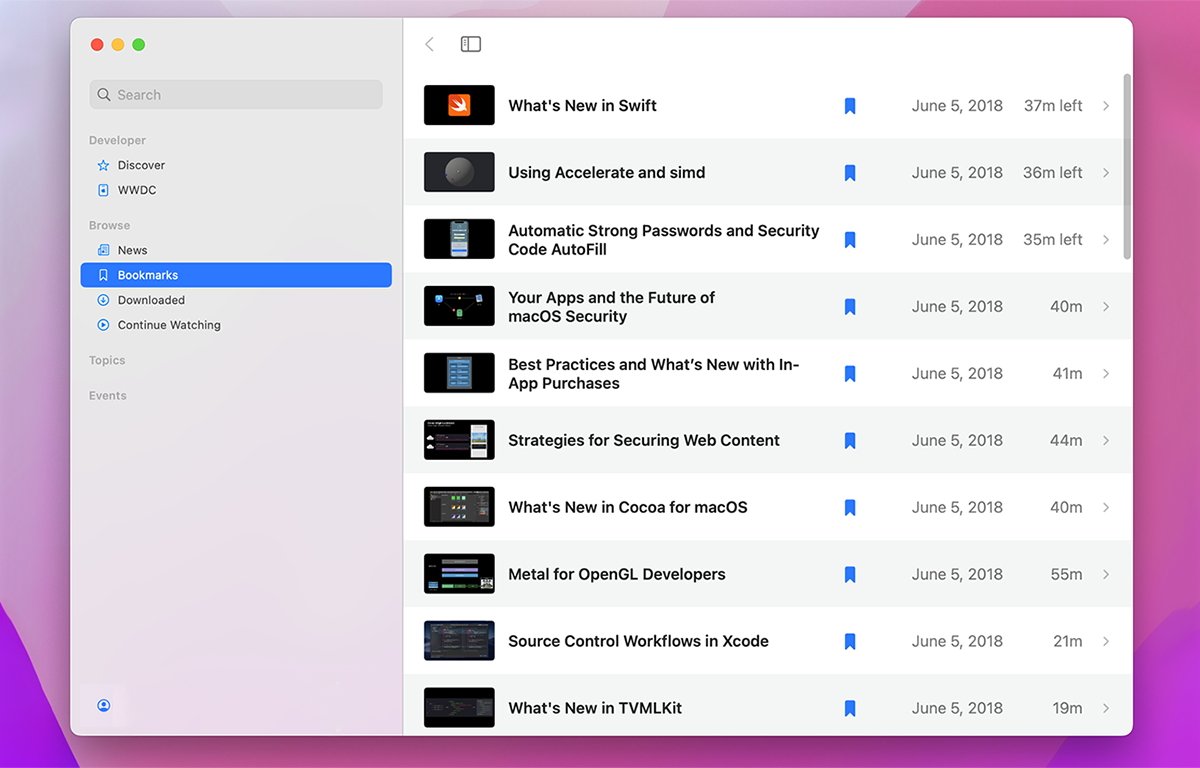
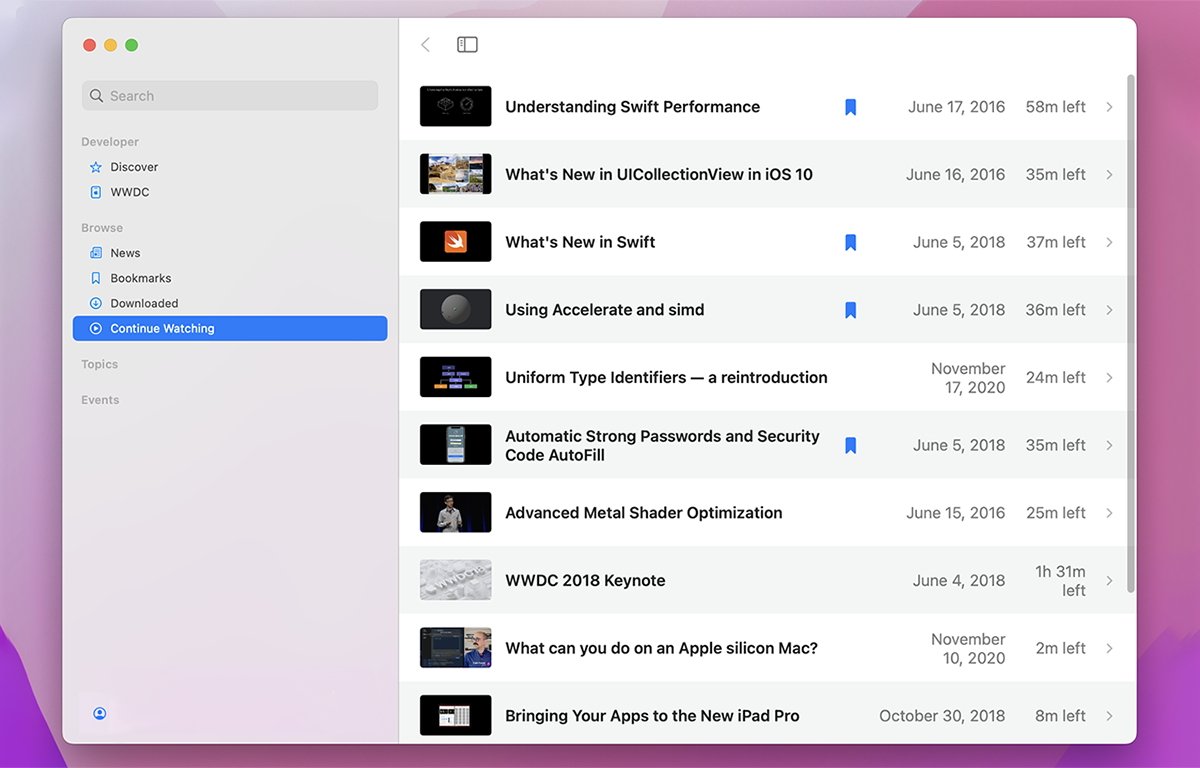




-xl-m.jpg)




 William Gallagher
William Gallagher
 Amber Neely
Amber Neely
 Malcolm Owen
Malcolm Owen
 Andrew Orr
Andrew Orr






-m.jpg)





