Why the Mac Finder took so long to get the new Tabs in OS X Mavericks
More than half a decade after adding tabs to Safari 3.0 in 2007, Apple has incorporated the same feature into the OS X Mavericks Finder to organize multiple views into a single window, building on years of technology advancements to support the seemingly simple and obvious feature.
"Finder Tabs help you declutter your desktop by consolidating multiple Finder windows into one," Apple states on its feature preview site. "You could keep a tab for Documents, one for AirDrop, and one for Back to My Mac, all in a single Finder window."
Just like Safari's browser tabs, "you can switch between tabs, customize views, and reorder them however you like."
A Full Screen Finder
Users might wonder what took Apple so long to bring such an obvious feature from its web browser to its desktop experience. After all, Cocotech's Path Finder and BinaryAge TotalFinder introduced tabbed Finder alternatives years ago, and Apple certainly understands the value of tabs given its years of supporting them in Safari.
Rather than being a simple feature addition, the new Tabs are designed to be particularly useful in the new Finder because they support drag and drop of documents between tabs, including a tab of the AirDrop window for wireless sharing.
This also makes the new Finder fully-functional in Full Screen mode, where users can actually work with multiple window views. Currently, the Finder is among the few apps bundled in OS X that doesn't support Full Screen use.
Multiple Displays
Making the Full Screen Finder even more useful is Apple's parallel overhaul of Multiple Displays. For the first time on the Macintosh, there's no longer any notion of a "primary display" hosting the menu bar and Dock.
In OS X Mavericks, every connected display presents a fully functional menu bar and a Dock (above), including any wireless AirPlay screens hosted by an Apple TV connected HDTV display (below).
Each display can also now support its own Full Screen app, and a "supercharged" new version of Mission Control now allows users to drag and drop an entire Space (including a Full Screen app) to another display (below).
While seemingly simple, the development of Multiple Displays and support for a Full Screen Finder required a lot of background changes to how OS X works.
Standing on the shoulders of giant leaps forward
The evolution of the revamped desktop and its Finder is visible in previous releases of the operating system, including 10.3's Exposé for managing windows and apps, 10.4's Dashboard as a parallel desktop environment of widgets, 10.5's Spaces implementation of virtual desktops and 10.6's rewritten Cocoa Finder.
In OS 10.7 Lion, Apple introduced Full Screen apps and the new Mission Control feature to unify Exposé, Dashboard and Spaces along with a new Screen Sharing architecture supporting multiple concurrent users through support for virtual displays. Apple also enhanced the Finder with expanded new integrated Spotlight search and item arrangement views.
In OS X 10.8 Mountain Lion, Apple added support for drag and drop enhancements to Remote Desktop virtual displays, for Full Screen apps on any attached display and for AirPlay Mirroring to Apple TV.
These features set the stage for OS X Mavericks' expansion of multiple desktops, virtual displays and wireless AirPlay, along with a Full Screen Finder that binds multiple views into a single tabbed window rather than just tacking on tabs as a standalone feature.
 Daniel Eran Dilger
Daniel Eran Dilger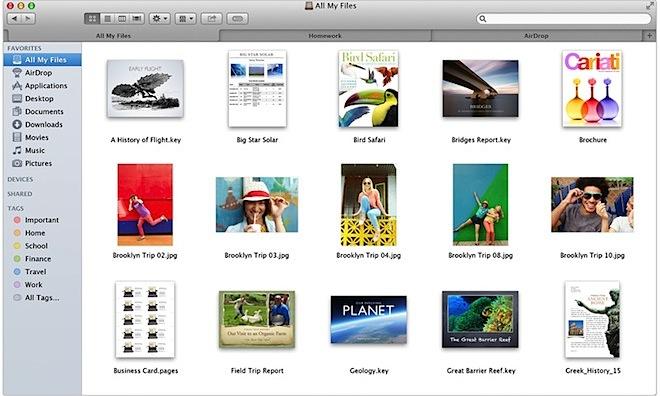
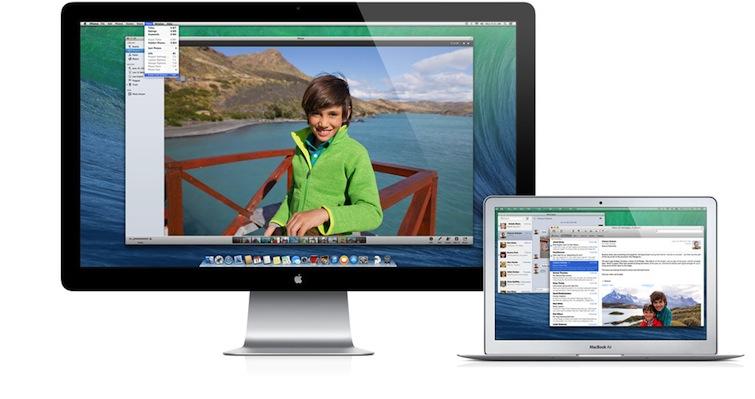
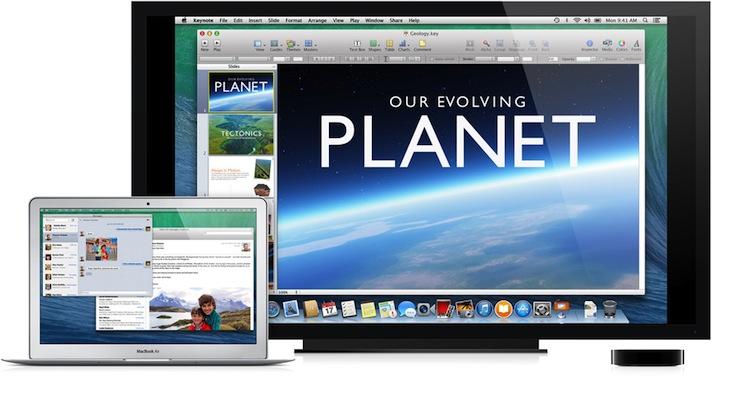
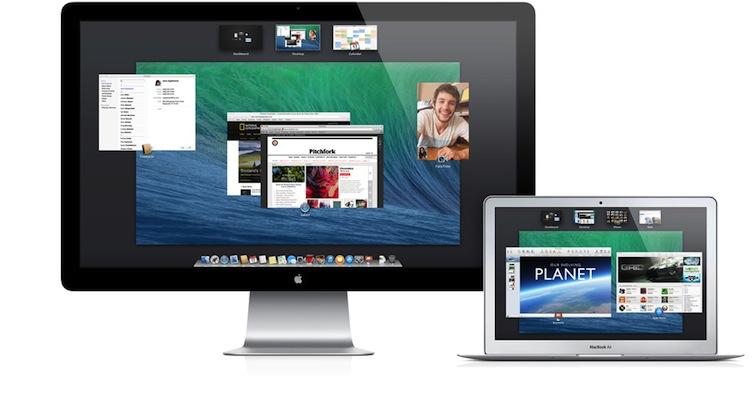










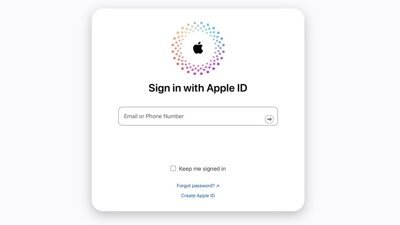
 Mike Wuerthele
Mike Wuerthele

 Malcolm Owen
Malcolm Owen
 Chip Loder
Chip Loder

 William Gallagher
William Gallagher
 Christine McKee
Christine McKee
 Michael Stroup
Michael Stroup







