With iOS 8 now available for iPhone, iPad and iPod touch, users can for the first time ever install third-party keyboards that can be utilized system-wide for new ways of inputting text and other characters.
Custom keyboards are now available for download on the iOS App Store. These keyboard extensions function like regular apps, adding an icon to the user's home screen, though enabling the keyboard systemwide requires a few more steps.
After installing a keyboard from the App Store, users must launch the Settings application, then choose General, then scroll down to Keyboard. Select Keyboards, and then choose "Add New Keyboard," and third-party keyboards are presented in their own separate section.
Apple warns users that using third-party keyboards gives developers access to all of the data the user types. Tapping on the keyboard name adds it to the list of currently available input methods.
Users can tap the keyboard name from here and check a box for "Allow Full Access." Doing so presents the user with another prompt that reads:
"Full access allows the developer of this keyboard to transmit anything you type, including things you have previously typed with this keyboard. This could include sensitive information such as your credit card number or street address."
If the user chooses to accept this prompt and allow the keyboard, it can now be accessed systemwide. When the virtual keyboard pops up, simply tap the globe icon in the bottom left corner to cycle through available keyboards, or hold down on the icon to pop up a list.
Keyboards can be uninstalled at any time from the Keyboards section of the Settings app. Choose the Edit option in the upper right corner to bring up the ability to delete keyboards, including Apple's own default option with QuickType.
As of Wednesday's launch of iOS 8, third-party keyboards available on the App Store include TouchPal (shown here, free), Swype ($0.99), TextExpander ($4.99), Fleksy ($0.99), and SwiftKey (free).
 Neil Hughes
Neil Hughes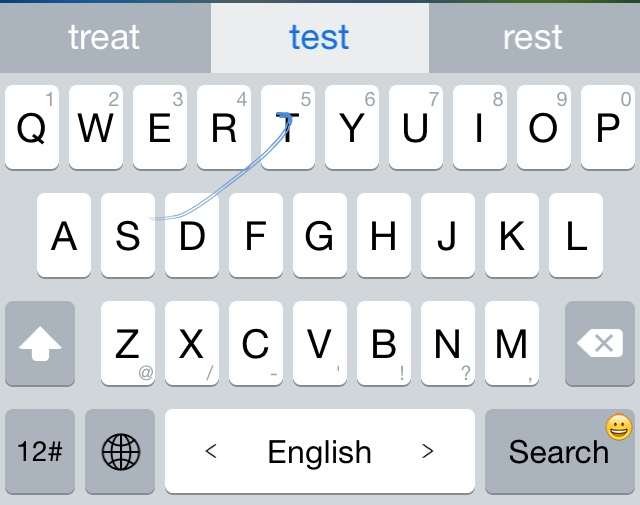

-m.jpg)






 Christine McKee
Christine McKee
 William Gallagher
William Gallagher
 Thomas Sibilly
Thomas Sibilly
 Andrew O'Hara
Andrew O'Hara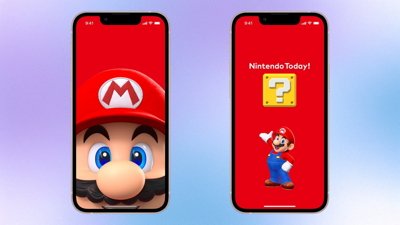
 Amber Neely
Amber Neely
 Marko Zivkovic
Marko Zivkovic
 Malcolm Owen
Malcolm Owen
 William Gallagher and Mike Wuerthele
William Gallagher and Mike Wuerthele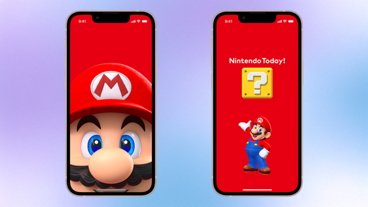









55 Comments
Anyone who clicks "ok" after reading a warning like that deserves to have their identities stolen. Thanks for this article; no thanks for add-in keyboards.
With the addition of voice text, I'll be using the keyboard a lot less. But I was still considering a 3rd party keyboard, mainly because I can now. However, after reading this article and the warning you get when you add a keyboard, I can safely say I'll be sticking with the stock keyboard. I am not into giving out info to 3rd parties.
Anyone who clicks "ok" after reading a warning like that deserves to have their identities stolen. Thanks for this article; no thanks for add-in keyboards.
I agree--I'd have to REALLY trust a company first (and that could happen eventually) before allowing "full access."
But that's not ALL add-on keyboards. I'd like a list of those that do NOT require "full access." Those are the ones I'll be looking at.
I know full access allows cloud AI and other legitimate things, but it's not worth it to me--not for simply customizing my keyboard.
Anyone who clicks "ok" after reading a warning like that deserves to have their identities stolen. Thanks for this article; no thanks for add-in keyboards.
And when something bad happens who will get the blame? It won’t be the third party keyboard developer that’s for sure.
Just tried the touchpal keyboard on my iPad. It's trash.